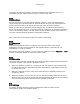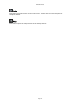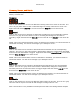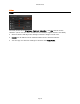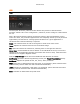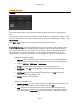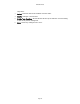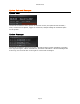User`s guide
AIRSHIP © 2009
Page 43
Camera Display
Camera Display functions are accessible via Mouse interaction.
Single-Click on a channel to select it for further action; a thin orange line will outline the
selected channel. Note that most functions only affect the orange outlined, currently
selected channel.
Double-Click on a channel: Brings that channel to single full view. (Double-click again to
return to the previously configured multi-channel view.)
Right-Click on any channel will show a pop-up menu:
Disable Audible Alarm: If an audible alarm has been triggered, use this switch to turn it
off.
Disable All Audible Alarms: If an audible alarm has been triggered on any channel(s),
use this switch to turn it off. You do not have to choose which channel to turn off with
this option, however if there are multiple alarms you will turn them all off at once.
Full Screen: Switches between the current view and a full screen view where the control
borders on the right and bottom are removed. Your keyboard ESC key performs the
same function.
Display Motion Detection Areas: Outlines the configured Motion Detection Areas in
green.
See the section on Alarms for further details of this feature.
Screen Display: Displays the selected number of channels, starting with the orange
outlined, currently selected channel.
Add Bookmark / View Bookmark: Displays the Bookmark Entry screen, where users can
enter notes about an event. See View Bookmark for more information.
Instant Playback: The sub-menu allows you to select how many seconds in the past you
would like to see an Instant Replay for. The Playback screen is shown and immediately
plays back the last 10, 30, or 60 seconds of video for the selected camera.