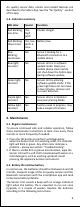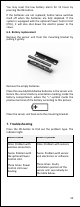User's Manual
8
Mounting guide:
1. Select the most suitable mounting method and place
the appropriate mounting bracket on the sensor unit.
2. Make sure that there is no obstruction in the sensors’
field of view between the selected Sensor Unit location
and the stove.
3. Make sure that the mounting location is free of direct
sunlight and other sources of powerful light and heat.
4. Thoroughly clean the mounting location surface.
5. Mark the exact position to the mounting location.
6. Remove the red protection strip(s) covering the
adhesive tape(s) on the mounting bracket and firmly
place the Sensor Unit into the marked location.
4.4. Download the free Safera App
Please install the Safera App to your mobile phone. The
App is needed for firmware updates, configuration and
advanced features (Smart Cooking and Air Quality).
Connecting Safera App with Safera Sense:
1. Download and install Safera App to your mobile phone
(search for “Safera App” in the App Store).
2. Open the Safera App and choose "Connect to a New
Safera Sense".
3. Press the OK-button on the Sensor Unit.
4. “Safera” or “Safera Sense” should appear on the list.
Select it by touching.
5. If asked for Bluetooth pairing, answer to allow it.
6. If asked for Sensor Unit Firmware Update, answer to
allow it. This is very important in order to ensure that
the product’s performance is up to date
7. Go to the “Install a new Safera Sense” -section in the
Safera App (this section may also launch automatically
at this point). The App will guide you through questions
regarding your kitchen and stove type and then
automatically configures the Safera Sense for your
environment.
5. Normal Operation
5.1. Cooking safety features
Stove guard functions of the Safera Sense will activate
automatically when cooking is detected. However, if a
Bluetooth connection to the Safera App is needed, please
press the OK-button to make a connection between the
Safera App and Safera Sense. Blue blinking light indicates
that Sense is looking for a Bluetooth connection to the
mobile phone. When the connection is established
successfully, the blinking will end.
Alarm sound with a red blinking light indicates that the
cooker is dangerously hot, or the cooker or oven is left on
for too long without human presence. When you hear the
alarm, check the situation calmly. If there is no danger, you
can silence the alarm by pressing the OK-button.
5.2. Smart cooking features
Smart cooking features are described in the Safera App.
See “Smart Cooking” -section of the App.
5.3. Air quality features