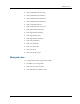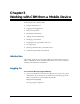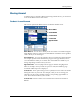Cell Phone User Manual
Wireless Mobile Screen Customization
2–8 Sage CRM
default Dashboard screen for them. You specify that a Dashboard is available to
mobile users by selecting the Set As Mobile checkbox on the Dashboard Details
screen, and you can then create or modify the Dashboard in the usual way. For
more information on setting up Dashboards for users, please refer to the System
Administrator Guide.
As well as creating Dashboards for mobile devices, you can specify which blocks
are to be made available to mobile users on their Dashboards.
To enable/disable the availability of a block to mobile:
Note: The Extensibility Module is required for block customization.
1. Select Administration | Customization | <Entity> | Blocks, and open the
Maintain Block Definition page for the dashboard block you want to enable
or disable for mobile users.
2. Select or uncheck the Available To Mobile checkbox and click the Save
button.
Customizing WAP Screens
The way in which you access WAP screens and lists (in order to customize them)
is different from the way you customize screens for other mobile devices.
There are a number of screens and lists in Administration | Customization |
<Entity> that are specific to WAP. Their names are all prefixed with "WAP".
You customize WAP screens and lists in the exact same way as you would a
standard "desktop" screen or list. In addition, you need to ensure that the screen
or list is definitely a WAP screen, that is, if the name is prefixed by "WAP".
The following WAP screens and lists are available in CRM:
WAP Company Box Long
WAP Company Box Short
WAP Company Search Box
WAP Company Grid
WAP Person Box Long
WAP Person Search Box
WAP Person Grid
WAP Person List
WAP Address Box
WAP Communication Search Box