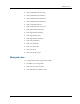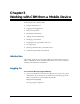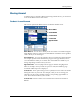Cell Phone User Manual
Moving Around
Wireless Mobile Guide 3–3
Moving Around
To effectively move around a CRM system using a mobile device, you need to be
aware of the different areas of the screen.
The Basic Screen Elements
This section explains the different areas of a Wireless Mobile screen.
Menu Button
Action Button
Context Area
Context List
Hypertext Link
Menu Buttons. You can move directly from one work area to another using the
Menu Buttons at the top of the screen. Menu Buttons remain the same regardless
of the context you are working in.
Action Buttons. As you work with the system you will need to change the data.
For example, update contact information, progress sales opportunities, and so
on. Action Buttons enable you to do this. The Action Buttons available to you
change depending on what context you are in.
Hypertext Links. You can jump from one page to another using Hypertext
links. For example, when you click on a person's name, the Summary page
associated with that person is displayed.
Context List. These options help you move quickly from one context to another
during the course of your work. For example, when you are reviewing your
Calendar you may want to quickly switch to your pending opportunities or
cases. The Context List allows you to do this.
Context Area. This area of the screen contains the Context List and Action
Buttons.