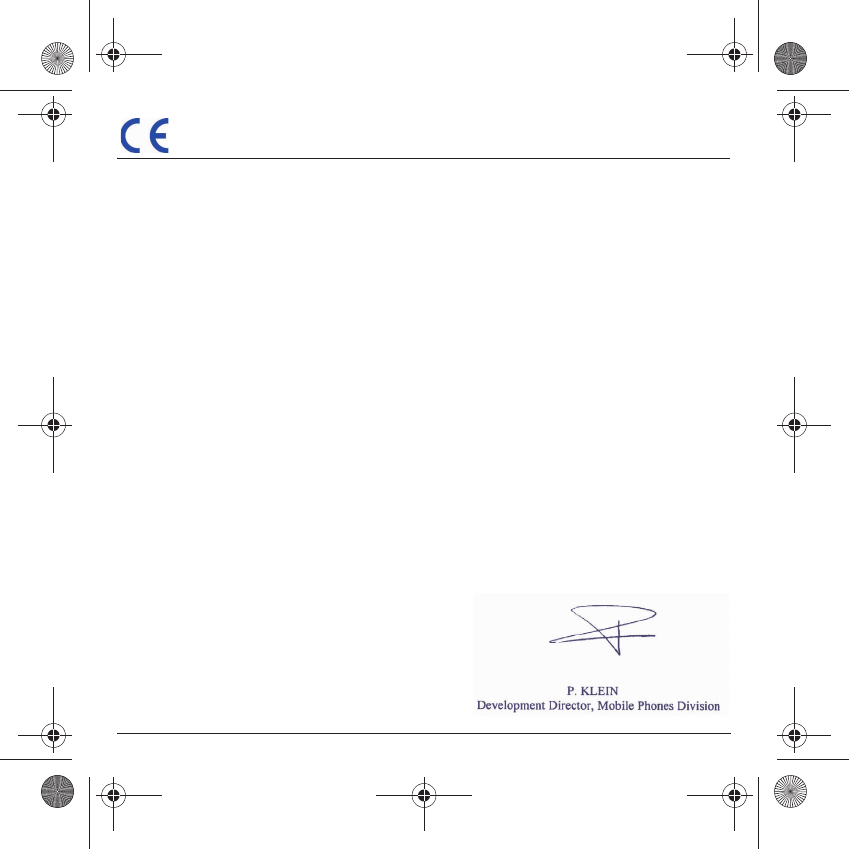251350662_myV-65_lu_vodafone_en.book Page 1 Mercredi, 24. septembre 2003 1:10 13 Conformance Document SAGEM SA declares under its sole responsibility that the product GSM/DCS/PCS Type H2003 (myV-65) conforms to the requirements of the following EEC directives: EEC Directive 1999/5/CE Safety EN 60950: 2000 EMC EN 301 489-1 EN 301 489-7 Low voltage directive 73/23/CEE Network 3GPP TS 51.010-1 with GCF-CC v3.11.1 included Requirements GT01 v 4.7.
51350662_myV-65_lu_vodafone_en.book Page 2 Mercredi, 24. septembre 2003 1:10 13 FCC Conformance Document FCC Part 24 Network Health NAPRD03.ver 2.7.2 Draft IEEE Std 1528-200x Exposure to Radio Frequency Signals - Your wireless handheld portable phone is a low power radio transmitter and receiver. When it is ON, it receives and also sends out frequency (RF) signals.
251350662_myV-65_lu_vodafone_en.book Page 3 Mercredi, 24.
251350662_myV-65_lu_vodafone_en.book Page 4 Mercredi, 24.
251350662_myV-65_lu_vodafone_en.book Page 5 Mercredi, 24.
251350662_myV-65_lu_vodafone_en.book Page 6 Mercredi, 24.
251350662_myV-65_lu_vodafone_en.book Page 7 Mercredi, 24.
251350662_myV-65_lu_vodafone_en.book Page 8 Mercredi, 24.
251350662_myV-65_lu_vodafone_en.book Page 9 Mercredi, 24. septembre 2003 1:10 13 Description Hold down: Stop Press briefly: Start phone In a call context: Reject a call - hang up In menus: Return to initial screen.
251350662_myV-65_lu_vodafone_en.book Page 10 Mercredi, 24. septembre 2003 1:10 13 Description Strap attachment (Optional accessory) IRDA Camera Mirror Put a strap through the hook inside and at the bottom of the phone. Pull the strap to lock it into place.
251350662_myV-65_lu_vodafone_en.book Page 11 Mercredi, 24. septembre 2003 1:10 13 Navigation principles These basic principles bring a great intuitiveness to your phone. OK by pressing the (left) key. Cancel by pressing the (right) key. The words at the bottom of the screen refer to the (left) and (right) keys. In the menus, a title bar reminds you of the previous level. The T S navigation keys are used to navigate from one menu to another within the same menu structure.
251350662_myV-65_lu_vodafone_en.book Page 12 Mercredi, 24.
251350662_myV-65_lu_vodafone_en.book Page 13 Mercredi, 24. septembre 2003 1:10 13 Activating your phone Information on your Vodafone SIM card To use your phone, you need your Vodafone SIM card. It contains personal information: Secret codes (PIN(s): Personal Identification Numbers), these codes allow you to protect access to your SIM card and phone. Phonebook, Messages, How special services work. Your phone is compatible with the SIM 3V cards.
251350662_myV-65_lu_vodafone_en.book Page 14 Mercredi, 24. septembre 2003 1:10 13 Activating your phone Installing the SIM card and the battery 1 2 3 1 2 3 4 5 6 4 5 6 14 The Vodafone SIM card is inserted under the phone's battery. Ensure that the phone is switched off and the charger disconnected. Turn to the phone’s back and push the lock button upwards. Remove the back cover by lifting bottom end first. Take out battery if already installed.
251350662_myV-65_lu_vodafone_en.book Page 15 Mercredi, 24. septembre 2003 1:10 13 Using your phone Don't obstruct the antenna with your fingers The antenna is integrated inside your phone, under the back cover at the top. Avoid putting your fingers on this area when the phone is switched ON. If your fingers obstruct the antenna, the phone may have to operate with a higher power level than usual; decreasing its efficiency quickly. It could also affect the quality of your communications.
251350662_myV-65_lu_vodafone_en.book Page 16 Mercredi, 24. septembre 2003 1:10 13 Using your phone Charging the battery Your phone is powered by a rechargeable battery. A new battery must be charged for 4 hours at least before being used for the first time. It reaches its optimum capacity after a few cycles of use. When your battery has been discharged, the phone displays the state (empty battery icon flashes).
251350662_myV-65_lu_vodafone_en.book Page 17 Mercredi, 24. septembre 2003 1:10 13 Contacts The phonebook allows you to store numbers that you call regularly. These numbers can be stored in the SIM card or in the phone. Your phone has a vCard phonebook, the following fields can be filled in the phone for each contact: last name, first name, number 1, email, number 2, number 3, call group, company, comment, photo. The fields followed by a question mark on the list above are mandatory.
251350662_myV-65_lu_vodafone_en.book Page 18 Mercredi, 24. septembre 2003 1:10 13 Contacts Contacts menu Contacts Memory Add contact Call groups My numbers Back OK OK Back Contacts A?Z JOHN Contacts menu ANDREW JENIFER Options Back 18 Options OK Back Add contact In the initial screen, press the T key to access Contacts. Press Select then the T key to select Contacts menu then press Options. Select Add contact and press OK to enter the menu.
251350662_myV-65_lu_vodafone_en.book Page 19 Mercredi, 24. septembre 2003 1:10 13 Contacts Contacts Add contact Call groups My numbers Memory Back OK OK Back Call groups A?Z VIP Call groups menu Colleagues Customers Family Friends Leisures Options Back Options OK Back Call groups 6 default call groups have already been created. You can create others. You have the facility to group your contacts into call groups. It is possible to allocate characteristics to each group (icon, ring tone, vibrate mode).
251350662_myV-65_lu_vodafone_en.book Page 20 Mercredi, 24. septembre 2003 1:10 13 Contacts Memory Select Memory and press OK. Select SIM or Telephone and press OK. The screen displays the locations used on the SIM Card and in the phone itself. The screen displays the amount of memory used. The memory capacity is shared between the phonebook and the photo, pictures, organiser, etc. features. If you lack memory, check if you can free some space from another function.
251350662_myV-65_lu_vodafone_en.book Page 21 Mercredi, 24. septembre 2003 1:10 13 Contacts Options from a contact saved Contacts ANDREW JENIFER J JOHN Contacts menu Options Back Options OK Back Contacts Send by See contact Call Modify contact Delete Send message Back OK Options OK Back See contact There are two ways to select a contact: 1) Using the T S keys to scroll to it on the list.
251350662_myV-65_lu_vodafone_en.book Page 22 Mercredi, 24. septembre 2003 1:10 13 Contacts Contacts Call Modify contact Delete Send message Send by See contact Back OK 22 Options OK Back Modify contact Select the contact desired and press OK. Select Modify contact and press OK. Modify what you want and press OK then select Save once the modification’s completed. Copy to SIM / Copy to mobile This allows you to copy your phonebook entries from one memory to the other.
251350662_myV-65_lu_vodafone_en.book Page 23 Mercredi, 24. septembre 2003 1:10 13 Contacts Sending a vCard It is possible to send a vCard from each contact stored in the phonebook. vCards can be sent to another phone supporting vCard. On a contact in the phonebook, please select the Send by option menu item (EMS, MMS or IRDA). If the vCard is sent successfully, an information message is displayed. vCards can be sent as an attachment to an EMS or MMS message. See How to create a MMS on page 27.
251350662_myV-65_lu_vodafone_en.book Page 24 Mercredi, 24. septembre 2003 1:10 13 Messages The Messages menu includes three different message types: SMS, EMS and MMS. EMS (Extended Message Service) is an extended message, longer than an SMS and it allows to insert images and sounds into the text message. MMS (Multimedia Message Service) allows to insert or attach audio files, images and other rich multimedia content into the message. Depending on their length, EMS and MMS may be composed of several slides.
1350662_myV-65_lu_vodafone_en.book Page 25 Mercredi, 24. septembre 2003 1:10 13 Messages The Easy Message T9™ mode helps you to conveniently write your text messages. Using the T9 Mode Press the key corresponding to the wished letter once (disregarding of the letter position on the key) and compose the word by continuing to press the keys corresponding to the various letters without paying attention to the display until the word is complete. During this process, the word is highlighted.
251350662_myV-65_lu_vodafone_en.book Page 26 Mercredi, 24. septembre 2003 1:10 13 Messages In the message Create screen, the left key (option label) allows access to other input modes.
251350662_myV-65_lu_vodafone_en.book Page 27 Mercredi, 24. septembre 2003 1:10 13 Messages How to create a MMS From the Messages menu, please choose the Create menu and press OK. Select the MMS option. Type your text. When the text has been entered, press Options to access the functions offered: Slide to compose a slideshow of the multimedia objects. Send Send, Send and receive all, send later. Insert to insert multimedia objects such as images, animations and sounds into your message.
251350662_myV-65_lu_vodafone_en.book Page 28 Mercredi, 24. septembre 2003 1:10 13 Messages How to create a MMS Saving your message You can save your message as a draft by selecting « Save » from the options, or when editing the Subject. You will be able to edit it later from the Draft menu. Sending MMS messages Once the MMS are sent, you have the option to save them in your Outbox.
251350662_myV-65_lu_vodafone_en.book Page 29 Mercredi, 24. septembre 2003 1:10 13 Messages Receiving messages When you receive a message, the phone will play the ring tone that you have selected, and the message icon will come on the screen of your phone. If you do not read the messages, this icon remains displayed on the screen. When it flashes, the memory is full. Receiving icons, backgrounds or tunes can take several seconds. An icon is blinking when the download of your message is in progress.
251350662_myV-65_lu_vodafone_en.book Page 30 Mercredi, 24. septembre 2003 1:10 13 Messages Received messages are stored in the SIM card or in the phone until you choose to delete them. Inbox Messages Messages Create Inbox Outbox Drafts Options Memory Local info. Back Back Select 30 Options OK Select Back From the Messages menu, please choose the Inbox menu and Select. Each message shows the presence of any attachments, the time and date the message was received and its size.
251350662_myV-65_lu_vodafone_en.book Page 31 Mercredi, 24. septembre 2003 1:10 13 Messages Drafts When you store a created message, it is stored among the drafts. Messages Messages Outbox Drafts Options Memory Local info. Media album Vodafone Messen. Back Back Select From the Messages menu, please choose the Drafts menu and Select. Select a message and press the left key (Options). Choose one of the options given.
251350662_myV-65_lu_vodafone_en.book Page 32 Mercredi, 24. septembre 2003 1:10 13 Messages The MMS sending options are: - Advanced settings: Sender visibility: you choose to display or not your phone number on the receiver’s phone screen, with that message. Send delivery report: sending a delivery report when receiving a message. MMS ignore: if you want to deactivate the reception of any MMS in your phone. MMS server: use this option to set the parameters of your Vodafone MMS server.
251350662_myV-65_lu_vodafone_en.book Page 33 Mercredi, 24. septembre 2003 1:10 13 Messages Outbox Messages Messages Inbox Outbox Drafts Options Memory Local info. Media album Back Options OK Back Back Select Select Memory Messages Messages Options Memory Local info. Media album Vodafone Messen. Vodafone Mail Create Back Options OK Back Back Select Select The Outbox is used to store all your sent and waiting messages. From the Messages menu, please choose the Outbox menu and Select.
251350662_myV-65_lu_vodafone_en.book Page 34 Mercredi, 24. septembre 2003 1:10 13 Messages Local information Messages Messages Memory Local info. Media album Vodafone Messen. Vodafone Mail Create Inbox Back Options OK Back Back Select Select 34 This menu is used to activate reception of local information broadcast by certain Vodafone networks. You can choose whether you want to receive this information or not (please contact Vodafone). From the Messages menu, please select the Local info.
251350662_myV-65_lu_vodafone_en.book Page 35 Mercredi, 24. septembre 2003 1:10 13 Camera This menu allows you to take photos and use them for different purposes. For instance, you can send them to another phone or an Internet address, store them, use them as wallpapers or screen savers… Take and send a photo Take Back Back Save Before taking a picture, some features need to be set. See the Settings menu. Click on the camera button on the initial screen or select the Camera menu. The camera is now on.
251350662_myV-65_lu_vodafone_en.book Page 36 Mercredi, 24. septembre 2003 1:10 13 Camera The Options menu appears, giving you the option to choose between: - Send: allows you to send the photo by MMS (see the Message menu), - New photo: allows you to take a new photo, - Modify the name: allows you to modify the name of a photo. Select one of the options with the T S keys and press OK.
251350662_myV-65_lu_vodafone_en.book Page 37 Mercredi, 24. septembre 2003 1:10 13 My Items This menu gives you easy access to your favourite pictures and sounds. My pictures Display a picture Messages My Items Media Album My Pictures My Sounds Memory Back Select Back Options OK Back Select This menu gives you access to your pictures. From the My Items menu, please select the My Pictures menu and the Select label (left key). The names of the pictures stored in memory are displayed on the screen.
251350662_myV-65_lu_vodafone_en.book Page 38 Mercredi, 24. septembre 2003 1:10 13 My Items Edit a picture From the My Items menu, please select the My Pictures menu and the Select label (left key). Select a picture and the Editor option, which leads to the Photo editor menu.
251350662_myV-65_lu_vodafone_en.book Page 39 Mercredi, 24. septembre 2003 1:10 13 My Items My Sounds To access your sounds, use the same procedure as for your pictures (see the My Pictures menu). Messages My Items My Pictures My Sounds Memory Media Album Back Select Back You may import or export sounds to or from a computer using My Pictures And Sounds (MPAS), available from www.planetsagem.com. Options OK Back Select This menu indicates the memory size used by the different features of your phone.
251350662_myV-65_lu_vodafone_en.book Page 40 Mercredi, 24. septembre 2003 1:10 13 Vodafone live! WAP (Wireless Application Protocol): this protocol translates the Internet language into WML and HTML languages that can be read by a mobile phone. The WAP feature allows you to log onto certain Internet sites. You may log onto sites such as Vodafone live!, which enables you to download tunes, icons or animated screensavers to your phone.
251350662_myV-65_lu_vodafone_en.book Page 41 Mercredi, 24.
251350662_myV-65_lu_vodafone_en.book Page 42 Mercredi, 24. septembre 2003 1:10 13 Vodafone live! - Enter parameters of preferred connections: GSM if not GPRS (by default): the logon to WAP services uses the GPRS as a priority. However, in the event of unavailability of the GPRS network, the GSM network is used to establish the link. GPRS: the logon to WAP services uses the GPRS network exclusively. GSM: the logon to WAP services uses the GSM network exclusively.
251350662_myV-65_lu_vodafone_en.book Page 43 Mercredi, 24. septembre 2003 1:10 13 Vodafone live! Vodafone live! logging on The connection to a WAP service on the GPRS network is not cut if an incoming call is received. You may answer the call without interrupting your WAP connection. You can log onto Vodafone live! site by pressing the key. If you are logging onto the GSM network, the @ symbol flashes.
251350662_myV-65_lu_vodafone_en.book Page 44 Mercredi, 24. septembre 2003 1:10 13 Vodafone live! GPRS A flashing icon indicates that the phone is logging onto a GPRS network. A non-flashing icon indicates that the GPRS network is available; if the icon is dark, it indicates that the phone is logged onto the GPRS network: see page 41 for the attachment options. This icon is not displayed if the GPRS network is not available or if the SIM card inserted in your phone does not include the GPRS service.
251350662_myV-65_lu_vodafone_en.book Page 45 Mercredi, 24. septembre 2003 1:10 13 Games The JavaTM function allows you to download games in your phone. Games are available to download from the Vodafone live! portal. Please go to the Games menu to use the games already installed or install others.
251350662_myV-65_lu_vodafone_en.book Page 46 Mercredi, 24. septembre 2003 1:10 13 Applications The JavaTM function allows you to download applications and utilities in your phone. Downloading is done through the WAP function. Please go to the Applications menu to use the applications already installed or install others. Services This item may not be present on your phone’s menu, as it depends on your SIM.
251350662_myV-65_lu_vodafone_en.book Page 47 Mercredi, 24. septembre 2003 1:10 13 Applications To Do actions menu To Do Messages Send by IRDA See To Do Modifiy To Do Delete Back Back OK Back This menu allows you to do all the actions possible on any To Do. From the Applications menu, please select To Do, choose a specific To Do in the list and press Options. Select one of the actions in the list with the T S keys and press OK. - Delete: allows you to delete the To Do.
251350662_myV-65_lu_vodafone_en.book Page 48 Mercredi, 24. septembre 2003 1:10 13 Applications Receiving a vCal The vCal receipt mode differs with the type of delivery: - By EMS or MMS, you receive a message you have to open to extract the vCal. You cannot add the event to your diary until you have saved it.
251350662_myV-65_lu_vodafone_en.book Page 49 Mercredi, 24. septembre 2003 1:10 13 Applications Calculator Applications Messages To Do Calculator Converter Alarm Timer Bubble Trouble Services Options Back Options OK Back Back OK Select Back Ok This menu allows you to use your phone as a calculator. From the Applications menu, please select the Calculator menu.
251350662_myV-65_lu_vodafone_en.book Page 50 Mercredi, 24. septembre 2003 1:10 13 Applications Converter Messages Applications Calculator Converter Alarm Timer Bubble Trouble Services Settings Options Back Options OK Back Back OK Select Back Ok This menu allows you to convert one currency to another. From the Applications menu, please select the Converter menu. Enter a value and press the S key to convert from one currency to another, or the T key to convert back.
251350662_myV-65_lu_vodafone_en.book Page 51 Mercredi, 24. septembre 2003 1:10 13 Applications The alarm works even when the phone is switched off. Alarm Messages Applications Converter Alarm Timer Bubble Trouble Services Settings Install Options Back Options OK Back Back OK Select Back Ok Timer Messages Applications Alarm Timer Bubble Trouble Services Settings Install To Do Options Back Options OK Back Back OK Select Back Ok This menu allows you to set and activate the alarm.
251350662_myV-65_lu_vodafone_en.book Page 52 Mercredi, 24. septembre 2003 1:10 13 Organiser This menu gives you access to your diary and get to a day, week, month or specific date. It lets you add events, access the global actions for all the events and manage them by event category. Calendar Messages Organiser Calendar menu See month See week See today See date Back Back Select 52 Options OK Back OK Select Select one of the functions in the list with the T S keys and press OK.
251350662_myV-65_lu_vodafone_en.book Page 53 Mercredi, 24. septembre 2003 1:10 13 Organiser Calendar menu Messages Calendar menu Categories Add event Clean up Memory Delete all Back Back OK Options OK Back OK Select This menu lets you add events, manage events by category, see the available memory and delete all the events. Select one of the functions in the list with the T S keys and press OK.
251350662_myV-65_lu_vodafone_en.book Page 54 Mercredi, 24. septembre 2003 1:10 13 Settings This menu allows you to set your phone. This menu allows you to customize the ring tones on your phone and to activate beep and vibrate modes.
251350662_myV-65_lu_vodafone_en.book Page 55 Mercredi, 24. septembre 2003 1:10 13 Settings Silent mode Sounds Messages Vibrate Silent mode Beeps Recorder Ring tones Back Back Select Back Options OK Back OK Select Select Select Ok Beeps Messages Sounds Silent mode Beeps Recorder Ring tones Vibrate Back Back Select This menu allows you to switch to Silent mode. From the Sounds menu, please select Silent mode and Select. Activate or deactivate Silent mode and press OK.
251350662_myV-65_lu_vodafone_en.book Page 56 Mercredi, 24. septembre 2003 1:10 13 Settings Recorder Sounds Messages Beeps Recorder Ring tones Vibrate Silent mode Back Back Select Back This menu allows you to record you own melody. From the Sounds menu, please select the Recorder menu and Record. Record your melody or your voice by means of the phone’s built-in microphone then save it. Give it a name and press OK. The new melody is saved in the ring tone list and in My Items/My Sounds.
251350662_myV-65_lu_vodafone_en.book Page 57 Mercredi, 24. septembre 2003 1:10 13 Settings Screensavers Messages Display Wallpapers Screensavers Back Back Select Back Options OK Back OK Select Select Ok This menu allows you to display an animation when the phone is in standby mode. From the Display menu, please select the Screensavers menu and Select. Select one of the screensavers given and Visualise. The chosen screensaver appears on the screen, press OK.
251350662_myV-65_lu_vodafone_en.book Page 58 Mercredi, 24. septembre 2003 1:10 13 Settings Camera This menu allows you to set the camera feature of your phone. Settings Messages Display Camera Languages Calls Security Networks Others Back Back Select Back 58 Options OK Back OK Select Select Select Ok From the Settings menu, please select the Camera menu and Select. Do the settings with the three menus below. Timer: this menu enables you to take a photo with a 5, 10 or 15 second time delay.
251350662_myV-65_lu_vodafone_en.book Page 59 Mercredi, 24. septembre 2003 1:10 13 Settings Languages Messages Settings Camera Languages Calls Security Networks Others Date / Time Back Back Select Back This menu allows you to choose your phone's display language. From the Settings menu, please select the Languages menu and Select. Select your language and press OK. If you select Automatic, the language used will be the one relative to your Vodafone SIM card.
251350662_myV-65_lu_vodafone_en.book Page 60 Mercredi, 24. septembre 2003 1:10 13 Settings Calls forwarded Calls Messages Voicemail Call forward View last calls Counters Display numbers Call waiting Auto redial Back Back Select Back Depending on your subscription, this service allows you to forward incoming calls to a different number or to the voice mailbox. From the Calls menu, please select the Call forward menu and Select. Choose the type of forwarding you want from the options available.
251350662_myV-65_lu_vodafone_en.book Page 61 Mercredi, 24. septembre 2003 1:10 13 Settings . Counters Messages Calls View last calls Counters Display numbers Call waiting Auto redial Blacklist Voicemail Back Back Back Select Back This menu allows you to check the duration of calls. It can also be used to check the volume of data exchanged in GPRS. From the Calls menu, please select the Counters menu and Select. Select one of the options given.
251350662_myV-65_lu_vodafone_en.book Page 62 Mercredi, 24. septembre 2003 1:10 13 Settings During a call, you may be informed that another caller is trying to reach you: you hear a special tone. The caller's identity is displayed on the screen (name or number). Call waiting Messages Calls Display numbers Call waiting Auto redial Blacklist Voicemail Call forward View last calls Back Back Back Select Back From the Calls menu, please select the Call waiting menu and Select.
251350662_myV-65_lu_vodafone_en.book Page 63 Mercredi, 24. septembre 2003 1:10 13 Settings Blacklist Calls Messages Auto redial Blacklist Voicemail Call forward View last calls Counters Display numbers Back Options OK Back Back OK Back Select Select Select Select Back Ok Phone numbers with which automatic redial failed several times in a row are automatically put in the blacklist. From the Calls menu, please select the Blacklist menu and Select. You can delete any phone number from this list.
251350662_myV-65_lu_vodafone_en.book Page 64 Mercredi, 24. septembre 2003 1:10 13 Settings Security This menu allows you to configure your phone's security settings. Keypad locking Messages Security Call barring Keypad locking Confidentiality Operator Back Back Back Select Back PIN number 64 Options OK Back OK Select Select Select Ok This menu allows you to avoid unwanted key presses by automatically locking the keypad a short time after the last keypress.
251350662_myV-65_lu_vodafone_en.book Page 65 Mercredi, 24. septembre 2003 1:10 13 Settings PIN number 2 Back Select Phone code Back You have a second PIN number to allow you to access certain functions*. * These functions may or may not be available depending on your SIM card. Proceed as above in order to activate, deactivate or modify PIN number 2 of your phone.
251350662_myV-65_lu_vodafone_en.book Page 66 Mercredi, 24. septembre 2003 1:10 13 Settings The Confidentiality function is used to delete numbers stored in View last calls and the SMS stored in the memory when a new SIM card is inserted into the phone. Confidentiality Security Messages Keypad locking Confidentiality Operator Call barring Back Back Back Select Back This menu allows the activation of automatic deletion, after power off/on, for messages and/or calls stored in the phone.
251350662_myV-65_lu_vodafone_en.book Page 67 Mercredi, 24. septembre 2003 1:10 13 Settings Call barring can be applied to ALL calls (incoming and outgoing) or to all incoming calls when you are away from your home country (if roaming). Call barring Messages Security Operator Call barring Keypad locking Confidentiality Back Back Back Select Back This menu allows you to block the sending or reception of certain calls.
251350662_myV-65_lu_vodafone_en.book Page 68 Mercredi, 24. septembre 2003 1:10 13 Settings Cost Networks Messages Settings Security Networks Others Date / Time Connectivity Menu Hot-line Sounds Back Options OK Back Back OK Back Select Select Select Select Back Ok 68 This menu allows you to control the cost of your calls (*). From the Security menu, please select the Cost menu and press OK.
251350662_myV-65_lu_vodafone_en.book Page 69 Mercredi, 24. septembre 2003 1:10 13 Settings Others Car kit Messages Others Energy saving Car kit Back Back Back Select Back Options OK Back OK Select Select Select Ok Energy saving Others Messages Car kit Energy saving Back Back Back Select Back This menu allows you to configure your phone with a car kit. From the Others menu, please select the Car kit menu and Select. Choose one of the options given: Automatic response, Switch off, Kit volume.
251350662_myV-65_lu_vodafone_en.book Page 70 Mercredi, 24. septembre 2003 1:10 13 Settings Date / Time Set Date/Time Date / Time Messages Daylight savings Set Date/Time Automatic update Display Time zone Back Back Back Select Back Options OK Back OK Select Select Select Ok This menu allows you to set the date and time of your phone. From the Date / time menu, please select Set Date/Time and press OK. Date: set the date by entering it directly in digital form or by using the T S keys.
251350662_myV-65_lu_vodafone_en.book Page 71 Mercredi, 24. septembre 2003 1:10 13 Settings Time zone Date / Time Messages Display Time zone Daylight savings Set Date/Time Automatic update Back Back Back Select Back This menu allows you to change time in relation to GMT time. From the Date / time menu, please select Time zone and press OK. Choose the time of the country desired by calculating the time difference from GMT time.
251350662_myV-65_lu_vodafone_en.book Page 72 Mercredi, 24. septembre 2003 1:10 13 Settings Automatic update Messages Date / Time Set Date/Time Automatic update Display Time zone Daylight savings Back Back Back Select Back 72 Options OK Back OK Select Select Select Ok This menu allows you to choose manual or automatic updating of date and time (after switch off of your phone or when going abroad for instance). From the Date / time menu, please select Automatic update and press OK.
251350662_myV-65_lu_vodafone_en.book Page 73 Mercredi, 24. septembre 2003 1:10 13 Settings Connectivity Settings Messages Date / Time Connectivity Menu Hot-line Sounds Display Camera Languages Back Back Select Back Options OK Back OK Select Select Ok This menu is used to configure the data exchange mechanism with another device (Personal Digital Assistant, PC, etc.).
myV-65 Technical features.fm Page 74 Mardi, 30. septembre 2003 4:05 16 Technical features Use of your phone is subject to safety measures designed to protect users and their environment. Electrical safety: Only use the chargers listed in the manufacturer’s catalogue. Using any other charger may be dangerous; it would also invalidate your warranty. Line voltage must be exactly the one indicated on the charger’s serial plate.
251350662_myV-65_lu_vodafone_en.book Page 75 Mercredi, 24. septembre 2003 1:10 13 Warranty Usage precautions Your phone allows you to download ring tones, icons and animated screensavers. Some of these items may contain data that may cause malfunctions of your phone or data losses (virus for example).
251350662_myV-65_lu_vodafone_en.book Page 76 Mercredi, 24. septembre 2003 1:10 13 Warranty 3. The acceptance of a phone under warranty demands that a purchase document that is legible and without modi-fication, stating vendor's name and address, date and place of purchase, type of phone and IMEI, are attached to the warranty, and that the information on the phone identification label is legible and that this label or any other seal has not been tampered with.
251350662_myV-65_lu_vodafone_en.book Page 77 Mercredi, 24. septembre 2003 1:10 13 Warranty Faults or disruptions resulting from the use of products or accessories not compatible with the phone. Phones returned to SAGEM SA without having complied with the return procedure specific to the phone cove-red by this warranty.
251350662_myV-65_lu_vodafone_en.book Page 78 Mercredi, 24. septembre 2003 1:10 13 Troubleshooting PROBLEM - SITUATION It is impossible to switch the phone on Battery status unknown LOW BATTERY SIM not present Incorrect PIN code SIM BLOCKED 78 ACTIONS Put it on charge for at least 15 minutes before switching it back on again. Check if the battery icon is scrolling up and down. If so, the phone is charging. If not, please take the charger out and put it back on again.
251350662_myV-65_lu_vodafone_en.book Page 79 Mercredi, 24. septembre 2003 1:10 13 Troubleshooting PROBLEM - SITUATION SIM LOCKED No call connection No receiving calls Quality reception when calling ACTIONS On network providers’ request, the handset can only be used with some types of SIM cards. This message means that the SIM card you are using does not fit with the phone. Take the SIM card out, and switch it back on.
251350662_myV-65_lu_vodafone_en.book Page 80 Mercredi, 24. septembre 2003 1:10 13 Troubleshooting PROBLEM - SITUATION ACTIONS No voicemail Check that the SIM card does offer this service. Program the call to be forwarded to answer phone using the information provided by the operator. Check that the SIM card used offers this service. Try to make a call to check that phone and network are operational. Check if the answer phone number is properly configured.
251350662_myV-65_lu_vodafone_en.book Page 81 Mercredi, 24.
251350662_myV-65_lu_vodafone_en.book Page 82 Mercredi, 24.
251350662_myV-65_lu_vodafone_en.book Page 83 Mercredi, 24.
251350662_myV-65_lu_vodafone_en.book Page 84 Mercredi, 24.