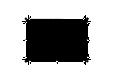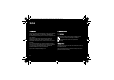254073788_P'9522_FCC-US_en.book Page 1 Mercredi, 29.
54073788_P'9522_FCC-US_en.book Page 2 Mercredi, 29.
254073788_P'9522_FCC-US_en.book Page 3 Mercredi, 29. octobre 2008 4:45 16 User Manual Table of Contents 1 Introduction ................................................................. 5 4 Calls .......................................................................... 19 1.1 About this manual.............................................................. 5 4.1 Calling .............................................................................. 19 1.2 Legal notice ...............................
254073788_P'9522_FCC-US_en.book Page 4 Mercredi, 29. octobre 2008 4:45 16 User Manual 6.4 Receiving messages ........................................................ 29 9.6 Calls ................................................................................. 50 6.5 Messages menu............................................................... 29 9.7 Security ............................................................................ 50 9.8 Networks................................................
254073788_P'9522_FCC-US_en.book Page 5 Mercredi, 29. octobre 2008 4:45 16 User Manual 12 Appendix ................................................................... 58 12.1 Technical features............................................................ 58 12.2 Declaration of conformity ............................................... 59 12.3 Care and safety information ............................................ 60 12.4 Environment..................................................................
254073788_P'9522_FCC-US_en.book Page 6 Mercredi, 29. octobre 2008 4:45 16 User Manual 1 Introduction 1.1 About this manual This phone can be used internationally in the various networks [EDGE, GSM 900 MHz, DCS 1800 MHz, GSM 850 MHz, PCS1900 MHz] depending on the roaming arrangements with your operator. This phone is approved to meet European standards. Depending on the model, network configuration and associated subscription cards, certain functions may not be available.
254073788_P'9522_FCC-US_en.book Page 7 Mercredi, 29. octobre 2008 4:45 16 User Manual 1.3 Trademarks – – – – – – – Porsche Design is a registered trademark of PLH | Porsche Lizenz- and Handelsgesellschaft mbH & Co. KG. SAGEM is a trademark of Sagem Mobiles, SAFRAN group. T9® Text Input is a trademark of ©Tegic Communications Inc. Java™ and all Java™ based trademarks and logos are trademarks or registered trademarks of Sun Microsystems, Inc. in the U.S. and other countries.
254073788_P'9522_FCC-US_en.book Page 8 Mercredi, 29. octobre 2008 4:45 16 User Manual Front view 1.4 Description – – – General remarks on the use of the phone: The main operations are carried out by sliding your finger across – or simply pressing – the touch screen: navigating in menus and submenus, choosing an option, validating, canceling, etc. Slide your finger downwards or upwards to move the selection from one line to another.
254073788_P'9522_FCC-US_en.book Page 9 Mercredi, 29.
254073788_P'9522_FCC-US_en.book Page 10 Mercredi, 29.
254073788_P'9522_FCC-US_en.book Page 11 Mercredi, 29. octobre 2008 4:45 16 User Manual 2] Set the volume [short press] Change to the next or previous piece of music [long press] Activate the zoom in photo/video mode 1.5 Idle screen Nine shortcuts for direct access to certain functions are accessible via a carousel that you can scroll through by sliding your finger from right to left or from left to right. Shortcut for accessing the main menus. Programmable shortcut.
254073788_P'9522_FCC-US_en.book Page 12 Mercredi, 29. octobre 2008 4:45 16 User Manual 2.2 Installing the SIM card and battery 2 Quick start 2.1 Information on the SIM card To use your phone, you need a card called the SIM card. Warning: this card must be handled and stored with care in order not to be damaged. If you should lose your SIM card, contact your network provider immediately. Please keep your SIM card out of reach of young children. Your phone is identified by its IMEI number.
254073788_P'9522_FCC-US_en.book Page 13 Mercredi, 29. octobre 2008 4:45 16 User Manual 2.3 Charging the battery – – Place the battery in its housing, positioning the top of the battery with the connectors first. Replace the cover, clicking in the upper part first. Your phone is powered by a rechargeable battery. A new battery must be charged for at least 4 hours before being used for the first time. When your battery has been discharged, the empty battery icon flashes.
254073788_P'9522_FCC-US_en.book Page 14 Mercredi, 29. octobre 2008 4:45 16 User Manual – Plug the end of the cable into the connector on the side of the phone. The phone begins charging and the battery charge indicator comes on. When the battery is fully charged, the charging stops on its own. – Disconnect the cable. When charging, the battery may warm up; this is normal. When you charge the battery, the power outlet to which the charger is connected should be easily accessible.
254073788_P'9522_FCC-US_en.book Page 15 Mercredi, 29. octobre 2008 4:45 16 User Manual 2.4 Inserting the memory card 2.5 Getting started 2.5.1 PIN If access to the SIM card is protected, the device prompts you to enter the PIN: Enter the code comprising between 4 and 8 digits given to you when your SIM card was issued. These digits do not appear on the screen for security reasons. – – – Turn the phone over and remove the back cover.
254073788_P'9522_FCC-US_en.book Page 16 Mercredi, 29. octobre 2008 4:45 16 User Manual The first time you use your SIM card or when you change SIM cards, if there are contacts saved on the card, the phone prompts you to copy them to the phone's contacts directory. The first time you use your phone, it activates your operator's settings and restarts; enter your PIN again, then proceed with the various settings for customizing your phone.
254073788_P'9522_FCC-US_en.book Page 17 Mercredi, 29. octobre 2008 4:45 16 User Manual – Select the fingerprint recognition to secure the access to contacts, messages and/or files. Note: the full security option secures all access to your phone and to all its data. The Settings/Fingerprint menu is used to modify the selections you made at the first fingerprint enrollment or to enroll if it has not been done at the first switch on.
254073788_P'9522_FCC-US_en.book Page 18 Mercredi, 29.
254073788_P'9522_FCC-US_en.book Page 19 Mercredi, 29.
254073788_P'9522_FCC-US_en.book Page 20 Mercredi, 29. octobre 2008 4:45 16 User Manual Emergency services 4 Calls 4.1 Calling Dial the number you want to call. Press the green key. Tones may indicate that the call has been established, then the phone icon and duration counter appear. Once the call is established, the call icon becomes continuous. You can adjust the sound level using the + and – side keys. At the end of the conversation, press the red key to hang up.
254073788_P'9522_FCC-US_en.book Page 21 Mercredi, 29. octobre 2008 4:45 16 User Manual Warning: in this mode, do not bring the phone up to your ear. All the numbers corresponding to incoming and outgoing calls are logged in the list of recent calls. When on a call, pressing [Options] gives you access to different functions. Pressing [Mute ON] switches off the microphone so that your caller cannot hear you. 4.3 Call log From the idle screen, press the green key to access the call log.
254073788_P'9522_FCC-US_en.book Page 22 Mercredi, 29. octobre 2008 4:45 16 User Manual 4.4.3 Counters – This menu is used to view the duration of the latest calls. It can also be used to check the volume of data exchanged. Callers' number – 4.4.4 Display numbers Anonymous mode – You can decide whether or not your phone number will be displayed on the phone of the person you call. – Preset : the network's default mode. – Yes: you wish to activate Anonymous mode – your number is not displayed.
254073788_P'9522_FCC-US_en.book Page 23 Mercredi, 29. octobre 2008 4:45 16 User Manual You can activate, deactivate, or view the status of the call waiting service in order to check if it is active or not. During a call, if a second caller tries to contact you, the screen displays the call warning. 4.4.6 Automatic redial This service automatically calls back a correspondent you could not reach on the first attempt. You can set the redial function to Inactive, On demand or Systematic.
254073788_P'9522_FCC-US_en.book Page 24 Mercredi, 29. octobre 2008 4:45 16 User Manual 5 Contacts Note: you can fill in other fields if you store the contact in the phone memory: address, ring tone, photo, etc. Press [Save] to store the new contact. 5.1 Using the phonebook – When a contact is selected, the icon appears at the top of the screen if it is a contact stored in the SIM card, and the icon if it is a contact stored in the phone. 5.
4073788_P'9522_FCC-US_en.book Page 25 Mercredi, 29. octobre 2008 4:45 16 User Manual 5.4.1 Modify contacts 5.4.4 Send by Bluetooth Make the appropriate modifications and validate them, then select Save once you have finished. To send the details of one or more or all contacts by Bluetooth®. 5.4.2 Send message 5.4.5 Copy to SIM/Copy to mobile This option is used to write a new message that will be sent to the contact selected.
254073788_P'9522_FCC-US_en.book Page 26 Mercredi, 29. octobre 2008 4:45 16 User Manual 5.4.7 My numbers 5.4.9 Memory Use this option to save your personal numbers and thus keep them in the memory. Select Memory and validate. Select SIM or Telephone and validate. – Telephone: the memory capacity is shared between the phonebook and various other features. If you do not have sufficient memory, check whether you can free some in any of these features. – SIM: this memory is only available for contacts. 5.
254073788_P'9522_FCC-US_en.book Page 27 Mercredi, 29. octobre 2008 4:45 16 User Manual 5.4.11 Set as my card/Business card 5.4.13 Settings The details of a contact stored in the phone memory can be saved in a business card. Select a contact and press [Options]. Select Set as my card and [OK]. The details are saved as Business card. Then you can read it, modify it, send it via a message or exchange it by Bluetooth®. – 5.4.
254073788_P'9522_FCC-US_en.book Page 28 Mercredi, 29. octobre 2008 4:45 16 User Manual Using the T9 text input mode 6 Messages The Messages menu contains the following types of messages: SMS and MMS. MMS is a Multimedia Message Service which allows you to attach audio files, images and others multimedia objects to your messages; these messages can even be composed of several slides. MMS messages are charged differently than SMS messages.
254073788_P'9522_FCC-US_en.book Page 29 Mercredi, 29. octobre 2008 4:45 16 User Manual If the word you wanted is not proposed, add characters until the message Add a word? is displayed. Press [Yes] and validate if the word displayed suits you, or modify this word before adding it to the dictionary. Note: you can change to uppercase, lowercase or 123 [digit] mode at any time by pressing the key. You can also obtain digits by pressing and holding the corresponding key.
254073788_P'9522_FCC-US_en.book Page 30 Mercredi, 29. octobre 2008 4:45 16 User Manual 6.3 Sending the message – – – Once you have entered your text, press [Options] then [Add recipient]. Enter the recipient's number or retrieve it from your phonebook by selecting [Options] then Contacts. You can also select a contacts list in your phonebook. Select Send. 6.
254073788_P'9522_FCC-US_en.book Page 31 Mercredi, 29. octobre 2008 4:45 16 User Manual 6.5.2 Outbox The Outbox lists the messages that have not been sent. You can thus send them again. To modify a Draft message, select it and press [Options] then [Modify]. Once your message is complete, you can send it as usual. 6.5.5 Templates 6.5.3 Sentbox The Sentbox is used to store all your sent messages if you enabled the Store sent messages option in the Settings menu.
254073788_P'9522_FCC-US_en.book Page 32 Mercredi, 29. octobre 2008 4:45 16 User Manual 6.5.7 Memory 6.5.9 Voicemail – This option calls your voicemail. The number depends on the operator. – SMS: displays the memory available in the SIM card and in the phone to save SMS messages. MMS: displays how much memory is used by the MMS messages saved. 6.5.8 Local information 6.5.10 Lists of contacts This option displays the mailing lists created in the phonebook [see chapter Contacts].
254073788_P'9522_FCC-US_en.book Page 33 Mercredi, 29. octobre 2008 4:45 16 User Manual 7 Multimedia functions Note: you can add GPS positioning information before taking a photo. 7.1 Camera 7.1.2 Taking a photo Warning: the camera is equipped with a flash for shooting in low light conditions. For your safety, make sure you do not use the flash close to a person in order to avoid any risk of eye injury. Similarly, make sure you do not use the flash near the driver of a vehicle. 7.1.
254073788_P'9522_FCC-US_en.book Page 34 Mercredi, 29. octobre 2008 4:45 16 User Manual If there is not enough memory to save the photo, a warning message appears, prompting you to confirm whether you want to proceed. Note: using the camera during a call may disturb the call quality. In the Camera menu, slide your finger from left to right at the bottom of the screen and select Media Album. Navigate up or down to go to the previous/next photo or video.
254073788_P'9522_FCC-US_en.book Page 35 Mercredi, 29. octobre 2008 4:45 16 User Manual Important note: you can use any of the functions on your mobile phone while listening to music. Once you have started playing music, simply quit the Player and answer Yes. You can download music by connecting your phone to a PC using a USB cable or Bluetooth®. 7.2.1 Player mode You can control your music's playback either via the Player menu, or via any other menu using the side keys.
254073788_P'9522_FCC-US_en.book Page 36 Mercredi, 29. octobre 2008 4:45 16 User Manual 7.2.2 FM Radio Warning: you must connect the headset to the phone to use the FM radio. The radio antenna is contained in the headset cable. Note: available bandwidth: 87.5 MHz - 108 MHz [in increments of 100 KHz]. After connecting the headset, select the Player/[Options]/ FM Radio menu.
254073788_P'9522_FCC-US_en.book Page 37 Mercredi, 29. octobre 2008 4:45 16 User Manual 7.2.4 Accessories You can also listen to music using a headset or Bluetooth® stereo headset [AADP and AVRCP profiles]. You can listen to music using the integrated stereo speakers or the headset with its remote control. – – – – – – 7.3 Files The Files menu contains all your files and folders, including those you may have downloaded.
254073788_P'9522_FCC-US_en.book Page 38 Mercredi, 29. octobre 2008 4:45 16 User Manual 8 Browsers 8.2 WAP 8.1 Internet WAP [Wireless Application Protocol] is a protocol that gives you access to dedicated Internet sites from your mobile phone. Using a WAP browser, you will be able to get information and download multimedia files such as ring tones, screensavers, Java™ applets, videos and more. The WAP navigator is under license from: Opera Mini™ offers user-friendly access to all Web pages.
254073788_P'9522_FCC-US_en.book Page 39 Mercredi, 29. octobre 2008 4:45 16 User Manual 8.2.1 WAP connection 8.2.3 WAP disconnection If an incoming call is received, the connection to a WAP service on the GPRS network is not broken; you can answer the call. If you are connecting to the GSM, GPRS or EDGE network, the icon flashes, you are then charged. To disconnect, press the red key. You are automatically disconnected after a set period of inactivity if you forget to disconnect.
254073788_P'9522_FCC-US_en.book Page 40 Mercredi, 29. octobre 2008 4:45 16 User Manual 9 Customizing the phone 9.1 Phone Note: if you have activated Silent mode, it will remain activated after you have switched your phone off then on again. 9.1.1 Ring tones 9.1.3 Vibrate This menu is used to associate a ring tone with different events [incoming call, incoming message, alarm, local information]. This menu is used to activate the vibration for calls. 9.1.4 Beeps 9.1.
254073788_P'9522_FCC-US_en.book Page 41 Mercredi, 29. octobre 2008 4:45 16 User Manual 9.1.6 Date / Time 9.2 Display These menus are used to modify the date and time, and the associated settings [Automatic update, Display, Time zone, Daylight savings, etc.]. This menu is used to customize your display with different presentations. 9.2.1 Wallpaper 9.1.7 Flight mode In this mode, you can only use some of the phone's functions, i.e.
254073788_P'9522_FCC-US_en.book Page 42 Mercredi, 29. octobre 2008 4:45 16 User Manual 9.2.3 Screensaver 9.2.5 Energy saving Use this menu to display an animated sequence when the phone is in standby mode. You can select a screensaver from the images already saved on the phone or a diaporama. You can also select the [Download more] connection link to download images and animations from WAP sites. Economic mode – – 9.2.
254073788_P'9522_FCC-US_en.book Page 43 Mercredi, 29. octobre 2008 4:45 16 User Manual Backlight – – Full backlight: both the screen and the keypad are lit. Screen only: only the screen is lit. Note: in any case, after a certain time of inactivity, the backlight will be automatically turned off to save battery life. 9.2.
254073788_P'9522_FCC-US_en.book Page 44 Mercredi, 29. octobre 2008 4:45 16 User Manual Bluetooth® is a technology used to establish a wireless connection with other Bluetooth® equipped devices: for example, with a headset or car kit to phone, or with a PC to swap data. The range is about 10 m. The Bluetooth® menu contains the following items: Paired devices This menu lets you draw up the list of devices with which the Bluetooth® connection is secure [by authentication and encryption].
254073788_P'9522_FCC-US_en.book Page 45 Mercredi, 29. octobre 2008 4:45 16 User Manual – – Important: The Off option ensures the best battery life for your phone. Bluetooth® security is better ensured when your phone remains hidden to other devices. Pairing procedure Select Paired devices/New device. If the Bluetooth® function is not activated, the phone prompts you to activate it using one of the 3 modes described above. The phone searches for visible Bluetooth® devices and displays the list.
254073788_P'9522_FCC-US_en.book Page 46 Mercredi, 29. octobre 2008 4:45 16 User Manual – – – Deactivate: deactivates the connection with the device. Trusted device: you can select some devices as being "trusted" so that the connection to your phone will be established automatically without requesting a code and confirmation. This is particularly convenient for a File Transfer Profile [FTP] device that will access your phone a number of times when transferring a group of files.
254073788_P'9522_FCC-US_en.book Page 47 Mercredi, 29. octobre 2008 4:45 16 User Manual – Select the appropriate access point and validate. — The pairing is done automatically if the selected access point does not have a security key. — If the selected access point does have a security key [WEP, WPA or WPA2]: – Enter the Wi-Fi access point's security key [key written on the access point's label] and validate.
254073788_P'9522_FCC-US_en.book Page 48 Mercredi, 29. octobre 2008 4:45 16 User Manual After connecting the USB cable between the phone and the PC, the memory card is considered as an additional memory in the Windows Explorer tree structure; simply copy files as you usually do on the PC. Comments for when the phone is connected to a PC in USB key mode: The memory card cannot be used by the phone until the PC is disconnected.
254073788_P'9522_FCC-US_en.book Page 49 Mercredi, 29. octobre 2008 4:45 16 User Manual Mode Profiles – This menu is used to modify, if necessary, the profile for connecting to the GPRS network. – Standalone: the standard mode of GPS operation by satellite positioning. This mode is applied by default. Assisted: your GPS will exchange information with a GSM server to obtain its position more quickly. Warning: in Assisted mode, you cannot be located if you make an emergency service call.
254073788_P'9522_FCC-US_en.book Page 50 Mercredi, 29. octobre 2008 4:45 16 User Manual 9.4 Multimedia 9.4.3 Video 9.4.1 Media player This menu is used to modify the video settings. – Video sound: used to record a video with or without sound. – Video size restriction: used to limit the video size so that you can send it in a message [MMS format], or to record as long as you have memory left [None]. – Torch: used to activate or deactivate the torch when recording a video.
254073788_P'9522_FCC-US_en.book Page 51 Mercredi, 29. octobre 2008 4:45 16 User Manual 9.5 Fingerprint 9.7 Security The biometric functions used with this mobile phone are only of incidental interest. The use of these functions is reserved to the phone user for personal activities exclusively. This menu is used to modify the selections made the first time you registered your fingerprints, or if you did not register your fingerprints the first time you used the phone [see part Registering fingerprints].
254073788_P'9522_FCC-US_en.book Page 52 Mercredi, 29. octobre 2008 4:45 16 User Manual Proceed as above in order to activate, deactivate or modify your phone's PIN 2. 9.7.3 Confidentiality The confidentiality settings prevent your personal data from being retrieved by another user on your phone. When activated for calls, the calls log will be deleted each time your phone is switched off.
254073788_P'9522_FCC-US_en.book Page 53 Mercredi, 29. octobre 2008 4:45 16 User Manual 9.7.6 Fixed dialling This menu allows you to restrict outgoing calls. The availability of this menu depends on your SIM card. If you activate this function, only the numbers stored in this fixed dialling list of contacts can be called. This list is linked to the SIM card, and its size depends on the card's capacity. 9.8 Networks This menu is used to configure network preferences.
254073788_P'9522_FCC-US_en.book Page 54 Mercredi, 29. octobre 2008 4:45 16 User Manual 10 Other functions 10.3 Diary 10.1 Java applets This menu gives you access to your diary, so that you can check a day, week, month or specific date, add events, access general actions on all events and manage them by event category. – New written meeting/New vocal meeting: used to add text or voice-type events. Fill in the different items. Save the event.
254073788_P'9522_FCC-US_en.book Page 55 Mercredi, 29. octobre 2008 4:45 16 User Manual The other menus are: – See month: displays the entries on a month-by-month basis. – See week: displays the entries on a week-by-week basis. – See today: displays the entries on a day-by-day basis. – See date: displays the entries on a specific date. 10.4 To do This menu is used to add To do tasks, access the management of To do tasks by category, and delete all To do tasks.
254073788_P'9522_FCC-US_en.book Page 56 Mercredi, 29. octobre 2008 4:45 16 User Manual 10.5 Services 11 Using the GPS This menu's contents depend on your SIM card and on operator. WF Navigator is an online GPS navigation system for your mobile phone. With the WF Navigator software and a GPS receiver, your mobile phone becomes the ideal travel companion. Whether you are traveling by car, bike or on foot, WF Navigator helps you find and select specific places, and discover millions of points of interest.
254073788_P'9522_FCC-US_en.book Page 57 Mercredi, 29. octobre 2008 4:45 16 User Manual 11.1 Main Menu Plan route Lets you set your start and destination, calculate your route and navigate! Search Search for locations such as addresses, companies or categories [airports, etc.]. If you do not know the spelling, simply enter the first few letters. The Country must always be defined together with at least one other field to complete the search request.
254073788_P'9522_FCC-US_en.book Page 58 Mercredi, 29. octobre 2008 4:45 16 User Manual 11.2 Calculate a route Once you are receiving GPS signals, you can start navigating. Follow the instructions below to start setting up a route and to navigate [you may however define and calculate routes without a connected GPS receiver, but you will not be able to navigate, hear the voice instructions and use all the functions]. – Select Plan route in the main menu. – Select the A icon to define your starting point.
254073788_P'9522_FCC-US_en.book Page 59 Mercredi, 29. octobre 2008 4:45 16 User Manual Change navigation view Several navigation views are available in WF Navigator. You can choose to navigate in 2D or 3D Navigation views, where your route is displayed on a map or in the Guide view, and where you will be guided by voice instructions and pictograms. You can also obtain all navigation views in Night mode – the view will appear in darker colors to enhance night-time navigation.
254073788_P'9522_FCC-US_en.book Page 60 Mercredi, 29.
254073788_P'9522_FCC-US_en.book Page 61 Mercredi, 29. octobre 2008 4:45 16 User Manual installation. If this equipment does cause harmful interference to radio or television reception, which can be determined by turning the equipment off and on, the user is encouraged to try to correct the interference by one or more of the following measures: – Reorient or relocate the receiving antenna. – Increase the separation between the equipment and receiver.
254073788_P'9522_FCC-US_en.book Page 62 Mercredi, 29. octobre 2008 4:45 16 User Manual operating positions accepted by the FCC with the phone transmitting at its highest certified power level in all tested frequency bands. Although the SAR is determined at the highest certified power level, the actual SAR level of the phone while operating can be well below the maximum value.
254073788_P'9522_FCC-US_en.book Page 63 Mercredi, 29. octobre 2008 4:45 16 User Manual SAR information on this model phone is on file with the FCC and can be found under the Display Grant section of http://www.fcc.gov/oet/fccid after searching on FCC ID M9HEX2008P. Additional Information can be found on the website of the World Health Organization [http://www.who.int/emf]. 12.2.3 Safety Information Aircraft: Switch off your wireless device whenever you are instructed to do so by airport or airline staff.
254073788_P'9522_FCC-US_en.book Page 64 Mercredi, 29. octobre 2008 4:45 16 User Manual Caution! Small parts like the SIM card could be swallowed by young children. Do NOT open the phone. Only the battery and the SIM card may be removed. Do NOT open the battery. Keep the battery out of chidren’s reach. Do not allow the battery to be put into the mouth. – ear, position the phone a minimum of 0.59 inches [1.5 cm] from your body. Data operation: When using a data feature, position the phone a minimum of 0.
254073788_P'9522_FCC-US_en.book Page 65 Mercredi, 29. octobre 2008 4:45 16 User Manual in the microwave range while being used. They also emit very low levels of RF when in the stand-by mode. Whereas high levels of RF can produce health effects [by heating tissue], exposure to low level RF that does not produce heating effects causes no known adverse health effects. Many studies of low level RF exposures have not found any biological effects.
254073788_P'9522_FCC-US_en.book Page 66 Mercredi, 29. octobre 2008 4:45 16 User Manual – – – Federal Communications Commission Occupational Safety and Health Administration National Telecommunications and Information Administration The National Institutes of Health participates in some interagency working group activities, as well. FDA shares regulatory responsibilities for wireless phones with the Federal Communications Commission [FCC].
254073788_P'9522_FCC-US_en.book Page 67 Mercredi, 29. octobre 2008 4:45 16 User Manual input from experts in government, industry, and academic organizations. CTIA-funded research is conducted through contracts to independent investigators. The initial research will include both laboratory studies and studies of wireless phone users. The CRADA will also include a broad assessment of additional research needs in the context of the latest research developments around the world.
254073788_P'9522_FCC-US_en.book Page 68 Mercredi, 29. octobre 2008 4:45 16 User Manual Do hands-free kits for wireless phones reduce risks from exposure to RF emissions? Since there are no known risks from exposure to RF emissions from wireless phones, there is no reason to believe that handsfree kits reduce risks. Hands-free kits can be used with wireless phones for convenience and comfort.
254073788_P'9522_FCC-US_en.book Page 69 Mercredi, 29. octobre 2008 4:45 16 User Manual restrictions on use of a telephone while driving. You should be aware of these and adhere strictly to them. Below are safety tips to follow while driving and using a wireless phone that should be easy to remember. Get to know your wireless phone and its features such as speed dial and redial. When available, use a hands free device.
254073788_P'9522_FCC-US_en.book Page 70 Mercredi, 29. octobre 2008 4:45 16 User Manual 12.3 Certification and safety information for Europe and countries using CE standards 12.3.1 CE conformance statement 12.3.2 CE SAR information THIS MODEL MEETS INTERNATIONAL GUIDELINES FOR EXPOSURE TO RADIO WAVES Your mobile device is a radio transmitter and receiver. It is designed not to exceed the limits for exposure to radio waves recommended by international guidelines.
254073788_P'9522_FCC-US_en.book Page 71 Mercredi, 29. octobre 2008 4:45 16 User Manual As mobile devices offer a range of functions, they can be used in other positions, such as on the body, as described in this user guide ****. Although measured using the device's highest transmitting power, the actual SAR of this device while operating is typically below that indicated above.
254073788_P'9522_FCC-US_en.book Page 72 Mercredi, 29. octobre 2008 4:45 16 User Manual Electrical safety 12.3.4 Security Never attempt to disassemble your phone. You alone are responsible for how you use your phone and any consequences of its use. As a general rule, always switch off your phone wherever the use of a phone is prohibited. Use of your phone is subject to safety measures designed to protect users and their environment. Do not use your phone in damp areas [bathroom, swimming pool…].
254073788_P'9522_FCC-US_en.book Page 73 Mercredi, 29. octobre 2008 4:45 16 User Manual Explosive materials Hospitals Please comply with warning signs at service stations asking you to switch your phone off. You will need to comply with radio equipment usage restrictions in places such as chemical plants, fuel depots and at any location where blasting operations are underway. Always make sure that your phone is switched off in hospitals when so instructed by warning signs or by medical staff.
254073788_P'9522_FCC-US_en.book Page 74 Mercredi, 29. octobre 2008 4:45 16 User Manual – worn accessory and are not holding the phone against the ear, position the phone a minimum of 1.5 cm from your body, data transfer operation: when using a data feature, position the phone a minimum of 1.5 cm from your body for the whole duration of the data transmission. 12.
254073788_P'9522_FCC-US_en.book Page 75 Mercredi, 29. octobre 2008 4:45 16 User Manual If you experience ringing in your ears, reduce the volume or stop using the product. Only use the headset or earphones supplied with the product, or else use compatible accessories. 12.
254073788_P'9522_FCC-US_en.book Page 76 Mercredi, 29. octobre 2008 4:45 16 User Manual – the absence of an end user license agreement for particular component[s] of the Companion CD, you may install and use only one [1] copy of such component[s] on the DEVICE or a single computer with which you use the DEVICE. Security Updates. This clause only applies if any of the software included in the PRODUCT or this Companion CD uses digital rights management technology [DRM].
254073788_P'9522_FCC-US_en.book Page 77 Mercredi, 29. octobre 2008 4:45 16 User Manual DESCRIPTION OF OTHER RIGHTS AND LIMITATIONS – COPYRIGHT. All title and intellectual property rights in and to the SOFTWARE [including but not limited to any images, photographs, animations, video, audio, music, text and "applets," incorporated into the SOFTWARE], the accompanying printed materials, and any copies of the SOFTWARE, are owned by the MANUFACTURER or the SOFTWARE SUPPLIERS.
254073788_P'9522_FCC-US_en.book Page 78 Mercredi, 29. octobre 2008 4:45 16 User Manual – – component parts, media and printed materials, any upgrades, the present EULA and, if applicable, the Certificate[s] of Authenticity], and the recipient agrees to the terms of the present EULA. If the SOFTWARE is an upgrade, any transfer must include all prior versions of the SOFTWARE. Termination.
254073788_P'9522_FCC-US_en.book Page 79 Mercredi, 29. octobre 2008 4:45 16 User Manual means, and labeled "For Upgrade Purposes Only" , you may install and use one [1] copy of such component[s] on the computer[s] you use to exchange data with the DEVICE as a replacement copy for the existing Companion CD component[s]. THE SOFTWARE. THIS LIMITATION SHALL APPLY EVEN IF ANY REMEDY FAILS OF ITS ESSENTIAL PURPOSE. ADDITIONAL TEXT APPROVED IN CASE OF DEVICE RENTAL – RESPONSIBILITIES – – TECHNICAL SUPPORT.
254073788_P'9522_FCC-US_en.book Page 80 Mercredi, 29. octobre 2008 4:45 16 User Manual 12.6 Java™ When running a Java™ application, you may be prompted to grant access to protected features. These features are protected because using them could incur you cost, or involve your personal data. In case of doubt, don't hesitate to refuse access by selecting the "No" button.
254073788_P'9522_FCC-US_en.book Page 81 Mercredi, 29. octobre 2008 4:45 16 User Manual Each of these security groups has one among 5 possible authorizations levels [listed from the more restrictive to the more permissive]: – Never: this security group prevents all access to the protected functions. – Per Use: the user is asked to grant access permission each time the MIDlet attempts to use the protected functions.
254073788_P'9522_FCC-US_en.book Page 82 Mercredi, 29. octobre 2008 4:45 16 User Manual The menu displayed allows you to increase or decrease permissions currently applied to the current MIDlet for each of the security groups. When you set a more permissive authorization to a security group than the current value, the mobile phone asks you to confirm your increased risk exposure. The maximum risk exposure increase is limited by the security status.
254073788_P'9522_FCC-US_en.book Page 83 Mercredi, 29. octobre 2008 4:45 16 User Manual Downloading a MIDlet [Java™ game or application] MIDlets are easily downloaded in the mobile phone via the Games or Applications menus or using the WAP browser. In almost all cases, you will first receive a JAD file which will be displayed on the screen. When you select a JAD file, your mobile phone downloads it, displays the data contained and prompts you to acknowledge the JAR file download.
254073788_P'9522_FCC-US_en.book Page 84 Mercredi, 29. octobre 2008 4:45 16 User Manual goods or services, loss of profits, interruptions of business, loss of data or for any special, indirect, incidental, economic, or consequential damages arising under contract, tort, negligence, or other theory of liability relating to the download of any application by any means, including Java™ applications or games in the SAGEM devices.
254073788_P'9522_FCC-US_en.book Page 85 Mercredi, 29. octobre 2008 4:45 16 User Manual mentioned, for a period expiring three [3] months after the date of repair of such equipment or upon the expiration of the warranty period applicable to the original equipment set out above, whichever is later. The defective parts that have been replaced shall become the property of PORSCHE DESIGN LICENSEE.
254073788_P'9522_FCC-US_en.book Page 86 Mercredi, 29. octobre 2008 4:45 16 User Manual Your statutory rights under applicable national law shall remain in force and are not affected by this limited warranty. PORSCHE DESIGN LICENSEE's limited warranty is subject to the exclusion listed below: 1.
254073788_P'9522_FCC-US_en.book Page 87 Mercredi, 29. octobre 2008 4:45 16 User Manual [wiring, servers, workstations], or the failure of the transmission network [such as, but not limited to, interference, faults in or poor quality of the network], modification of the cellular network's parameters carried out after the sale of the Product; 5. supply of new versions of software; 6. work in connection with normal use; 7.
254073788_P'9522_FCC-US_en.book Page 88 Mercredi, 29. octobre 2008 4:45 16 User Manual loss of anticipated earnings, damage to goodwill or reputation, interruption of service and any other financial or commercial damage] whether based on warranty, contract or tort. Subject to mandatory legal provisions, the time when the equipment is repaired or unavailable during the warranty shall not give rise to an extension of warranty.
254073788_P'9522_FCC-US_en.book Page 89 Mercredi, 29. octobre 2008 4:45 16 User Manual Incorrect PIN An incorrect PIN has been entered. Be careful! Three incorrect PIN entries will block the SIM Card. SIM blocked If a wrong PIN is entered three times in succession, your SIM card is blocked. You must then: – Enter the PUK [Personal Unblocking Key] provided by your operator, and validate. – Enter your PIN and validate. – Enter your PIN again and validate.
254073788_P'9522_FCC-US_en.book Page 90 Mercredi, 29. octobre 2008 4:45 16 User Manual Cannot receive calls No voicemail Try to make a call in order to check that the phone and the network are operational. Check and deactivate the permanent call forwarding feature [permanent call forwarding icon displayed on the screen]. Check and deactivate the incoming calls restriction feature if necessary. If the problem persists, please contact your customer service.
254073788_P'9522_FCC-US_en.book Page 91 Mercredi, 29. octobre 2008 4:45 16 User Manual 13 Index A Alarm ............................................................................................................54 Automatic redial .......................................................................................23 B Backlight .....................................................................................................43 Battery ................................................................
254073788_P'9522_FCC-US_en.book Page 92 Mercredi, 29. octobre 2008 4:45 16 User Manual F L Fingerprints sensor ................................................................9, 16, 51, 56 Fixed dialling .............................................................................................53 FM Radio ....................................................................................................36 Languages .....................................................................................
254073788_P'9522_FCC-US_en.book Page 93 Mercredi, 29. octobre 2008 4:45 16 User Manual P T Photo ............................................................................................... 10, 33, 50 PIN .......................................................................................................... 15, 51 PIN2 ..............................................................................................................51 T9 ................................................................
254073788_P'9522_FCC-US_en.book Page 94 Mercredi, 29. octobre 2008 4:45 16 User Manual WAP ..............................................................................................................38 Wi-Fi .............................................................................................................
254073788_P'9522_FCC-US_en.book Page 95 Mercredi, 29. octobre 2008 4:45 16 http://www.mobileporschedesign.