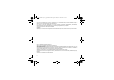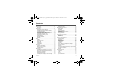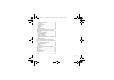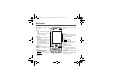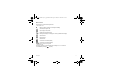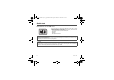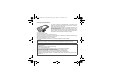User guide Roxy FCC_agreement.book Page 1 Mardi, 26.
User guide Roxy FCC_agreement.book Page 2 Mardi, 26. août 2008 3:19 15 You have just purchased a Roxy phone, we congratulate you; it is recommended that you read this handbook carefully in order to use your phone efficiently and in the best conditions. Your phone can be used internationally in the various networks (3G 2100 MHz (UMTS/HSDPA), GSM 900 MHz, DCS 1800 MHz and PCS 1900 MHz) depending on the roaming arrangements with your operator. This phone is approved to meet European standards.
User guide Roxy FCC_agreement.book Page 3 Mardi, 26. août 2008 3:19 15 Contents Description .................................................. 5 Idle screen ......................................................7 Quick start ................................................... 8 Information on the SIM card............................8 Installing the SIM card and the battery ...........9 Charging the battery .....................................10 Improving antenna performance ...................
User guide Roxy FCC_agreement.book Page 4 Mardi, 26. août 2008 3:19 15 Calculator and converter............................... 42 Torch lamp.................................................... 42 Local information .......................................... 42 Services ........................................................ 42 Dictaphone.................................................... 42 Help .............................................................. 43 Technical features..........................
User guide Roxy FCC_agreement.book Page 5 Mardi, 26. août 2008 3:19 15 Description Light indicator messages) (missed calls, Lens for shooting in video call or photo and video Left key - In idle screen: access to the main menus - In menus: access to the selection shown on screen in the tab Green key - Activate/deactivate hands-free mode (long press). WARNING: do not use the phone in hands-free mode near to your ear, or you may suffer hearing loss.
User guide Roxy FCC_agreement.book Page 6 Mardi, 26.
User guide Roxy FCC_agreement.book Page 7 Mardi, 26.
User guide Roxy FCC_agreement.book Page 8 Mardi, 26. août 2008 3:19 15 Quick start Information on the SIM card To use your phone, you need a card called SIM or USIM card. It contains personal information that you can modify: - Secret codes (PIN(s): Personal Identification Numbers), these codes allow you to protect access to your SIM card and phone - Phonebook - Messages - How special services work. WARNING This card must be handled and stored with care in order not to be damaged.
User guide Roxy FCC_agreement.book Page 9 Mardi, 26. août 2008 3:19 15 Installing the SIM card and the battery Ensure that the phone is switched off and the charger disconnected. 1 Turn the phone back. Use the notch as a lever to lift the cover. 2 Slide the SIM card, with cut corner as shown on the phone, into the card holder with gold face down. 3 Place the battery by positioning first the top of it. 4 Place the back cover, clicking in first the upper part then the lower part.
User guide Roxy FCC_agreement.book Page 10 Mardi, 26. août 2008 3:19 15 Charging the battery Your phone is powered by a rechargeable battery. A new battery must be charged for 4 hours at least before being used for the first time. It reaches its optimum capacity after a few cycles of use. When your battery has been discharged, the empty battery icon flashes. In this case recharge your battery for at least 15 minutes before making any calls in order not to be cut off quickly.
User guide Roxy FCC_agreement.book Page 11 Mardi, 26. août 2008 3:19 15 Improving antenna performance The antenna is integrated in your phone, under the back cover at the bottom. Avoid putting your fingers on this area when the phone is switched ON. If your fingers obstruct the antenna, the phone may have to operate with a higher power level than usual; decreasing its efficiency quickly. It could also affect the quality of your communications.
User guide Roxy FCC_agreement.book Page 12 Mardi, 26. août 2008 3:19 15 Removing the memory card - Remove the back cover. - Slide the memory card to extract it from its location. - Turn your phone and shake it slightly to drop the memory card and retrieve it. WARNING The memory card is very fragile. Take care when you insert or remove the memory card. The memory card can be inserted or withdrawn while the phone is in use. However, it may suffer damage if withdrawn during a read or write operation.
User guide Roxy FCC_agreement.book Page 13 Mardi, 26. août 2008 3:19 15 Switching ON/OFF When your phone is off, a short press on the key will turn it ON. When the phone is ON, if you are browsing inside the menus, a short press on the key will come back to the idle screen. When you are in the idle screen, a long press on the key will switch OFF the phone. Network Once ON, the phone is searching for a network on which it can make calls. If it finds one, it displays the name of the network on the screen.
User guide Roxy FCC_agreement.book Page 14 Mardi, 26. août 2008 3:19 15 Calls Calling Dial the number you want to ring. Press the key. You can adjust the sound level (volume) using the navigator upwards or downwards. At the end of the conversation press the key to hang up. International call Press 0 (hold down) to display " + ", then dial the country code without waiting for the dial tone, then the number of the called party.
User guide Roxy FCC_agreement.book Page 15 Mardi, 26. août 2008 3:19 15 Video call Notes - The recipient must also be equipped with a phone with this function. - Video call only operates on the 3G networks (UMTS / HSDPA), then check the presence of the 3G icon on the idle screen before making a video call. Making a video call If you want to call a recipient in video mode, dial number and select [Options]/Video call. You can also select the number in the phonebook and press [Options]/Video call.
User guide Roxy FCC_agreement.book Page 16 Mardi, 26. août 2008 3:19 15 Call settings Settings/Calls This menu allows you to manage all the call functions (call forward, displaying numbers, call waiting, voicemail number, etc.). Response mode Auto response This menu allows your phone to answer automatically to a call when it is connected to a car kit. Any key This menu allows you to answer to a call pressing any key.
User guide Roxy FCC_agreement.book Page 17 Mardi, 26. août 2008 3:19 15 Call waiting (Network dependent service) During a call, you may be informed that a caller is trying to reach you: you hear a special tone. The caller's number is displayed on the screen. Auto redial This menu allows you to call back a caller you have not managed to reach. You can set the redial function to Inactive, On request or Systematic.
User guide Roxy FCC_agreement.book Page 18 Mardi, 26. août 2008 3:19 15 Contacts Using the phonebook Enter the Contacts menu, the contacts list is displayed if you already get some (otherwise, go to Storing a new contact). The icon displayed next to a contact’s name shows in which phonebook the contacts is stored. contact stored in the SIM card contact stored in the phone You can search for a contact quiclky by typing the first letters. You can display it by pressing the navigator.
User guide Roxy FCC_agreement.book Page 19 Mardi, 26. août 2008 3:19 15 Voice call It allows you to call the contact selected. Video call It allows you to make a video call. Send It allows you to send a written or a voice message to the contact selected. Send Card by It allows you to send contact details by message, email or Bluetooth®. Manage - Delete: it allows you to delete the contact selected. The synchronisation is performed through Bluetooth® or a USB connection.
User guide Roxy FCC_agreement.book Page 20 Mardi, 26. août 2008 3:19 15 Advanced Assign Speed Dial It allows you to assign a short number to a contact. Show groups A call group allows you to group contacts: this group can be used to send messages easily to all the group contacts (only contacts stored in the phone memory). By default, some groups are already created. To add contacts, select [Options]/Edit then select Add. The list of contacts is displayed.
User guide Roxy FCC_agreement.book Page 21 Mardi, 26. août 2008 3:19 15 Synchronization You can synchronize your contacts stored in the phone memory with those of your computer electronic mails. The synchronization is done by activating Bluetooth® or by connecting a USB cable between the phone and a computer and using Wellphone software (available on www.wellphone.com/sagem). Synchronization parameters You can directly enter the contacts database settings.
User guide Roxy FCC_agreement.book Page 22 Mardi, 26. août 2008 3:19 15 Messaging The Messaging menu contains the following message types: text messages (SMS, MMS), voice messages and e-mail. MMS is a Multimedia Message Service, which allows you to enclose photos, audio files, and others rich contents to your messages; these messages can even be composed of several slides. MMS are differently charged to SMS are.
User guide Roxy FCC_agreement.book Page 23 Mardi, 26. août 2008 3:19 15 Using T9 Mode The Easy Message T9® mode helps you to easily write your messages. The language used is the one selected on the display of the phone (if the language selected is not compatible with the Easy Message T9®, the English language will be automatically selected).
User guide Roxy FCC_agreement.book Page 24 Mardi, 26. août 2008 3:19 15 Receiving messages When you receive a message, the phone plays the ring tone that you selected in the Ringtones menu, a message icon is displayed on the screen of your phone and the light indicator above the screen flashes. As long as the event is not taken into account, the light indicator flashes. If you do not read the messages, the message icon remains displayed on the screen. When it is red, the memory is full.
User guide Roxy FCC_agreement.book Page 25 Mardi, 26. août 2008 3:19 15 Sent messages The Sent messages menu is used to store all your sent messages if you activated the option Store sent messages in the Settings menu. Outbox This menu displays the messages that have not been sent. You can therefore send them again. Email accounts This menu allows access to the management of email accounts. Templates In this menu there are the messages created saved as templates.
User guide Roxy FCC_agreement.book Page 26 Mardi, 26. août 2008 3:19 15 Multimedia functions Music player This menu allows you to listen to music files in a contiuous way like a portable music player. You can download music files using WAP or connecting your phone to a computer. You can also use a memory card in which music files are sotred.
User guide Roxy FCC_agreement.book Page 27 Mardi, 26. août 2008 3:19 15 My Music All tracks It is the directory of all the music files. To display the different options, press [Options]: - Play: to play a music file. - Play Mode: to select the way to play the music files. - Add to playlist: to add a music file to a playlist. Note: music files stored on the memory card are automatically added to the list. - Send by: to send the music file by message or Bluetooth®.
User guide Roxy FCC_agreement.book Page 28 Mardi, 26. août 2008 3:19 15 FM Radio Important: you must connect the hands free kit to operate the FM radio. The radio aerial is contained in the hands free kit. Two lists of stations are available for the FM radio: - User list: list of stations saved by the user. - Automatic search list: this list is filled in by the automatic search feature. Using the FM Radio - Start the FM Radio application from the main menu (or from the Music player/FM Radio menu).
User guide Roxy FCC_agreement.book Page 29 Mardi, 26. août 2008 3:19 15 Photo and video The Camera menu allows you to take photos and use them for different purposes. For instance, you can send them to another phone or an Internet address, store them and use the photos as wallpapers. Taking a photo Settings before taking a photo Pressing [Options], various options can be selected: - Take photo: to take the photo. - Flash On: to select the flash.
User guide Roxy FCC_agreement.book Page 30 Mardi, 26. août 2008 3:19 15 Taking a video - Select the Camera menu and press the navigator rightwards to switch into video mode. Settings before taking a video Pressing [Options], various options can be selected: - Record video: to take a new video. - Video Torch On: to select the torch. - Settings: to select the video quality, the recording time, the recording of the sound and the storage location. - Change camera: to change from one lens to another.
User guide Roxy FCC_agreement.book Page 31 Mardi, 26. août 2008 3:19 15 Entertainment/My Games Your phone contains one or several games, depending on model. You can download more. You are the owner of a Roxy mobile phone which gives you the ability to download applications and games to be executed on your phone thanks to the built-in Java™ engine. However, receiving applications from everywhere implies some basic knowledge of the possible effects of such download.
User guide Roxy FCC_agreement.book Page 32 Mardi, 26. août 2008 3:19 15 Connection functions Browser The Browser function allows you to log onto certain Internet sites. You can log onto sites that allow you to download ringtones, icons, animated screensavers, Java™ applications, videos to your phone. The WAP browser is under licence: The WAP browser and the softwares included are the exclusive property of Openwave.
User guide Roxy FCC_agreement.book Page 33 Mardi, 26. août 2008 3:19 15 Logging off To log off, press the key. The logoff happens automatically after a few seconds of inactivity if you forget to log off. This period is defined by the linger time setting. Connectivity You can exchange with other devices (PC, mobile phones, personal assistants, printers, etc.) various data: pictures, sounds, photos, videos, ToDo tasks, organiser events, contacts, etc.
User guide Roxy FCC_agreement.book Page 34 Mardi, 26. août 2008 3:19 15 - On & visible: your phone is visible and can be detected by the other Bluetooth® devices as long as this mode is selected. IMPORTANT: - Activation of Bluetooth® function reduces the phone battery life. We advise you to deactivate it when not in use. - Bluetooth® security is better guarded because your phone remains invisible to the other devices. Pairing procedure Select My devices/New device.
User guide Roxy FCC_agreement.book Page 35 Mardi, 26. août 2008 3:19 15 Important note: when the phone is connected to the computer in USB mode: - The memory card is not detected by the phone. This means that if you have configured your phone with a background or ringtone stored on the memory card, they will not be used during this connection. - The camera is also not accessible, either in photo mode or video mode. - You cannot access your files from the phone when the USB cable is connected.
User guide Roxy FCC_agreement.book Page 36 Mardi, 26. août 2008 3:19 15 Phone customization Profiles setting Settings/Phone/Profiles This menu allows you to set profiles containing selections of different volume to adapt them to various circumstances (for instance, depending on where you are (at work, at home, etc.) you will select such or such profile. Notes: - From the idle screen, you can directly access to the profiles by pressing the big side key.
User guide Roxy FCC_agreement.book Page 37 Mardi, 26. août 2008 3:19 15 Languages Settings/Phone/Languages This menu allows you to choose your phone's display language. Security Settings/Phone/Security This menu allows you to configure your phone's security settings. PIN protection This menu allows you to activate or deactivate the PIN code when switching on the phone Modify PIN code This menu allows you to activate and modify your phone's PIN. To modify the PIN, select Modify PIN code and [Select].
User guide Roxy FCC_agreement.book Page 38 Mardi, 26. août 2008 3:19 15 Phone lock This menu allows you to activate a code which will be requested when the phone is switched on if a different SIM card is used. This code is automatically linked to the SIM card installed when the phone is activated. This code is a secret code to protect the phone if stolen. To activate or deactivate the code: - Select Lock mode and [Select]. - Select Enable or Disable and [Save].
User guide Roxy FCC_agreement.book Page 39 Mardi, 26. août 2008 3:19 15 Memory Settings/Phone/Memory This menu displays the memory space used for the various functions. Display Settings/Display Wallpaper Press the navigator. You can select a wallpaper through the phone default wallpapers and the pictures downloaded (More files) or no wallpaper (Not displayed). Select [Save] once your choice made.
User guide Roxy FCC_agreement.book Page 40 Mardi, 26. août 2008 3:19 15 Other functions Calendar Applications/Calendar/Options This menu gives you access to your diary and get to a day, week, month or specific date. It lets you add events, access the global actions for all the events and manage them by event category. - Add written event/Add vocal event: allows you to add events of the text or voice type. Fill in the different items. Save the event.
User guide Roxy FCC_agreement.book Page 41 Mardi, 26. août 2008 3:19 15 ToDo Applications/ToDo This menu allows you to add ToDo's, access category-based ToDo management and delete one or all the ToDo's. If there are not any ToDo, you directly access to the options below. - Add written todo/Add vocal todo: allows you to add ToDo of the text or voice type. Fill in the different items. Save the ToDo. - Settings: allows you to select various settings for the ToDo.
User guide Roxy FCC_agreement.book Page 42 Mardi, 26. août 2008 3:19 15 Calculator and converter Applications/Calculator This menu allows you to use your phone as a calculator. Use the following keys to make calculations: - S: Add, T: Subtract, X: Multiply, W: Divide The following keys are used for: - Left key: Convert or add to memory - Right key: Delete : Decimal point. - Torch lamp This menu allows you to activate the flash and to use it as a torch lamp.
User guide Roxy FCC_agreement.book Page 43 Mardi, 26. août 2008 3:19 15 Help Applications/Help This menu allows you to display help pages for the using of your phone. First select the language you want. Note: displaying help pages is done with a free WAP connection.
User guide Roxy FCC_agreement.book Page 44 Mardi, 26. août 2008 3:19 15 Technical features Weight: 95 g Size: 108 x 48 x 11 mm Original battery: Li-ion 920 mAh Battery life (*): - Standby: up to 220 h - Calls: up to 3 h - Music mode: 6 h Camera: 3.2 megapixels and flash Multimedia objects supported: - Audio formats: Midi, WAV, AMR NB, AMR WB, XMF, MP3, AAC, AAC+, eAAC+ - Graphic formats: bmp, jpeg, png, gif - Video formats: H.263, H.
User guide Roxy FCC_agreement.book Page 45 Mardi, 26. août 2008 3:19 15 Certification and safety information for the United States and countries using FCC standards FCC Part 15 statement This device complies with part 15, part 22 and part 24 of the FCC rules. Operation is subject to the following two conditions: (1) this device may not cause harmful interference, and (2) this device must accept any interference, including interference that may cause undesired operation.
User guide Roxy FCC_agreement.book Page 46 Mardi, 26. août 2008 3:19 15 FCC SAR information THIS MODEL PHONE MEETS THE FCC'S REQUIREMENTS FOR EXPOSURE TO RADIO WAVES Your wireless phone is a radio transmitter and receiver. It is designed and manufactured not to exceed the limits for exposure to radiofrequency (RF) energy set by the United States Federal Communications Commission (FCC). These limits are part of comprehensive guidelines and establish permitted levels of RF energy for the general population.
User guide Roxy FCC_agreement.book Page 47 Mardi, 26. août 2008 3:19 15 While there may be differences between the SAR levels of various phones and at various positions, they all meet the FCC requirement. The FCC has granted an Equipment Authorization for this model phone with all reported SAR levels evaluated as in compliance with the FCC RF exposure guidelines. SAR information on this model phone is on file with the FCC and can be found under the Display Grant section of http://www.fcc.
User guide Roxy FCC_agreement.book Page 48 Mardi, 26. août 2008 3:19 15 Distance of operation This phone is designed to comply with the FCC radio frequency (RF) exposure guidelines when used as follows: - Against the ear: Place or receive a phone call and hold the phone as you would a wireline telephone. - Body worn: When transmitting, place the phone in a carrying accessory that contains no metal and positions the phone a minimum of 0.59 inches (1.5 cm) from your body.
User guide Roxy FCC_agreement.book Page 49 Mardi, 26.
User guide Roxy FCC_agreement.book Page 50 Mardi, 26. août 2008 3:19 15 FDA and the Cellular Telecommunications & Internet Association (CTIA) have a formal Cooperative Research and Development Agreement (CRADA) to do research on wireless phone safety. FDA provides the scientific oversight, obtaining input from experts in government, industry, and academic organizations. CTIA-funded research is conducted through contracts to independent investigators.
User guide Roxy FCC_agreement.book Page 51 Mardi, 26. août 2008 3:19 15 Do wireless phone accessories that claim to shield the head from RF radiation work? Since there are no known risks from exposure to RF emissions from wireless phones, there is no reason to believe that accessories that claim to shield the head from those emissions reduce risks.
User guide Roxy FCC_agreement.book Page 52 Mardi, 26.
User guide Roxy FCC_agreement.book Page 53 Mardi, 26. août 2008 3:19 15 CE SAR information THIS MODEL MEETS INTERNATIONAL GUIDELINES FOR EXPOSURE TO RADIO WAVES Your mobile device is a radio transmitter and receiver. It is designed not to exceed the limits for exposure to radio waves recommended by international guidelines.
User guide Roxy FCC_agreement.book Page 54 Mardi, 26. août 2008 3:19 15 Safety Never attempt to disassemble your phone. You alone are responsible for how you use your phone and any consequences of its use. As a general rule, always switch off your phone wherever the use of a phone is prohibited. Use of your phone is subject to safety measures designed to protect users and their environment. Do not use your phone in damp areas (bathroom, swimming pool…). Protect it from liquids and other moisture.
User guide Roxy FCC_agreement.book Page 55 Mardi, 26. août 2008 3:19 15 Road safety Do not use your phone when driving. In order to give your full attention to driving, stop and park safely before making a call. You must comply with any current legislation.
User guide Roxy FCC_agreement.book Page 56 Mardi, 26. août 2008 3:19 15 End User Licence Agreement (EULA), for the software CONTEXT AND ACCEPTANCE OF THE AGREEMENT You have acquired a Mobile Phone device ("DEVICE"), manufactured by Sagem Mobiles (MANUFACTURER), that includes software either developed by the manufacturer itself or licensed third party Software suppliers ("SOFTWARE COMPANIES") to the manufacturer with the rights to sub-license it to the purchaser of the device.
User guide Roxy FCC_agreement.book Page 57 Mardi, 26. août 2008 3:19 15 You therefore agree that, if you elect to download a licence from the Internet which enables your use of Secure Content, Suppliers may, in conjunction with such licence, also download onto your DEVICE such Security Updates that a Secure Content Owner has requested that SOFTWARE SUPPLIERS distribute.
User guide Roxy FCC_agreement.book Page 58 Mardi, 26. août 2008 3:19 15 NOTICE REGARDING THE MPEG-4 VISUAL STANDARD. The SOFTWARE may include MPEG-4 visual decoding technology. MPEG LA, L.L.C.
User guide Roxy FCC_agreement.book Page 59 Mardi, 26. août 2008 3:19 15 The manufacturer reserves the right to discontinue any Internet-based services provided to you or made available to you through the use of the SOFTWARE. EXPORT RESTRICTIONS. You acknowledge that SOFTWARE is subject to U.S. export jurisdiction. You agree to comply with all applicable international and national laws that apply to the SOFTWARE, including the U.S.
User guide Roxy FCC_agreement.book Page 60 Mardi, 26. août 2008 3:19 15 Java™ When running a Java™ application, you may be prompted to grant access to protected features. These features are protected because using them could incur a cost, or involve your personal data. In case of doubt, don't hesitate to refuse access by selecting the "No" button! The security configuration menu is an expert feature! You must know exactly what you are doing before attempting to change the security parameters of a MIDlet.
User guide Roxy FCC_agreement.book Page 61 Mardi, 26. août 2008 3:19 15 - Single confirmation: The first time in the whole MIDlet life a MIDlet uses a protected feature, user is prompted to grant access. It remains valid until the MIDlet is removed from the handset. - Always: The security group unconditionally grants access to protected features. A MIDlet has a security status which is either "uncertified", or else "certified".
User guide Roxy FCC_agreement.book Page 62 Mardi, 26. août 2008 3:19 15 Downloading a MIDlet (Java™ game or application) MIDlets are easily downloaded to the mobile phone through the Games or Applications menus or through the WAP browser. In almost all cases, you will first receive a JAD file which will be displayed on the screen. When you select a JAD file, your mobile phone downloads it, displays the data contained and prompts you to acknowledge the JAR file download.
User guide Roxy FCC_agreement.book Page 63 Mardi, 26. août 2008 3:19 15 Warranty You must always use your phone for the purpose for which it was designed, under normal operating conditions. The manufacturer declines all responsibility for any use outside of the scope of its designed purpose and for any consequences of this use. The software program developed by the manufacturer remains the exclusive property of Sagem Mobiles.
User guide Roxy FCC_agreement.book Page 64 Mardi, 26. août 2008 3:19 15 Phones that have been repaired or replaced as standard during the warranty period stated above are guaranteed (parts and labour) until the later of these two dates: Expiry of the guarantee period of twelve (12) months stated above or three (3) months with effect from the date of support provided by the manufacturer.
User guide Roxy FCC_agreement.book Page 65 Mardi, 26. août 2008 3:19 15 4.
User guide Roxy FCC_agreement.book Page 66 Mardi, 26. août 2008 3:19 15 Troubleshooting The phone won’t start and/or won’t take a charge The battery has completely lost its charge. Connect the phone to the charger for between 5 and 30 minutes. The phone will only switch on after it has been charging for a few minutes. You may use the phone again when the Start option is displayed on the screen. If the phone still won't start after 30 minutes’ charging, contact customer service.
User guide Roxy FCC_agreement.book Page 67 Mardi, 26. août 2008 3:19 15 No call connection Check that the number you have dialled is correct. Check the presence of at least one white circle of the network signal reception level indicator. If the letter E is displayed on the top right corner of the screen, without any network name displayed, only emergency services can be called. Check the status of your credit.
User guide Roxy FCC_agreement.book Page 68 Mardi, 26. août 2008 3:19 15 Customer care Austria Belgium Croatia Czech Republic France Germany Greece Hungary Ireland Italy Morocco Netherlands Poland Romania Russia South Africa Spain Switzerland United Kingdom 01 36 02 77 16 64 02 62 77 016 0800 222 722 296335686 0 892 701 799 (0.
User guide Roxy FCC_agreement.book Page 69 Mardi, 26.
User guide Roxy FCC_agreement.book Page 70 Mardi, 26.