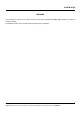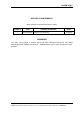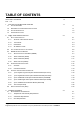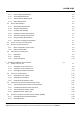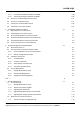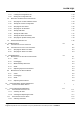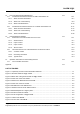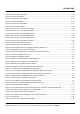SAGEM 3P@C Triple Play Access Concentrator SAGEM 3P@C 4450E Next Generation DSLAM HARDWARE INSTALLATION MANUAL Issue November 2004 S 3P@C Installation Manual Page 0-0 Reproduction and communication in any form prohibited without the written permission of SAGEM SA
SAGEM 3P@C Triple Play Access Concentrator SAGEM 3P@C 4450E Next Generation DSLAM HARDWARE INSTALLATION MANUAL Issue November 2004 S 3P@C Installation Manual Page 0-1 Reproduction and communication in any form prohibited without the written permission of SAGEM SA
SAGEM 3P@C WARNING The information in this document covers a version of the system designated SAGEM 3P@C 4450E. It is subject to technical changes. The different versions of the manual will follow changes to the equipment.
SAGEM 3P@C RECORD OF AMENDMENTS (Each new edition supersedes the previous edition) EDITION N° DATE 1 November 2004 PURPOSE OF UPDATES Creation of the document PAGES All pages FOREWORD You have just acquired a product which has been developed using the very latest technologies and SAGEM SA know-how. SAGEM thanks you for your confidence in their products.
TABLE OF CONTENTS Use Guide to This Manual 13 Part I 16 1. 2. Overview of the 3P@C 4450E IP-DSLAM 1.1. SYSTEM OVERVIEW 1-1 1.2. REPRESENTATIVE NETWORKING APPLICATIONS 1-1 1.3. SYSTEM COMPOSITION 1-2 1.4. HARDWARE FEATURES 1-3 3P@C 4450E Hardware Structure 2.1. SHELF CONFIGURATION 2-1 2-1 2.1.1. Structure of the General Chassis 2-1 2.1.2. 10U Chassis 2-3 2.1.3. Fan Module 2-4 2.1.4. Air Deflector Frame 2-4 2.2. FULL CONFIGURATION OF THE CABINET 2-6 2.3.
SAGEM 3P@C 3.1.4. Heat Dissipation Requirements 3-2 3.1.5. Power Supply Requirements 3-2 3.1.6. Grounding Requirements 3-2 3.1.7. Anti-interference Requirements 3-4 3.1.8. Other Requirements 3-4 3.2. 3-5 3.2.1. Basic Safety Requirements 3-5 3.2.2. Antistatic Requirements 3-5 3.2.3. Avoiding Laser Damage 3-6 3.2.4. Lightning Protection Requirements 3-6 3.2.5. Anti-seismic Design Requirements 3-7 3.2.6. Fireproof Design Requirements 3-7 3.2.7.
SAGEM 3P@C 5. 6. 4.4.3. Installing the SMUB 4-27 4.4.4. Connecting the Ethernet Interfaces of SMUB 4-28 4.4.5. Connecting the Optical Interfaces of SMUB 4-30 4.5. INSTALLING THE SUBSCRIBER SERVICE CARDS 4-31 4.6. INSTALLING THE DUMMY PANELS 4-31 4.7. CONNECTING THE SUBSCRIBER CABLES 4-32 4.8. CONNECTING THE CONSOLE CABLE 4-37 Suggestions to Ethernet Cabling 5.1. REQUIREMENTS FOR CABLE TYPES 5-1 5.2. REQUIREMENTS FOR CABLING LENGTH 5-1 5.3.
SAGEM 3P@C 7.2.2. Backuping the Configuration File 7-13 7.2.3. Loading the Configuration File 7-14 7.2.4. Erasing the Configuration File 7-14 7.3. Querying the Current Software Version 7-14 7.3.2. Viewing the Current Configuration 7-15 7.3.3. Querying the Port Status 7-15 7.3.4. Querying the VLAN Status 7-16 7.3.5. Viewing FIB Table 7-17 7.3.6. Viewing the ARP Table 7-17 7.3.7. Viewing the Route Information 7-18 7.3.8.
SAGEM 3P@C 11.2.2. Replacing Fan Shelf 12. Line Commissioning and Maintenance 12.1. COMMISSIONING AND MAINTENANCE OF ADSL SUBSCRIBER LINE 11-2 12-1 12-1 12.1.1. ADSL Technical Parameters 12-1 12.1.2. ADSL Line Commissioning 12-5 12.1.3. ADSL Line Maintenance 12.2. 12-12 COMMISSIONING AND MAINTENANCE OF THE VDSL SUBSCRIBER LINE 12-17 12.2.1. VDSL Technical Parameters 12-17 12.2.2. VDSL Line Commissioning 12-19 12.2.3. VDSL Line Maintenance 12-22 13. Fault Analysis and Solution 13.1.
SAGEM 3P@C Figure 2-13 Slots of the VDUB ............................................................................................................................... 2-10 Figure 2-14 Front view of the VDSL ....................................................................................................................... 2-10 Figure 2-15 Slots of the ADUB ...............................................................................................................................
SAGEM 3P@C Figure 4-21 Fixing the hangers onto the 10U chassis ............................................................................................ 4-16 Figure 4-22 Insert the 10U chassis into the rack and fix it ..................................................................................... 4-16 Figure 4-23 Install the fan supports ........................................................................................................................ 4-17 Figure 4-24 Install the fan module ..
SAGEM 3P@C Figure 5-4 Direct overhead cabling between two buildings without any protection (2) ............................................ 5-3 Figure 5-5 Direct overhead cabling between two buildings without any protection (3) ............................................ 5-3 Figure 5-6 Direct overhead cabling from the outdoors of the top of a buildings to the bottom floor without any protection .................................................................................................................
SAGEM 3P@C Table 2-13 Status definitions of the LINK and ACT LEDs on the DS-2FMM module ............................................ 2-19 Table 2-14 Interface features of the DS-2FMM module ......................................................................................... 2-19 Table 2-15 Status definitions of the LINK and ACT LEDs on the DS-2FSM module ............................................. 2-20 Table 2-16 Interface features of the DS-2FSM module................................................
SAGEM 3P@C USE GUIDE TO THIS MANUAL Target Readers This manual is intended for system administrators responsible for the installation and maintenance of the 3P@C 4450E IP-DSLAM (“3P@C 4450E”).
SAGEM 3P@C Gives suggestions on the FE interface cabling in practical engineering Chapter 6 System Configuration and Management Introduces the setup of the configuration environment, the command line system and the management mode of the related programs and files in the system Part II Maintenance It introduces the maintenance methods and related knowledge of he 3P@C 4450E , specifically including the following contents: Chapter Title Contents Chapter 7 System Maintenance Describes system upgrade, configur
SAGEM 3P@C Appendix Common Troubleshooting & Relevant Knowledge It introduces the common troubleshooting and related knowledge of he 3P@C 4450E , specifically including the following contents: Appendix A Diagnosis of Common Faults Lists some common faults of 3P@C 4450E and the possible causes and solutions Appendix B Glossary Explains some terminologies involved in this manual Appendix C Fiber-related Knowledge Gives the related knowledge about optical fibers Conventions Conventions for icons are listed a
SAGEM 3P@C PART I Hardware Installation 3P@C Installation Manual Page 0-16 Reproduction and communication in any form prohibited without the written permission of SAGEM SA
CHAPTER 1 1. Overview of the 3P@C 4450E IP-DSLAM This chapter describes the typical networking models, features and performance indexes of the 3P@C 4400E. 1.1. System Overview As the heart of Next Generation network architecture, SAGEM 3P@C 4450E and 4048E are high-performance IP-DSLAM platforms that enable to deliver a wide variety of services such as broadband internet, voice over packet, LAN to LAN connections, video multicast streaming, leased lines and VPN, on any subscriber line.
SAGEM 3P@C 1.2. Representative Networking Applications SAGEM is in a unique position to assist it’s customers with the design and implementation of next-generation service offerings using Ethernet based broadband technology. SAGEM 3P@C solutions provide incumbent and competitive carriers with Internet access, Voice over IP(VoIP), broadcast video(IPTV), Video on Demand (VoD), Pay-Per-View, music channels and interactive television.
SAGEM 3P@C 1.3. System Composition The 3P@C 4450E is composed of the following parts: General chassis: It consists of a 10U chassis, a backplane, a fan module, a fan mounting support and an air deflector frame. Interface: Multiple uplink interfaces can be provided, including 100M electrical/optical interfaces, gigabit optical interfaces and ATM interfaces. Slots: Each 10U chassis provides 16 slots, where 2 are SMUB slots and 14 are service board/card slots.
SAGEM 3P@C Table 1-2 Name, quantity and type of the interfaces supported by 3P@C 4450E Interface name Quantity Interface type Description Gigabit optical interface (1000BaseSX/LX interface) 2×2 SC Uplink interface 100M optical interface (100Base-FX interface) 4×2 SC Uplink interface 100M electrical (10/100Base-TX interface) (8 + 1) × 2 RJ-45 Uplink interface ATM interface (155M single-/multimode ATM interface) 2×2 SC Uplink interface Console interface 1×2 RJ-45 Console interface VDSL
SAGEM 3P@C Physical performance 3P@C 4450E Uplink ports 100M electrical and optical interfaces, gigabit optical interfaces and ATM interfaces.
CHAPTER 2 2. 3P@C 4450E Hardware Structure This chapter describes hardware structure of the 3P@C 4450E, including the whole-equipment configurations and the description of each service module. 2.1. Shelf Configuration 2.1.1. Structure of the General Chassis The general chassis of 3P@C 4450E is called 3P@C 4450E-IPDSLAM-10U general chassis kit. It contains a 10U chassis, a backplane, a fan module, a fan mounting support and an air deflector frame. Its outside view is shown in Figure 2-1.
SAGEM 3P@C 3P@C 4450E provides the uplink interface and the Console port on the SMUB. The rest subscriber line outlets are set on the backplane, that is, the rear leading-out mode is adopted.
SAGEM 3P@C 2.1.2. 10U Chassis The 10U chassis is adopted for 3P@C 4450E. Altogether 2 SMUBs and 14 ADSL/VDSL service boards can be installed at the same time, as shown in the following figure: Figure 2-3 Front view of the 10U chassis Each 10U chassis provides 16 slots which are numbered 0 ~ 15 from left to right. The former 2 slots (slots 0 ~ 1) with a width of 1.4 inch each are used to insert the SMUBs.
SAGEM 3P@C 2.1.3. Fan Module In the lower part of the 10U chassis is a 1U fan module, as shown in the following figure: Figure 2-5 Front view of the fan module Alarm LED Screw Hidden puller adapter Viewed from the front, the fan module consists of the following parts: Screw: Used to fix the fan module. Alarm indicator: Used for giving out failure alarm of the fan module Hidden puller adapter: Usually closed. When removing the fan module, it can be used to pull out the fan module.
SAGEM 3P@C To satisfy the requirement for long-term equipment operating temperature, the general chassis design of 3P@C 4450E fully considers the system heat dissipation. When a single device is operating, the heat dissipation of the system is shown in Figure 2-8, where, the air is led in from the lower part and led out from the upper part in the chassis front. The air outlet is on the top of the switch.
SAGEM 3P@C 2.2. Full Configuration of the Cabinet In the full configuration mode, 3 sets of 3P@C 4450E can be installed in a 19-inch standard cabinet with the height of 2.2 m, as shown in Figure 2-10: Figure 2-10 Full configuration of 3P@C 4450E 2.2 m cabinet 10U chassis Service function modules 1U fan module 2U air deflector frame ESD socket Grounding post In the full configuration mode, the 3P@C 4450E system comprises 6 major parts: A standard 19-inch cabinet with the height of 2.
SAGEM 3P@C 2.3. SMUB and Service Boards 2.3.1. Service Processor Unit Board (SMUB) 1.1.1.1 Structure of the SMUB As the control center of 3P@C 4450E, the SMUB is responsible for the data exchange and control management of the system and it provides uplink interfaces for the ADSL and VDSL subscribers to access the network. The single-SMUB or dual-SMUB operating mode can be adopted for 3P@C 4450E. When the singleSMUB operating mode is adopted, SMUB can be inserted in slot 0 or 1 of the 10U chassis.
SAGEM 3P@C Figure 2-12 Front view of the SMUB Upper puller adapter System running state LED Console interface Uplink interface extended slot 10/100 Base-TX Uplink interface Lower puller adapter 1.1.1.2 Interface features of the SMUB Table 2-2 Interface features of the SMUB 1.1.1.
SAGEM 3P@C Module type Name Description DS-2FSM 2-port 100M singlemode optical interface module 2-port 100M multimode optical interface module 1-port long-wave single-mode ATM optical interface module 1-port short-wave multi-mode ATM optical interface module 4-port 100M electrical interface module Value-added service card Providing 2 100Base-FX uplink single-mode optical interfaces Providing 2 100Base-FX uplink multi-mode optical interfaces Providing 1 155M long-wave single-mode uplink ATM optical inte
SAGEM 3P@C 2.3.2. VDSL Unit Board (VDUB) Structure of the VDUB 1.1.1.5 VDUB is the VDSL office end access service board of 3P@C 4450E. Each VDUB provides 24 VDSL subscriber interfaces. The subscriber interface is connected to the DIN connector on the backplane, thus implementing data transmission via the existing data switching line (such as telephone line) and separation of data transmission from voice transmission. The VDUB features high security and supports IEEE 802.
SAGEM 3P@C 1.1.1.6 VDUB. VDSL subscriber interface working status indicators, which are in the middle of the VDUB. The VDUB provides 24 VDSL subscriber interfaces. The working status of each interface is shown by two indicators, LINK and ACT.
SAGEM 3P@C Figure 2-15 Slots of the ADUB The front view of the ADUB is shown in the following figure: Figure 2-16 Front view of the ADUB ADUB running state LED Upper puller adapter Lower puller adapter 1.1.1.8 Indicators of the ADUB The front panel of ADUB provides LED indicators showing the ADUB running status. Descriptions of the LEDS are given in the following table.
SAGEM 3P@C 2.3.4. ADSL Unit Card (ADUC) 1.1.1.9 Structure of the ADUC In addition to the same functions and features as the ADUB, the ADUC also has a line capture relay that can be used together with the ADSL special-purpose test device to provide the wiring function.
SAGEM 3P@C Table 2-7Status definitions of the LED indicators on the front panel of ADUC LED ADUC running status indicator Identific ation RUN Color Status Description Green On Off ALM Red The system is powered on The system is powered off or abnormal The ADUC operates normally The ADUC operates normally ADUC alarm Flashing Off ON 2.4. Power Distribution System 2.4.1. Overview The DC distribution unit of 3P@C 4450E adopts the -48 V DC power supply.
SAGEM 3P@C 3. The output power of each -48 V output is 1,200 W. Cable selection The -48V input cable and the BGND and PGND external connection cables are 2 16mm blue, black and yellow-green power cables respectively. The four -48V output cables and the BGND and PGND internal connection cables 2 are 6mm blue, black and yellow-green power cables respectively. prompt For the connection of DC power supplies, refer to Section 4.3.
SAGEM 3P@C Figure 2-20 Front view of the DS-1GLX module DS-1GLX gigabit interface module SC long-wave optical interface Status LED The front panel of the DS-1GLX module is composed of the following parts: 1 standard SC gigabit long-wave optical interface 1 LINK status indicator 1 ACT status indicator Of the above, the different states of LINK and ACT indicators show the port operating status. For details, refer to Table 2-9. 1.1.1.
SAGEM 3P@C To know more about fibers, please refer to the contents in Appendix C. prompt 2.5.2. 1-port Gigabit Short-wave Optical Interface Module (DS-1GSX) The DS-1GSX module provides 1 gigabit short-wave Ethernet optical interface. The physical interface is a standard SC optical interface whose maximum transmission distance is 550 m. A pair of multimode fibers is required for it. The fiber length and peer interface type depend on the real situation. Structure of the DS-1GSX module 1.1.1.
SAGEM 3P@C Interface features of the DS-1GSX module 1.1.1.16 Table 2-12 Interface features of the DS-1GSX module Module type DS-1GSX Quantity of interfaces 1 Interface type Interface attributes Fiber specifications SC 1000BaseSX 62.5/125 µm multimode fiber with a wavelength of 850 nm 50/125 µm multimode fiber with a wavelength of 850 nm Transmi ssion distance 275m 550m The fiber system is divided into two types by the optical transmission mode: Multi-mode fibers and single-mode fibers.
SAGEM 3P@C Of the above, the different states of LINK and ACT indicators show the port operating status. For details, refer to Table 2-13. 1.1.1.18 Indicators of the DS-2FMM module Table 2-13 Status definitions of the LINK and ACT LEDs on the DS-2FMM module LED Color LINK Green Display state Solid on ACT Yellow Off Flashing Off 1.1.1.19 Description After a stable connection between a port and the equipment is established, the indicator of the port stays solid on. The link on the port is down.
SAGEM 3P@C Figure 2-23 Front view of the DS-2FSM module DS-2FSM 100M interface module SC single-mode optical interface Status LED The front panel of the DS-2FSM module is composed of the following parts: 2 standard SC 100M single-mode optical interfaces 2 LINK status indicator 2 ACT status indicator Of the above, the different states of LINK and ACT indicators show the port operating status. For details, refer to Table 2-15. 1.1.1.
SAGEM 3P@C 2.5.5. 4-port 100M Electrical Interface Module (DS-4TXB) The DS-4TXB module provides 4 100M fast Ethernet electrical interfaces. The physical interface is an RJ-45 connector and the C5 twisted pair cable is used whose transmission distance is 100 m. The MDI/MDIX self calibration function is supported. The cable length and peer interface type depend on the real situation. Structure of the DS-4TXB module 1.1.1.
SAGEM 3P@C 2.5.6. VAS Card (DS-4ITX) The VAS card (DS-4ITX) is developed to meet the growing demands of users for IN services. Currently, it provides L2TP VPDN service, PPPoE Server Proxy service, network interface PPPoE termination service, and VMAC service. It will provide the MPLS VPN service in the future. Through software configuration, the VAS card can be loaded with different IN service FPGA logics to support diversified IN services and flexibly meet the new market requirements.
SAGEM 3P@C Interface features of the DS-4ITX module 1.1.1.28 Table 2-20 Interface features of the DS-4ITX module Module type DS-4ITX Quantity of interfaces 4 Interface type RJ-45 Interface attributes 10/100Base -TX Fiber specifications Category-3/4/5 shielded/unshiel ded twisted pairs Transmission distance 100m 2.6.
SAGEM 3P@C 3P@C Installation Manual Page 2-24 Reproduction and communication in any form prohibited without the written permission of SAGEM SA
CHAPTER 4 3. Installation Preparation 3.1. Environmental Requirements 3.1.1. Temperature and Humidity Requirements To ensure the normal running of the equipment and prolong its service life, please make sure that the temperature and humidity of the equipment room are within the allowed range of the equipment operation. The temperate shall range within -5°C ~ +50°C and the indoor temperature range of 18°C ~ 25°C is recommended.
SAGEM 3P@C 2 The load bearing capacity of the equipment room floor should be more than 450 kg/m (when storage batteries are contained in the cabinet). Considering the weight of the lead-acid battery, the 2 load bearing capacity of the floor of the battery room should be more than 500 kg/m when 2 equipped with the battery below 500AH and more than 600 kg/m when equipped with the battery 2 above 800AH.
SAGEM 3P@C Figure 3-1 Recommended power sockets Neutral point Zero wire Live wire In order to ensure the definitely safe operation of the equipment, grounding in accordance with the grounding treatment requirements is needed.
SAGEM 3P@C prompt The basic requirement of grounding is that the grounding resistance should be little. During the engineering design, lowresistance grounding materials should be applied with sufficient length, width and thickness to ensure that 3P@C 4450E meets the grounding requirements. Ground piles can be buried deeply under the ground to form a flat surface there, so as to ensure low resistance for various frequencies.
SAGEM 3P@C 3.2. Safety Requirements 3.2.1. Basic Safety Requirements To ensure the normal operation of the equipment and the human safety, please strictly obey the following security instructions during the operation: Carefully operate the equipment in accordance with the instructions given in this manual. Turn off the power before the equipment installation. Confirm whether the power supply is connected.
SAGEM 3P@C 3.2.3. Avoiding Laser Damage While the equipment installed with a fiber interface module is operating, please do not expose your eyes directly to these optical interfaces, lest the laser ray from the interfaces cause eye damage. It is suggested that protection covers for optical interfaces be placed on those optical interfaces if they are not in use. Wear safety glasses to protect your eyes if condition permits. 3.2.4.
SAGEM 3P@C Note To ensure the operation safety of the electrical interfaces on the equipment, lightning protection measures must be taken when the connection of the equipment involves outdoor cabling. 3.2.5. Anti-seismic Design Requirements The quakeproof intensity of telecom equipment building should be designed one degree higher than local construction intensity. Those equipment buildings in short of quakeproof intensity requirements have to be strengthened.
SAGEM 3P@C One pair of scissors One level bar One percussion drill One dust cleaner Anti-static wrist strap If the equipment is to be installed on the antistatic floor, an additional electric saw should be prepared before the formal installation.
SAGEM 3P@C Item Optional Component 9 2-port 100M multi-mode optical interface module (DS-2FMM) 2-port 100M single-mode optical interface module (DS-2FSM) 1-port 155M long-wave single-mode ATM interface module (DS-A155SM) 1-port 155M short-wave multi-mode ATM interface module (DS-A155MM) 10 11 12 prompt maximum configuration 2×2 Accessories Needed ----- 2×2 ----- 2×2 ----- 2×2 ----- The maximum configuration quantity given in the above table is applicable to each general chassis of 3P@C 4450E.
SAGEM 3P@C Storage environment requirements 1.1.1.32 Temperature: 10°C ~ 30°C. Humidity: 30% ~ 70%. There should be basically vibration-free, low dust concentration and free of strong electromagnetic interference with good antistatic measures taken and wide site space. prompt Preferably you should unpack inside or near the equipment room to avoid hard moving of the equipment or damaged to the equipment. 3.5.2. Unpacking 1.1.1.
SAGEM 3P@C Figure 3-3 Packing structure of the equipment inside the packing box Air deflector frame Fan module Paper board Foam pad 10U chassis Packing box prompt The above figure indicates the structure of the packing box inside and shows the packing materials such as antistatic plastic bag and desiccant. To unpack the packing box, take the following steps: Step 1 Step 2 Note Note Remove the outside packing materials.
SAGEM 3P@C 1.1.1.34 Packing box of accessories The packing box of accessories uses a small carton. Inside it there are a User Manual, a user registration/warranty card, an antistatic wrist strap, subscriber cables and suite of packing materials. 1.1.1.35 Packing box of boards The packing box of boards usually adopts a carton. Inside the packing box, there are packing materials such as foam pad, antistatic plastic bag and desiccants.
SAGEM 3P@C To unpack the packing box of the cabinet, take the following steps: Step 1 Open the upper cover. Place the packing box as indicated and use a claw hammer or screwdriver to remove the plastic clips around the top cover. The cabinet is exposed. prompt Since the cabinet is rather heavy, three to four persons are needed to cooperate with one another in the unpacking process. Step 2 Step 3 Erect the packing box and pull out the two cabinet feet. Erect the packing box to its normal position.
SAGEM 3P@C Step 4 Step 5 Remove the packing materials of the cabinet such as the plastic bag. Take out the marking template and the guide rails inside the cabinet. 3.5.3.
CHAPTER 4 4. Equipment Installation and Connection Note Do not take down the “no dismount” seal of SAGEM sa on the chassis of 3P@C 4450E without prior consent of SAGEM sa. This seal must be intact before the agent or engineer of SAGEM sa maintain the 3P@C 4450E equipment you have purchased. If you really need to dismount the chassis cover, please contact your agent to get the permission first.
SAGEM 3P@C Note The cabinet of 3P@C 4450E weighs about 150 kg and so two professional installers are needed to install it. The side of the rack shall not be less than 0.1 m away from the wall surface, and the back of the rack shall keep a space of more than 0.8 m from the wall surface and other equipments (including the operation console chairs/desks), so as to facilitate heat dissipation and equipment maintenance.
SAGEM 3P@C Figure 4-3 Flow of cabinet installation on the cement floor Installation on the cement floor Cabinet positioning Cabinet leveling Cabinet fixation Insulation test Test passed? End the installation 1.1.1.37 Position the cabinet A. Marking Decide the positions to install the expansion bolts according to the reference size and the positions of the feet in the construction plane design drawings. Determine the mounting hole positions of the 2.
SAGEM 3P@C Figure 4-4 Mounting hole positions for a single cabinet Inner wall or other barriers 4-f60.0 (Feet position mark) Use M12 expansion bolt Figure 4-5 Mounting hole positions for two cabinets Inner wall or other barriers 4-f60.0 (Feet position mark) Use M12 expansion bolt 4-f60.
SAGEM 3P@C B. Drilling Drill a hole in the place marking expansion bolts with a percussion drill. The drill bit should be Φ14 or Φ16.To drill a hole, keep the drill bit vertical with the surface and hold tightly the drill handle and do not shake, lest the surface be damaged and the hole be slanted. The depth of the hole should be the length of the expansion bush plus the cone. All holes must be consistent in the depth.
SAGEM 3P@C Figure 4-6 Installation sequence of the pressure plate assembly Feet Pressure plate Nut Spring washer Flat washer Insulation sleeve Insulation pad Expansion bolt Cement floor Figure 4-7 Completion of the installation of a single cabinet Note When multiple cabinets are to be combined, the following installation steps shall be also taken. B.
SAGEM 3P@C Figure 4-8 The connecting boards before combining two cabinets side by side Figure 4-9 The connecting boards after combining two cabinets side by side Figure 4-10 Effect after the installation of two combined cabinets 1.1.1.40 Insulation test Set the multimeter to the resistor range to measure the resistance between the bolt of the pressure plate assembly and the cabinet. If the circuit is disconnected, end the installation.
SAGEM 3P@C 4.1.2. Installation on the Antistatic Floor When the 19-inch cabinet 2.2 m high is installed on the antistatic floor of the equipment room, it shall use the A600 series supports. The cabinet is fixed by using pressure plates to press on the feet. Since the feet have the insulating function and the pressure plate assembly contains insulating parts, the whole equipment is insulated from the earth before the grounding cable is connected and the insulating requirements can be effectively satisfied.
SAGEM 3P@C Figure 4-12 Completion of the installation of a single cabinet Cabinet Antistatic floor Pressure plate Support Cement floor See Figure 4-13 for the installation flow.
SAGEM 3P@C 1.1.1.41 Position the cabinet A. Determine the cabinet installation position The position of the cabinet should be determined according to the benchmark sizes specified in the floor design of the equipment room. In determining the installation positions, avoid interference between the mounting support and the skeleton of the antistatic floor, i.e., try to keep the integrity of the floor skeleton.
SAGEM 3P@C Note Marking and drilling are the basic work of the equipment hardware installation. If they are inaccurate, it will cause great inconvenience to the later work. So their quality is the prerequisite to the whole project quality. D. Cut out the holes Cut out the through-holes with an electric saw on the antistatic floor according to the cabling hole marks. 1.1.1.42 Position the supports A.
SAGEM 3P@C 1.1.1.43 Install the supports A. Install the expansion bolts Before installation, use a vacuum cleaner to remove the dust inside and outside all the hole positions and then measure the distance between the holes. Place the supports inside the holes to see whether the holes match them. Do not mount the expansion bolt with large deviation to the holes. Instead, locate and drill the holes again.
SAGEM 3P@C Figure 4-17 Positions of the bolts to be fastened Bolt of the pressure plate assembly Wire outlet Antistatic floor Height-locking bolt (side) Height-locking bolt (middle) Expansion bolt Sequence of fastening the bolts: Bolt of the pressure plate assembly ¡ú Expansion bolt ¡úHeight-locking bolt (middle) ¡úHeight-locking bolt (side) 1.1.1.44 Fix the cabinet A. Level the cabinet Restore all the antistatic floorboards to their original state.
SAGEM 3P@C Figure 4-18 Completion of the installation of two combined cabinets 1.1.1.45 Insulation test Set the multimeter to the resistor range to measure the resistance between the bolt of the pressure plate assembly and the cabinet. If the circuit is disconnected, end the installation. Otherwise, it indicates the cabinet is not insulated from the supports.
SAGEM 3P@C Figure 4-19 Guide rail Guide rail Screw hole The front view of the installed guide rails is illustrated in the following figure. Figure 4-20 Front view of the guide rails installed 4.2. Installing the Equipment 3P@C 4450E must be installed in a cabinet. Since it is heavy and of a large volume, two persons are needed to cooperate with each other in the installation process. To install it, first install the 10U chassis, then the fan module and finally the air deflector frame.
SAGEM 3P@C Figure 4-21 Fixing the hangers onto the 10U chassis Hanger Side view of the installation Step 2 Step 3 Hold the two edges of the 10U chassis and slowly slide it inward from the front face of the rack, till the hangers bit the rack. Align the screw holes on the front face of the hangers with the screws on the rack and fasten them with screws to ensure the stability of the equipment, as shown in Figure 4-22. Figure 4-22 Insert the 10U chassis into the rack and fix it 4.2.2.
SAGEM 3P@C Figure 4-23 Install the fan supports Step 2 Install the fan module. Insert the fan module into the fan support and tighten the captive screws on the two sides after the fan module is in position, as shown in Figure 4-24. Figure 4-24 Install the fan module Captive screw prompt Generally, the fan module delivered has already been mounted with hangers. If not, you can install the hangers first according to Step 1 above for the installation of the 10U chassis.
SAGEM 3P@C Figure 4-25 Operate the puller adapter Alarm LED Screw Press inward 3P@C Installation Manual Page 4-18 Reproduction and communication in any form prohibited without the written permission of SAGEM SA
SAGEM 3P@C Step 5 Step 6 Step 7 Step 8 Note Drag the puller adapter to pull out the fan module by 10 cm from the chassis so that the fan module is detached from the internal power socket of the chassis. Wait for a minute till the fans fully stop running if you dismount the fan module without disconnecting the power supply. Hold the puller adapter of the fan module with the right hand, and fully pull out the fan module from the chassis with the left hand holding the bottom of the fan module.
SAGEM 3P@C Figure 4-27 Completion of the installation of a single general chassis Next, repeat the above operations to install multiple general chassis of 3P@C 4450E in the cabinet. prompt 1. When installing multiple general chassis of 3P@C 4450E in the cabinet, the installation of the first one in the cabinet can start from the top installation position or the bottom one of the cabinet. 2.
SAGEM 3P@C 4.3. Connecting the Power and Grounding Cables 4.3.1. Connecting the Power Cables of the Equipment The –48V DC power cables should be connected to the output control end and the wiring terminals on the cabinet. Its installation is shown in the following figure.
SAGEM 3P@C 4.3.2. Connecting the Power Cable of the Fans The power cable connection of the fans is shown in the following figure. Figure 4-29 Power cable connection of the fans (Blue) Fan alarm (yellow) (Red) Fan power cable Fan module Air deflector frame Fan alarm (yellow) (Red) (Blue) After connecting the power cable of the fans, connect –48V DC power before trial run. The installation of the – 48V DC power cable is shown in Figure 4-28. 4.3.3. Connecting the Grounding Cables 1.1.1.
SAGEM 3P@C 4.3.4. Equipment Power Supply Test To ensure correct power supply for the equipment, it is necessary to try powering on the equipment with zero load and check if the fans work normally. If the fans work normally, cut the -48 V power, and proceed with the installation steps. When all the SMUBs and service boards are installed, power on the equipment again. Otherwise, repeatedly check whether the fan power and the -48 V DC power are correctly connected. 4.4.
SAGEM 3P@C To install the uplink interface module, take the following steps: Step 1 Step 2 Place the SMUB on a flat and stable insulating desktop, and remove the baffle plate in the position of the uplink interface.
SAGEM 3P@C Figure 4-32 Fix the uplink interface module with screws Uplink interface module SMUB Uplink interface module SMUB By now, the uplink interface module is installed. The method for removing the uplink interface module is similar to the installation method. Only the procedure is reverse. 4.4.2. Installing the RTU Each SMUB can be installed with an optional RTU module (please refer to Section 2.6 for the selection of RTU). The RTU does not provide any external interface.
SAGEM 3P@C To install the RTU, take the following steps: Step 1 Step 2 Place the SMUB on a flat and stable insulating desktop. Take out the purchased RTU module from the packing box, align the pins of the RTU with the SMUB socket, and then push the pins into the socket with even force, as shown in Figure 4-34. Now the screw holes on the four corners of the RTU are aligned with the four screw holes on the SMUB. Get ready to install the screws.
SAGEM 3P@C Generally, the screws and nuts have been installed on the four corners of the purchased RTU module, as shown in Figure 4-36. If no screw or nut is installed on the four corners of the purchased RTU module, then you should first install the screws and nuts, and then install the RTU on the SMUB. prompt Figure 4-36 Rear view of the RTU installed with screws and nuts Rear side of the RTU Installed nut 4.4.3.
SAGEM 3P@C Note Although 3P@C 4450E supports hot plugging, to prolong the life span of the equipment and the modules, try not to plug/unplug the equipment or the modules with power on. 4.4.4. Connecting the Ethernet Interfaces of SMUB The SMUB of 3P@C 4450E has an RJ-45 Ethernet interface (10/100Base-TX interface). In addition, the uplink interface sockets on the SMUB can be installed with the uplink interface module DS-4TXB/DS-4ITX which provides 4 RJ-45 Ethernet interfaces.
SAGEM 3P@C 1.1.1.49 Preparing the network cables A Category 5 twisted pair is made up of 8-core thin wires. They are identified into groups by the color of the external insulation layer of the thin wires. In general, a single color and a single color plus white are used to identify a twisted pair, or color dots are sometimes used for paired identification.
SAGEM 3P@C Figure 4-41 Ethernet interface connection of the SMUB Twisted pair Connect the peer equipment 4.4.5. Connecting the Optical Interfaces of SMUB The SMUB of 3P@C 4450E supports the 100M/1000M uplink optical interface module and the ATM uplink optical interface module. The standard SC fiber connectors shown in Figure 4-42 are adopted for these optical interfaces.
SAGEM 3P@C Figure 4-43 Uplink optical interface connection prompt For the descriptions of fibers, please refer to the contents in Appendix C. 4.5. Installing the Subscriber Service Cards The method and procedure for installing the ADUB/ADUC/VDUB are the same as those of the SMUB. Please refer to Section 4.4.3. 4.6.
SAGEM 3P@C Figure 4-44 Install a dummy panel prompt Tighten the upper and lower screws Screw the screw into the screw hole Place the dummy panel in the blank slot Side face Front face The width of the dummy panel in the slot of the SMUB is greater than the width of the dummy panel in the slot of the subscriber service board. The dummy panel in the slot of the subscriber service board is fixed by 2 screws, while that in the slot of the SMUB is fixed by 4 screws. 4.7.
SAGEM 3P@C Figure 4-45 Installation of the LU and LC subscriber cables on the backplane Connection sequence of the DIN connector Figure 4-46 Pinouts of the LU subscriber cable Cable tie Pinouts of the LU subscriber line Main label Heat shrink L=20 Label 1 Direction A Label 2 Label 3 Table 4-3 Pinouts of the LU subscriber cable Connector X1 Connec Colo tor X1 r C1 C2 Pink B1 B2 Oran ge A1 A2 Gree n C3 C4 Blue B3 B4 Grey A3 A4 C5 Pink Oran ge Identif ication Red* Black** * Red* Black** *
SAGEM 3P@C C6 B5 B6 A5 A6 C7 C8 B7 B8 Gree n Blue Grey Pink A7 A8 Oran ge Black** Red*** Black** Red*** Black** Red*** Black** Red*** Black** * Red*** Black** * 8 9 10 11 12 Connector X3 Colo r Identif ication C1 Grey Red* (full) Black* (full) Red I Black I Red I Black I Red I Black I Red I Black I Red I Black I Red II Black II Red II Black II B1 B2 A1 A2 C3 C4 B3 B4 A3 A4 C5 C6 Pink B5 B6 Blue Oran ge Gree n Blue Grey Pink Grey Pink Orange Green A7 A8 Blue Black Red**** Black Red* (full)
SAGEM 3P@C Table 4-4 Pinouts of the LC telephone line Connector X1 Connec Colo tor X1 r Identifi cation C1 C2 B1 Red* Black*** Red* Pink Oran ge B2 Gree A1 n A2 Blue C3 C4 B3 Grey B4 A3 Pink A4 C5 Oran ge C6 B5 Gree n B6 Blue A5 A6 Grey C7 C8 B7 Pink B8 A7 Oran ge A8 Connector X3 Black*** Red* Black*** Red* Black*** Red* Black*** Red*** Black** Red*** Black** Red*** Black** Red*** Black** Red*** Black** Red*** Black*** Red*** Black*** Connec tor X3 Colo r Identifi cation C1 Grey Red* (full) Blac
SAGEM 3P@C Note the following requirements when connecting the subscriber cables: The cabling boards in the middle should be fully utilized and the binding should be neat and make preparations for later expansion. The cabling should be on the right primarily to ease cable installation and future cable expansion. Pay attention to the angle when inserting the cables into sockets. Do not bend the pins. The cables should be bound in order and uniformly.
SAGEM 3P@C prompt As sho As shown in Figure 4-48, cable ties cannot be applied in the bending position shown in (1) on the left, and the correct application of the cable ties is shown in (2) on the right. The cable binding is shown in Figure 4-49 and Figure 4-50: Figure 4-49 Single binding Figure 4-50 Double binding 4.8.
SAGEM 3P@C Figure 4-51 Console interface connection Console cable Connect the console interface Connect the PC serial port Then start the HyperTerminal on the PC: Start → Programs → Accessories → Communications → HyperTerminal. Install the HyperTerminal through the control panel if it has not been installed. For the HyperTerminal installation method, please refer to the Help information in Windows. Start the HyperTerminal.
SAGEM 3P@C Figure 4-53 Select the connecting serial port Then set the parameters such as the communication rate, as shown in Figure 4-54.
SAGEM 3P@C Click the Properties item under the File menu of the HyperTerminal, and click Settings in the pop-up window, as shown in Figure 4-55: Figure 4-55 Select the terminal emulation type Set the terminal type as VT100. If the switch has been started (automatically upon power-on), you can conduct the related operations now. Click Dial in the toolbar to log in to the system.
CHAPTER 5 5. Suggestions to Ethernet Cabling To lessen the possibility of equipment damage and performance deduction due to electromagnetic wave and lightning interference, the following recommendations are offered for 100 Mbps Ethernet port cabling in actual engineering: 5.1. Requirements for Cable Types Cables for 100 Mbps Ethernet port connection must be Category-5 or Enhanced Category-5 cables. On the surface of the twisted pair, you can often find some symbols like “ 24AWG CAT5”.
SAGEM 3P@C Table 5-1 Requirements of spacing between Ethernet cables and cables of other electric devices Cable type Laying mode Minimum parallel net spacing L(mm) 380 V power cable Parallel laying 130 One side is placed in a grounded metal trough or steel tube. 70 Both sides are placed in a grounded metal trough or steel tube. 10 Parallel laying 300 One side is placed in a grounded metal trough or steel tube. 150 Both sides are placed in a grounded metal trough or steel tube.
SAGEM 3P@C The following figure shows the parallel and crossed net spacing between Ethernet cable and other pipelines: Figure 5-2 Parallel and crossed net spacing L Note H In certain sections, if the Ethernet cable is parallel with the power cable or near interference sources such as electromotor and transformer, and the minimum net spacing between them cannot address requirements, you can use steel tube or metal trough to shield the Ethernet cable. 5.4.
SAGEM 3P@C Figure 5-6 Direct overhead cabling from the outdoors of the top of a buildings to the bottom floor without any protection 5.5. Other Requirements for Outdoor Cabling Note When connecting devices located in different buildings, you are recommended to use optical cables for overhead cabling, and don’t need to install any lightning arrestor.
SAGEM 3P@C Step 1 Connecting the Grounding Cable. Connect the grounding cable of the external lightning arrester to the grounding screw stably and check that the length of the tieline is long enough. Step 2 Use a multimeter to check whether its grounding cable is well connected to the grounding screw and chassis Step 3 Based on the description of the product instructions, connect the lightning arrester with the equipment network interface through the tieline and with external cables at the same time.
SAGEM 3P@C 3P@C Installation Manual Page 5-6 Reproduction and communication in any form prohibited without the written permission of SAGEM SA
CHAPTER 6 6. System Configuration and Management 6.1. Equipment Power-on When the 3P@C 4450E is installed, you may power it on. The following phenomena will occur when the equipment is powered on: First the RUN indicator of the SMUB will be on, and the RUN indicator of the ADUB/ADUC or the VDUB will start to flash. After that, the 3P@C 4450E switch will conduct self-check and begin to load system software.
SAGEM 3P@C Uncompress success, enter device initialize, Please wait... Entering 3P@COS ......Done. Initializing environment ...... Done. Loading startup config ...... Done. ######################################################## ### # # # # Welcome to 3P@COS. # # # # Press Return to connect and config this system. # # # ######################################################## #### 3P@COS V2.0Release7.4.0 on 3P@C 4450EV2.0.
SAGEM 3P@C 6.2.2. Remote Configuration via Telnet 3P@C 4450E supports the Telnet remote management. The 10/100M interface on the SMUB of 3P@C 4450E can be connected to the LAN, and you may log in to 3P@C 4450E by Telnet remotely through the computer in the LAN, thus implementing remote configuration management. The connection diagram is shown in Figure 6-1.
SAGEM 3P@C 6.3. Command Line System 3P@C 4450E adopts the 3P@COS. 3P@COS is the operating system developed specially for its 3P@C series of products. Note All the commands of the 3P@COS command line are case insensitive. 6.3.1. Command Mode There are two command modes for the 3P@C 4450E IP-DSLAM : Read-only mode for ordinary users and configuration mode for administrators. For descriptions of the two command modes, refer to Table 6-1.
SAGEM 3P@C Command quit show history show services show version [all |<0-15>] terminal length who who am i show idle-timeout show time Function Quits the command line and disconnects (this command has the same function as logout) Shows the history commands that have been input Shows the services provided by the current system Shows the version information of cards Sets the number of lines output per screen of the terminal Shows the users connected to the switch currently Shows the information of t
SAGEM 3P@C 6.3.4. Command Line Edit Feature Table 6-4 lists the line editing commands that can be used in the command line.
SAGEM 3P@C Parameter Bootrom Gtiooct Description Code of Bootrom part 2. The Bootrom of 3P@C 4450E comprises two parts. The second part can be downloaded. If you do not download this part, the system startup will not be affected. Therefore, it is suggested not to download this part if you are not clear about this structure of 3P@C 4450E Bootrom, lest disastrous results be caused. Globespan ADSL chipset code 6.4.2.
PART II Maintenance 3P@C Installation Manual Reproduction and communication in any form prohibited without the written permission of SAGEM SA
CHAPTER 7 7. System Maintenance 7.1. System Upgrade 7.1.1. Storage Media and File Type The storage media include: DRAM (Dynamic Random Access Memory): The program of the system control board runs in the DRAM. Flash (Flash Memory): It saves the software of the system control board and configuration files. The system supports four types of files: System file: Includes the program files of all modules and the FPGA code of the ADU and VDU.
SAGEM 3P@C Upgrade through BOOTROM 1.1.1.51 During code start, you can download the system software to the hard disc or mobile storage equipment. During the power-on, the BOOTROM menu prompts you to upgrade the system software in two ways: Upgrade through network ports, and upgrade through the Console port. Normally, you are suggested to upgrade the system file through the network port. It is because the system software is large, while the download speed through the Console port is very low. 1.1.1.51.
SAGEM 3P@C Table 7-1 Bootrom command Seria l No. 1 2 3 Item Description ? h g 4 dl 5 r List all available commands List all available commands Exit from the menu, and continue the system load process. That is, implement the system boot file in the current system.
SAGEM 3P@C Serial No.
SAGEM 3P@C Item Default value gateway inet(g) user(u) : ftp password (pw) flags(f) target name(tn) startup script(s) other(o) : 0x0 : : : Description the network port of the system control board. Need not be set The user name assigned to the FTP server The assigned password corresponding to the user name Need not be set Need not be set Need not be set Need not be set The black items must be set manually.
SAGEM 3P@C You must configure the terminal correctly. prompt Step 2: Start the equipment and enter the main menu of the Bootrom Power on the equipment, and press repeatedly. If the “3P@C” prompt appears, it indicates that you have accessed the Bootrom menu. The information of the menu is shown as follows: 3P@C 4450E Boot Loader V2.21 Compiled: Jan 3 2004 13:21:04 SDRAM test....passed.
SAGEM 3P@C a - Download system image to Flash A - Download system image and boot s - Download system base config information fa - Download ADU fpga code fv - Download VDU fpga code da - Download ADU chip code dv - Download VDU chip code load - Download file to Flash del - Delete a file in Flash rename - Rename a file in Flash erase fileinfo - Erase files in Flash, all files will be lost! show flash - Show Flash file info x - Quit For the desc
SAGEM 3P@C Figure 7-2 hoosing the file to be sent Figure 7-3 File transfer interface Step 6: Return to the main menu After the file is transferred successfully, the above interface disappears. The system returns to the serial port menu (set the rate to 9,600 bps). Execute the command x to return to the Bootrom main menu. Upload/download the system file through FTP 1.1.1.52 3P@C 4450E can upload and download the system software through FTP. The upload/download operation is implemented for the client.
SAGEM 3P@C In the following procedures, 3P@C 4450E serves as the FTP client, and the remote PC (containing the system file) serves as the FTP server. Suppose that the IP address of the PC server is 10.1.1.2/24 and that the FTP Server service is enabled. Implement the following procedures in 3P@C 4450E.
SAGEM 3P@C 7.1.4. Upgrading the Master System Control Board You can upgrade the program file of the system control board in the ways below: Upgrade the system file through the BOOTROM during equipment power-on This upgrade way is used under this circumstance: The equipment cannot be started normally, so you cannot upgrade the program file through the command line (separate software of the system control board is required, the name is usually rpu.bin). 1.1.1.
SAGEM 3P@C For operation details, see section 7.1.3. prompt Step 6: Return to the main menu After the file is transferred successfully, the above interface disappears. The system returns to the serial port menu. Execute the command x to return to the Bootrom main menu. Step 6: Reboot the system Execute the command r in the main menu to reboot the system. 1.1.1.54 Upgrade through FTP/Xmodem After starting the equipment, you can upgrade the system control board through FTP or Xmodem.
SAGEM 3P@C login: admin Password: 3P@C> enable Password: 3P@C(config)# show version 0 --------- Board In Slot 0 Version Information --------Vlan Type : SMUB Hardware Version : Version 2.30 Software Version : V2.0 Release10.4.0 (Compiled Time) : Sep 20 2004 17:06:09 CPLD U14 Version : Verison 9.0 CPLD UD3 Version : Verison 2.
SAGEM 3P@C Format of configuration file Saved in the command form Only non-default constants are saved so as to save space. The configuration file is based on the command mode. The commands with the same command mode are listed together. Different command modes are separated by blank lines or remark lines (the lines starting with a “!”).
SAGEM 3P@C 3P@C(config)# upload ftp config-file 20.1.1.11 ftpuser 123 config.txt Trying to upload file to ftp server, please wait... Successfully finished uploading file. Finished. You've successfully uploaded config-file config.txt 3P@C(config)# 7.2.3.
SAGEM 3P@C For example: 3P@C(config)# show version 6 --------- Board In Slot 6 Version Information --------Board Type : ADU_GS_32 Hardware Version : V0.2: FPGA Version : A1.3 CPLD Version : 1.0 ADU Serial Number : API-71 ADU Firmware Version : X3727 ADU Vendor ID : GSPN -------------------------------------------------------- 7.3.2. Viewing the Current Configuration Operation Guide Execute the command show running-config to show the running configuration of the equipment.
SAGEM 3P@C DS Rate(Kbps) : 7584 DS NoiseMargin(dB) US Rate(Kbps) : 12.00 US NoiseMargin(dB) DS Interleaved Delay(ms) : 16 : 1024 : 8.00 US Interleaved Delay(ms) : 8 DS Attenuation(dB) : 1.50 US Attenuation(dB) DS Out Power(dB) : 7.70 US Out power(dB) DS Attainable Rate(Kbps) : 10544 : 0.00 : 12.40 US Attainable Rate(Kbps) : 1157 The parameters are described as follows: Link state: Whether the port is in linked (up or down).
SAGEM 3P@C Tagged Ports : Untagged Ports : 0:1 0:2 0:4 7.3.5. Viewing FIB Table Operation Guide Execute the command show fdb {[mac] }*1 {[vlan] [|<1-4095>]}*1 {[agingtime]}*1 {[permanent]}*1 {[port][ ]}*1 {[slot][<0-15>]}*1 to view the FDB table. The table contains the information including: User MAC address, whether the MAC address of the opposite router is learned or not, whether the port and Vlan Name are correct or not, and fdb aging time.
SAGEM 3P@C 7.3.7. Viewing the Route Information Operation Guide You can execute the command show ip route to query route information: Whether the route table is correct, whether the configured static route and OSPF/RIP route have been learned or not, and whether the route is selected correctly or not. Reference index For example: 3P@C(config)# show ip route Codes: C - connected, S - static, R - RIP, O - OSPF > - selected route, * - selected nexthop S>* 0.0.0.0/0 [1/0] via 10.16.0.254, 3P@C C>* 2.2.2.
SAGEM 3P@C Step 2: Use the default user name “admin” and default password “3P@C” to log in. prompt To use the original configuration continuously, the user can go on to Step 3. To configure the user name and password again, ignore the following steps. Step 3: Transfer the startup-config configuration file to the terminal equipment in the FTP/Xmodem mode. Step 4: Modify the uploaded file.
SAGEM 3P@C 3P@C Installation Manual Page 7-20 SAGEM SA Reproduction and communication in any form prohibited without the written permission of
CHAPTER 8 8. Port Maintenance 8.1. Checking the Optical Interface Before connecting the optical interfaces at the transmitting end and at the receiving end through optical fibers, you need to check and test the optical interface to avoid data transmission error and component damage. 1.
SAGEM 3P@C Type Table 1-3 Parameter table on the modules of SFP optical interface Rate Optical Maximum Optical Transmitt (bps) fiber transmissio connect ing mode n distance or type center waveleng th (nm) SFP-SM-155M-15K 155 M SFP-SM-155M-40K 155 M SFP-SM-155M-80K 155 M SFP-SM-622M-15K 622 M SFP-SM-622M-40K 622 M SFP-SM-622M-80K 622 M SFP-SM-1.25G-10K SFP-SM-2.5G-15K 1.25 G 1.25 G 1.25 G 1.25 G 1.25 G 2.5 G SFP-SM-2.5G-40K 2.5 G SFP-SM-2.5G-70K 2.5 G SFP-SM-1.25G-30K SFP-SM-1.
SAGEM 3P@C For the show port [portlist|all|active] command, if the port is in the up state, the system will show some current information on the ADSL link: Current working mode, current upstream/downstream rate, current noise margin, and upstream/downstream attainable rate. If the port in the down state, the displayed information will be of little use.
SAGEM 3P@C DS Out Power(dB): Output power in the downstream direction. If the attenuation in the downstream direction is extremely large, the ATU-C will improve the output power in the downstream direction moderately to improve the signal-to-noise ratio, thus ensuring the link transmission quality in the downstream direction. US Out Power(dB): Output power in the upstream direction.
SAGEM 3P@C US TargetNoiseMargin(dB): The target noise margin in the upstream direction. The actual noise margin in the upstream direction must be greater than this value. DS MaxNoiseMargin(dB): The maximum noise margin in the downstream direction. The actual noise margin in the downstream direction must be less than this value. US MaxNoiseMargin(dB): The maximum noise margin in the upstream direction. The actual noise margin in the upstream direction must be less than this value.
SAGEM 3P@C Rt vdsl auto neg: Setting of remote vdsl self-negotiation. “on” indicates that the self-negotiation function is enabled, and “off” indicates that the self-negotiation function is disabled. Rt ethernet speed: Remote Ethernet speed (10 M/100 M) Rt ethernet duplex: Remote Ethernet duplex mode (full/half). Rt ethernet flowctrl: Remote Ethernet flow control. “on” indicates that the function is enabled, and “off” indicates that the function is disabled.
CHAPTER 9 9. Card Maintenance 9.1. Maintenance for System Control Board 9.1.1. Check 1) Checking running status of the system control board through the indicator The corresponding status indicator in the front panel of the system control board is used to display the running status of the device, and it plays an important role in the fault analysis and location.
SAGEM 3P@C 2) Checking running status of the system control board through the command line Maintenance item Check the system resource utilization Check the version of the system control board Operation In the hidden mode (input the qpmz in the config mode to enter the hidden mode), enter the show cpuusage all command to check the CPU utilization.
SAGEM 3P@C To locate the faults, sometimes the manual master/standby switchover is needed. Check whether the master system control board runs normally or the master/standby relationship is coordinative by inspecting the switched system status. The detailed procedures of the manual master/standby operation are described below. Note The master/standby switchover causes the interruption of the service, so you must backup the system data before implementing the manual master/standby switchover.
SAGEM 3P@C Steps Operation Inspection (display of the indicator and screen) proportion of packets without response and the response time. Comparing with other methods, the manual master/standby switchover does not provide the exact location for the cause of the fault.
SAGEM 3P@C Steps Operation Inspection (display of the indicator and screen) master/standby switchover”. Note Step 3 Step 4 Step 5 In the card plugging process, you must wear the anti-static wrist strap, and guarantee that the other end of the anti-static wrist strap is connected to the ESD jack of the chassis. On the other hand, you should avoid contacting the circuit with your hands. Unplug the master system control board: a) Unplug the cables from all interfaces of the card.
SAGEM 3P@C Steps Operation Step 3 c) Pull the extractors on the both sides of the card, and press them outward, thus unplugging the card from the connector of the backboard of the chassis. d) Hold the front panel to unplug the card from the slot completely. e) Put the replaced card in the anti-static package.
SAGEM 3P@C Indicator Flag ACT Color Green Status Flashing Off Description Data is received/transmitted user interface. No data received/transmitted user interface. in being the in is the Table 1-5 Description of the indicator of the ADUB service board Indicator Flag Color Status Description Status indicator RUN Green On Power on the system. of the ADUB Off No power on or the system runs abnormally. Flashing The ADUB runs normally. ALM Red Off The ADUB runs normally. ON The ADUB has an alarm.
SAGEM 3P@C 9.2.3. Reset Reset of the service board needs to be implemented under the following condition: When some unrecovered faults occur to the system, you can recover the system by resetting the service board. Reset method for the card: Reset mode Soft reset prompt Operation Generation conditions Use the reboot {<0-15>}*1 command to reboot the specified slot card. Troubleshooting You can implement the power-off reboot to the service board through the hot plugging. 9.2.4.
SAGEM 3P@C Steps Operation Step 5 To check the running status of the service board, execute the command show version all or show boardinfo. Inspection (display of the indicator and screen) The system indicator flashes normally. If the type of the new card is the same as that of the original card, check whether the service on the interface of the new card is recovered. If the type of the new card is different from that of the original card, you should configure the service on the new card.
CHAPTER 10 10. Power Distribution System Maintenance 10.1. Checking Air-break Switch The air-break switch is in the DC power distribution panel, with the overcurrent protection and short circuit protection functions. In the normal running process, the air-break switch is ON. When a large current passes through the air-break switch, the air-break switch switches from ON to OFF to cut off the power supply, so the device is protected. Usually, you do not need to check the air-break switch.
SAGEM 3P@C 3P@C Installation Manual Page 2 Reproduction and communication in any form prohibited without the written permission of SAGEM SA
CHAPTER 11 11. Line Provisioning & Maintenance 11.1. Maintenance for Air Filter The air filter consists of chassis air filter and power supply air filter. The air filter is used to prevent the dust from entering the chassis and power supply, so the device is protected. 11.1.1. Checking Air Filter The power supply air filter should be checked and cleaned periodically to guarantee the fine ventilation and heat dissipation for the power supply.
SAGEM 3P@C 2) Clean Clean the dust from the air filter, wash it with the water, and it can be used after it is aired. On the other hand, you can use a new air filter to replace the original one. 3) Install Step 1 Step 2 Unfold the air filter, put it in the corresponding position, and attach the air filter to the fixing bar by pressing the four sides of the air filter. Install the front panel or the baffle of the air filter. 11.2.
SAGEM 3P@C Figure 11-1 Schematic diagram of pulled handle operation Alarm indicator Screw Step 5 Step 6 Step 7 Step 8 Pull the fan module outward 10 cm by pulling the pulled handle with your right hand, and make the fan module leave the power supply socket of the interior sub-rack. If you dismount the fan module without cutting off the power supply, you must wait for a minute before the fan stops running completely.
SAGEM 3P@C Figure 11-2 Installation of fan support Step 2 Installing the fan module: Plug the fan module into the fan support, and fasten the captive screws on the both sides of the support after putting the fan module in the corresponding position, as shown in the figure below: Figure 11-3 Installation of fan module Captive screw prompt We suggest that you should not clean the fan shelf, and you should replace the fan shelf when the fan shelf is damaged or there is an alarm.
CHAPTER 12 12. Line Commissioning and Maintenance 12.1. Commissioning Subscriber Line and Maintenance of ADSL 12.1.1. ADSL Technical Parameters 1.1.1.
SAGEM 3P@C 1.1.1.58 DS indicates Downstream Related Parameters of ADSL Voice Splitter The copper wire bears the original voice signals and the new ADSL signals, because the voice signal takes the form of low-frequency signal, but ADSL takes the form of high-frequency signal. We can see from Figure 12-1, ADSL frequency range, the voice signal frequency band is 0 ~ 4KHz, but the ADSL signal frequency band is 24K ~ 1.1MHz.
SAGEM 3P@C Table 12-1 ADSL parameter setting table Downstream configuration items Maximum downstream interleaving delay (mS) Target downstream noise margin (dB) Minimum downstream noise margin (dB) Minimum downstream rate (Kbps) Maximum downstream rate (Kbps) Maximum downstream noise margin (dB) Minimum downstream training noise margin (dB) Parameter Setting 255 >=6 0 32 8160 31 0 Upstream configuration items Maximum upstream interleaving delay (mS) Target upstream noise margin (dB) Minimum upstream nois
SAGEM 3P@C Factors Affecting the ADSL transmission quality Subscriber line attenuation The attenuation of the ADSL subscriber line is an important factor to affect the ADSL commissioning, relevant to the length of lines. In the condition of the 0.4mm twisted pairs, the test data for the subscriber line attenuation is shown in the table below: Table 12-2 ADSL subscriber line length attenuation table Line attenuation Length of lines 1km 2km 3km 4km Twisted pair Downstream attenuation (dB) 22.0 40.0 56.
SAGEM 3P@C To reduce the crosstalk interference, the subscribers with the approximate length of subscriber line should be placed on the same subscriber board or in the same pair cables; the ADSL subscriber line should be kept far from the ISDN subscriber line as much as possible.
SAGEM 3P@C Figure 12-3 ADSL distribution Here: P refers to the distribution frame of program-control switch W refers to the PSTN distribution frame of the ADSL equipment N refers to the subscriber line distribution frame for the ADSL equipment 2) ADSL parameter configuration Based on the service types selected by subscribers, the ports related to the ADSL Central office terminal should be configured with the related parameters, which includes the ADSL working mode, channel working mode, the interle
SAGEM 3P@C prompt 1.1.1.61 1. The value of target noise margin (such as 12 db) can be raised to improve the stability of the line connection. 2. In the practice, the house parallel exerts a great impact on the connection rate, and this impact is especially obvious when the subscriber cable exceeds 2.5km, so it is recommended to reduce the application length of the house parallel.
SAGEM 3P@C Capacitance measurement Disconnect the tested lines from the switch, and select the capacitance measurement gear of the digital multimeter by connecting it with the external terminal, A and B lines, to measure the capacitance between Line A and Line B, that is, the capacitance C a-b between Line A and Line B. In the same way, the capacitance of Line A to the ground, C a-gnd and the capacitance of Line B to the ground, C b-gnd.
SAGEM 3P@C judged basing on the length of loop. The value for commissioning the ADSL service line is lower than 170nF. View the value of C a-gnd and C b-gnd, requiring the difference between these two should be less than 5%, the consistency between the C a-gnd and C b-gnd values reflects the quality of the parameters for Line A and B -ground balance. If these two values are greatly different, the connection rate and stability of ADSL would be affected.
SAGEM 3P@C 2) Testing and Commissioning of Modem First, the test can be done by directly connecting the Modem from the junction box of users (If there is no power supply, the handheld Modem is needed), and by comparing the connection parameters of Modem, we can judge the normality of backbone cables and the wire-bonding of the distribution frame. Parameters are as follows: Table 12-7 ADSL service line reference table Core diameter = 0.
SAGEM 3P@C Table 12-8 Broadband service user information record table User address Modem serial No. Name Certificate number Multiplexing telephone Service type Contact User type VPI/VCI Port Distribution records 112 external line test data ADSL VDSL Others Appl Upstr icati eam on for Dow ban nstre dwi am dth Position of distribution frame Serial No. for external line vertical board position Serial No. for the internal line P cross board position Serial No.
SAGEM 3P@C Downstream Downstream Actual connection parameters G.dmt: [ ] Current working mode of lines G.lite: [] T1.413: [ ] Multimode:[ ] Downstream connection rate (Kbps) Downstream noise margin (dB) Downstream line attenuation (dB) Downstream output power (dB) Channel working mode interleave d delay Fast: [] Interleaved:[ ] Upstream (ms) Downstre am (ms) connection Upstream rate (Kbps) Upstream noise margin (dB) Upstream line attenuation (dB) Upstream output power (dB) 12.1.3.
SAGEM 3P@C Status of the ADSL LINK Indicator The green ADSL LINK (WAN for some Modems) indicator is constantly on, indicating the normal connection of WAN, that is, the normal connection of the ADSL line. The ADSL LINK indicator is off, indicating Modem works abnormally, and it should be powered on and connected again to see whether normal work is possible. The ADSL LINK indicator is flashing intermittently, indicating that the ADSL line is being connected or unable to be connected.
SAGEM 3P@C Able to access the Internet, but the speed for accessing is slow. 1) Whether the rate of Internet accessing is fast sometimes and slow at other times, or slow all along. If it is slow all along, and the rate is below 500Kbps(60KByte ps), it is generally the problem of lines. The data office NMS can be used to view the physical connection rate, and whether the ports have the limited rate and to what extent the rate is limited.
SAGEM 3P@C (3) The connectors of Line A and B have not wrapped properly with insulation tape, and frequent short-circuits occur due to the external force. (4) The splitter is not properly used, and its external interfaces are connected with telephone extensions, fax machines, IP dialers and audio Modems in series and parallel. (5) When the subscriber line exceeds 2.5km, the house line uses the too long parallels of aluminium or iron.
SAGEM 3P@C Analysis and troubleshooting: Step 1 Step 2 Step 3 Step 4 Step 5 The 0km test is done on the central office distribution frame, and this Modem can be normally synchronized. So, the Modem should be of no problem. In testing the telephone, calls can be normally made. There should be no problem to the splitter, and it is installed in the proper position. The environment for installing Modem indoors should excluded with high-power devices, such as refrigerator, monitor and TV sets.
SAGEM 3P@C 12.2. Commissioning and Maintenance of the VDSL Subscriber Line 12.2.1. VDSL Technical Parameters 1.1.1.66 VDSL Signal Frequency Range The VDSL access equipment of Harbor uses the VDSL system based on the IP transmission mode, and the modulation mode is QAM, and the used signal frequency range is shown in the figure below: Figure 12-5 VDSL frequency range Downstream prompt 1.1.1.67 Upstream The spectrum of VDSL, POTS, ISDN, HDSL, SDSL, and ADSL is not cross-connected.
SAGEM 3P@C The line length determines the attenuation and delay of transmission, which is the most important factor to determine the VDSL transmission distance. In practice, other possible factors should be combined for consideration. The following only lists the experience value for reference: In the environment of cells, the 0.4mm cable can be used for commissioning 1km/ symmetry/12.5M; In the central office, the 0.32mm cable can be used for commissioning 1km/non-symmetry/downstream 4.17M and upstream 1.
SAGEM 3P@C Echo The echo is the reflection wave caused by the unbalance of line resistance or the bridge equipment in the line. The echo would result in the loss of signal energy, and extra interference the line, especially greatly affecting the full-duplex service transmission quality of broadband.
SAGEM 3P@C 1.1.1.70 Testing the VDSL Subscriber Line There are certain requirements of the VDSL service commissioning on the subscriber lines: The DC loop resistance is required not more than 300 Ω. The nominal resistance (the AC resistance between twisted pairs) of lines is 100Ω, and the error is required to be not more than 10%. The lines cannot be attached with loading coils, and the practice of attaching the loading coils on the subscriber line is rare in China.
SAGEM 3P@C Figure 12-7 Connection of splitters Fax machine External line Splitter Telephone Extension Computer Note Some Modems are in-built with splitters, and the connection of the ports can be done as shown in the figure above. 2) Connection, configuration and commissioning of Modems Confirm the normality of lines and the proper installation of central office terminals, and the Line cables and POTS cables having been connected to the distribution frame.
SAGEM 3P@C Table 12-12 VDSL setting parameters and connection parameter record table Set the restraint parameters Upstream [ r1.04 Downstream [ ] Upstream [ r2.08 Downstream [ ] Upstream [ r4.17 Downstream [ ] VDSL Upstream [ Upstream/d r8.33 Downstream [ ] ownstream Upstream [ rate levels r10.04 Downstream [ ] Upstream [ r12.5 Downstream [ ] Upstream [ r16.67 Downstream [ ] Upstream [ rom Downstream [ ] Others: ] ] Autoadaptation mode ] ] Ethernet rate 100M Duplex mode.
SAGEM 3P@C Whether the line exceeds the recommended distance. Whether there are wires other than copper wires in the line, such as iron wires or aluminium wires. Whether there are any parallels of long distance in the line. (3) Check whether the Ethernet LINK indicator of VDSL Modem is normal, if not, please confirm it: Check whether the connection between the PC terminal and the network cable of the VDSL Modem. Check whether the used network cables are correct or they are parallels.
SAGEM 3P@C Case Background As shown in the figure below, the uplink interface of 3P@C 4450E is connected to PC2, while the downlink interface is connected to a Modem and to PC1. The network adapter of PC1 is a 10M network adapter, set as 10M/Full; PC2 network adapter is in the auto-negotiation mode, set as Auto detect.
SAGEM 3P@C 3P@C Installation Manual Page 12-25 SAGEM SA Reproduction and communication in any form prohibited without the written permission of
CHAPTER 13 13. Fault Analysis and Solution 13.1. Problem Location & Information Collection In usual cases, the system should be timely checked for problem location and solution when it is abnormal.And the information should be collected for relevant personnel for further analysis and solution or serving as the reference documents for the system maintenance. 13.1.1.
SAGEM 3P@C 13.1.3. Layer-3 Check If some network segments cannot be used for L3 forwarding, and no problems are found in the L2 check, it can be conducted: Step 1 show ip route Step 2 show interface Step 3 show ip route cache Check the content of the route table, the correctness of the route table, and whether the configured static route and the OSPF/RIP route have been learnt and the selection of routes is correct. Check whether the related interfaces are correctly “upped”.
SAGEM 3P@C 13.2.2. Processing Procedure Step 1 Step 2 Step 3 Step 4 Show the port configuration of both parties, and check the working mode of their ports in actual circumstances Check whether there is any wrong statistics in the statistical information about ports. Check whether the making of network cables meets the EIA/TIA 568A/B standard. Network cables can be changed if necessary. Do the test of changing the upstream electric interface. 13.2.3. Typical Cases 1.1.1.73 Case 1: 1.1.1.73.
SAGEM 3P@C 3P@C Installation Manual Page 13-4 SAGEM SA Reproduction and communication in any form prohibited without the written permission of
SAGEM 3P@C 3P@C Installation Manual Page 13-5 SAGEM SA Reproduction and communication in any form prohibited without the written permission of
CHAPTER 14 14. Operation Instructions for the Auxiliary Devices 14.1. Use of AC/DC Converter In usual cases, 3P@C 4450E uses the DC -48V for power supply. In some application environments that the DC power supply is not available, however, AC220V is needed, so the AC/DC converter is the choice. At present, the AC/DC converter for choice is the HD4825 rectification module converter. prompt 1. For the detailed description of HD4825, refer to HD4825 Rectification Module Use.
SAGEM 3P@C Figure 1-2 Description of 3P@C 4450E backplane power connector and the DC output port at the back of HD4825 AC input pole pole DC output port at the back of HD4825 Backplane power connector Figure 1-3 Connection between HD4825 and AC power supply DC output 3P@C Installation Manual Page 14-2 SAGEM SA Reproduction and communication in any form prohibited without the written permission of
SAGEM 3P@C APPENDIX Common Troubleshooting & Relevant Knowledge 3P@C Installation Manual Reproduction and communication in any form prohibited without the written permission of SAGEM SA
SAGEM 3P@C A. Diagnosis of Common Faults Fault symptom All the indicators are off after poweron. LINK indicator is off. LINK flashes indicator The ACT indicator flashes quickly and the network is blocked. The network can be pinged, but the transmission rate slows down and packet loss occurs. The network can be pinged at a certain port, but not when the network cable is changed to another port. All ACT indicators are flashing and the network rate slows down.
SAGEM 3P@C B. Glossary This section gives a brief description of some terms. Terms Backbone Bandwidth 10Base-T 100Base-TX 100Base-FX 1000Base-LX 1000Base-SX Auto negotiation Full-duplex Semi-duplex Collision Broadcast storm RJ-45 MDI MDIX SNMP STP VLAN Definition The network that serves as the main path for traffic transmission between network segments. Frequency bandwidth of the network channel, which usually means the data transmission capability of the network channel.
SAGEM 3P@C C. Fiber-related Knowledge The center of an optical fiber is a glass core for optical transmission. The core is surrounded by a layer of glass envelope, whose refractive index is lower than that of the core to keep the optical fiber within the core. Out of the glass envelope is a layer of thin plastic sheath to protect the envelope.
SAGEM 3P@C Figure C-2 Appearance of the RJ connector 3P@C Installation Manual Reproduction and communication in any form prohibited without the written permission of SAGEM SA
SAGEM SA may, at any time and without notice, make changes or improvements to the products and services offered and/or cease producing or commercialising them. The SAGEM logo and trademark are the property of SAGEM SA. SAGEM SA Networks Division Phone +33 1 53 23 18 16 Fax +33 1 58 12 42 95 www.sagem.com Head office : Le Ponant de Paris - 27, rue Leblanc - 75512 PARIS CEDEX 15 - FRANCE Société anonyme à directoire et conseil de surveillance au capital de 35 500 000 e - 562 082 909 R.C.