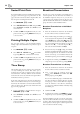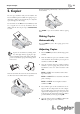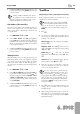User manual
30 Chapter 7. PC Connection
7. PC Connection
(MF 3260)
Requirements
Your computer must meet the following minimum re-
quirements:
Processor:
500 MHz for Windows 98 SE®
800 MHz for Windows 2000 · ME®
1 GHz for Windows XP®
RAM:
128 MB for Windows 98 SE · 2000 · ME®
192 MB for Windows XP®
Operating System:
Windows 98 SE · 2000 · ME · XP®
Free Hard Drive Space:
260 MB of free hard drive space for installation of
C S and P P.
USB Interface
You can connect your laser fax machine only to a PC (Mi-
crosoft Windows® operating system). e fax machine is
not compatible with Linux or Apple Macintosh®.
Æ
First install the software. e device may
not be connected to the PC before this. After
the software installation, the PC must be restarted,
only then should you connect your PC and the
laser fax machine with a USB cable.
Installing the Software
On the installation CD included with your fax machine,
you will fi nd the C Se and P P.
With the C Se, you can access the ad-
dress book of the fax machine from your computer and
add or edit entries. You can also alter your fax machine
settings as well as checking the toner level of the toner
cartridge. With P P, you can scan and manage
documents.
e laser fax machine is registered as the default printer on
your computer. You can access it as you would any other
printer and use it to create black-and-white print-outs.
Close all open programs and applications before begin-
ning the installation process. Place the installation CD
in the CD-ROM drive of your computer. e program
will start automatically. (If the program does not start
automatically, select the CD-ROM drive in the Win-
dows® Explorer and start the program S. with a
double-click.)
e C S window appears on the screen.
You can install or uninstall C S or load
the user manual for P P. Click on B
C to view the fi les on the installation CD. is
opens a Windows® Explorer window that shows the CD
contents.
Click on I P, and select A P
from the selection menu that follows.
¡
By selecting A P, you will install
the C S and P P, as
well as the drivers for the printer and scanner. If
you would like to install only certain components,
click on C, then select the components
that you would like to install.
Your computer will now prepare for the installation proc-
ess. en a window will appear on the screen in which
you may start the installation process. Click on N.