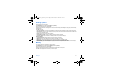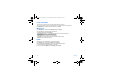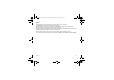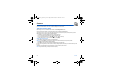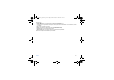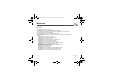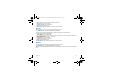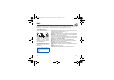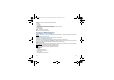User guide
34 Camera
Camera
This menu allows you to take photos and use them for different purposes. For instance, you can send them to another
phone or an Internet address, store them, use them as wallpapers or screen savers…
Take and send a photo
Before taking a picture, some features need to be set. See the
Settings/Camera
menu.
From the initial screen, press
T
or
S
to display the main menu and select the
Camera
menu.
The camera is now on. Look into your phone display and position your subject. Move your phone to position your photo.
Before taking a picture, there are various adjustment settings:
- To activate one of the two available zoom levels, use the
T
S
keys.
- You can set the photo layout (landscape or portrait) using the
X
key.
- You can set the luminosity using the
W
key: : very sunny, : low luminosity.
- To take a picture with a 5, 10 or 15 second time delay, press [
Timer
].
Taking and/or sending a picture
- Press
OK
, the photo is taken and stays on the phone display.
Warning:
if you press [
Back
], you will go back to the previous screen and lose the photo you have just taken.
- Press
OK
if you want to send the photo immediately.
- Press [
Save
] to save your photo and display the different options (see next page).
If there is not enough memory to save the photo, a warning message appears, prompting you to confirm whether you want
to go on.
Once taken, the photo appears on the phone display. The name is made up with a number.
Note:
using the camera during a call may disturb the call quality.
252090554_myZ-55_en.book Page 34 Mercredi, 25. mai 2005 1:24 13