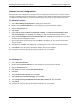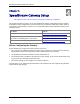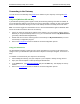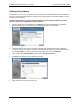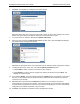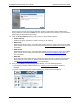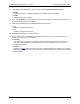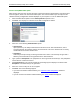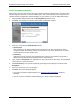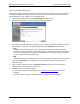User's Manual Part 1
Residential Gateway Family User’s Guide SpeedStream Gateway Setup
Connecting to the Gateway
You can connect to the Gateway using UPnP (if it is enabled on your computer) or through the Web
browser.
Using UPnP
(Windows XP and Me)
If your Windows operating system supports UPnP (Universal Plug and Play) and UPnP is enabled, an
icon for the Gateway appears in the system tray near the time display, notifying you that a new network
device has been found and offering to create a new desktop shortcut to the newly discovered device.
Note: You must be logged in as administrator or be a user with administrative rights for Windows 2000
and XP to be able to install the drivers for the Gateway.
1. Unless you intend to change the IP address of the Gateway, you can accept the desktop shortcut.
Whether you accept the desktop shortcut or not, you can find UPnP devices in My Network Places
(previously called Network Neighborhood).
2. Double-click the icon for the Gateway (either on the desktop or in My Network Places) to access
the Gateway’s configuration program.
3. Refer to the
Setup Wizard section for details of the initial configuration process.
Using your Web Browser
The SpeedStream Gateway contains an HTTP server that allows you to connect to the Gateway and
configure it from your Web browser (Microsoft Internet Explorer or Netscape Navigator, versions 5.0 or
later).
To establish a connection from your computer to the Gateway:
1. After installing the Gateway, start your computer. If your computer is already running, reboot it.
2. Open your Internet Explorer or Netscape Navigator Web browser.
3. In the Address bar, type
http://speedstream and press the Enter key. This displays the “Setup”
window.
4. Refer to the
Setup Wizard section for details of the initial configuration process.
18