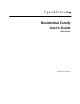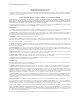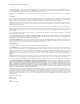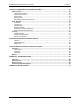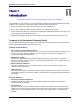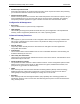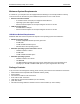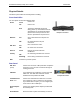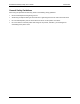User's Manual Part 1
Residential Gateway Family User’s Guide Introduction
Physical Details
Familiarize yourself with the Gateway before installing.
Front Panel LEDs
The front panel contains the following LEDs:
Green
Power is on.
Off
Power is off.
Power
Red
The Power LED briefly shows red
during power-up. This indicates that the
SpeedStream is conducting the POST
(Power-On Self Test) that is run each
time the SpeedStream is powered on.
Example Front Panel
On
One or more Ethernet LAN ports are
active.
Ethernet
Off
No active Ethernet LAN port
connection.
On
DSL connection is active.
DSL Port
Off
No active DSL connection.
Internet
Green
Internet connection has been
established.
Off
No data being transmitted or received.
Activity
Flashing
Data is being transmitted or received.
W/H
Customer or product specific.
Rear Panel
DSL Port
(RJ11)
Connect the RJ11 DSL cable (looks like a telephone
cord) here to use your DSL connection through an
existing phone line.
USB Port
If your Gateway has a USB port, connect the USB
cable here. The USB driver software must be
installed from the provided CD-ROM.
10/100 Ethernet
Ports 1 - 4
Connect the RJ45 Ethernet cable here to connect
your computers, hubs, or switches to the Gateway.
If your model has four ports, you can configure port
#4 as either a LAN or WAN port.
Power Adapter
Port
Connect the supplied power adapter provided with
the Gateway here.
Power Button
Push this button to power the Gateway on and off.
Example Rear Panel
4