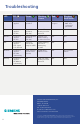Quick Start Guide
4
5
Step 2
>
Ethernet Installation
Connect the SpeedStream® Gateway
1. Connect the straight-
through Ethernet cable
(RJ-45) to the Ethernet
port on the gateway
(yellow port).
2. Connect the other end
of the straight-through
Ethernet cable (RJ-45)
to the Ethernet port
on your computer.
3. Plug the DSL cable (RJ-11)
into the DSL port on the
gateway (gray port).
4. Plug the other end of
the DSL cable (RJ-11)
into the phone jack.
5. Plug the power adapter
into the power outlet and
gateway (black port).
6. Ensure gateway is
powered on (power
switch located on right
side of back panel).
Install Ethernet Adapter
You will need to install an Ethernet
adapter if your computer does not
already have one installed. Refer to
your Ethernet adapter manufacturer’s
documentation for complete
installation instructions.
Internet Connection
Ethernet Connection
to computer RJ-45
Straight-through
Ethernet cable
Optional:
Use Crossover
(Xover) cable when
connecting to a hub
or switch without an
“uplink” port
Power Supply
Hub
RJ-11 DSL cable
1
2
3
4
6
5
Step 3
>
Congure the Gateway
If your PC has not been connected to a broadband modem or other network device, you will need to
perform the PC conguration procedure below. Remember to restart each PC when nished. If your
PC has been connected to a broadband modem or other network device, continue to the “Using the
Wireless Connection” section below.
1. Start your Web browser. In the Address box, enter the following: http://speedstream.
2. Press Enter. The SpeedStream Simple Setup Wizard will launch.
3. When prompted, enter the Internet connection information provided by your
Internet Service Provider.
4. At the end of the Setup Wizard, you will be given the option to either connect to
the Internet or further congure the optional settings of the gateway.
5. If additional conguration is desired, select the icon for the service or option
you wish to congure: the gateway’s rewall and security settings, User
Proles and content ltering, or home network options.
For non-standard congurations or troubleshooting procedures, consult the User Guide on CD-ROM.
Using the Wireless Connection
By default, the SpeedStream
®
Gateway is congured to work
seamlessly with other SpeedStream
®
wireless products. The default
wireless interface settings are:
SSID: SpeedStream
Channel: 11
Mismatched wireless settings will prevent successful
wireless network connections between devices, so
you may need to recongure some wireless settings
to ensure that all settings match between wireless
devices if you are:
a) Using another manufacturer’s wireless products
b) Adding the SpeedStream
®
Gateway to an existing
wireless network
The Setup Wizard will walk you through setting up wireless settings.
Wireless Security
By default, wireless security is disabled for ease of
installation. However, it is recommended you enable
wireless security on all wireless devices during
installation.
You can specify WEP 64-bits, WEP 128-bits, or WPA PSK
encryption methods. The Setup Wizard will walk you
through setting up wireless security.
For more details on setting up wireless connections and security,
consult the User Guide on CD-ROM.