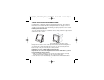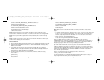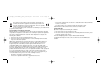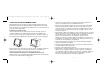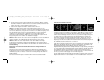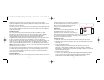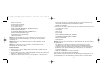User manual
Address=SERVER_MACHINE_IP_ADDRESS
Port=SERVER_MACHINE_PORT_NUMBER
MaxReceiveSize=4096
DisableNagle=0
Note: Fill in the Server machine IP address and the port number selected from
Step 4.
• To start the instrument panel, start FSX on the server. You may need to allow FSX
to act as a server in the Firewall settings. If you have trouble connecting to this
machine, temporarily disable the Firewall to see if a connection can be made.
• On the client PC, start SaiFlightSimX.exe
Locate at: C:\Program Files\Saitek\DirectOutput\
Note: If nothing appears to happen, open Task Manager and check that
SaiFlightSimX.exe is in the list of running Processes. If SimConnect cannot find or
connect to the Server PC, SaiFlightSimX.exe will only run very briefly and will not
display any gauges. If this is the case try disabling the Firewall.
Tip: If the client machine fails to connect, please check the Advanced Network
Settings. Navigate Control Panel > Network Connections > Local Area Connection.
Select Properties. Highlight Internet Protocol (TCP/IP) and Select Properties. Select
Advanced. Select WINS tab. Select Enable NetBIOS over TCP/IP. Select OK or
Close and all opened windows.
Please see www.fsdeveloper.com navigate to wiki > simconnect >
remote_connection for further details.
For more information on configuring the Flight Instrument Panel, plus a range of
Frequently Asked Questions, please visit www.saitek.com.
<Address>SERVER_MACHINE_IP_ADDRESS</Address>
<MaxClients>64</MaxClients>
<Port>SERVER_MACHINE_PORT_NUMBER</Port>
<MaxRecvSize>4096</MaxRecvSize>
<DisableNagle>False</DisableNagle>
</SimConnect.Comm>
Note: Find and insert the server machine IP address into the field above from
Control Panel > Network Connections > Local Area Connection. Select Support tab.
Note: Select a port number greater than 1024 (Not 8080). We recommend using
2001.
Note: You will need to make a note of the Server machine IP address and the port
number when setting up the client machine.
On the Client PC
5. Ensure that the Flight Instrument Panel drivers are installed and working correctly.
6. Download and install Microsoft Visual C++ 2005 Redistributable Package (x86).
NOT the SP1 variant!
7. Copy SimConnect.msi from server machine and install. On server machine,
default location: C:\Program Files\Microsoft Games\Microsoft Flight Simulator X
SDK\SDK\Core Utilities Kit\SimConnect\SDK\lib\
8. Create file in My Documents, a text document, rename to SimConnect.cfg
This contains:
[SimConnect]
Protocol=IPv4
7
6
Pro_Flight_instrument_panel_resize.qxd 12/03/2009 12:36 Page 6