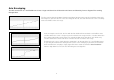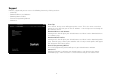Specifications
4. Force
The Force tab allows the changing of the 4 pre-set force settings.
When opening the tab you will see 5 main areas, a test area for X, Y and Rudder axes
and 4 main adjustment area’s labeled F1 to F4.
Test Area
Moving the X, Y or Rudder axes will give feedback in the test
area. This test area is similar to the test stick page – it can used
as a quick reference when adjusting the Force Settings.
Adjusting Force Settings
There are 4 boxes, labeled F1 to F4, and each of these
boxes is directly related to the F1 to F4 buttons on the
Switch Panel.
In each box you will see 3 sliders with the labels X, Y and
Rudder.
Each of the F1 to F4 boxes will be set to different levels. These are called Default levels, F1 being the strongest setting
going through to F4 which is the lightest setting.
You may wish to change one or all four of the force settings for a particular F key. For example, if you wish to change the settings for the F1 button,
simply move the sliders to your desired setting. You will not have to save your settings as these are dynamically updated. As soon as a slider is moved
the new settings can be tested by looking at the test area on the left side of the screen and moving the appropriate axis on the stick.
If you decide that you prefer or wish to return to the default settings, simply click the Default button on the left side of the screen just under the test
area. You will see that all the settings will jump back to thier original values if they have been changed.
By default, the X and Y axis will be set to Kgf – Kilograms force and the rudder axis will be set to N m – Newton’s meters. However if you prefer to see
the units in imperial, press the Units button located on the left side of the screen under the test area; the F1 – F4 settings will now change to lbsf
(pounds force) for X and Y axes and ft lbs (Feet pounds) for the rudder axis.
For ease of use we have included a conversion table at the bottom of the screen which shows Kgf to lbsf, (Kilograms force to pounds force).
9