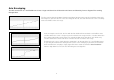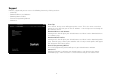Specifications
13
PROGRAMMING YOUR PRO FLIGHT CONTROLLER WITH SMART TECHNOLOGY
PROGRAMMING SOFTWARE
Introducing Smart Technology Programming Software
Smart Technology (ST) Programming Software is the software supplied to configure your controller for enhanced functionality. ST delivers a powerful
set of features, allowing you to program your device with the ultimate configuration for total interaction. Despite a level of sophistication previously
unseen in the market, and because of theSmart Technology inside, the software remains simple and intuitive to use.
Features of Smart Technology Programming Software:
• Quick and easy setup in any game
• Personalize the controller settings for your favorite games
• Configure your controller with an on-screen high-resolution model and interface
• Multiple setup options for each controller - ideal if a controller is used by several people
• Program special moves with sophisticated timing features
• Special game setups available as “Profiles” from the Saitek website and on the Smart Technology CD
• Download the latest version of Smart Technology software from the Saitek website
start the Smart Technology software, either:-
i) Click on Start, then All Programs, then look for Saitek SD6 Programming Software in
your list of programs, click on this and under this heading you will see another heading
with an icon saying Smart Technology. Click on this and the Smart Technology software
will open up.
ii) Look on your desktop for the Smart Technology icon, Once found, double-click and
the Smart Technology software will load.
iii) Right-click the controller icon next to your clock, and then click the profile editor
Once the ST software has opened, you will be presented with (if it's the first time you
have run the software) a "tip" screen. These screens give useful information pertaining to
the profile software. If you do not wish to see these screens when you start the ST
software, un-check the small check box in the corner of the tip screen. The tip box can
be closed by clicking on the OK icon in the bottom right corner.
Once the tip box has shut down you will be presented with the main screen.