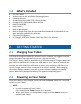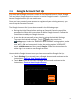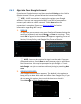User's Manual
10
3.6.1 Sign into Your Google Account
If you have a Google Account and have touched Existing on the ‘Add a
Google Account’ screen, please follow the instructions below.
NOTE: A WiFi connection is required to register your Google
account. If you are not connected to WiFi, you will be prompted to
connect your tablet to a WiFi network. Touch Next when the
connection is complete. Please see Selecting WiFi for further
information regarding WiFi setup.
1. SIGN IN
To sign into your account enter your Email and Password using the
onscreen keyboard, and touch Next or Done to continue. Then
touch OK to agree to the window that appears regarding Terms of
Service, Privacy Policy, and Google Play Terms of Service.
NOTE: You may be required to sign in on the web. If you are
prompted to do so, touch Next to start browser sign-in and follow
the instructions. You may be prompted to join Google +. Touch
Join Google + to join or continue without joining by touching Not
now.
2. GOOGLE SERVICES:
The Google services option appears. The default is the option to
keep you up to date with news and offers from Google Play. If you
do not want this option, then touch the box to un-check it.
Touch Next to finish Google set up.