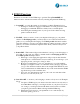User Manual
13 | P a g e
10 Trouble Shooting Guide
Unable to Login after signing up to FOBO apps
o Make sure your e-mail address and password is typed correctly
o A verification mail will be sent to your e-mail address
o Follow the instruction in the mail for sign up
Unable to pair FOBO tag
o Launch FOBO tag apps
o Select “Add Tag”
o Make sure you aim the camera to back of FOBO tag with QR
code. You should be able to see the QR code in the camera
screen on your smart phone.
o Make sure your smart phone has Bluetooth 4.0 (Smart Ready)
capability. Bluetooth 2.0 or 3.0 will not work with this device.
Unable to connect FOBO tag after pairing
o Make sure there is nothing blocking the RF signal between
FOBO tag and your smart phone
o Make sure you Login with the same information (e-mail &
password) that was used to pair with this FOBO tag.
o Upon connection you should see a clear signal bar graphics to
the right of the FOBO tag icon
o You could also go to “Setting” screen and shake the FOBO tag.
You should see the FOBO tag icon wiggle for a few seconds to
show that it is connected to your smart phone.
Unable to see all paired FOBO tags after sign out and login again
o Note that FOBO tag pairing information is tied to your login
account using your e-mail address.
o Make sure you login using the correct e-mail address that was
used to pair your FOBO tags
Unable to turn off FOBO tag
o Note that FOBO tags are designed to be operational all the time
to monitor important things for you. It cannot and should not
be turned off. You should not have to remember when to turn
on FOBO tag.
o Try using SafeZone and TimeZone to avoid unnecessary alerts
when you do not need them.
o You can also “Release Tag” under setting screen to disable the
FOBO tag from functioning. Note that you will have to pair the
tag to your phone again in order to get it working again.
o For whatever reason you may want to turn off power of FOBO
tag, you can remove the battery.