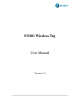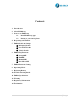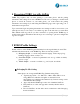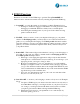User Manual
7 | P a g e
4 Re-pairing FOBO tag with AirPair
FOBO Tag requires only one time pairing to your smart phone. All the pairing
information and settings are stored at FOBO Cloud. In case you change to another smart
phone or erased all contents on your smart phone, you could retrieve the pairing
information and settings by downloading the FOBO Tag apps and login using your e-
mail address and password.
Upon successful login, all pairing information and settings would be restored into your
smart phone and you are ready to use all the tags just as the last time you used them.
This AirPair technology allows you the convenience of porting all the FOBO tags to
another smart phone unit without the tedious process of having to pair and configure the
tags all over again.
5 FOBO Profile Settings
Profile selection of the FOBO Tag will determine how the tag will likely be used. This
will affect the characteristic of the FOBO Tag. There are four key profiles:
1) Belonging Profile – to monitor important belongings, such as lap-top bag,
handbag, luggage, tablet, car keys, etc
2) Loved One Profile – to monitor a particular loved one, eg. a child, an elderly
person or a pet.
3) Vehicle Profile – to monitor a vehicle, e.g. car, bicycle, motorbike
Belonging Profile Setting
Smart phone out of range with FOBO Tag (Default setting: Near)
Typical range (Near: ~5 to 10m; Far: ~10m to 30m); This is a low
energy RF device which is susceptible to attenuation from
surroundings (eg. building walls, human body). Detection range varies
with different surroundings.
Apps will check if FOBO tag location is in identified SafeZone.
If in SafeZone, no alert, and apps will constantly check if still in
SafeZone.
If not in SafeZone, an alert will sound to remind user of the belonging
that is left behind.