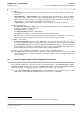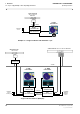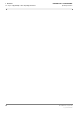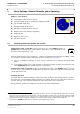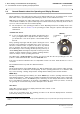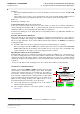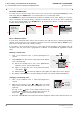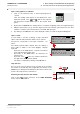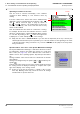User's Manual
Table Of Contents
- General Safety Precautions
- List of Contents
- 1 Overview
- 2 Basic Settings; General Remarks about Operating
- 3 PPI Settings
- 3.1 Screen Stabilisation of the PPI: True Motion, Relative Motion
- 3.2 PPI Orientation: Head-Up, North-Up, Course-Up
- 3.3 Centering / Off-Centering of the Display (Center, Off-Center)
- 3.4 Range Selection (Range)
- 3.5 Range Rings, Grid
- 3.6 Own Ship Symbols and Target Symbols, Vectors, Past Position Plots
- 3.7 Trails
- 3.8 Setting the Display of Pre-planned Tracks
- 3.9 Defining the System Track and the Next Waypoint; System Track Display
- 3.10 Setting the Display of User Chart Objects on the RADARPILOT
- 3.11 Setting the Display of Charts and User Chart Objects on the CHARTRADAR
- 3.12 Setting the Display of the Map
- 3.13 Adjusting the Chart or Map to the Radar Video
- 4 Setting the Radar Function
- 4.1 Radar Function On/Off, Interswitch Functions, Master/Slave Switch-Over
- 4.2 Basic Setting of the Radar Video
- 4.3 Selection of the Antenna Revolution Rate
- 4.4 Radar Setting for High Speed of Own Vessel (HSC)
- 4.5 Radar Setting for the Display of RACON Codes
- 4.6 Radar Setting for SART Detection (X-Band only)
- 4.7 Suppression of the Synthetics and Video
- 5 Heading, Speed, Position
- 6 Bearing and Range
- 7 ARPA Functions
- 7.1 Symbols Used
- 7.2 Procedure of the Target Acquisition
- 7.3 Manual Target Acquisition
- 7.4 Automatic Target Acquisition; Settings of the Acquisition/Guard Zone
- 7.5 Deletion of Targets, Loss of Target
- 7.6 Target Data Display
- 7.7 Target Labels
- 7.8 Selecting the Reference Targets for Reference Target Tracking
- 8 EPA Functions (Electronic Plotting Aid)
- 9 Collision Avoidance (TCPA, CPA)
- 10 Trial Manoeuvres
- 11 Editing of Pre-planned Tracks
- 12 Editing the Map
- 13 Displays in the Multidisplay
- 14 Quick Info Box
- 15 Evaluation of the Radar Video
- 16 The Radar Keyboard
- 17 Alarm Management
- 18 List of Alarms
- 19 List of the Alarm Signal Outputs
- 20 Care and Maintenance Work
- 21 Performance Monitor
- 22 System Maintenance Manager
- 22.1 Determining the Versions of Software, Hardware and Documentation
- 22.2 Listing the System Faults
- 22.3 Off-Line Selfcheck
- 22.4 Checking / Correcting the Computer Time
- 22.5 Distribution and Deletion of Map Data; Data Saving
- 22.6 Exchanging Track Files between the Indicators; Data Saving
- 22.7 The Handling of Diskettes
- 22.8 Aborting and Restarting the Program of the Radar System
ED 3038 G 232 / 01 (2002-06)
Operating Instructions
2 Basic Settings; General Remarks about Operating
2.2 General Remarks about the Operating and Display Elements
b_r1_e12.fm / 21.06.02
19
RADARPILOT / CHARTRADAR
Input of Geographical Coordinates
1. Click on the numerical area; a virtual input-keyboard is
opened.
Here, the existing value appears on the display area of the
keyboard. Instead of the and buttons, the keyboard
has the buttons needed for the input of the relevant hemi-
sphere.
2. By the input of numerals, the existing value is overwritten, beginning at the most significant figure.
3. With the "point" button, you go from the "degrees" part to the "minutes" part, from there to the "thou-
sandths of a minute" part, and from there to the W/E, N/S input part.
4. By clicking on the OK button, the value displayed is taken over and the keyboard disappears.
Input of Texts
In some fields, a text line consisting of large and small
letters, numerals and punctuation marks can be entered.
The process corresponds to new input of numbers - see
above.
The virtual keyboard which appears after the clicking of
these fields is similar to the usual (English) computer
keyboard:
- By means of the Caps button, a switch-over between
large and small letters takes place.
- By means of the Shift button, all characters are
switched over.
- By means of the button, the character situated on
the right in the display field is deleted.
- The input is completed by clicking on the OK button.
Help Function
As soon as the cursor is situated on an area that can be operated,
the function of the DO key and (if applicable) the function of the
MORE key are displayed in the Quick Info Box at the bottom of the
picture if the Help function is switched on.
Switching the Help Function On and Off
Click on the MENU button, and then, in the USER SETTINGS
menu, click the HELP button.
4 5 6
7 8 9
0 .
OK
1 2 3
:
008: 36. 437 W
E
W
9 0 –6 7 83 4 5‘ 1 2 =
o p [y u ie r tTab q w ]
l ; ’h j kd f g
Caps
a s
OK
. /
Space
n m ,c v b
Shift
z x
\
( ) _^ & *# $ %~ ! @ +
O P {Y U IE R TTab Q W }
L : "H J KD F G
Caps
A S
OK
> ?
Space
N M <C V B
Shift
Z X
|
DO
DO
MENU
MENU
USER SETTINGS
1.DO
HELP
3.DO
2.DO