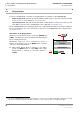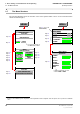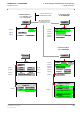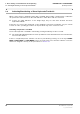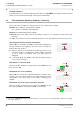User's Manual
Table Of Contents
- General Safety Precautions
- List of Contents
- 1 Overview
- 2 Basic Settings; General Remarks about Operating
- 3 PPI Settings
- 3.1 Screen Stabilisation of the PPI: True Motion, Relative Motion
- 3.2 PPI Orientation: Head-Up, North-Up, Course-Up
- 3.3 Centering / Off-Centering of the Display (Center, Off-Center)
- 3.4 Range Selection (Range)
- 3.5 Range Rings, Grid
- 3.6 Own Ship Symbols and Target Symbols, Vectors, Past Position Plots
- 3.7 Trails
- 3.8 Setting the Display of Pre-planned Tracks
- 3.9 Defining the System Track and the Next Waypoint; System Track Display
- 3.10 Setting the Display of User Chart Objects on the RADARPILOT
- 3.11 Setting the Display of Charts and User Chart Objects on the CHARTRADAR
- 3.12 Setting the Display of the Map
- 3.13 Adjusting the Chart or Map to the Radar Video
- 4 Setting the Radar Function
- 4.1 Radar Function On/Off, Interswitch Functions, Master/Slave Switch-Over
- 4.2 Basic Setting of the Radar Video
- 4.3 Selection of the Antenna Revolution Rate
- 4.4 Radar Setting for High Speed of Own Vessel (HSC)
- 4.5 Radar Setting for the Display of RACON Codes
- 4.6 Radar Setting for SART Detection (X-Band only)
- 4.7 Suppression of the Synthetics and Video
- 5 Heading, Speed, Position
- 6 Bearing and Range
- 7 ARPA Functions
- 7.1 Symbols Used
- 7.2 Procedure of the Target Acquisition
- 7.3 Manual Target Acquisition
- 7.4 Automatic Target Acquisition; Settings of the Acquisition/Guard Zone
- 7.5 Deletion of Targets, Loss of Target
- 7.6 Target Data Display
- 7.7 Target Labels
- 7.8 Selecting the Reference Targets for Reference Target Tracking
- 8 EPA Functions (Electronic Plotting Aid)
- 9 Collision Avoidance (TCPA, CPA)
- 10 Trial Manoeuvres
- 11 Editing of Pre-planned Tracks
- 12 Editing the Map
- 13 Displays in the Multidisplay
- 14 Quick Info Box
- 15 Evaluation of the Radar Video
- 16 The Radar Keyboard
- 17 Alarm Management
- 18 List of Alarms
- 19 List of the Alarm Signal Outputs
- 20 Care and Maintenance Work
- 21 Performance Monitor
- 22 System Maintenance Manager
- 22.1 Determining the Versions of Software, Hardware and Documentation
- 22.2 Listing the System Faults
- 22.3 Off-Line Selfcheck
- 22.4 Checking / Correcting the Computer Time
- 22.5 Distribution and Deletion of Map Data; Data Saving
- 22.6 Exchanging Track Files between the Indicators; Data Saving
- 22.7 The Handling of Diskettes
- 22.8 Aborting and Restarting the Program of the Radar System
ED 3038 G 232 / 01 (2002-06)
Operating Instructions
2 Basic Settings; General Remarks about Operating
2.4 Degaussing
b_r1_e12.fm / 21.06.02
23
RADARPILOT / CHARTRADAR
2.4 Degaussing
This section is relevant only for monitors with cathode ray tubes, and not for monitors with flat screens.
As a result of changes in the magnetic field at the location of the monitor, the shadow mask of the
cathode ray tube might become magnetised, which leads to discolouration over the entire screen or in
parts of the display. Because, in the earth’s magnetic field, the ship itself acts as a magnet, such changes
in the magnetic field can also be caused by changes in the ship’s course. The demagnetisation which
then has to be performed on the shadow mask ("degaussing") can be performed manually.
☞ If this does not lead to success, the trouble might also be due to magnetic components or magnet-
ised housings, which must then be removed from the environment of the monitor or degaussed.
Manual Degaussing
Manual degaussing is performed by pressing of the
DEGAUSS key on the monitor. On monitors which do not
have this key, a corresponding button is active:
Click on the BRILL button and then on the DEGAUSS MAN
area.
Automatic Degaussing
With particular types of monitor, it also possible to set auto-
matic degaussing. When the autodegauss function is switched
on, degaussing takes place at adjustable intervals of time, and
also when the course has been changed by a predefined
amount after the last degauss.
Switching the Autodegauss Function On and Off
Click on the BRILL button and then on the AUTO DEGAUSS
area.
Setting the Autodegauss Function
1. Click on the BRILL button, and then click on the AUTO
DEGAUSS button by means of MORE.
2. Click on the TIME area by means of the MORE key; then,
in the menu that is opened as a result, either
a) click on the desired time interval, or
b) click into the (vertical) bar-area, drag the bar to the
desired value, and press the DO key, or
c) click into the upper numerical area and enter the
value by means of the virtual keyboard.
3. Click on the TURNING field by means of the MORE key;
then, in the same way, input the course change for which
automatic degaussing is to take place.
BRILL
1.DO
MAN
DEGAUSS
2.DO
BRILL
1.DO
MAN
DEGAUSS
AUTO
DO
AUTO
DEGAUSS
AUTO
10 min
20 min
30 min
60 min
10 min
OFF
120 min
180 min
2.a
2.b
DO
DO
2.c
DO
TIME
TURNING
1.MORE
2. DO
AUTO TIME