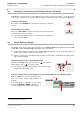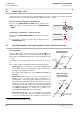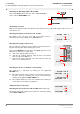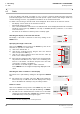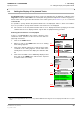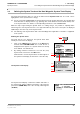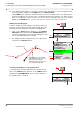User's Manual
Table Of Contents
- General Safety Precautions
- List of Contents
- 1 Overview
- 2 Basic Settings; General Remarks about Operating
- 3 PPI Settings
- 3.1 Screen Stabilisation of the PPI: True Motion, Relative Motion
- 3.2 PPI Orientation: Head-Up, North-Up, Course-Up
- 3.3 Centering / Off-Centering of the Display (Center, Off-Center)
- 3.4 Range Selection (Range)
- 3.5 Range Rings, Grid
- 3.6 Own Ship Symbols and Target Symbols, Vectors, Past Position Plots
- 3.7 Trails
- 3.8 Setting the Display of Pre-planned Tracks
- 3.9 Defining the System Track and the Next Waypoint; System Track Display
- 3.10 Setting the Display of User Chart Objects on the RADARPILOT
- 3.11 Setting the Display of Charts and User Chart Objects on the CHARTRADAR
- 3.12 Setting the Display of the Map
- 3.13 Adjusting the Chart or Map to the Radar Video
- 4 Setting the Radar Function
- 4.1 Radar Function On/Off, Interswitch Functions, Master/Slave Switch-Over
- 4.2 Basic Setting of the Radar Video
- 4.3 Selection of the Antenna Revolution Rate
- 4.4 Radar Setting for High Speed of Own Vessel (HSC)
- 4.5 Radar Setting for the Display of RACON Codes
- 4.6 Radar Setting for SART Detection (X-Band only)
- 4.7 Suppression of the Synthetics and Video
- 5 Heading, Speed, Position
- 6 Bearing and Range
- 7 ARPA Functions
- 7.1 Symbols Used
- 7.2 Procedure of the Target Acquisition
- 7.3 Manual Target Acquisition
- 7.4 Automatic Target Acquisition; Settings of the Acquisition/Guard Zone
- 7.5 Deletion of Targets, Loss of Target
- 7.6 Target Data Display
- 7.7 Target Labels
- 7.8 Selecting the Reference Targets for Reference Target Tracking
- 8 EPA Functions (Electronic Plotting Aid)
- 9 Collision Avoidance (TCPA, CPA)
- 10 Trial Manoeuvres
- 11 Editing of Pre-planned Tracks
- 12 Editing the Map
- 13 Displays in the Multidisplay
- 14 Quick Info Box
- 15 Evaluation of the Radar Video
- 16 The Radar Keyboard
- 17 Alarm Management
- 18 List of Alarms
- 19 List of the Alarm Signal Outputs
- 20 Care and Maintenance Work
- 21 Performance Monitor
- 22 System Maintenance Manager
- 22.1 Determining the Versions of Software, Hardware and Documentation
- 22.2 Listing the System Faults
- 22.3 Off-Line Selfcheck
- 22.4 Checking / Correcting the Computer Time
- 22.5 Distribution and Deletion of Map Data; Data Saving
- 22.6 Exchanging Track Files between the Indicators; Data Saving
- 22.7 The Handling of Diskettes
- 22.8 Aborting and Restarting the Program of the Radar System
RADARPILOT / CHARTRADAR
ED 3038 G 232 / 01 (2002-06)
Operating Instructions
3 PPI Settings
3.8 Setting the Display of Pre-planned Tracks
b_r1_e21.fm / 21.06.02
38
Switching Off the Display of a Track
1. Click on the TRACK button and then on the CLEAR
button. The list of displayed tracks appears.
2. By clicking, mark the tracks that are no longer to be
displayed, and click on the CLEAR button.
Display of the Tracks
Pre-planned Tracks appear on the PPI as bold, dashed lines,
together with their waypoints and the Wheel Over Points
computed by the system, possibly including the waypoint
numbers and the courses of the legs
1)
.
The colour of the tracks is orange, except for the System
Track, which is displayed in red.
Defining Track Elements that are to be Displayed
For the individual elements of the displayed tracks, it is
possible to define whether they are to be displayed. These
definitions are applicable to all displayed tracks.
1. Click on the MAP button and then the VISIBILITY button.
2. Switch the display of the elements on or off by clicking:
- COURSE for the display of the courses of the legs
- LEG for the display of the lines and symbols of the
Wheel Over Point
- WPT NUMBER for the display of the waypoint
numbers
- WPT SYMBOL for the display of the waypoint
symbols
1)
The track segment defined by two consecutive waypoints is called a leg.
Clear Tracks
No.
3a.DO
Name
3b.DO
CLEAR
CLOSE
BRIXAM-MIAMI 1
BRIXAM-MIAMI 3
BRIXAM-FREEPORT
1302
1303
1304
HELSINKI-BRIXAM1301
TRACK
1a.DO
1b.DO
TRACK
CLEAR...
LOAD...
SYSTEM TRACK
DELETE...
EDIT...
VISIBILITY...
TRACKS
Wheel Over Point
4
Leg, with a statement of the course
3
60
Waypoint, with serial number
116
Pre-planned Track
2.DO
TRACK
1a.DO
TRACK
LOAD...
EDIT...
VISIBILITY...
1b.DO
TRACK
WPT NUMBER
COURSE
LEG
WPT SYMBOL
VISIBILITY
TRACKS