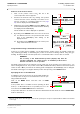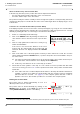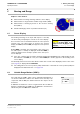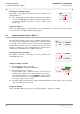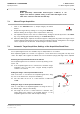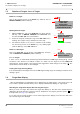User's Manual
Table Of Contents
- General Safety Precautions
- List of Contents
- 1 Overview
- 2 Basic Settings; General Remarks about Operating
- 3 PPI Settings
- 3.1 Screen Stabilisation of the PPI: True Motion, Relative Motion
- 3.2 PPI Orientation: Head-Up, North-Up, Course-Up
- 3.3 Centering / Off-Centering of the Display (Center, Off-Center)
- 3.4 Range Selection (Range)
- 3.5 Range Rings, Grid
- 3.6 Own Ship Symbols and Target Symbols, Vectors, Past Position Plots
- 3.7 Trails
- 3.8 Setting the Display of Pre-planned Tracks
- 3.9 Defining the System Track and the Next Waypoint; System Track Display
- 3.10 Setting the Display of User Chart Objects on the RADARPILOT
- 3.11 Setting the Display of Charts and User Chart Objects on the CHARTRADAR
- 3.12 Setting the Display of the Map
- 3.13 Adjusting the Chart or Map to the Radar Video
- 4 Setting the Radar Function
- 4.1 Radar Function On/Off, Interswitch Functions, Master/Slave Switch-Over
- 4.2 Basic Setting of the Radar Video
- 4.3 Selection of the Antenna Revolution Rate
- 4.4 Radar Setting for High Speed of Own Vessel (HSC)
- 4.5 Radar Setting for the Display of RACON Codes
- 4.6 Radar Setting for SART Detection (X-Band only)
- 4.7 Suppression of the Synthetics and Video
- 5 Heading, Speed, Position
- 6 Bearing and Range
- 7 ARPA Functions
- 7.1 Symbols Used
- 7.2 Procedure of the Target Acquisition
- 7.3 Manual Target Acquisition
- 7.4 Automatic Target Acquisition; Settings of the Acquisition/Guard Zone
- 7.5 Deletion of Targets, Loss of Target
- 7.6 Target Data Display
- 7.7 Target Labels
- 7.8 Selecting the Reference Targets for Reference Target Tracking
- 8 EPA Functions (Electronic Plotting Aid)
- 9 Collision Avoidance (TCPA, CPA)
- 10 Trial Manoeuvres
- 11 Editing of Pre-planned Tracks
- 12 Editing the Map
- 13 Displays in the Multidisplay
- 14 Quick Info Box
- 15 Evaluation of the Radar Video
- 16 The Radar Keyboard
- 17 Alarm Management
- 18 List of Alarms
- 19 List of the Alarm Signal Outputs
- 20 Care and Maintenance Work
- 21 Performance Monitor
- 22 System Maintenance Manager
- 22.1 Determining the Versions of Software, Hardware and Documentation
- 22.2 Listing the System Faults
- 22.3 Off-Line Selfcheck
- 22.4 Checking / Correcting the Computer Time
- 22.5 Distribution and Deletion of Map Data; Data Saving
- 22.6 Exchanging Track Files between the Indicators; Data Saving
- 22.7 The Handling of Diskettes
- 22.8 Aborting and Restarting the Program of the Radar System
RADARPILOT / CHARTRADAR
ED 3038 G 232 / 01 (2002-06)
Operating Instructions
7 ARPA Functions
7.5 Deletion of Targets, Loss of Target
b_r1_e25.fm / 21.06.02
70
7.5 Deletion of Targets, Loss of Target
Deletion of a Target
Click on the target by means of the MORE key, and then click on
DELETE TARGET (with the DO key).
Deleting Several Targets
1. With the MORE key, click on the ACQ TGT area. Then, with the
DO key, click on DELETE TARGETS. The ACQ TGT area
becomes the DEL TGT area, and it flashes.
2. Delete the target by clicking. As long as the DEL TGT area is
flashing, other targets can be deleted in the same way.
3. The deletion function of the cursor is switched off by clicking
into the PPI by means of the MORE key or by clicking again
(with the DO key) on the DEL TGT area.
Deletion of All Targets
Click on the ACQ TGT area by means of the MORE key, and then
click on DELETE ALL TARGETS (with the DO key).
Loss of Targets
If, in the case of an automatically tracked target situated inside the 20 NM target tracking range, several
revolutions of the antenna occur without reception of a radar echo, the target is lost. The LOST TGT
alarm appears, and the symbol of the target that has triggered the alarm changes to the shape . The
symbol flashes until the alarm is acknowledged.
Leaving the Target Tracking Range
If an automatically tracked target leaves the 20 NM target tracking range, the tracking is switched off. No
warning is given.
7.6 Target Data Display
, either all available data (overall display) can be displayed for two radar targets, or the results of the colli-
sion avoidance (TCPA and CPA values) can be displayed (CPA/TCPA display) for eight targets.
Switching the Target Data Display On, Selecting the Targets
When you click on a target, this switches the target data display on. The data of the clicked target are
displayed in the mode that was set last (see below). Furthermore, the target is given the symbol and
its target label (see page 72) is displayed.
If you click on more targets, the data of each of them appear in the display. In all cases, the data of the
last selected targets are displayed.
DELETE TARGET
1.MORE
2.DO
SELECT REFERENCE TARGET
SHOW LABEL
DISPLAY DATA
ZOOM FIXED ON TARGET
1.MORE
ACQ TGT
DELETE TARGETS
2.DO
DELETE ALL TARGETS
DEL TGT
Flashing
1.MORE
ACQ TGT
DELETE TARGETS
2.DO
DELETE ALL TARGETS