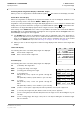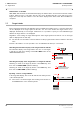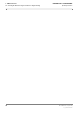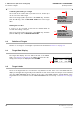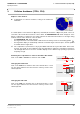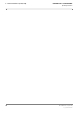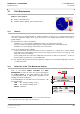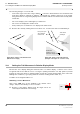User's Manual
Table Of Contents
- General Safety Precautions
- List of Contents
- 1 Overview
- 2 Basic Settings; General Remarks about Operating
- 3 PPI Settings
- 3.1 Screen Stabilisation of the PPI: True Motion, Relative Motion
- 3.2 PPI Orientation: Head-Up, North-Up, Course-Up
- 3.3 Centering / Off-Centering of the Display (Center, Off-Center)
- 3.4 Range Selection (Range)
- 3.5 Range Rings, Grid
- 3.6 Own Ship Symbols and Target Symbols, Vectors, Past Position Plots
- 3.7 Trails
- 3.8 Setting the Display of Pre-planned Tracks
- 3.9 Defining the System Track and the Next Waypoint; System Track Display
- 3.10 Setting the Display of User Chart Objects on the RADARPILOT
- 3.11 Setting the Display of Charts and User Chart Objects on the CHARTRADAR
- 3.12 Setting the Display of the Map
- 3.13 Adjusting the Chart or Map to the Radar Video
- 4 Setting the Radar Function
- 4.1 Radar Function On/Off, Interswitch Functions, Master/Slave Switch-Over
- 4.2 Basic Setting of the Radar Video
- 4.3 Selection of the Antenna Revolution Rate
- 4.4 Radar Setting for High Speed of Own Vessel (HSC)
- 4.5 Radar Setting for the Display of RACON Codes
- 4.6 Radar Setting for SART Detection (X-Band only)
- 4.7 Suppression of the Synthetics and Video
- 5 Heading, Speed, Position
- 6 Bearing and Range
- 7 ARPA Functions
- 7.1 Symbols Used
- 7.2 Procedure of the Target Acquisition
- 7.3 Manual Target Acquisition
- 7.4 Automatic Target Acquisition; Settings of the Acquisition/Guard Zone
- 7.5 Deletion of Targets, Loss of Target
- 7.6 Target Data Display
- 7.7 Target Labels
- 7.8 Selecting the Reference Targets for Reference Target Tracking
- 8 EPA Functions (Electronic Plotting Aid)
- 9 Collision Avoidance (TCPA, CPA)
- 10 Trial Manoeuvres
- 11 Editing of Pre-planned Tracks
- 12 Editing the Map
- 13 Displays in the Multidisplay
- 14 Quick Info Box
- 15 Evaluation of the Radar Video
- 16 The Radar Keyboard
- 17 Alarm Management
- 18 List of Alarms
- 19 List of the Alarm Signal Outputs
- 20 Care and Maintenance Work
- 21 Performance Monitor
- 22 System Maintenance Manager
- 22.1 Determining the Versions of Software, Hardware and Documentation
- 22.2 Listing the System Faults
- 22.3 Off-Line Selfcheck
- 22.4 Checking / Correcting the Computer Time
- 22.5 Distribution and Deletion of Map Data; Data Saving
- 22.6 Exchanging Track Files between the Indicators; Data Saving
- 22.7 The Handling of Diskettes
- 22.8 Aborting and Restarting the Program of the Radar System
RADARPILOT / CHARTRADAR
ED 3038 G 232 / 01 (2002-06)
Operating Instructions
7 ARPA Functions
7.7 Target Labels
b_r1_e25.fm / 21.06.02
72
Determination of the Data
RNG, BRG, SPD and CSE are determined directly by the radar from the observed motion and the relative
position, taking account of own ship’s data in some cases. Assuming that the course and speed of the
target and of own ship will continue to have the values displayed, the TCPA, CPA, BCT and BCR are
computed.
7.7 Target Labels
Every target being tracked is automatically given an identification number from 1 to 50. This target label
can be displayed at the target symbol in the PPI. You can select whether the target label is to be
displayed automatically for new targets. Furthermore, it is possible to specify for each individual target
whether the target label is to be displayed.
Regardless of this setting, the target label appears at the target symbol in the PPI as soon as its target
data are displayed in the side strip.
☞ The allocation of the number cannot be influenced. The program ensures that no number is allocated
twice.
Instead of the number, it is also possible to use an individual text with up to 4 characters.
Switching the Automatic Display of the Target Label On and Off
The automatic display of the target label in the case of new targets
is switched on and off by clicking on the TGT LABEL button in the
USER SETTINGS menu.
Switching the Display of the Target Label of a Target On and Off
Switching on: Click on the target by means of the MORE key, and
then click on SHOW LABEL (with the DO key).
Switching off: Click on the target by means of the MORE key, and
then click on HIDE LABEL (with the DO key).
Inputting a Text as a Target Marker
In the target data display, click on the ID and enter the text by means
of the virtual keyboard.
☞ If the text is to be deleted again, after clicking on the ID click on
the ENTER button of the virtual keyboard.
MENU
MENU
USER SETTINGS
1.DO
TGT LABEL
3.DO
2.DO
SHOW LABEL
1.MORE
2.DO
3‘ 1 2
eTab q w
1.MORE
CPA
TCPA
6.79 NM
10:03 min
ID
09