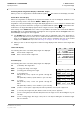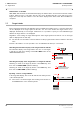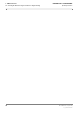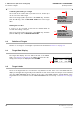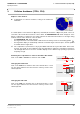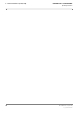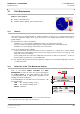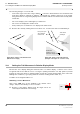User's Manual
Table Of Contents
- General Safety Precautions
- List of Contents
- 1 Overview
- 2 Basic Settings; General Remarks about Operating
- 3 PPI Settings
- 3.1 Screen Stabilisation of the PPI: True Motion, Relative Motion
- 3.2 PPI Orientation: Head-Up, North-Up, Course-Up
- 3.3 Centering / Off-Centering of the Display (Center, Off-Center)
- 3.4 Range Selection (Range)
- 3.5 Range Rings, Grid
- 3.6 Own Ship Symbols and Target Symbols, Vectors, Past Position Plots
- 3.7 Trails
- 3.8 Setting the Display of Pre-planned Tracks
- 3.9 Defining the System Track and the Next Waypoint; System Track Display
- 3.10 Setting the Display of User Chart Objects on the RADARPILOT
- 3.11 Setting the Display of Charts and User Chart Objects on the CHARTRADAR
- 3.12 Setting the Display of the Map
- 3.13 Adjusting the Chart or Map to the Radar Video
- 4 Setting the Radar Function
- 4.1 Radar Function On/Off, Interswitch Functions, Master/Slave Switch-Over
- 4.2 Basic Setting of the Radar Video
- 4.3 Selection of the Antenna Revolution Rate
- 4.4 Radar Setting for High Speed of Own Vessel (HSC)
- 4.5 Radar Setting for the Display of RACON Codes
- 4.6 Radar Setting for SART Detection (X-Band only)
- 4.7 Suppression of the Synthetics and Video
- 5 Heading, Speed, Position
- 6 Bearing and Range
- 7 ARPA Functions
- 7.1 Symbols Used
- 7.2 Procedure of the Target Acquisition
- 7.3 Manual Target Acquisition
- 7.4 Automatic Target Acquisition; Settings of the Acquisition/Guard Zone
- 7.5 Deletion of Targets, Loss of Target
- 7.6 Target Data Display
- 7.7 Target Labels
- 7.8 Selecting the Reference Targets for Reference Target Tracking
- 8 EPA Functions (Electronic Plotting Aid)
- 9 Collision Avoidance (TCPA, CPA)
- 10 Trial Manoeuvres
- 11 Editing of Pre-planned Tracks
- 12 Editing the Map
- 13 Displays in the Multidisplay
- 14 Quick Info Box
- 15 Evaluation of the Radar Video
- 16 The Radar Keyboard
- 17 Alarm Management
- 18 List of Alarms
- 19 List of the Alarm Signal Outputs
- 20 Care and Maintenance Work
- 21 Performance Monitor
- 22 System Maintenance Manager
- 22.1 Determining the Versions of Software, Hardware and Documentation
- 22.2 Listing the System Faults
- 22.3 Off-Line Selfcheck
- 22.4 Checking / Correcting the Computer Time
- 22.5 Distribution and Deletion of Map Data; Data Saving
- 22.6 Exchanging Track Files between the Indicators; Data Saving
- 22.7 The Handling of Diskettes
- 22.8 Aborting and Restarting the Program of the Radar System
ED 3038 G 232 / 01 (2002-06)
Operating Instructions
9 Collision Avoidance (TCPA, CPA)
b_r1_e27.fm / 21.06.02
77
RADARPILOT / CHARTRADAR
9 Collision Avoidance (TCPA, CPA)
Subjects of this Section:
◆ Computations for collision avoidance; setting of the TCPA and
CPA limits
For TCPA (Time to Closest Point of Approach) and CPA (Closest Point of Approach), limits can be set
such that, if the actual values fall short of these limits, the DANGEROUS TGT alarm will appear. If the
danger computation is switched on, the radar computes the TCPA and CPA values for all targets being
tracked. If these values fall short of the set limits,
-the DANGEROUS TGT alarm appears,
- the target which has caused the alarm is indicated on the PPI by means of the flashing symbol ,
- the target data display is automatically switched on with this target at the first place, and the symbol
is marked with the target label.
☞ The computation is performed not only by the ARPA radar but also by the EPA radar. In the latter,
however, the results are less reliable because the target data on which the computation is based are
old and might therefore be incorrect. A reliable display can be obtained only if plotting is performed
frequently enough.
Switching the Computation for Collision Avoidance On and Off
Click on the CPA or TCPA area, and then click on OFF.
Changing the TCPA Limit
Click on the TCPA area, and then click on the desired value, or click
into the upper numerical area and enter the value by means of the
virtual keyboard.
Changing the CPA Limit
Click on the CPA area, and then click on the desired value, or click
into the upper numerical area and enter the value by means of the
virtual keyboard.
1.DO
0.1 NM
0
.
2
NM
OFF
CPA LIM
10 min
0.5 NM
or 1.DO
2.DO
1.DO
CPA LIM
5 min
10 min
15 min
30 min
10 min
OFF
2b.DO
10 min
0.5 NM
2a.DO
1.DO
CPA LIM
0.1 NM
0.2 NM
0.5 NM
1 NM
0.5 NM
OFF
2a.DO
10 min
0.5 NM
2b.DO