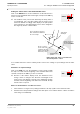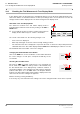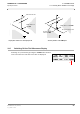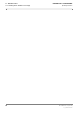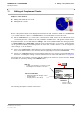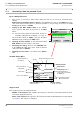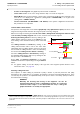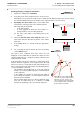User's Manual
Table Of Contents
- General Safety Precautions
- List of Contents
- 1 Overview
- 2 Basic Settings; General Remarks about Operating
- 3 PPI Settings
- 3.1 Screen Stabilisation of the PPI: True Motion, Relative Motion
- 3.2 PPI Orientation: Head-Up, North-Up, Course-Up
- 3.3 Centering / Off-Centering of the Display (Center, Off-Center)
- 3.4 Range Selection (Range)
- 3.5 Range Rings, Grid
- 3.6 Own Ship Symbols and Target Symbols, Vectors, Past Position Plots
- 3.7 Trails
- 3.8 Setting the Display of Pre-planned Tracks
- 3.9 Defining the System Track and the Next Waypoint; System Track Display
- 3.10 Setting the Display of User Chart Objects on the RADARPILOT
- 3.11 Setting the Display of Charts and User Chart Objects on the CHARTRADAR
- 3.12 Setting the Display of the Map
- 3.13 Adjusting the Chart or Map to the Radar Video
- 4 Setting the Radar Function
- 4.1 Radar Function On/Off, Interswitch Functions, Master/Slave Switch-Over
- 4.2 Basic Setting of the Radar Video
- 4.3 Selection of the Antenna Revolution Rate
- 4.4 Radar Setting for High Speed of Own Vessel (HSC)
- 4.5 Radar Setting for the Display of RACON Codes
- 4.6 Radar Setting for SART Detection (X-Band only)
- 4.7 Suppression of the Synthetics and Video
- 5 Heading, Speed, Position
- 6 Bearing and Range
- 7 ARPA Functions
- 7.1 Symbols Used
- 7.2 Procedure of the Target Acquisition
- 7.3 Manual Target Acquisition
- 7.4 Automatic Target Acquisition; Settings of the Acquisition/Guard Zone
- 7.5 Deletion of Targets, Loss of Target
- 7.6 Target Data Display
- 7.7 Target Labels
- 7.8 Selecting the Reference Targets for Reference Target Tracking
- 8 EPA Functions (Electronic Plotting Aid)
- 9 Collision Avoidance (TCPA, CPA)
- 10 Trial Manoeuvres
- 11 Editing of Pre-planned Tracks
- 12 Editing the Map
- 13 Displays in the Multidisplay
- 14 Quick Info Box
- 15 Evaluation of the Radar Video
- 16 The Radar Keyboard
- 17 Alarm Management
- 18 List of Alarms
- 19 List of the Alarm Signal Outputs
- 20 Care and Maintenance Work
- 21 Performance Monitor
- 22 System Maintenance Manager
- 22.1 Determining the Versions of Software, Hardware and Documentation
- 22.2 Listing the System Faults
- 22.3 Off-Line Selfcheck
- 22.4 Checking / Correcting the Computer Time
- 22.5 Distribution and Deletion of Map Data; Data Saving
- 22.6 Exchanging Track Files between the Indicators; Data Saving
- 22.7 The Handling of Diskettes
- 22.8 Aborting and Restarting the Program of the Radar System
RADARPILOT / CHARTRADAR
ED 3038 G 232 / 01 (2002-06)
Operating Instructions
11 Editing of Pre-planned Tracks
11.1 Generating a New Pre-planned Track
b_r1_e29.fm / 21.06.02
88
Entering of Waypoints.
1. Activate the editing function NEW
2. Specify the Sailing Mode: The switch-over is
performed by clicking on the Sailing Mode field.
3. Set the waypoint by clicking in the PPI.
☞ During this process, the geographical coordinates of the
cursor position are displayed in the cursor display.
WARNING:
This position might be faulty, e.g. if an incorrect Position Offset has
been entered.
4. Each further click creates the next waypoint.
5. If a waypoint is to be inserted at another place, the MORE key must first be pressed in the PPI.
To set a waypoint between two existing ones, click on the track between these waypoints and insert
the new waypoint by clicking.
To set a waypoint before the first waypoint, click on the first waypoint and proceed accordingly.
To then extend the track, click on the last waypoint and proceed accordingly.
Moving of Waypoints
1. Activate the editing function MOVE.
2. In the PPI, click on the waypoint that is to be moved.
Alternatively (e.g. because the waypoint is not situated in the display range): Click into the field of
the waypoint number and enter the number of the waypoint that is to be moved.
3. Graphic input of position: Click on the new position.
Alphanumerical input: After clicking on the LAT and LON
fields, enter the geographical position by means of the
virtual keyboard and press the APPLY button.
☞ By pressing of the APPLY button again, the
waypoint that has just been processed is selected
again. In this way, a position that has accidentally
been entered wrongly can be corrected.
4. Repeat processes 2 and 3 for the other waypoints that
are to be moved.
Deletion of Waypoints
1. Activate the editing function DELETE.
2. In the PPI, click on the waypoints that are to be deleted, one after another.
Alternatively (e.g. because the waypoint is not situated in the display range): Click into the field of
the waypoint number and enter the number of the waypoint that is to be deleted. Then click on
APPLY.
NEW
DO
DO
RHUMB LINE
GREAT CIRCLE
MOVE
DO
LAT
LON
APPLY
054:11.000 N
012:08.575 E
1.DO
4 5 6
1 2 3
2.DO
3.DO
DELETE
DO