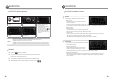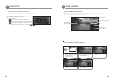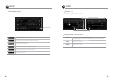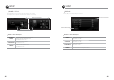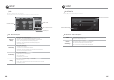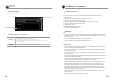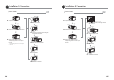User's Manual
90 91
AV Main Screen
Connect to and use with an AV device such as a camcorder.
AV
AV Playback Screen
Move to Menu Icon
Mute
Volume Control & Display
Dual ON Status
(Refer to page 102.)
AV Simple Operation
Press the <MENU> icon to return
to the main screen.
64
Touch the screen to switch to the
MENU screen.
Use the FUNCTION icons as
desired.
5
The connected screen appears.
32
Select the <AV> icon.
Connect the A/V Cable (6P) to the
rear of the product and to the AUX
VIDEO IN jack of a display device.
1
The BLUETOOTH Function is available only with BLUETOOTH-enabled mobile phones.
Refer to the Mobile Phone Manual for instructions regarding mobile phone BLUETOOTH connection. (Default password: 0000)
BLUETOOTH Main Screen
BLUETOOTH
BLUETOOTH Function Icons
Use to make calls and enter phone numbers.
Use to make a call via the Phone List or to delete content from the Phone List.
Use to retry pairing.
(Pairing is attempted automatically upon turning power on.)
- Use to receive or make a call.
- Use to activate call waiting and receive another incoming call during another call in
progress. (This may differ by mobile phone specifications)
Use to end a call.
Press END when entering a phone number to clear the entire number.
Use to delete an incorrectly entered phone number one digit at a time.
Use to save a directly entered phone number or the phone number of an incoming call.
(A total of six phone numbers can be saved in sequence.)
Use to make calls via a mobile phone or Bluetooth.
(Calls made via Bluetooth as default)
• Receiving calls via mobile phone: conduct calls via mobile phone only.
• Receiving calls via Bluetooth: calls emitted from the left driver-side speaker.
Move to Menu Icon
Volume Control & Display
Mute
Call Trans
Phone Number Input Icons
BLUETOOTH
FUNCTION Icons
Dual OFF Status
(Refer to page 102.)
MP3 FUNCTION Icons
BLUETOOTH Status Display
Phone Number Display
NOTE
Bluetooth Status Display
CONNECTED :
Turned on. DISCONNECTED : Turned off.