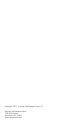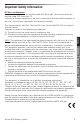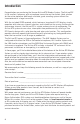User Manual
8
6. Position the ATX transmitter about 6-12” (15-
30 cm) from the front of the CR99 with the
transmitter’s IR window facing the IR transmitter
on the front panel of the CR99 receiver.
7. Make sure the ATX Headset transmitter is fully
charged (see section Charging the ATX Transmitter)
Turn on the power to the transmitter by pressing
and holding the Power button for 3 seconds; the
indicator LED will light yellow when the button is
pressed and turns green when released and the ATX
is powered on.
8. When the transmission is complete, the CR99
will receive RF signal and the tone key from the
transmitter. The RF meter on the CR99 will light
indicating that it is receiving wireless signal from
the transmitter.
Note: The ATX will only accept infrared
transmission from the receiver for the first 10
seconds after the ATX is powered on. If you need
to change the operating channel, the ATX must be
first powered off, then powered on again to receive
the new channel.
9. Turn on your connected amplifier or mixer, but keep
the volume all the way down. Set the Volume knob
on the CR99 fully clockwise (to its “10” setting).
This is unity gain.
10. Plug the microphone into the ATX transmitter.
Speak, sing or play your instrument into the microphone at normal performance
level. Slowly raise the volume of your amplifier or mixer until the desired level is
reached.
11. Walk around the performance area to ensure the coverage is consistent throughout.
If you find the system has noticeable dropouts, reduced overall working range, or
unexpected noise bursts, change the operating channel of the system using the
steps above.
When using multiple systems, each system must be set to a different operating channel. Set
all additional transmitters and receivers to the same Group in order to maximize the number
of compatible channels. Perform a channel scan for each transmitter to select the optimal
channel.
Quick Start