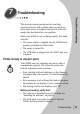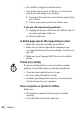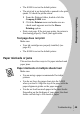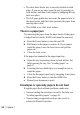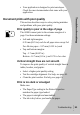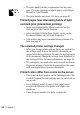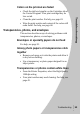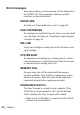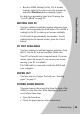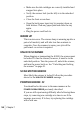User's Manual
Troubleshooting
•
•
•
•
•
Troubleshooting
51
•
Your application is designed to print envelopes.
Check the user documentation that came with your
application.
Document prints with poor quality
This section describes ways to solve printing mistakes
and problems with poor print quality.
Print quality is poor at the edge of page
The A3000 cannot print in the extreme margins of a
page. Use these minimum settings:
•
Left and right margins:
6.35 mm (0.25 in.) each for all paper sizes except A4
For A4 size paper - 3.37 mm (0.133 in.) each
•
Top and bottom margins:
Top - 1.7 mm (0.067 in.)
Bottom - 12.7 mm (0.5 in.), and 0.75 in. for color
Vertical straight lines are not smooth
To improve the print quality of vertical straight lines in
tables, borders, and graphs:
•
Select a higher print quality setting.
•
Test the cartridge alignment. For help, see page 41.
•
Clean the print nozzles. For help, see page 43.
Print is too dark or smudged
Make sure:
•
The Paper Type setting in the Printer Properties
matches the paper type loaded.
•
The paper is straight and unwrinkled.
•
The ink is dry before you handle the paper.