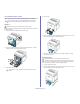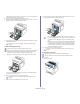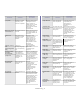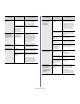User's Manual
Troubleshooting_ 67
CLEARING PAPER JAMS
When a paper jam occurs, a warning message appears on the display.
To avoid tearing the paper, pull the jammed paper out slowly and
gently. Follow the instructions in the following sections to clear the
jam.
In tray 1
Click this link to open an animation about clearing a jam.
If paper is jammed in the paper feed area
, follow the steps below to release
the jammed paper.
1. Using
the handle, completely open the front cover.
2. Remove the jammed paper by pulling in the direction shown. To avoid
tearing the paper, pull it out gently and slowly.
3. Close the front cover.
If the front cover is not completely closed, the machine will not
operate.
4. Pu
ll out tray 1.
5. Remove the jammed paper by pulling in the direction shown. To avoid
tearing the paper, pull it out gently and slowly.
6. Insert tray 1 back into the machine until it snaps into place. Printing
automatically resumes.
In optional tray
Click this link to open an animation about clearing a jam.
This section explains the method of removing jammed paper in the
optional tray 2. Please refer to the below method for other optional
tray, since the method is same for all optional trays.
1. Pu
ll out optional tray 2 open.
2. R
emove the jammed paper by pulling in the direction shown. To avoid
tearing the paper, pull it out gently and slowly.