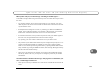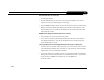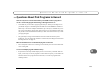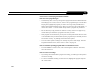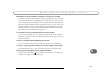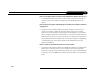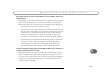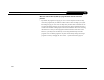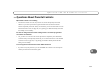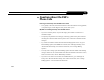Q u e s t i o n s A b o u t L i v e T V ( I n c l u d i n g S a t e l l i t e S i g n a l ) When I power on my TV, I see the message “Searching for satellite signal....” Your DVR is having trouble tuning to the channel you are on. Follow these steps to restore the video: • Try changing channels. If you see the same message on every channel, your video cable may have come loose. Check to make sure all the cable connections on the back of your DVR are secure.
C h a p t e r 8 T r o u b l e s h o o t i n g The audio and video are out of sync. • Try changing channels. • Press the PAUSE button on the remote control, then press BACK to move back a frame or two, then press PAUSE again to resume play. • Press the DIRECTV button; then press the LIVE TV button to return to live television. • Restart your DVR. From Messages & Setup select “Restart or Reset System,” then “Restart the Recorder.
Q u e s t i o n s A b o u t P i c k P r o g r a m s t o R e c o r d Questions About Pick Programs to Record There are very few or no shows listed when I press GUIDE or look for programs to record. I can’t find my program in the listings, although I know it's on. • Your DVR may not have all its program guide data yet. When you first begin to use your DVR, it begins to download guide information from the DIRECTV satellites.
C h a p t e r 8 T r o u b l e s h o o t i n g Can I recover a recorded program that was deleted? How can I save a program longer? • Unfortunately, there is no way to bring back a program that has been deleted from the Now Playing List. You can, however, choose to save programs longer. From the Now Playing List, highlight the program you wish to save longer and press SELECT to display the Program Information screen. Here you can choose “Save until I delete,” or choose “Save Until...
Q u e s t i o n s A b o u t P i c k P r o g r a m s t o R e c o r d What happens if a sports event I have scheduled to record goes into overtime? • The DVR service cannot predict whether a sporting event might go into overtime, but we provide a feature that lets you add from one extra minute to three hours at the end of a recording. The Overtime Scheduler™ has two options: Start Recording and Stop Recording. Both are available on the Recording Options screen.
C h a p t e r 8 T r o u b l e s h o o t i n g How do I clear all the letters I’ve entered on the alphanumeric keypad and start over? • Use the CLEAR button on the remote, or select “CLR” in the on-screen keypad. To remove one letter, select “DEL” in the keypad or press the BACK button on the remote. How can I fit more programs on Now Playing List, and why does it tell me I don't have enough space? • Your DVR can save a limited number of programs, and then it runs out of space.
Q u e s t i o n s A b o u t P i c k P r o g r a m s t o R e c o r d My program didn’t get recorded. I set the DVR up to record something, and it’s not in Now Playing List. • If this happens, you can check Recording History for an explanation why the program did not record. Recording History is the first selection available in the To Do List. Here are some reasons why a program may not be available in the Now Playing List: • The program may have been canceled by the network.
C h a p t e r 8 T r o u b l e s h o o t i n g What does it mean when my DVR says programs will be deleted earlier than planned? • 130 By default, all programs except pay per view events are kept for at least two days. After that, programs may be deleted to make room for other recordings you request. Recordings of pay per view events are kept until you delete them. The DVR service uses this information to figure out not only what space will be available but when it will become available.
Q u e s t i o n s A b o u t P a r e n t a l C o n t r o l s Questions About Parental Controls My Parental Controls are not working. • For Parental Controls to work, they must be on (and not temporarily turned off). Whenever you enter a password to bypass Parental Controls, Parental Controls become temporarily turned off. If they are turned off, you can turn them back on at the Parental Controls screen (see page 90), or by putting your DVR in standby mode and then taking it out of standby.
C h a p t e r 8 T r o u b l e s h o o t i n g Questions About the DVR’s Phone Calls How long does the daily call to the DVR service take? • It is typically a short call, less than three minutes. When the software is being updated, it may take longer, but this happens rarely (a few times a year). My DVR is not making the daily call to the DVR service. 132 • If you use a wireless phone, retry the call using a phone which is connected to a standard wall jack.
Q ue s t i o n s A b o u t t h e • If you have call waiting, go to “Messages & Setup,” then “Recorder & Phone Setup,” then “Phone Connection,” then “Change Dialing Options.” Disable call waiting by entering the correct prefix in Call Waiting Prefix (usually *70,). • If you dial a prefix for outside lines, go to “Messages & Setup,” then “Recorder & Phone Setup,” then “Phone Connection,” then “Change Dialing Options.” Set a Dial Prefix—for example, “9,” (nine, followed by a comma for a pause).
C h a p t e r 8 T r o u b l e sh o o t in g Why does the DVR have to be connected to a phone line? Do I need to keep the phone connected all the time? • The DVR should be plugged in to a land-based phone line at all times to receive the DVR service and DIRECTV® sports packages, and to communicate the purchase of pay per view events. Does the DVR service phone call each day cost me any money? • Calling the DVR service via your local dial-in number is the same as making a local telephone call.
Q u e s t i o n s A b o u t A u d i o Questions About Audio I can’t select an alternate audio track. • Alternate audio tracks are not available for all programs. If a program has an alternate audio track, you can select it through the channel banner. • Programs are recorded with only one audio track, either the primary or an alternate audio track, so you cannot select an alternate audio track on a recorded program. • If you are watching a live program, but are not caught up to live TV (i.e.
C h a p t e r 8 T r o u b l e s h o o t i n g Questions About Pay Per View How do I record a pay per view event? • If it is on now, tune to the channel carrying the program and press RECORD. • If it is on later, go to live TV, press the GUIDE button to see the guide. Highlight the program and press SELECT. How do I cancel a pay per view purchase? • You can cancel pay per view purchases before the program airs on the Purchases screen. For more information, see page 85.
Q u e s t i o n s • If the program exceeds a limit set with Parental Controls, and Parental Controls are on, you will need a password to view it. • If you are attempting to order a pay per view selection with your remote control and cannot, call DIRECTV Customer Care at the number provided on the back of this guide. A b o u t P a y P e r V i e w I can’t find the station of a pay per view program I ordered.
C h a p t e r 8 T r o u b l e s h o o t i n g Questions About the Remote Control My remote control doesn’t work with my television. • You need to program the DVR’s remote control to control some functions of your television or audio/visual equipment. See page 109. My remote control doesn’t work with my DVR. • 138 Your remote control’s batteries may be weak. If its batteries are weak, the red light on the end of the remote control will not flash when you press buttons.
Q u e s t i o n s A b o u t t h e D I R E C T V ® D V R w i t h T i V o ® S e r v i c e Questions About the DIRECTV® DVR with TiVo® Service How do I prevent TiVo Suggestions from being automatically recorded and listed on Now Playing List? • Press the DIRECTV Button, then select “Messages & Setup,” then “My Preferences,” then “TiVo Suggestions,” then “No.” Will my DVR still work without the DVR service? • Without the DVR service, your DIRECTV® DVR will have no recording functionality.
C h a p t e r 8 T r o u b l e s h o o t i n g How does my TiVo Suggestions list get generated? How does it know what I like? • Your personal TV preferences are based on programs you have rated with THUMBS UP and THUMBS DOWN. Also, any program you record that does not already have a Thumb rating is automatically given one THUMB UP. TiVo Suggestions isn’t making accurate suggestions for me. • If you haven’t had your DVR for very long, give it time.
CHAPTER 9 Warranty and Specifications Limited Warranty 142 FCC Information 144 Specifications 146 Safety Instructions 148
C h a p t e r 9 Wa rr an t y a n d S p e c i fi c a t i o n s Limited Warranty Limited Warranty SAMSUNG Manufactured DIRECTV® DVR 90 Days Free Labor/One Year Parts Exchange WHO IS COVERED? WHAT IS EXCLUDED? Your warranty does not cover: You must have proof of purchase to receive warranty service. A sales receipt or other document showing that you purchased the product is considered proof of purchase. • • WHAT IS COVERED? • Warranty coverage begins the day you purchase the product.
Limited Warranty MAKE SURE YOU KEEP... Please keep your sales receipt or other document showing proof of purchase. Attach it to this User Guide and keep both nearby. Also keep the original box and packing material in case you need to return your product. BEFORE REQUESTING SERVICE... Please check the troubleshooting section of this guide. This may save you a call to Customer Care. SAMSUNG customer care center at 1-800-726-7864 to obtain the cost of out-of-warranty exchange for your product. REMEMBER...
C h a p t e r 9 Wa rr an t y a n d S p e c i fi c a t i o n s FCC Information Declaration of Conformity—Standards to which Conformity is declared: FCC Part 15 This device complies with Part 15 of the FCC Rules. Operation is subject to the following two conditions: (1) this device may not cause harmful interference, and (2) this device must accept any interference received, including interference that may cause undesired operation. Responsible Party: Samsung Electronics America, Inc.
F C C The REN is used to determine the number of devices that may connect to a telephone line. Excessive RENs on a telephone line may result in the devices not ringing in response to an incoming call. In most but not all areas, the sum of the RENs should not exceed five (5.0). To be certain of the number of devices that may be connected to a line, as determined by the total RENs, contact your local telephone company.
C h a p t e r 9 W a r r a n t y a n d S p e c i f i c a t i o n s Specifications CAUTION: To prevent electrical Satellite In: F-Type Connector Female (2) shock, match wide blade of plug to Video Out: S-Video 4-Pin Mini DIN Composite Video RCA (2) Audio Out: Stereo L/R RCA (2 pairs) Optical SPDIF Digital RF In: F-Type Connector Female RF Out: F-Type Connector Female Channel 3 or 4 switchable Telephone: RJ-11 Female, 2-Wire Control Out: 3.
S p e c if i ca t i o n s MACROVISION COPYRIGHT PROTECTION The DVR incorporates copyright protection technology that is protected by U.S. patents and other intellectual property rights. Use of this copyright protection technology must be authorized by Macrovision, and is intended for home and other limited pay per view uses only unless otherwise authorized by Macrovision. Reverse engineering or disassembly is prohibited. U.S. patent Nos.
C h a p t e r 9 W a r r a n t y a n d S p e c i f i c a t i o n s Safety Instructions This product was designed and manufactured to meet strict quality and safety standards. There are, however, some installation and operation precautions of which you should be particularly aware. Please read these instructions before operating the equipment and save them for future reference. 1. Read Instructions—All the safety and operating instructions should be read and understood before the appliance is operated.
S a f e t y I n st r u c t i o n s 12. Object and Liquid Entry—Never push objects of any kind into this product through cabinet slots, as they may touch dangerous voltage points or short the parts, resulting in the risk of fire or electric shock. Never spill liquid of any kind on this product. 13.
C h a p t e r 9 W a r r a n t y a n d S p e c i f i c a t i o n s 21. Polarization—The DIRECTV® DVR is equipped with a plug that will fit into the power outlet only one way. Do not modify the plug. If the plug does not fit, contact your electrician to replace your outlet. To prevent electric shock, do not use this plug with an extension cord or outlet unless you can fully insert the blades without blade exposure. 22.
APPENDIX A Back Panel Reference
A p p e n d i x A B a c k P a n e l R e f e r e n c e Back Panel Reference AC~In 1 4 5 2 3 6 7 8 10 9 11 12 13 14 This section describes the use of the connection jacks and switch on the back panel of the DIRECTV® DVR. If your setup doesn’t match any of the examples, you can use this information for general reference as you set up your equipment. 1. AC ~ In: When you’ve finished making all of the other connections, plug the AC power cord (supplied) into this opening to turn on the DVR.
B a c k P a n e l R e f e r e n c e functionality. Do not connect the DVR to digital PBX systems. Doing so may permanently damage your DVR’s modem and will void your warranty. 3. Cntrl Out (Serial): For future use. 4. Cntrl Out (IR): For future use. 5. USB (Universal Serial Bus) (2): For future use. 6. Composite Video Outputs (2): If your TV or VCR has a Composite Video jack you can connect the DVR to your TV or VCR’s Video In using the yellow video connector on the Composite Video cable (supplied).
A p p e n d i x A B a c k P a n e l R e f e r e n c e the remote control are pressed or to indicate signal strength when you are positioning your dish. If you use Digital Audio Out, you will not hear these tones. 10. Satellite In 2: If you have a Dual LNB satellite dish, you can connect the second satellite cable from your wall to the Satellite In 2 jack.
APPENDIX B GNU General Public License
A p p e n d i x B G N U G en e r a l P u b li c L i c e n s e GNU General Public License Version 2, June 1991 Copyright (C) 1989, 1991 Free Software Foundation, Inc. 59 Temple Place, Suite 330, Boston, MA 02111-1307 USA Everyone is permitted to copy and distribute verbatim copies of this license document, but changing it is not allowed. Preamble The licenses for most software are designed to take away your freedom to share and change it.
G N U either the Program or any derivative work under copyright law: that is to say, a work containing the Program or a portion of it, either verbatim or with modifications and/or translated into another language. (Hereinafter, translation is included without limitation in the term “modification”.) Each licensee is addressed as “you”. Activities other than copying, distribution and modification are not covered by this License; they are outside its scope.
A p p e n d i x B a) Accompany it with the complete corresponding machine-readable source code, which must be distributed under the terms of Sections 1 and 2 above on a medium customarily used for software interchange; or, b) Accompany it with a written offer, valid for at least three years, to give any third party, for a charge no more than your cost of physically performing source distribution, a complete machine-readable copy of the corresponding source code, to be distributed under the terms of Sectio
G N U copies directly or indirectly through you, then the only way you could satisfy both it and this License would be to refrain entirely from distribution of the Program. If any portion of this section is held invalid or unenforceable under any particular circumstance, the balance of the section is intended to apply and the section as a whole is intended to apply in other circumstances.
A p p e n d i x B but not limited to loss of data or data being rendered inaccurate or losses sustained by you or third parties or a failure of the program to operate with any other programs), even if such holder or other party has been advised of the possibility of such damages. End of terms and conditions.
Index
I n de x A A/V receiver 7 Programming remote to control 110 Access Card 6 Accessories and cables 9 Activate DIRECTV and DVR Services 29 Actor WishList. See WishList.
Fast Forward 52 Forward button 52 Frame Back 52 Frame Forward 52 G Glossary of Icons vii GNU General Public License 156 I In jack 2 Instant replay button 52 J Jacks 2 L Language Audio language 97 Letterbox 49, 98 Linux software license 156 LINUX source, obtaining 147 Live TV 52 M Macrovision 147 Manual Season Pass 72 Manually Record Time/Channel 72 Messages 84 MPAA Ratings 63 Multiswitch 6 MUTE button, programming 111 My Preferences 89 N Network Showcases 40 O Optical (or digital) audio cable 7 Out
I n de x Remote control Incompatibility with some makes and models 113 Using 24 Using with both TV and A/V equipment 110 Reset System 108 Restarting the DVR 108 RF coaxial cable 10 S Safety instructions 148 Satellite dish antenna types 5 Satellite Dish Guided Setup 25 Satellite Receiver 5 Satellite Signal Strength 26 Satellite Signal Troubleshooting 28 Save longer, see Save Until... Save Until...
TM Program will be recorded as part of a WishList. Program will be recorded as part of a Season Pass. Program is an individual recording (not part of a Season Pass™ or WishList™). In other places, it means an item has been selected. To Do List and View Upcoming Episodes This program is a TiVo® Suggestion. TiVo Suggestions are recorded on empty space and are the first programs to be deleted. (Red with black border) This program is currently being recorded.