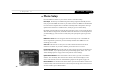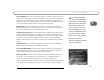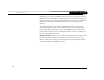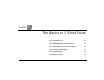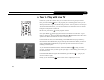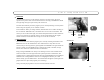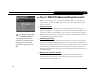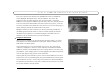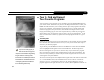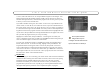C h a p t e r 2 G ui d e d S e t u p Phone Setup Press the DIRECTV button on your remote control to start Phone Setup. Final Steps. The last step of Guided Setup, Phone Setup, begins automatically the first time you press the DIRECTV button on your remote control. The DIRECTV DVR should be connected to a telephone line. The DVR occasionally makes a brief phone call to get updates to the DVR service and Showcases, and for pay per view functionality.
Ph one No Local Numbers. If you chose a local dial-in number, you will not see this screen. If you selected “None of the Above” on the Dial-In Numbers screen, select “Request 800 number authorization” here. Selecting this option temporarily selects the toll-free number and submits a request to use the toll-free number. It is the current policy of DIRECTV to allow you to use the toll-free number if there are no local numbers available.
C h a p t e r 2 G u i d e d S e t u p Information,” you can press the DIRECTV button on the remote control to go directly to DIRECTV Central. From DIRECTV Central, programs in your DVR’s Now Playing List are always available. If you start your DVR without properly connecting it to a DIRECTV satellite television signal, the DVR will not show live TV or provide any live TV functions. Your DVR should NOT be used with any digital PBX phone system.
CHAPTER 3 The Basics in 5 Short Tours Tour 1: Play with Live TV 34 Tour 2: DIRECTV Advanced Program Guide™ 36 Tour 3: Find and Record Your Favorite Programs 38 Tour 4: Search for New Programs 40 Tour 5: Now Playing List 42 Cool Things You Can Do 43
C h a p t e r 3 T h e B a s i c s i n 5 S ho r t T o u r s Guid e List Tour 1: Play with Live TV In this tour, you’ll take a look at how you can control live TV. So grab your remote! Vol Record Chan Page Play (-) Slo w TV T ow VP e r T SAT V Input First, press the PAUSE button—the program you’re watching pauses. Now you can stand up and stretch, or go to the kitchen and get a snack.
T o ur 1 : P l a y w i t h L i v e TV Status Bar Press PAUSE or PLAY to see the status bar. It shows a one-hour period. The green segment is the portion of the current hour that has been saved by your DIRECTV DVR. The right edge of the green part is always the current time. The white line marks the part of the program you are currently watching. If it is anywhere back in the green segment you are “behind” real time. Press CHAN UP.
C h a p t e r 3 T h e B a s i c s i n 5 S ho r t T o u r s Tour 2: DIRECTV Advanced Program Guide™ While you’re watching live TV, the Advanced Program Guide lets you see what’s on, change channels, schedule recordings, and more. To see it, press the GUIDE button on your remote control. Changing Channels If you find that the Program Guide or the CHAN UP/DOWN buttons The guide shows a list of channels on the left and different times across the top.
T o u r 2 : D I R E C T V A d v a n c e d P r o g r a m G u i d e ™ First, create a list of favorite channels. Press the DIRECTV button to see DIRECTV Central. Highlight “Messages & Setup,” then press SELECT. Next, select “My Preferences,” then “Customize Channels,” then “Favorite Channels.” A list of all DIRECTV channels appears. (DIRECTV provides many, many more channels than will fit on one screen!) Press CHAN DOWN a few times. Each time you press it, you see the next screen of channels.
C h a p t e r 3 T h e B a s i c s i n 5 S ho r t T o u r s Tour 3: Find and Record Your Favorite Programs You can always record a program you’re watching by pressing the RECORD button on your remote control. What’s more, if you have not changed the channel for a while, your DIRECTV DVR will add to your recording whatever part of the program it has already saved, up to 30 minutes.
T o u r 3 : F i n d a nd R e c o r d Y o u r F a v o r i t e P r o g r a m s or “The.”) Move the white box to “O” and press SELECT again. The list changes. Your DVR searches through all available programs (usually, data for the next two weeks) to find those that begin with “DO,” then lists those programs. This can be a great way to find a show if you are not sure of its full name. If you make a mistake entering text, select “DEL” on the screen (or press BACK on the remote control).
C h a p t e r 3 T h e B a s i c s i n 5 S ho r t T o u r s Tour 4: Search for New Programs Your DIRECTV DVR helps you find what you want to watch—both exciting new shows and old favorites you might have forgotten. Showcases Showcases list the best programs offered by television’s biggest networks. These Showcases group programs in theme packages, giving you one-stop-shopping convenience when browsing for programs to record.
T o ur 4 : Se a rc h f o r N e w P r o gr a m s TiVo Suggestions (Thumbs Up and Thumbs Down) TiVo Suggestions is a personalized list of shows selected to match your preferences. How is this magic possible? Any time you watch programs, live or pre-recorded, or browse programs with the Program Guide, you can rate them. If you like a program, press the green THUMBS UP™ ™ button on your remote control. If you dislike it, press the red THUMBS DOWN™ ™. You can give a program up to three Thumbs, up or down.
C h a p t e r 3 T h e B a s i c s i n 5 S ho r t T o u r s Tour 5: Now Playing List Your DIRECTV DVR can record many hours of programming. (Enough to fill a slew of video tapes!) Fortunately, it also labels and organizes all those saved programs. Unlike a VCR, the Now Playing List on your DVR gives you instant access to all recorded programs—no need to spend time searching for an episode on that tape you thought you used. To go to the Now Playing List, press the LIST button.
Co ol Th ings You C an Do Cool Things You Can Do Never be late for your favorite programs: Working late? Stuck in traffic? Don’t worry. If you set up a recording or a Season Pass, the program will be waiting for you in the Now Playing List. You can even start watching from the beginning while it finishes recording.
C h a p t e r 3 T h e B a s i c s i n 5 S ho r t T o u r s Use the Overtime Scheduler™ (and don’t miss overtime!): Programs sometimes start before they’re supposed to and often end later than scheduled. With Recording Options, you can “pad” your recordings to account for variations by using the Overtime Scheduler.™ See page 62. Use the EXIT button: The EXIT button hides the status bar, guide, channel banner, and anything else that is not part of the program.
CHAPTER 4 Watching Live TV Let’s Go! 46 DIRECTV Advanced Program Guide™ 48 Channel Banner 51 Play with Live TV 52 Status Bar 53 Music Channels 54 Standby 55
C h a p t e r 4 W a t c h i n g L i v e T V Let’s Go! Here are two ways to watch live TV: • Press the LIVE TV button on your remote control. • From DIRECTV Central, highlight Watch Live TV and press SELECT. Changing Channels There are a number of ways to change channels—choose what’s easiest for you: • Tired of channel surfing? Press GUIDE to bring up the Advanced Program Guide™. Then highlight a program in progress and press SELECT.
L e t ’ s Go ! Recording a Live Program To start recording a program while you’re watching it, press RECORD. From the options that display, choose “Record this showing.” Or you can choose “Season Pass and other options” to see the Program Information screen and either get a Season Pass (page 59) or change Recording Options (page 60). The recording will stop automatically when the program ends. You can stop it before that by pressing the RECORD button.
C h a p t e r 4 W a t c h i n g L i v e T V DIRECTV Advanced Program Guide™ While you are watching live TV, the Advanced Program Guide™ shows you current and upcoming programs. You can use it to see what’s on, change the channel, schedule a recording, purchase and/or record pay per view events when pricing information is available, alter Thumb ratings, or select a channel filter. The guide has program information for up to the next two weeks. To display the guide, press the GUIDE button.
D I R E C T V Title, date, time the program airs, and other applicable information (rating, alternate audio, CC, Dolby Digital) A d v a n c e d P r o g r a m G u i d e ™ The following icons may appear Grid Guide beside programs in the guide: Program description and Thumb rating Time slots This appears beside pay per view events that are All Day Ticket replays.
C h a p t e r 4 W a t c h i n g L i v e T V Customizing the Guide Guide Options. By customizing the guide, you can choose to use either the Grid Guide or the List Guide. You can also change the day and time displayed, select a channel list, and set the guide to filter program information by category. To customize the guide, press GUIDE to make it visible, then press INFO to see Guide Options. Highlight an option and then change it with the LEFT and RIGHT arrows.
C h a n n e l Channel Banner B a n n e r Pressing the RIGHT arrow cycles through channel banner styles, from The channel banner appears at the top of the screen when you change channels or press INFO, THUMBS UP or THUMBS DOWN, or the RIGHT arrow during a program. It small . . . disappears after a few seconds. You can set a preference (see page 96), to decide how long the banner stays on the screen when you change channels. Press EXIT (or INFO) to hide the channel banner.
C h a p t e r 4 W a t c h i n g L i v e T V Play with Live TV The INSTANT REPLAY button has many uses but one of the most helpful is to compensate when you fast Part of the fun of watching live TV and recorded programs with your DIRECTV DVR is using the pause, instant replay, and slow motion features. Here’s a list of the things you can do with the special buttons on your remote control: rewind eight seconds. Press it again if you Record: Records a program.
S t a t u s B a r Status Bar When you press PLAY, PAUSE, FORWARD or BACK, a status bar appears on the lower part of your screen. In live TV, the status bar represents one hour (notice the white tick marks every 15 minutes). In recorded programs, the bar shows the program’s length. The green portion of the bar represents the part of the program saved by the DVR. The DVR automatically saves up to 30 minutes of live TV. You can rewind and fast forward through the saved portions of a program.
C h a p t e r 4 W a t c h i n g L i v e T V Music Channels Some DIRECTV channels feature continuous music. You can tune to a music channel just as you would any other channel. You cannot record music channels or use special features—such as pause or rewind—on a music channel. Music Channels have a special music banner that displays for five minutes when you first tune to them. You can bring the music banner back to the screen by pressing the RIGHT arrow, or INFO.
S t a n d b y Standby You can put your DIRECTV DVR in standby mode by selecting “Standby” from DIRECTV Central, or by pressing the STANDBY button on the front of your DVR. • If you temporarily turned off Parental Controls, standby mode enables them again. • The lights on the front of the DVR go out and it shows a black screen on your TV. It responds to only a few buttons on the remote control.
C h a p t e r 56 4 W a t c h i n g L i v e T V
CHAPTER 5 Finding and Recording Programs Recording Programs: The Basics 58 Finding Programs to Record 68 I Already Know What I Want to Record 69 I Know What I Like 73 Help Me Find New Programs 79
C h a p t e r 5 F in d i n g a n d R e c o r d i n g P r o g r a m s Recording Programs: The Basics All programs saved on your DVR are listed in the Now Playing List (no more searching through unlabeled videotapes!). To go to the Now Playing List, press the DIRECTV button on your remote control twice, or press the LIST button. As soon as a recording begins, it appears at the top of the list. You can watch any title in the Now Playing List, even one that is still being recorded.
R e c o r d i n g P r o g r a m s : Getting a Season Pass A Season Pass records every episode of a series that airs on a certain channel—even if the day or time slot changes! It is totally automatic and really easy to set up. Just select a program (from the DIRECTV Advanced Program Guide™, for example) and choose “Get a Season Pass.” Season Pass recordings have the following characteristics: • • • • No duplicates within 28 days.
C h a p t e r 5 F in d i n g a n d R e c o r d i n g P r o g r a m s Managing Your Season Pass recordings. With Dual Tuner, you can record two programs at the same time. Conflicts will occur only if you try to schedule a third recording that overlaps the other two. By default, the oldest Season Pass has the greatest priority. If some Season Pass programs are not recording, you may need to change their priority with the Season Pass Manager.
R e c o r d i n g P r o g r a m s : T h e B a s i c s highlighted, “Options” appears to its right. To see the current Recording Options, use the arrow buttons to highlight “Options,” then press SELECT. To set Recording Options: 1. On the Recording Options screen, use the UP/DOWN arrows to highlight an option. 2. Press the RIGHT and LEFT arrows to change the setting. 3. When you are done, press SELECT or highlight “Record with these options.” 4.
C h a p t e r 5 F in d i n g • a n d R e c o r d i n g P r o g r a m s Keep At Least. (Only available for an individual recording.) This option sets the minimum amount of time for the DVR to keep a recording. The default setting is two days, except for pay per view events, which default to “Save until I delete.” The next two items on the list are collectively known as the Overtime Scheduler™. • Start Recording. Use this setting to start recording a program before its scheduled beginning.
R e c o r d i n g P r o g r a m s : T h e B a s i c s Program Information Screen In the Program Guide, highlighting a program title (that is not currently playing) and pressing SELECT displays some information about the program. You can also choose “Season Pass & other options” to get to the Program Information screen. The Program Information screen includes a brief description of the selected program. It also shows the program’s start time, channel, duration, ratings, advisories, and other attributes.
C h a p t e r 5 F in d i n g a n d R e c o r d i n g P r o g r a m s Actions you can take. The lower part of the Program Information screen shows actions you can take. Available actions vary depending on what kind of program is selected and whether the program is already recorded or is scheduled to record. • For actions you can take on programs that are scheduled to record (programs in the To Do List), see page 65. • For actions you can take on pay per view programs, see page 39.
R e c o r d i n g P r o g r a m s : T h e B a s i c s Reviewing the To Do List The To Do List shows all scheduled recordings. To view it, go to DIRECTV Central, then Pick Programs to Record, then To Do List. After setting up a recording, you can confirm that it is scheduled on the To Do List. Individual recordings have a single checkmark ( ) to the left of the program title. Season Pass and manual repeat recordings have a double checkmark ( ), and WishList searches (see page 73) have a star ( ).
C h a p t e r 5 F in d i n g a n d R e c o r d i n g P r o g r a m s View Recording History This is an advanced feature for those who really want all the details. It is available as a selection in the To Do List, and displays a history of programs that have been deleted or have not recorded. The history also lists recordings that were requested but will not be recorded, as well as the reason for not making the recording.
R e c o r d i n g P r o g r a m s : T h e B a s i c s Using Save to VCR: 1. Go to the Now Playing List, highlight the show you want to save, then press SELECT. 2. Using the arrow buttons, highlight “Save to VCR,” then press SELECT. 3. Select “Start saving from the beginning.” 4. A title screen appears for ten seconds. When you see it, press your VCR’s record button. 5. When the program is over, press stop on your VCR. Stopping Save to VCR: Going to live TV interrupts (or stops) the transfer.
C h a p t e r 5 F in d i n g a n d R e c o r d i n g P r o g r a m s Finding Programs to Record Find shows to record. The DVR service allows you to quickly set up recordings for the shows you already know you love. It also helps you search for fun, exciting new programs that match your interests, hobbies, favorite stars and genres. Which of the following statements fits your mood today? I already know what I want to record (page 69) Describes Search by Title and Record by Time or Channel.
I A l r e a d y K n o w W h a t I W a n t t o R e c o r d I Already Know What I Want to Record The following options are useful if you already know the title of the program you want to record: • Search by Title • Record by Time or Channel • Manually Record by Time or Channel Search by Title Use Search by Title if you are looking for a specific program and you know its name. 5 1.
C h a p t e r 5 F in d i n g a n d R e c o r d i n g P r o g r a m s Record by Time/Channel Record by Time/Channel offers you three choices: Browse by Time, Browse by Channel, and Manually Record Time/Channel. These options are described separately in the next few pages. Browse by Time Browse by Time lets you browse all programs on a particular day and time. For example, you can browse all the movies on Saturday night.
I A l r e a d y K n o w W h a t I W a n t t o R e c o r d Browse by Channel Browse by Channel lets you browse through programs on a particular channel. You can start with all channels or just your favorites. To browse by channel: 1. Highlight and select either “All Channels,” which includes all the channels you receive, or “Favorite Channels,” which includes just the channels you have selected as your favorites. 2. Use the UP and DOWN arrows to select the date you want to browse.
C h a p t e r 5 F in d i n g a n d R e c o r d i n g P r o g r a m s Manually Record by Time or Channel Manually Record Time/Channel lets you schedule a recording on a specific channel at a specific time, just as you would with a VCR. You can also create a manual repeat recording for every week, every day, or every weekday. To create a manual recording: 1. To choose the Recording Type, use the UP and DOWN arrows to select “One Time,” or “Repeating.” Then press the RIGHT arrow.
I K n o w W h a t I L i k e I Know What I Like If you know what you like, WishList searches are great! They allow you to find and automatically record shows that match your interests, tastes, passions, and whims. You can search for future programs with your favorite actor or director by creating an Actor or Director WishList. You can also create a Category Only WishList to find programs tailored to particular categories.
C h a p t e r 5 F in d i n g a n d R e c o r d i n g P r o g r a m s WishList for the movie’s title and year. In that case, the keyword entry might look like this: “THE FRIGHT” 1986.) After you make a WishList, you can periodically view what it finds by selecting “View all upcoming WishList programs,” or selecting an individual WishList, then selecting “View upcoming programs.” Then you can schedule recordings for the programs or episodes you want. (See page 78 for more details.
I K n o w W h a t I L i k e Creating a WishList From Search Using WishLists, select “Create new WishList.” Next, select the type of WishList: Actor, Director, Category Only, Keyword, or Title. For most WishList searches, you use the keypad on the next screen to spell out what you’re looking for. As the last step, you’ll then be able to select a category and subcategory to narrow your search. For example, if you want movies with Elizabeth Myer, but not documentaries or talk shows, select “Movies.
C h a p t e r 5 F in d i n g a n d R e c o r d i n g P r o g r a m s Keyword or Title WishList Searches: You can create a Keyword WishList with one keyword or with several. If you enter more than one keyword, the WishList only finds programs that match all of your keywords. With Keyword WishList searches, the DVR service checks for your keywords in the program or episode title, description, actor, director, year, and category information.
I K n o w W h a t I L i k e Tips for entering keywords Title WishList searches are an • excellent way to search for a • • To specify an exact phrase in a Keyword or Title WishList, surround a set of words with quotation marks (to enter quotation marks, press PAUSE ( ). For example, the keyword BILL SIMON might also turn up a documentary about Simon Branden with a director whose name is Bill. Use “BILL SIMON” to be certain you find programs that only feature Bill Simon.
C h a p t e r 5 F in d i n g a n d R e c o r d i n g P r o g r a m s Browsing, Recording, and Editing WishList Searches To browse all WishList items: Select “View all upcoming WishList programs.” This displays a list of up to 10 programs from each of your WishList searches—and up to 200 programs total. The list is divided to display programs found by each WishList. To record a program, select its title, then choose “Record this episode” on the Program Information screen.
He l p M e F i n d N e w P r o g r a m s Help Me Find New Programs The DVR service provides special features that help you sift through upcoming programs to find shows you’d like: TiVo Suggestions these show up in the Now Playing List if they’re recorded. Showcases go to DIRECTV Central, then select this option. TiVo Suggestions Your DVR tries to make sure there is always something interesting on for you to watch.