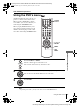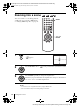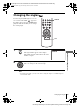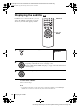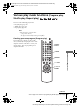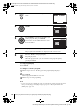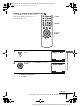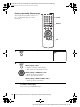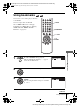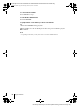filename[G:\2003combo\3083945111\3083945111SLVD300PUC\010DVD.fm] 010COV.book Page 61 Wednesday, March 19, 2003 10:21 AM DVD Additional Operations Using the DVD’s menu A DVD is divided into long sections of a picture or a music feature called “titles.” When you play a DVD which contains several titles, you can select the title you want using the TOP MENU button.
filename[Z:\2003combo\3083945111-0228\3083945111SLVD300PUC\010DVD.fm] 010COV.book Page 62 Saturday, March 15, 2003 4:29 PM Zooming into a scene You can zoom into a scene during playback or still mode. To zoom into a JPEG image, see “Playing JPEG image files” on page 78. ZOOM V/v/B/b ENTER 1 Press ZOOM. “ ” appears. 2 Press V/v/B/b to move “ 3 Press ENTER repeatedly to change the magnification. ” to the position where you want to zoom in.
filename[Z:\2003combo\3083945111-0228\3083945111SLVD300PUC\010DVD.fm] 010COV.book Page 63 Saturday, March 15, 2003 4:29 PM Changing the angles If various angles (multi-angles) for a scene are recorded on the DVD, “ ” appears in the display when you press ANGLE during playback. This means that you can change the viewing angle. ANGLE B/b 1 Press ANGLE during playback. The angle number appears on the display. DVD Additional Operations The number after the slash indicates the total number of angles.
filename[Z:\2003combo\3083945111-0228\3083945111SLVD300PUC\010DVD.fm] 010COV.book Page 64 Saturday, March 15, 2003 4:29 PM Displaying the subtitle If subtitles are recorded on the disc, you can change the subtitles or turn them on and off whenever you want while playing a DVD. SUBTITLE V/v/B/b ENTER 1 Press SUBTITLE during playback. 2 Press B/b repeatedly to select the language. Depending on the DVD, the choice of language varies.
filename[Z:\2003combo\3083945111-0228\3083945111SLVD300PUC\010DVD.fm] 010COV.book Page 65 Saturday, March 15, 2003 4:29 PM Various play mode functions (Program play, Shuffle play, Repeat play) You can set the following play modes: • Program play (page 65) • Shuffle play (page 67) • Repeat play (page 68) Note • The play mode is canceled when: – you open the disc tray – the player enters standby mode by pressing [/1.
filename[Z:\2003combo\3083945111-0228\3083945111SLVD300PUC\010DVD.fm] 010COV.book Page 66 Saturday, March 15, 2003 4:29 PM 1 Press REPEAT when the DVD player is in stop mode. 2 Press B/b to select “PROGRAM”, then press ENTER. 3 Press V/v/B/b to select the track number you want to program, then press ENTER. You can also use the number buttons to enter the track number. 4 To program other tracks, repeat step 3. 5 Press H PLAY to start program play.
filename[H:\2003combo\3083945111-0228\3083945111SLVD300PUC\010DVD.fm] 010COV.book Page 67 Saturday, March 15, 2003 9:03 PM Playing in random order (Shuffle play) You can shuffle the playback order of tracks. Subsequent “shuffling” may produce a different playing order. CLEAR REPEAT V/v/B/b ENTER Press REPEAT when the DVD player is in stop mode. 2 Press B/b to select “SHUFFLE”, then press ENTER. DVD Additional Operations 1 To return to normal play Press CLEAR.
filename[Z:\2003combo\3083945111-0228\3083945111SLVD300PUC\010DVD.fm] 010COV.book Page 68 Saturday, March 15, 2003 4:29 PM Playing repeatedly (Repeat play) You can play all of the titles or tracks on a disc or a single title, chapter, or track repeatedly. CLEAR REPEAT B/b 1 Press REPEAT during playback. 2 Press REPEAT or B/b repeatedly to select the item to be repeated. When playing a DVD • Chapter: repeats the current chapter. • Title: repeats the current title on a disc.
filename[Z:\2003combo\3083945111-0228\3083945111SLVD300PUC\010DVD.fm] 010COV.book Page 69 Saturday, March 15, 2003 4:29 PM Using bookmarks You can store scenes in the player’s memory as bookmarks. You can set up to three bookmarks. CLEAR Select “MENU OFF” before setting up bookmarks on a VIDEO CD (see “Playing VIDEO CDs with “MENU ON/OFF” Functions” on page 81). BOOKMARK H PLAY B/b ENTER Press BOOKMARK during playback. 2 Press B/b to select one of the placeholders.
filename[Z:\2003combo\3083945111-0228\3083945111SLVD300PUC\010DVD.fm] 010COV.book Page 70 Saturday, March 15, 2003 4:29 PM To cancel the bookmark Press CLEAR after step 3. To exit the Bookmark menu Press BOOKMARK. To playback the scene where you insert a bookmark 1 Press BOOKMARK during playback. B/b to select the bookmark placeholder, then press H PLAY to play the 2 Press bookmark. Note • Depending on the DVD, you may not be able to use the bookmark function. 70 Using bookmarks filename[010DVD.
filename[Z:\2003combo\3083945111-0228\3083945111SLVD300PUC\010DVD.fm] 010COV.book Page 71 Saturday, March 15, 2003 4:29 PM Changing the sound When playing a DVD recorded in multiple audio formats (PCM, Dolby Digital, or DTS), you can change the audio format. If the DVD is recorded with multilingual tracks, you can also change the language.
filename[Z:\2003combo\3083945111-0228\3083945111SLVD300PUC\010DVD.fm] 010COV.book Page 72 Saturday, March 15, 2003 4:29 PM Virtual surround setting When you connect a stereo TV or 2 front speakers, SURROUND lets you enjoy surround sound effects by using sound imaging to create virtual rear speakers from the sound of the front speakers without using actual rear speakers. This function is designed to work with the LINE OUT AUDIO L/R jacks. 1 Press SURROUND during playback.
filename[Z:\2003combo\3083945111-0228\3083945111SLVD300PUC\010DVD.fm] 010COV.book Page 73 Saturday, March 15, 2003 4:29 PM Notes • When the playing signal does not contain a signal for the rear speakers, the surround effects will be difficult to hear. • When you activate the surround effect, turn off the surround setting of the connected TV or amplifier (receiver).
filename[Z:\2003combo\3083945111-0228\3083945111SLVD300PUC\010DVD.fm] 010COV.book Page 74 Saturday, March 15, 2003 4:29 PM Playing an MP3 audio track You can play back DATA CDs (CD-ROMs/ CD-Rs/CD-RWs) recorded in MP3 (MPEG1 Audio Layer 3) format. Z ./ > H PLAY V/v/B/b ENTER O RETURN 1 Press Z and place a DATA CD on the disc tray, then press Z to close the tray. When you load a DATA CD which contains MP3 audio tracks and JPEG image files, “Select a Media Type” menu appears.
filename[Z:\2003combo\3083945111-0228\3083945111SLVD300PUC\010DVD.fm] 010COV.book Page 75 Saturday, March 15, 2003 4:29 PM 3 Press V/v or ./ > to select the desired track, then press ENTER. The selected track starts playing. When a track or album is being played, its title is shaded. The playing track number appears on the display window. 4 To change the album, press O RETURN. 5 Press V/v to select an album, then press ENTER. The list of tracks contained in the album appears.
filename[Z:\2003combo\3083945111-0228\3083945111SLVD300PUC\010DVD.fm] 010COV.book Page 76 Saturday, March 15, 2003 4:29 PM About MP3 audio tracks You can play MP3 audio tracks on CD-ROMs, CD-Rs, or CD-RWs. However, the discs must be recorded according to ISO9660 level 1, level 2, or Joliet format for the player to recognize the tracks. You can also play discs recorded in Multi Session. See the instructions of the CD-R/RW device or recording software (not supplied) for details on the recording format.
filename[Z:\2003combo\3083945111-0228\3083945111SLVD300PUC\010DVD.fm] 010COV.book Page 77 Saturday, March 15, 2003 4:29 PM When you insert a DATA CD and press H PLAY, the numbered tracks are played sequentially, from 1 through 7. Any sub-albums/tracks contained within a currently selected album take priority over the next album in the same tree. (Example: C contains D so 4 is played before 5.
filename[H:\2003combo\3083945111-0228\3083945111SLVD300PUC\010DVD.fm] 010COV.book Page 78 Saturday, March 15, 2003 9:04 PM Playing JPEG image files You can play JPEG image files on DATA CDs (CD-ROMs/CD-Rs/CD-RWs). Z ./ > H PLAY V/v/B/b ENTER TOP MENU DISPLAY 1 Press Z and place a DATA CD on the disc tray, then press Z to close the tray. When you load a DATA CD which contains MP3 audio tracks and JPEG image files, “Select a Media Type” menu appears.
filename[H:\2003combo\3083945111-0228\3083945111SLVD300PUC\010DVD.fm] 010DVD.fm Page 79 Monday, March 17, 2003 6:28 PM 3 Press ./ > to select the next/previous ALBUM page, press V/v/B/b to select an image in the ALBUM display, then press H PLAY. The TIMER menu appears. 4 Press B/b to select the desired play speed, then press ENTER. Slide show starts from the selected image. To display an image V/v/B/b to select an image in the ALBUM 1 Press display, then press ENTER.
filename[H:\2003combo\3083945111-0228\3083945111SLVD300PUC\010DVD.fm] 010DVD.fm Page 80 Monday, March 17, 2003 6:28 PM To enjoy the Slide show V/v/B/b to select an image in the ALBUM 1 Press display, then press ENTER. B/b to select SLIDE, then press ENTER. 2 Press The TIMER menu appears. B/b to select the desired play speed, then press 3 Press ENTER. Slide show starts. To turn on/off the menu in the single image display Press DISPLAY in the single image display.
filename[Z:\2003combo\3083945111-0228\3083945111SLVD300PUC\010DVD.fm] 010COV.book Page 81 Saturday, March 15, 2003 4:29 PM Playing VIDEO CDs with “MENU ON/OFF” Functions The PBC (Playback control) function allows you to search and perform other operations interactively. PBC playback follows a selection menu displayed on your TV screen. Number buttons The “MENU ON” function is the PBC function. ./> H PLAY x STOP V/v ENTER O RETURN MENU DVD Additional Operations 1 Press MENU to select “MENU ON.
filename[Z:\2003combo\3083945111-0228\3083945111SLVD300PUC\010DVD.fm] 010COV.book Page 82 Saturday, March 15, 2003 4:29 PM 3 Press ENTER. 4 Follow the instructions in the menu for interactive operations. Refer to the instructions supplied with the disc, as the operating procedure may differ depending on the VIDEO CD. To return to the menu Press O RETURN. To play using “MENU OFF” Press MENU to select “MENU OFF.” When “MENU OFF” is selected, the DVD player starts continuous play.
filename[Z:\2003combo\3083945111-0228\3083945111SLVD300PUC\010ADDO.fm] 010COV.book Page 83 Saturday, March 15, 2003 4:29 PM VCR Additional Operations Quick Timer Recording After you have started recording, you can have the VCR stop recording automatically after a specified duration. z REC x STOP 1 While recording, press z REC. 0:30 1:00 1:30 2:00 2:30 3:00 3:30 4:00 Normal recording The tape counter decreases minute by minute to 0:00, then the VCR stops recording.
filename[Z:\2003combo\3083945111-0228\3083945111SLVD300PUC\010ADDO.fm] 010COV.book Page 84 Saturday, March 15, 2003 4:29 PM Recording stereo and bilingual programs Recording stereo programs When you receive a program broadcast in stereo, press AUDIO to display “Hi-Fi” on the TV screen. You can also select “Left,” “Right,” or “Mono.” If there is noise in the stereo program, select “Mono.” The sound will be recorded in monaural (on both hifi and normal audio tracks) but with less noise.
filename[Z:\2003combo\3083945111-0228\3083945111SLVD300PUC\010ADDO.fm] 010COV.book Page 85 Saturday, March 15, 2003 4:29 PM Searching using various functions The VCR automatically marks the tape with an index signal at the point where each recording begins. You can easily find a specific point using various search functions. SEARCH MENU H PLAY V/v/B/b To search using the index function (Scan and Play) The VCR automatically marks the tape with an index signal at the point where each recording begins.
filename[Z:\2003combo\3083945111-0228\3083945111SLVD300PUC\010ADDO.fm] 010COV.book Page 86 Saturday, March 15, 2003 4:29 PM To search for the counter 0:00:00 point To mark a point on the tape that you want to find later, reset the tape counter to “0:00:00.” The VCR automatically fast-forwards or rewinds to the 0:00:00 point on the tape counter. 1 Press SEARCH MENU. V. 2 Press The VCR starts searching and automatically stops at the 0:00:00 point.
filename[Z:\2003combo\3083945111-0228\3083945111SLVD300PUC\010ADDO.fm] 010COV.book Page 87 Saturday, March 15, 2003 4:29 PM Adjusting the picture (tracking) Although the VCR automatically adjusts the tracking when playing a tape, distortion may occur if the recording is in poor condition. In this case, manually adjust the tracking. Press TRACKING +/– to display the tracking meter. The distortion should disappear as you press one of the two tracking buttons.
filename[Z:\2003combo\3083945111-0228\3083945111SLVD300PUC\010ADDO.fm] 010COV.book Page 88 Saturday, March 15, 2003 4:29 PM Changing menu options SET UP when the DVD player is in stop 1 Press mode. 2 Press V/v/B/b to select (Video Function Setup), then press ENTER. The “VIDEO FUNCTION SETUP” menu appears. 3 Press V/v to select the option to change. 4 Press B/b to change the setting. 5 Press O RETURN repeatedly to exit the menu. Menu choices The default settings are indicated in bold print.
filename[Z:\2003combo\3083945111-0228\3083945111SLVD300PUC\010ADDO.fm] 010COV.book Page 89 Saturday, March 15, 2003 4:29 PM Editing with another VCR How to connect to record on this VCR TV This VCR (Recorder) LINE-2 IN Other VCR (Player) LINE OUT Audio/video cord (not supplied) : Signal flow VCR Additional Operations Notes • Make sure you connect the plugs to jacks of the same color.
filename[Z:\2003combo\3083945111-0228\3083945111SLVD300PUC\010ADDO.fm] 010COV.book Page 90 Saturday, March 15, 2003 4:29 PM Operation (when recording on this VCR) Before you start editing • Turn on the VCR and the TV and set it to the video channel. • Press INPUT SELECT or CH +/– to display “LINE 1” or “LINE 2” in the display window. • Press SP/EP to select the tape speed, SP or EP. X PAUSE z REC a source tape with its safety tab removed into the other (playback) VCR.
filename[Z:\2003combo\3083945111-0228\3083945111SLVD300PUC\010ADDI.fm] 010COV.book Page 91 Saturday, March 15, 2003 4:29 PM Additional Information General setup information Changing setup options 1 Press SET UP when the DVD player is in stop mode. V/v/B/b to select 2 Press press ENTER. (Option setup), then The “OPTION SETUP” menu appears. 3 Press V/v to select the option to change. 4 Press B/b to change the setting. O RETURN repeatedly to exit the menu.
filename[Z:\2003combo\3083945111-0228\3083945111SLVD300PUC\010ADDI.fm] 010COV.book Page 92 Saturday, March 15, 2003 4:29 PM Setting the RF Output channel When connecting the DVD-VCR to the TV using only the antenna cable, you must set the RF Output channel in the “OPTION SETUP” menu so that the TV can receive the correct signal from the DVD-VCR.
filename[Z:\2003combo\3083945111-0228\3083945111SLVD300PUC\010ADDI.fm] 010COV.book Page 93 Saturday, March 15, 2003 4:29 PM Attaching the external antenna connector When using a 300-ohm twin lead cable for a VHF/UHF antenna, use an antenna connector (not supplied) to connect the antenna to the DVD-VCR. 300-ohm twin lead cable Antenna connector (not supplied) 1 Loosen the screws on the antenna connector. 2 Wind the twin leads around the screws on the antenna connector. 3 Retighten the screws.
filename[Z:\2003combo\3083945111-0228\3083945111SLVD300PUC\010ADDI.fm] 010COV.book Page 94 Saturday, March 15, 2003 4:29 PM Troubleshooting If you have any questions or problems not covered below, please consult your nearest Sony dealer. General Troubleshooting The ?/1 switch does not function. • Connect the AC power cord securely. The power is turned on but the DVDVCR does not operate. • Moisture condensation has occurred.
filename[Z:\2003combo\3083945111-0228\3083945111SLVD300PUC\010ADDI.fm] 010COV.book Page 95 Saturday, March 15, 2003 4:29 PM DVD Troubleshooting There is no picture/picture noise appears. • Re-connect the connecting cord securely. • The connecting cords are damaged. • Check the connection to your TV (page 14) and switch the input selector on your TV so that the signal from the player appears on the TV screen. • The disc is dirty or flawed.
filename[Z:\2003combo\3083945111-0228\3083945111SLVD300PUC\010ADDI.fm] 010COV.book Page 96 Saturday, March 15, 2003 4:29 PM Remedy The disc does not play. • The disc is turned over. • Insert the disc with the playback side facing down on the disc tray. • The disc is skewed. • The player cannot play certain discs (page 8). • The region code on the DVD does not match the player. • Moisture has condensed inside the player (page 3).
filename[Z:\2003combo\3083945111-0228\3083945111SLVD300PUC\010ADDI.fm] Operation 010COV.book Page 97 Saturday, March 15, 2003 4:29 PM Symptom Remedy The subtitle language cannot be changed or turned off. • Try using the DVD’s menu instead of the direct selection button on the remote (page 61). • Multilingual subtitles are not recorded on the DVD being played. • The DVD prohibits the changing of the subtitles. The angles cannot be changed.
filename[Z:\2003combo\3083945111-0228\3083945111SLVD300PUC\010ADDI.fm] 010COV.book Page 98 Saturday, March 15, 2003 4:29 PM Symptom Remedy The timer does not operate. • • • • • • • • A tape cannot be inserted. • Check that a tape is not already in the tape compartment. The VCR mecanism needs to be cleaned. • Clean the cabinet, panel and controls with a dry, soft cloth, or a soft cloth slightly moistened with a mild detergent solution. Do not use any type of solvent, such as alcohol or benzine.
filename[Z:\2003combo\3083945111-0228\3083945111SLVD300PUC\010ADDI.fm] 010COV.book Page 99 Saturday, March 15, 2003 4:29 PM Glossary Chapter (page 33) Sections of a picture or a music feature that are smaller than titles. A title is composed of several chapters. Depending on the disc, no chapters may be recorded. Dolby Digital (page 46 and 51) Digital audio compression technology developed by Dolby Laboratories. This technology conforms to 5.1-channel surround sound.
filename[Z:\2003combo\3083945111-0228\3083945111SLVD300PUC\010ADDI.fm] 010COV.book Page 100 Saturday, March 15, 2003 4:29 PM DVD+RW (page 8) A DVD+RW (plus RW) is a recordable and rewritable disc. DVD+RWs use a recording format that is comparable to the DVD VIDEO format. Interlace format (page 55) Interlace format shows every other line of an image as a single “field” and is the standard method for displaying images on television.
filename[Z:\2003combo\3083945111-0228\3083945111SLVD300PUC\010ADDI.fm] 010COV.
filename[Z:\2003combo\3083945111-0228\3083945111SLVD300PUC\010ADDI.fm] 010COV.book Page 102 Saturday, March 15, 2003 4:29 PM General Power requirements 120 V AC, 60 Hz Power consumption 28 W Operating temperature 0°C to 45°C (32°F to 113°F) Storage temperature –20°C to 60°C (–4°F to 140°F) Operating humidity 25% to 80% Dimensions including projecting parts and controls (w/h/d) Approx. 430 × 95 × 295 mm (Approx. 17 × 3.7 × 12 inches) Mass Approx. 4.0 kg (Approx. 8.
filename[Z:\2003combo\3083945111-0228\3083945111SLVD300PUC\010ADDI.fm] 010COV.book Page 103 Saturday, March 15, 2003 4:29 PM Index to parts and controls Refer to the pages indicated in parentheses ( ) for details.
filename[Z:\2003combo\3083945111-0228\3083945111SLVD300PUC\010ADDI.fm] 010COV.book Page 104 Saturday, March 15, 2003 4:29 PM Display window A DVD indicator (31) F Record indicator (39) B Disc indicator (31) G STEREO indicator (84) C Tape indicator (36) H Playing time/clock/current status indicator (31) D VCR indicator (36) E Timer indicator (42) I SURR (surround) indicator (72) J DTS indicator (51) 104 Index to parts and controls filename[010ADDI.
filename[H:\2003combo\3083945111-0228\3083945111SLVD300PUC\010ADDI.fm] 010ADDI.fm Page 105 Monday, March 17, 2003 6:32 PM Rear panel DVD player and VCR A RF OUT (TO TV) connector (16) DVD player only F LINE OUT AUDIO L/R jacks (48) B RF IN (FROM ANT.
filename[Z:\2003combo\3083945111-0228\3083945111SLVD300PUC\010ADDI.fm] 010COV.
filename[Z:\2003combo\3083945111-0228\3083945111SLVD300PUC\010ADDI.fm] 010COV.
filename[H:\2003combo\3083945111-0228\3083945111SLVD300PUC\010ADDI.fm] 010COV.
filename[Z:\2003combo\3083945111-0228\3083945111SLVD300PUC\010COVIX.fm] 010COV.
010COV.book Page 110 Saturday, March 15, 2003 4:29 PM filename[010COVIX.
010COV.book Page 111 Saturday, March 15, 2003 4:29 PM filename[010COVIX.
filename[Z:\2003combo\3083945111-0228\3083945111SLVD300PUC\010BCO.fm] 010COV.book Page 112 Saturday, March 15, 2003 4:29 PM Sony Corporation Printed in China AK68-00158A filename[010BCO.