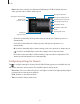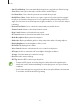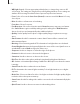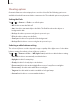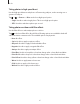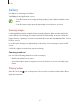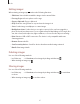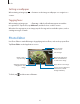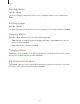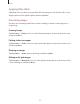User's Manual
Media
46
Gallery
Use Gallery to view images and videos.
Tap
Gallery
on the Applications screen.
r
Some file formats are not supported depending on the software installed on the
device.
r
Some files may not play properly depending on how they are encoded.
Viewing images
Launching Gallery displays available folders, including Camera. When another application,
such as Email, saves an image, the download folder is automatically created to contain the
image. Likewise, capturing a screens
hot automa tically creates the Screenshots folder. Select a
folder to open it.
In a folder, piles of images are displayed by creation date. Select an image to view it in full
screen.
Scroll left or right to view the next or previous image.
Zooming in and out
Use one of the following methods to zoom in an image:
r
Double-tap an ywhere to zoom in.
r
Spread two fingers apart on an y place to zoom in. Pinch to zoom out, or double-tap to
return.
Playing videos
Video files show the icon on the preview. Select a video to watch it, and the Video Player
application launches.