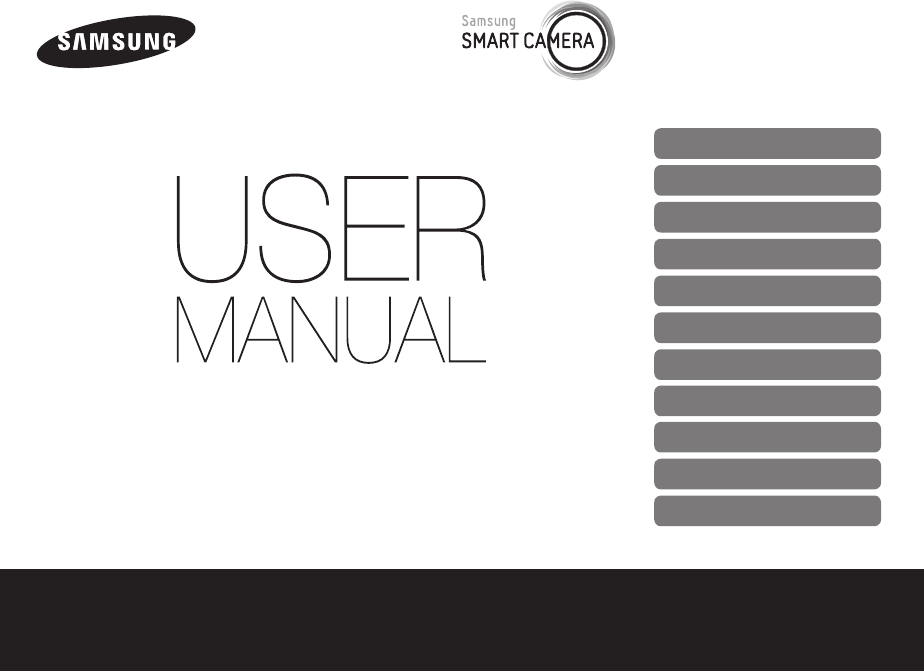This user manual includes detailed usage instructions for your camera. Please read this manual thoroughly.
Health and safety information Always comply with the following precautions and usage tips to avoid dangerous situations and ensure peak performance of your camera. Prevent damage to subjects’ eyesight. Do not use the flash in close proximity (closer than 1 m/3 ft) to people or animals. If you use the flash too close to your subject’s eyes, this can cause temporary or permanent eyesight damage.
Health and safety information Avoid covering the camera or charger with blankets or clothes. The camera may overheat, which may distort the camera or cause a fire. Avoid interference with pacemakers. Maintain a minimum of 15 cm (6 inches) between this camera and all pacemakers to avoid potential interference, as recommended by the manufacturer and the independent research group, Wireless Technology Research.
Health and safety information Use the battery only for its intended purpose. Misusing the battery may cause a fire or electric shock. Caution—situations that could cause damage to your camera or other equipment Do not touch the flash while it fires. The flash is very hot when fired and may burn your skin. Remove the batteries from your camera when storing it for an extended period of time. Installed batteries may leak or corrode over time and cause serious damage to your camera.
Health and safety informationHealth and safety information Do not force the camera’s parts or apply pressure to the camera. This may cause your camera to malfunction. Avoid interference with other electronic devices. Your camera emits radio frequency (RF) signals that may interfere with unshielded or improperly shielded electronic equipment, such as pacemakers, hearing aids, medical devices, and other electronic devices in homes or vehicles.
Outline of the User Manual Basic functions Copyright information • Microsoft Windows and the Windows logo are registered trademarks of the Microsoft Corporation. • Mac is a registered trademark of the Apple Corporation. • microSD™, microSDHC™, and microSDXC™ are registered trademarks of the SD Association. • HDMI, the HDMI logo and the term "High Definition Multimedia Interface" are trademarks or registered trademarks of HDMI Licensing LLC.
Icons used in this manual Indicators used in this manual Shooting mode Indicator Smart Auto T Icon Function Program p Aperture Priority A Shutter Priority h [ ] Camera buttons. For example, [Shutter] represents the shutter button. Manual M ( ) Page number of related information Magic Plus g Movie v Wi-Fi w The order of options or menus you must select to perform a step; for example: Select Face Detection Normal (represents Select Face Detection, and then select Normal).
Expressions used in this manual Exposure (Brightness) The amount of light that enters your camera determines the exposure. You can alter the exposure with shutter speed, aperture value, and ISO sensitivity. By altering the exposure, your photos will be darker or lighter.
Basic troubleshooting Learn to solve common problems by setting shooting options. The subject’s eyes appear red. • Set the flash option to Photos have dust spots. • Turn off the flash or avoid capturing photos in a dusty place. Red eye occurs when the subject's eyes reflect light from the camera flash. Red-eye or Red-eye Fix. (p. 68) • If the photo has already been captured, select Red-eye Fix in the edit menu. (p.
Quick reference Capturing photos of people • g mode > Scene > Beauty Shot f 49 • g mode > Picture in Picture f 54 • Red-eye/Red-eye Fix (to prevent or correct red-eye) f 68 • Face Detection f 77 • Self-Portrait f 77 Adjusting the exposure (brightness) • g mode > HDR f 57 • ISO sensitivity (to adjust the sensitivity to light) f 71 • EV (to adjust exposure) f 82 • Metering f 84 • WB BKT f 88 • AE BKT f 88 Capturing photos at night or in the dark • g mode > Scene > Night, Sunset, Dawn f 48 • Flash options f
Contents Basic functions ................................................................. 14 Extended functions .......................................................... 40 Unpacking ................................................................... Camera layout ............................................................. Using the SMART LINK button ..................................... Using the screen ........................................................ Attaching a strap .......................
Contents Using Face Detection .................................................. Detecting faces .......................................................... Capturing a self portrait shot ........................................ Capturing a smile shot ................................................ Detecting eye blinking ................................................. Using Smart Face Recognition .................................... Registering faces as your favorites (My Star) .................
Contents Playback/Editing............................................................... 95 Wireless network ............................................................ 130 Viewing photos or videos in Playback mode .............. 96 Starting Playback mode .............................................. 96 Viewing photos ........................................................ 102 Playing a video ......................................................... 105 Editing a photo .................................
Contents Settings ........................................................................... 151 Settings menu ........................................................... 152 Accessing the settings menu .................................... 152 Using the settings menu ........................................... 153 Appendix ......................................................................... 156 Error messages ......................................................... Camera maintenance ...............
Basic functions Learn about your camera’s layout, icons, and basic functions for shooting.
Unpacking The following items are included in your product box. Optional accessories Camera AC adapter/USB cable Rechargeable battery Strap User Manual CD-ROM Quick Start Guide Lens cap/Lens cap strap Optical viewfinder Conversion lens Camera case A/V cable Memory card/Memory card adapter Flash Battery charger Memory card HDMI cable Shutter release • The illustrations may differ slightly from the items shipped with your product.
Camera layout Before you start, familiarize yourself with your camera’s parts and their functions. Drive mode dial (p. 19) Mode dial (p. 18) POWER button Shutter button Flash Microphone Eyelet for camera strap (p. 20) Lens AF-assist light/Timer lamp Camera ring Remove the ring and mount an optional conversion lens Front wheel Internal antenna* * Avoid contact with the internal antenna while using the wireless network.
Camera layout Accessory shoe Zoom button • In Shooting mode: Zoom in or out • In Playback mode: Zoom in on part of a Flash release photo or view files as thumbnails, or adjust the volume Status lamp • Blinking: When the camera is saving a photo or video, being read by a computer or printer when the image is out of focus, or when the camera is connecting to WLAN or sending a photo • Steady: When the camera is connected to a computer, charging the battery, or when the image is in focus HDMI port Accepts HD
Camera layout Mode dial Buttons Button Description Start recording a video. • Lock the adjusted exposure value in Shooting mode. • Protect the displayed file in Playback mode. Access options or menus. Icon Description Access main options or menus. T Smart Auto: Capture a photo with a scene mode selected automatically by the camera. When pressing the navigation button: p Program: Capture a photo by setting options except the shutter speed and aperture value which the camera sets automatically.
Camera layout Drive mode dial Using the SMART LINK button You can turn on the Wi-Fi feature conveniently with the SMART LINK button. Icon Description Capture a single photo. • In Shooting mode, the camera captures photos continuously while you are pressing [Shutter]. • The maximum number of photos depends on the capacity of your memory card. • In Video recording mode, the camera records high-speed videos.
Camera layout Using the screen Attaching a strap Swing the screen outwards 180° and rotate it up or down for high- and low-angle photos or self portraits. You can rotate the screen a maximum of 90° downward or 180° upward. Attach a strap to carry your camera conveniently. • Fold the screen when not in use. • Rotate the screen only within the angle allowed.
Camera layout Attaching a lens cap Attach a lens cap with a lens cap strap to protect the camera lens.
Inserting the battery and memory card Learn how to insert the battery and an optional memory card into the camera. Removing the battery and memory card Push the card gently until it disengages from the camera, and then pull it out of the slot. Memory card Insert a memory card with the gold-colored contacts facing down. Battery lock Memory card Slide the lock down to release the battery. Insert the battery with the Samsung logo facing down.
Charging the battery and turning on your camera Charging the battery Turning on your camera Before you use the camera for the first time, you must charge the battery. Plug the small end of the USB cable into your camera, and then plug the other end of the USB cable into the AC adapter. Press [POWER] to turn your camera on or off. • The initial setup screen appears when you turn on the camera for the first time. (p.
Performing the initial setup When you turn on your camera for the first time, the initial setup screen appears. Follow the steps below to configure the camera’s basic settings. 1 4 Verify that Language is highlighted, and then press [t] or [o]. Press [D/c] to select Home, and then press [o]. • When you travel to another country, select Visit, and then select a new time zone. 5 Press [F/t] to select a time zone, and then press [o]. • To set daylight-savings time, press [D].
Performing the initial setup 6 Press [c] to select Date/Time Set, and then press [t] or [o]. Date/Time Set Year Month Day Exit Press [c] to select Date Type, and then press [t] or [o]. 10 Press [D/c] to select a date type, and then press [o]. 11 Press [c] to select Time Type, and then press [t] or [o]. 12 Press [D/c] to select a time type, and then press [o]. 13 Press [m] to switch to Shooting mode. Hour Min Set • The screen may differ depending on the language selected.
Learning icons The icons the camera displays on the screen change according to the mode you select or the options you set after blinking in yellow..
Using the Mode screen Select a Mode Screen by turning the mode dial, and then select a mode in the Mode Screen by selecting an icon. Selecting a Mode Screen Icons on the Mode screen In Shooting or Playback mode, turn the mode dial to display a Mode Screen. Icon Description Scene: Capture a photo with options that are preset for a specific scene. (p. 48) Panorama: Capture and combine a series of photos to create a panoramic image. (p.
Using the Mode screen Icon Description MobileLink: Send photos or videos to a smart phone. (p. 140) Remote Viewfinder: Use a smart phone as a remote shutter release and see a preview on your smart phone of an image from your camera. (p. 141) Social Sharing: Upload photos or videos to file sharing websites. (p. 135) Email: Send photos or videos stored on the camera via email. (p. 138) SkyDrive: Upload photos or videos to a cloud server. (p.
Selecting options or menus To select an option or a menu, press [m] or [f]. Going back to the previous menu Using [MENU] To select options, press [m], and then rotate the navigation button or press [D/c/F/t] or [o]. 1 2 Press [m] again to go back to the previous menu. In Shooting mode, press [m]. Half-press [Shutter] to return to Shooting mode. Rotate the navigation button or press [D/c/F/t] to scroll to a menu or an option. or 3 Press [o] to confirm the highlighted option or menu.
Selecting options or menus 4 For example, to select a White Balance option in Program mode: 1 Rotate the navigation button or press [D/c/F/t] to select White Balance, and then press [t] or [o]. Rotate the mode dial to p. Photo Size Quality EV ISO White Balance Smart Filter Face Detection Exit 2 Move Press [m]. 5 Photo Size Quality Rotate the navigation button or press [F/t] to select a White Balance option.
Selecting options or menus 3 Using [Fn] You can access shooting options by pressing [f], but some options are not available. Rotate the navigation button or press [D/c/F/t] to scroll to . White Balance : Auto WB For example, to select a White Balance option in Program mode: 1 Rotate the mode dial to p. Exit 4 2 Adjust Rotate the front wheel to adjust a White Balance option. White Balance : Daylight Press [f].
Setting the display and sound Learn how to change the basic display information and sound settings. About histograms Setting the display type You can select a display type for the Shooting or Playback mode. Each type displays different shooting or playback information. See the table below. A histogram is a graph that illustrates how light is distributed in your photo. If the histogram has a high peak on the left, the photo is underexposed and will appear dark.
Setting the display and sound Setting the option display view Setting the sound You can hide or show the option display appearing in the Magic plus mode. Turn on or off the sound your camera emits when you perform functions. Press [o] repeatedly. 1 2 3 • Hide the option display. • Show the option display. Beauty Shot In Shooting or Playback mode, press [m]. Select n Sounds Beep Sound. Select an option. Option Description Off The camera does not emit any sounds. On The camera emits sounds.
Capturing photos Learn how to capture photos easily and quickly in Smart Auto mode. 1 Rotate the mode dial to T. 3 Half-press [Shutter] to focus. • A green frame means the subject is in focus. • A red frame means the subject is out of focus. 2 Align your subject in the frame. 4 5 Press [Shutter] to capture a photo. Press [P] to view the captured photo. • To delete the photo, press [l], and then select Yes. 6 Press [P] to return to Shooting mode. See page 38 for tips to get clearer photos.
Capturing photos Digital zoom Zooming pAhMg The Digital zoom is supported by default in Shooting mode. If you zoom in on a subject in Shooting mode and the zoom indicator is in the digital range, your camera is using the Digital zoom. By using both the 3.3X Optical zoom and 4X Digital zoom, you can zoom in up to 13.2 times. You can capture close-up photos by adjusting the zoom.
Capturing photos Smart zoom pAhM Setting Smart zoom You can use 4.4X Smart zoom which lets you zoom in with less degradation of picture quality than the Optical zoom and Digital zoom. By using both the Smart zoom and Digital zoom, you can zoom in up to 13.2 times. Smart range 1 2 3 In Shooting mode, press [m]. Select a Smart Zoom. Select an option. Icon Zoom indicator Description Off: The Smart zoom is deactivated. Digital range On: The Smart zoom is activated.
Capturing photos Reducing camera shake pAhMgv Reduce camera shake and prevent blurred photos with Optical and Digital Image Stabilization functions. S Before correction 1 2 3 S After correction In Shooting mode, press [m]. Select a or V Image Stabilizer. Select an option. Icon Description Off: Optical Image Stabilization function is deactivated. On: Optical Image Stabilization function is activated. DUAL IS: Optical and Digital Image Stabilization functions are activated.
Tips for getting a clearer photo Holding your camera correctly Reducing camera shake Ensure nothing is blocking the lens, flash, or microphone. • Set the Optical Image Stabilization option to reduce camera shake optically. (p. 37) When Half-pressing the shutter button is displayed Half-press [Shutter] and adjust the focus. The camera adjusts the focus and exposure automatically. Camera shake The camera sets the aperture value and shutter speed automatically.
Preventing your subject from being out of focus It may be difficult to get your subject in focus when: - there is little contrast between the subject and background (for example, when your subject is wearing clothing that is similar in color to the background) - the light source behind the subject is too bright - the subject is shiny or reflective - the subject includes horizontal patterns, such as blinds - the subject is not positioned in the center of the frame • When you capture photos in low light Turn
Extended functions Learn how to capture a photo and record a video by selecting a mode.
Using the Smart Auto mode In Smart Auto mode, your camera automatically chooses the appropriate camera settings based on the type of scene it detects. The Smart Auto mode is helpful if you are not familiar with the camera settings for various scenes. 1 2 Rotate the mode dial to T. Icon Description Align your subject in the frame. Portraits • The camera automatically selects a scene. An appropriate Close-up photos of objects scene icon appears at the bottom left of the screen.
Using the Smart Auto mode 3 4 Half-press [Shutter] to focus. Press [Shutter] to capture the photo. • If the camera does not recognize an appropriate scene mode, it uses the default settings for the T mode. • Even if it detects a face, the camera may not select a portrait mode depending on the subject's position or lighting. • The camera may not select the correct scene depending on the shooting conditions, such as camera shake, lighting, or distance to the subject.
Using the Program mode In Program mode, you can set most options, except the shutter speed and aperture value, which the camera sets automatically. 1 2 Rotate the mode dial to p. 3 Align your subject in the frame, and then half-press [Shutter] to focus. 4 Press [Shutter] to capture the photo. Set the desired options. (For a list of options, refer to "Shooting options" starting on page 64.
Using the Aperture Priority, Shutter Priority, or Manual mode Adjust the aperture value or shutter speed to control the exposure of your photos. You can use these options in the Aperture Priority, Shutter Priority, and Manual modes. Aperture value The aperture is a hole that lets light into the camera. The aperture housing contains thin, metal plates that open and close, widening or narrowing the aperture, and controlling the amount of light that enters the camera.
Using the Aperture Priority, Shutter Priority, or Manual mode Using the Aperture Priority mode The Aperture Priority mode allows you to set the aperture value manually while the camera automatically selects an appropriate shutter speed. 1 2 Rotate the mode dial to A. Rotate the navigation button to adjust the aperture value. • See page 44 for more information about the aperture value. 3 Set options. (For a list of options, refer to “Shooting options” starting on page 64.
Using the Aperture Priority, Shutter Priority, or Manual mode Using the Shutter Priority mode The Shutter Priority mode allows you to set the shutter speed manually while the camera automatically selects an appropriate aperture value. 1 2 Rotate the mode dial to h. Rotate the front wheel to adjust the shutter speed. • See page 44 for more information about the shutter speed. 3 Set options. (For a list of options, refer to “Shooting options” starting on page 64.
Using the Aperture Priority, Shutter Priority, or Manual mode Using the Manual mode 4 Set options. (For a list of options, refer to “Shooting options” starting on page 64.) 5 Align your subject in the frame, and then half-press [Shutter] to focus. 6 Press [Shutter] to capture the photo. The Manual mode allows you to adjust both the aperture value and the shutter speed manually. 1 2 3 Rotate the mode dial to M. Rotate the front wheel to adjust the shutter speed.
Using the Magic Plus mode In the Magic Plus mode, you can capture a photo with various effects. Using the Scene mode Option Description In Scene mode, you can capture a photo with options that are preset for a specific scene. Landscape Capture still-life scenes and landscapes. Text Clearly capture text from printed or electronic documents. Sunset Capture scenes at sunset, with natural-looking reds and yellows. Dawn Capture scenes at sunrise. Backlight Capture backlit subjects.
Using the Magic Plus mode 8 Using the Beauty Shot mode 1 2 3 4 5 6 Select an option. • For example, increase the face retouch setting to hide more In Beauty Shot mode, you can capture a portrait with options to hide facial imperfections. imperfections. Rotate the mode dial to g. Select Face Tone . Select Beauty Shot. Level 1 Smart FR Edit Level 2 Photo Size Level 3 Focus Area Back Select a Face Tone. Select an option.
Using the Magic Plus mode Using the 3D Photo mode Using the 2D or 3D Panorama mode In 3D Photo mode, you can capture scenes with a 3D effect. In Panorama mode, you can capture a wide panoramic scene in a single photo. Capture and combine a series of photos to create a panoramic image. 1 2 3 4 Rotate the mode dial to g. Align your subject in the frame, and then half-press [Shutter] to focus. S Shooting example 5 Press [Shutter] to capture the photo. 1 2 3 4 Rotate the mode dial to g.
Using the Magic Plus mode 7 8 Press and hold [Shutter] to start shooting. • For best results when capturing panoramic photos, avoid the With [Shutter] pressed, slowly move the camera in the direction that will let it capture the rest of the panorama. • In 3D Panorama mode, you can capture a scene only in horizontal directions. • When the viewfinder is aligned with the next scene, the camera captures the next photo automatically. • • • • 9 When you are finished, release [Shutter].
Using the Magic Plus mode 8 Using the Action Panorama mode In Action Panorama mode, you can capture and combine a series of photos of a moving subject. With [Shutter] pressed, slowly move the camera in the direction that will let it capture the rest of the panorama. • If there is more than one moving subject, the camera may not recognize the correct subject. • If subjects are outside of the guide frame while capturing, the camera does not capture the movement of the subjects.
Using the Magic Plus mode Using the Magic Frame mode Using the Split Shot mode In Magic Frame mode, you can apply various frame effects to your photos. The shape and the feel of the photos will change according to the frame you select. In Split Shot mode, you can capture several photos and arrange them with preset layouts. 1 2 3 Rotate the mode dial to g. Select . Select an option. 1 2 3 Rotate the mode dial to g. Select . Select a split style.
Using the Magic Plus mode 4 5 Align your subject in the frame, and then half-press [Shutter] to focus. Using the Picture-in-Picture mode In Picture-in-Picture mode, you can capture or select a full-sized background photo, and then insert a smaller photo or video into the foreground. Press [Shutter] to capture a photo. • Repeat steps 4 and 5 to capture the rest of the photos. • To recapture a photo, press [l]. • In Split Shot mode, the resolution is automatically set to or less.
Using the Magic Plus mode 5 6 7 8 Press [o], and then press [D/c/F/t] to change the insertion point. • When capturing background photos, the resolution is automatically set to and all photos captured are saved. • The final Picture-in-picture photos or videos are saved as one Rotate the front wheel to change the insertion size. Press [o] to save the setting. • Half-press [Shutter] to focus, and then press [Shutter] to capture and insert a photo.
Using the Magic Plus mode Using the Artistic Brush mode In Artistic Brush mode, you can capture a photo, and then view a video that shows how to apply the filter effect. 1 2 3 Rotate the mode dial to g. 4 Align your subject in the frame, and then half-press [Shutter] to focus. 5 Press [Shutter] to capture a photo. • After capturing the photo, the video that shows how to apply the filter will begin automatically. Select .
Using the Magic Plus mode Using the HDR mode • The HDR effect may be affected by camera shake, lighting, movement In HDR(High Dynamic Range) mode, your camera captures two photos with different exposures, and then overlays the bright area of the underexposed photo and the dark area of the overexposed photo. You can capture photos with soft, rich colors. of the subject, and the shooting environment. • You cannot use the flash when you use the HDR mode.
Using the Magic Plus mode Using the Creative Movie Maker mode • You cannot select videos made in Creative Movie Maker mode. • You can select up to 60 photos and 10 videos. In the Creative Movie Maker mode, you can easily make movies from the photos and videos stored on your memory card. Making a movie with the Creative Movie Maker 1 2 3 4 Rotate the mode dial to g. Select . Select + Movie Creation. Select Select, and then select files. • You must select at least 2 files.
Using the Magic Plus mode View a movie made in Creative Movie Maker mode 1 2 3 4 Rotate the mode dial to g. Select . Press [D/c] to select a movie. Press [o] to play the movie. To view the movie in Playback mode, press [P]. (p.
Using the Movie mode In Movie mode, you can customize settings to record full HD videos of up to 20 minutes in length. The camera saves recorded videos as MP4 (H.264) files. • H.264 (MPEG-4 part10/AVC) is a high-compression video format established by the international standards organizations ISO-IEC and ITU-T. • Some memory cards may not support high definition recording. If your card does not, set a lower resolution.
Using the Movie mode Pause recording Capturing still images while recording a video The camera allows you to temporarily pause a video while recording. With this function, you can record separate scenes as a single video. You can capture still images while recording a video without switching to the photo shooting modes (up to 6 photos). This feature is available only when you use a memory card. Images captured while recording a video • Press [o] to pause while recording.
Using the Movie mode Recording high-speed videos 1 Rotate the mode dial to v. You can record high-speed videos by setting frame rates. High-speed videos will be played in slow motion at 30 FPS, regardless of the frame rate of the video. 2 Rotate the drive mode dial. • v mode only allows you to record a high-speed video. Icon • Memory cards with slow write speeds do not support high-speed Description 192 X 144 (480fps): Record 440 frames per second (for up to 10 seconds). videos.
Using the Movie mode Using the Smart Scene Detection mode Icon Description In Smart Scene Detection mode, your camera automatically chooses the appropriate camera settings based on the scene it has detected. 1 2 3 4 5 Landscapes Sunsets Rotate the mode dial to v. Blue skies Press [m]. Forested areas Select V Smart Scene Detection On. 6 7 Press [m] to return to Shooting mode. Press (Video recording) to start recording. Press (Video recording) again to stop recording.
Shooting options Learn how to set the options in Shooting mode.
Selecting a resolution and quality Learn how to change the image resolution and quality settings. Selecting a resolution Icon As you increase the resolution, your photo or video will include more pixels, so it can be printed on larger paper or displayed on a larger screen. When you use a high resolution, the file size will also increase. Setting the photo resolution 1 2 3 1920 X 1080: Print on an A5 paper in panorama ratio (16:9) or play back on an HDTV. 1024 X 768: Attach to an email.
Selecting a resolution and quality Setting the photo quality What are RAW files? pAhMg Set the photo quality setting. Higher image quality settings will result in larger file sizes. The camera compresses and saves the photos you capture in the JPEG format. 1 2 3 In Shooting mode, press [m]. Select a Quality. Select an option. Icon Description Photos captured by a camera are often transformed to JPEG format and stored in the memory according to the settings of the camera at the time of shooting.
Using the timer TpAhMgv Learn how to set the timer to delay shooting. 1 Rotate the drive mode dial to ▲ Capture a photo after a 2-second delay. 2 or . ▲ Capture a photo after a 10-second delay. Press [Shutter] to start the timer. • The AF-assist light/timer lamp blinks. The camera will automatically capture a photo after the specified time has elapsed. • Press [Shutter] or [t] to cancel the timer. • Depending on the Face Detection options you selected, the timer function may not be available.
Shooting in the dark Learn how to capture photos at night or in low light conditions. Preventing red-eye How to use the flash p If the flash fires when you capture a photo of a person in the dark, a red glow may appear in the person’s eyes. To prevent this, select Red-eye or Red-eye Fix. Refer to flash options in “Using the flash.” S Before correction S After correction Slide the flash release to pop the flash up when it is need.
Shooting in the dark Using the flash TpAhMg Icon Description Use the flash when you capture photos in the dark or when you need more light in your photos. Auto: The flash will fire automatically when the subject or background is dark. 1 Slide the flash release to pop the flash up when it is need. 2 In Shooting mode, press [F]. Red-eye: • The flash will fire twice when the subject or background is dark to reduce the red-eye effect. • There is an interval between the 2 bursts of the flash.
Shooting in the dark 4 • Flash options are not available if you select Self-Portrait or • • • • Blink Detection. Make sure that your subjects are within the recommended distance from the flash. (p. 176) If light from the flash is reflected or there is a substantial amount of dust in the air, tiny spots may appear in your photo. You cannot use this function when the drive mode dial is set to Continuous, Precapture, or Bracket.
Shooting in the dark Adjusting the ISO sensitivity Extending the ISO sensitivity pAhM The ISO sensitivity is the measure of a film’s sensitivity to light as defined by the International Organization for Standardization (ISO). The higher ISO sensitivity you select, the more sensitive to light your camera becomes. Use a higher ISO sensitivity to capture better photos and reduce camera shake when not using the flash. 1 2 3 You can extend the ISO sensitivity to ISO 12800. 1 2 In Shooting mode, press [m].
Changing the camera’s focus Learn how to adjust the camera’s focus to suit the subject and the shooting conditions. Using macro pAhMgv Use macro to capture close-up photos of subjects, such as flowers or insects. Using auto focus pAhMg To capture sharp photos, select the appropriate focus option according to your distance from the subject. 1 In Shooting mode, press [c]. • Try to hold the camera firmly to prevent blurry photos. • Turn off the flash if the distance to the subject is less than 16 in.
Changing the camera’s focus 2 Adjusting the focus distance manually Select an option. Icon Description Auto Focus (Normal): Focus on a subject farther than 40 cm away. Farther than 100 cm away when you use the zoom. Manual Focus: Focus on a subject by adjusting the focus distance manually. (p. 73) Macro: Manually focus on a subject that is 1–40 cm from the camera. 40–100 cm when you use the zoom. 1 2 3 4 Auto Macro: Focus on a subject farther than 1 cm away.
Changing the camera’s focus Focusing on a selected area 5 6 pAhM You can focus on an area that you have selected. 1 2 3 4 Press [o]. Press [Shutter] to capture the photo. • Press [o] to change the focus area. In Shooting mode, press [m]. Select a Focus Area Selection AF. • If you use this function, you cannot set Face Detection options, Smart Press [m] to return to Shooting mode. • You can use this function only when the drive mode dial is set to zoom options, and Smart Filter effects.
Changing the camera’s focus Using tracking auto focus 5 pAhM Press [Shutter] to capture the photo. Tracking AF allows you to track and auto focus on your subject, even when you are moving. 1 2 3 4 • If you do not select a focus area, the focus frame will appear in the center of the screen. • Tracking a subject may fail when: In Shooting mode, press [m]. Select a Focus Area Tracking AF. Press [m] to return to Shooting mode. Focus on the subject you want to track, and then press [o].
Changing the camera’s focus Adjusting the focus area pAhM You can get clearer photos by selecting an appropriate focus area according to your subject's location in the scene. 1 2 3 In Shooting mode, press [m]. Select a Focus Area. Select an option. Icon Description Center AF: Focus on the center of the frame (suitable when subjects are located at or near the center). Multi AF: Focus on one or more of 9 possible areas. Selection AF: Focus on the area that you select. (p.
Using Face Detection pAhMg If you use Face Detection options, your camera can automatically detect a human face. When you focus on a human face, the camera adjusts the exposure automatically. Use Blink Detection to detect closed eyes or Smile Shot to capture a smiling face. You can also use Smart Face Recognition to register faces and prioritize the focus on them. Detecting faces Capturing a self portrait shot Your camera automatically detects up to 10 human faces in one scene.
Using Face Detection Capturing a smile shot Detecting eye blinking The camera automatically releases the shutter when it detects a smiling face. If your camera detects closed eyes, it will automatically capture 2 photos in succession. 1 2 3 1 2 In Shooting mode, press [m]. Select a Face Detection Smile Shot. In Shooting mode, press [m]. Select a Face Detection Blink Detection. Compose your shot. • The camera automatically releases the shutter when it detects a smiling face.
Using Face Detection Using Smart Face Recognition • The camera may recognize and register faces incorrectly depending The camera automatically registers faces that you frequently photograph. The Smart Face Recognition feature will automatically prioritize the focus on those faces and on favorite faces. The Smart Face Recognition feature is available only when you use a memory card. 1 2 In Shooting mode, press [m]. Select a Face Detection Smart Face Recognition.
Using Face Detection Registering faces as your favorites (My Star) 4 You can register your favorite faces to prioritize the focus and exposure on those faces. This feature is available only when you use a memory card. 1 2 3 When you are finished capturing the photos, the face list appears. • Your favorite faces are indicated with a • You can register up to 8 favorite faces. • The flash will not fire when you register a favorite face.
Using Face Detection Deleting a favorite face 1 2 3 4 5 6 - the subject’s facial expression changes drastically - the subject is backlit or the lighting conditions are unstable • Face Detection is not available when you set Smart Filter In Shooting mode, press [m]. Select a Smart FR Edit Face List • Press [f], and then select Cancel My Star. Select a favorite face, and then press [o]. • Press [l]. • When the pop-up message appears, select Yes.
Adjusting brightness and color Learn how to adjust the brightness and color for better image quality. 3 Adjusting the exposure manually (EV) Select a value to adjust the exposure. • The photo will be brighter as the exposure value increases. pAhv Depending on the intensity of the ambient light, your photos may be too bright or dark. In these cases, you can adjust the exposure to get a better photo. EV : 1 Back S Darker (-) 1 2 S Neutral (0) S Brighter (+) 4 Set Press [o] to save your settings.
Adjusting brightness and color Adjusting the exposure using the front wheel 1 2 In Shooting mode, press the front wheel. Rotate the front wheel to adjust the exposure. Locking the exposure value 1 2 Adjust the exposure manually. (p. 82) Press [L]. • The AEL icon turns on. • +: Brighter • –: Darker 3 pAhV The adjusted exposure value locks when [L] is pressed, and remains locked until [L] is pressed again. Press the front wheel again to save your settings.
Adjusting brightness and color Changing the metering option Selecting a White Balance setting pAhMv pAhMv The metering mode refers to the way in which a camera measures the quantity of light. The brightness and lighting of your photos will vary depending on the metering mode you select. The color of your photo depends on the type and quality of the light source.
Adjusting brightness and color 1 2 3 Customizing preset White Balance options In Shooting mode, press [m]. Select a or V White Balance. Select an option. Icon Description Auto WB: Automatically set the White Balance based on the lighting conditions. Daylight: For outdoor photos on a sunny day. Cloudy: For outdoor photos on a cloudy day or in shadows. 1 2 3 4 5 In Shooting mode, press [m]. Select a or V White Balance. Scroll to a desired option. Press [D].
Adjusting brightness and color Defining your own White Balance Adjusting color temperature You can customize the White Balance by capturing a photo of a white surface, such as a piece of paper, under the lighting conditions in which you intend to capture a photo. The White Balance feature will help you to match the colors in your photo with the actual scene. 1 2 3 4 In Shooting mode, press [m]. Select a or V White Balance. 1 2 3 4 5 Scroll to Custom Set. In Shooting mode, press [m].
Using burst modes pAhM It can be difficult to capture photos of fast-moving subjects or capture natural facial expressions and gestures of your subjects in photos. Also, it can be difficult to adjust the exposure correctly and select a proper light source. In these cases, select one of the burst modes. Icon Description 5fps: Capture 5 photos per second continuously. (You can capture up to 10 photos in one burst.) 10fps: Capture 10 photos per second continuously.
Using burst modes Capturing photos in the Precapture mode Capturing bracketed photos In Precapture mode, the camera starts shooting before you even press the shutter all the way down. If you do not want to miss the first couple of important shots, simply use this mode and select the photo with the best results after shooting. You can use the automatic bracketing feature to capture multiple photos of the same subject with different setting values slightly modified, such as exposure or white balance.
Using burst modes Selecting a bracketing option 1 2 3 In Shooting mode, press [m]. Select a Bracket. Select a bracketing option. Icon Description WB BKT: Capture 3 photos with different white balance. AE BKT: Capture 3 photos with selected exposures. 4 Adjust the color for the selected light source (white balance) or select an exposure value. 5 Press [o] to save your settings.
Applying Smart Filter effects pAhMv Apply various filter effects to your photos and videos to create unique images. Available filters in Program, Aperture Priority, Shutter Priority, and Manual modes Miniature Fish-eye 1 2 3 Vignetting Sketch In Shooting mode, press [m]. Select a or V Smart Filter. Option Description Normal No effect Miniature Apply a tilt-shift effect to make the subject appear in miniature.
Applying Smart Filter effects Available filters in Movie mode • Depending on the option you select, the resolution may change to or smaller automatically. Option Description Normal No effect Palette Effect 1 Create a vivid look with sharp contrast and strong color. Palette Effect 2 Make scenes clean and clear. Palette Effect 3 Apply a soft brown tone. Palette Effect 4 Create a cold and monotone effect. Miniature Apply a tilt-shift effect to make the subject appear in miniature.
Applying the ND filter effect TpAhMgv Use the ND filter to reduce the light intensity while retaining the original color. The ND filter is useful when you capture photos in bright places with a large aperture value or slow shutter speed. 1 2 3 In Shooting mode, press [m]. Select a or V ND Filter. Select an option. Icon Description Off: The ND filter is not active. On: The ND filter is active.
Adjusting your photos pAhM Adjust the sharpness, saturation, or contrast of your photos. 1 2 3 In Shooting mode, press [m]. 4 Select a Image Adjust. Rotate the navigation button or the front wheel, or press [F/t] to adjust each value. Contrast Select an option. • Contrast • Sharpness • Saturation Decrease the color and brightness. + Increase the color and brightness.
Reducing the sound of the zoom When you use the zoom while recording videos, the camera can record the sound of the zoom. Use the Sound Alive function to reduce zoom noise. 1 2 3 In Shooting mode, press [m]. Select v Voice. Select an option. Icon Description Mute: Do not record sounds. Normal: Turn off the Sound Alive function. The camera can record the zoom noise. Sound Alive On: Turn on the Sound Alive function to reduce the zoom noise.
Playback/Editing Learn how to play back photos or videos, and edit photos or videos. Also, learn how to connect your camera to your computer, photo printer, TV, HDTV, or 3D TV.
Viewing photos or videos in Playback mode Learn how to play back photos or videos and how to manage files. Photo file information Starting Playback mode View photos or play videos stored in your camera. 1 Press [P]. • The most recent file will be displayed. • If the camera is off, it will turn on and display the most recent File Information file. 2 Histogram Rotate the navigation button or press [F/t] to scroll through files. • Press and hold [F/t] to scroll through files quickly.
Viewing photos or videos in Playback mode Video file information Ranking your favorite faces You can rank your favorite faces. The favorite face feature is available only when you insert a memory card into the camera. 1 2 Select O Face List Edit Edit Ranking. Edit Ranking Album Icon In Playback mode, press [m].
Viewing photos or videos in Playback mode Deleting favorite faces Viewing files as a folder You can delete your favorite faces. The favorite face feature is available only when you insert a memory card into the camera. Photos captured in a High-speed burst mode or in Precapture mode appear as a folder. 1 2 3 4 5 1 In Playback mode, press [m]. Select O Face List Edit Cancel My Star. In Playback mode, rotate the navigation button or press [F/t] to scroll to a desired folder.
Viewing photos or videos in Playback mode Viewing files by category in Smart Album 4 View files by category, such as date, face, or file type. 1 2 3 • Press and hold [F/t] to scroll through files quickly. In Playback mode, rotate [Zoom] to the left. 5 Press [m]. Rotate the navigation button or press [F/t] to scroll through the files. Press [o] to return to the normal view. It may take some time for the camera to open Smart Album, change the category, or reorganize files. Select Filter a category.
Viewing photos or videos in Playback mode Viewing files as thumbnails Protecting files Scan thumbnails of files. Protect your files from accidental deletion. In Playback mode, rotate [Zoom] to the left to view thumbnails (3 at a time). Rotate [Zoom] to the left once or twice more to display more thumbnails (15 or 40 at a time). Rotate [Zoom] to the right to return to the previous view. 1 2 In Playback mode, press [m]. Select O Protect Select. • To protect all files, select All Lock.