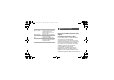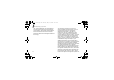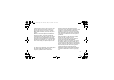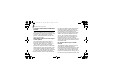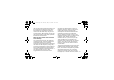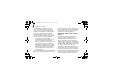E840-2.fm Page 41 Monday, May 14, 2007 9:04 AM Menu Description Memory status Check memory information for each items in the phone’s memory or on a memory card. Reset settings Reset the phone’s settings you have changed. Key management Manage the licence keys you have acquired to activate media files locked by DRM systems. Health and safety information Exposure to Radio Frequency (RF) Signals Certification Information (SAR) Your wireless phone is a radio transmitter and receiver.
E840-2.fm Page 42 Monday, May 14, 2007 9:04 AM Health and safety information the recommendations were developed by scientific and engineering experts drawn from industry, government, and academia after extensive reviews of the scientific literature related to the biological effects of RF energy. 64 The exposure limit set by the FCC for wireless mobile phones employs a unit of measurement known as the Specific Absorption Rate (SAR).
E840-2.fm Page 43 Monday, May 14, 2007 9:04 AM multiple power levels so as to use only the power required to reach the network. In general, the closer you are to a wireless base station antenna, the lower the power output. Before a new model phone is available for sale to the public, it must be tested and certified to the FCC that it does not exceed the exposure limit established by the FCC. Tests for each model phone are performed in positions and locations (e.g.
E840-2.fm Page 44 Monday, May 14, 2007 9:04 AM Health and safety information Consumer Information on Wireless Phones The U.S. Food and Drug Administration (FDA) has published a series of Questions and Answers for consumers relating to radio frequency (RF) exposure from wireless phones.
E840-2.fm Page 45 Monday, May 14, 2007 9:04 AM also emit very low levels of RF when in the stand-by mode. Whereas high levels of RF can produce health effects (by heating tissue), exposure to low level RF that does not produce heating effects causes no known adverse health effects. Many studies of low level RF exposures have not found any biological effects. Some studies have suggested that some biological effects may occur, but such findings have not been confirmed by additional research.
E840-2.fm Page 46 Monday, May 14, 2007 9:04 AM Health and safety information • • • “Support needed research into possible biological effects of RF of the type emitted by wireless phones; “Design wireless phones in a way that minimizes any RF exposure to the user that is not necessary for device function; and “Cooperate in providing users of wireless phones with the best possible information on possible effects of wireless phone use on human health.
E840-2.fm Page 47 Monday, May 14, 2007 9:04 AM than do the wireless phones themselves, the RF exposures that people get from these base stations are typically thousands of times lower than those they can get from wireless phones. Base stations are thus not the primary subject of the safety questions discussed in this document. What are the results of the research done already? The research done thus far has produced conflicting results, and many studies have suffered from flaws in their research methods.
E840-2.fm Page 48 Monday, May 14, 2007 9:04 AM Health and safety information of the brain or salivary gland, leukemia, or other cancers. None of the studies demonstrated the existence of any harmful health effects from wireless phones RF exposures. However, none of the studies can answer questions about long-term exposures, since the average period of phone use in these studies was around three years.
E840-2.fm Page 49 Monday, May 14, 2007 9:04 AM FDA is working with the U.S. National Toxicology Program and with groups of investigators around the world to ensure that high priority animal studies are conducted to address important questions about the effects of exposure to radio frequency energy (RF). FDA has been a leading participant in the World Health Organization international Electromagnetic Fields (EMF) Project since its inception in 1996.
E840-2.fm Page 50 Monday, May 14, 2007 9:04 AM Health and safety information is probably very small. But if you are concerned about avoiding even potential risks, you can take a few simple steps to minimize your exposure to radio frequency energy (RF). Since time is a key factor in how much exposure a person receives, reducing the amount of time spent using a wireless phone will reduce RF exposure.
E840-2.fm Page 51 Monday, May 14, 2007 9:04 AM United Kingdom distributed leaflets containing such a recommendation in December 2000. They noted that no evidence exists that using a wireless phone causes brain tumors or other ill effects. Their recommendation to limit wireless phone use by children was strictly precautionary; it was not based on scientific evidence that any health hazard exists.
E840-2.fm Page 52 Monday, May 14, 2007 9:04 AM Health and safety information RF absorption use special phone cases, while others involve nothing more than a metallic accessory attached to the phone. Studies have shown that these products generally do not work as advertised. Unlike “hand-free” kits, these so-called “shields” may interfere with proper operation of the phone. The phone may be forced to boost its power to compensate, leading to an increase in RF absorption.
E840-2.fm Page 53 Monday, May 14, 2007 9:04 AM requirements for hearing aids and wireless phones so that no interference occurs when a person uses a compatible phone and a compatible hearing aid at the same time. This standard was approved by the IEEE in 2000. FDA continues to monitor the use of wireless phones for possible interactions with other medical devices. Should harmful interference be found to occur, FDA will conduct testing to assess the interference and work to resolve the problem.
E840-2.fm Page 54 Monday, May 14, 2007 9:04 AM Health and safety information Road Safety Your wireless phone gives you the powerful ability to communicate by voice, almost anywhere, anytime. But an important responsibility accompanies the benefits of wireless phones, one that every user must uphold. When driving a car, driving is your first responsibility. When using your wireless phone behind the wheel of a car, practice good common sense and remember the following tips: 1.
E840-2.fm Page 55 Monday, May 14, 2007 9:04 AM 3. Position your wireless phone within easy reach. Be able to access your wireless phone without removing your eyes from the road. If you get an incoming call at an inconvenient time, let your voice mail answer it for you. 4. Let the person you are speaking with know you are driving; if necessary, suspend the call in heavy traffic or hazardous weather conditions. Rain, sleet, snow, ice and even heavy traffic can be hazardous. 5.
E840-2.fm Page 56 Monday, May 14, 2007 9:04 AM Health and safety information 7. Do not engage in stressful or emotional conversations that may be distracting. Make people you are talking with aware you are driving and suspend conversations that have the potential to divert your attention from the road. 8. Use your wireless phone to call for help. Dial 9-1-1 or other local emergency number in the case of fire, traffic accident or medical emergencies. Remember, it is a free call on your wireless phone! 9.
E840-2.fm Page 57 Monday, May 14, 2007 9:04 AM Remember to follow any special regulations in force in any area and always switch your phone off whenever it is forbidden to use it, or when it may cause interference or danger. When connecting the phone or any accessory to another device, read its user's guide for detailed safety instructions. Do not connect incompatible products.
E840-2.fm Page 58 Monday, May 14, 2007 9:04 AM Health and safety information • • • should always keep the phone more than 15 cm (6 inches) from their pacemaker when the phone is switched on. should not carry the phone in a breast pocket. should use the ear opposite the pacemaker to minimize potential interference. If you have any reason to suspect that interference is taking place, switch your phone off immediately. Hearing Aids Some digital wireless phones may interfere with some hearing aids.
E840-2.fm Page 59 Monday, May 14, 2007 9:04 AM Vehicles RF signals may affect improperly installed or inadequately shielded electronic systems in motor vehicles. Check with the manufacturer or its representative regarding your vehicle. You should also consult the manufacturer of any equipment that has been added to your vehicle. Posted Facilities Switch your phone off in any facility where posted notices require you to do so.
E840-2.fm Page 60 Monday, May 14, 2007 9:04 AM Health and safety information area where you would normally be advised to turn off your vehicle engine. Emergency Calls This phone, like any wireless phone, operates using radio signals, wireless and landline networks as well as user programmed functions, which cannot guarantee connection in all conditions. Therefore, you should never rely solely on any wireless phone for essential communications (medical emergencies, for example).
E840-2.fm Page 61 Monday, May 14, 2007 9:04 AM phone may be the only means of communication at the scene of an accident; do not cut off the call until given permission to do so. Restricting Children's access to your Phone Your phone is not a toy. Children should not be allowed to play with it because they could hurt themselves and others, damage the phone or make calls that increase your phone bill. FCC Notice and Cautions FCC Notice • This device complies with Part 15 of the FCC Rules.
E840-2.fm Page 62 Monday, May 14, 2007 9:04 AM Health and safety information However, there is no guarantee that interference will not occur in a particular installation.If this equipment does cause harmful interference to radio or television reception, which can be determined by turning the equipment off and on, the user is encouraged to try to correct theinterference by one or more of the following measures:Reorient or relocate the receiving antenna.
E840-2.fm Page 63 Monday, May 14, 2007 9:04 AM Other Important Safety Information • • • • Only qualified personnel should service the phone or install the phone in a vehicle. Faulty installation or service may be dangerous and may invalidate any warranty applicable to the device. Check regularly that all wireless phone equipment in your vehicle is mounted and operating properly.
E840-2.fm Page 64 Monday, May 14, 2007 9:04 AM Health and safety information Product Performance Getting the Most Out of Your Signal Reception The quality of each call you make or receive depends on the signal strength in your area. Your phone informs you of the current signal strength by displaying a number of bars next to the signal strength icon. The more bars displayed, the stronger the signal. If you're inside a building, being near a window may give you better reception.
E840-2.fm Page 65 Monday, May 14, 2007 9:04 AM • • • Try not to hold, bend or twist the phone's antenna. Don't use the phone if the antenna is damaged. Speak directly into the phone's receiver. • Avoid exposing your phone and accessories to rain or liquid spills. If your phone does get wet, immediately turn the power off and remove the battery. If it is inoperable, call Customer Care for service.
E840-2.fm Page 66 Monday, May 14, 2007 9:04 AM Health and safety information Battery Standby and Talk Time Standby and talk times will vary depending on phone usage patterns and conditions. Battery power consumption depends on factors such as network configuration, signal strength, operating temperature, features selected, frequency of calls, and voice, data, and other application usage patterns. Battery Precautions • • • 88 Never use any charger or battery that is damaged in any way.
E840-2.fm Page 67 Monday, May 14, 2007 9:04 AM • • • than a week, since overcharging may shorten its life. Extreme temperatures will affect the charging capacity of your battery: it may require cooling or warming first. Do not leave the battery in hot or cold places, such as in a car in summer or winter conditions, as you will reduce the capacity and lifetime of the battery. Always try to keep the battery at room temperature.
E840-2.fm Page 68 Monday, May 14, 2007 9:04 AM Health and safety information with care. The suggestions below will help you fulfill any warranty obligations and allow you to enjoy this product for many years. • Keep the phone and all its parts and accessories out of the reach of small children. • Keep the phone dry. Precipitation, humidity and liquids contain minerals that will corrode electronic circuits. • Do not use the phone with a wet hand.
E840-2.fm Page 69 Monday, May 14, 2007 9:04 AM • • • • stove or a radiator. The phone may explode when overheated. When the phone or battery gets wet, the label indicating water damage inside the phone changes color. In this case, phone repairs are no longer guaranteed by the manufacturer's warranty, even if the warranty for your phone has not expired. If your phone has a flash or light, do not use it too close to the eyes of people or animals. This may cause damage to their eyes.
E840-2.fm Page 70 Monday, May 14, 2007 9:04 AM Health and safety information • When the phone or battery gets wet, the label indicating water damage inside the phone changes colour. In this case, phone repairs are no longer guaranteed by the manufacturer's warranty, even if the warranty for your phone has not expired. • If your phone has a flash or light, do not use it too close to the eyes of people or animals. This may cause damage to their eyes.
Some of the contents in this manual may differ from your phone depending on the software of the phone or your service provider. World Wide Web http://www.samsungmobile.com Printed in Korea Code No.:GH68-xxxxxA English (EU). 08/2009. Rev. 1.
GT-B3210 user manual SW 30 . 07.
Instructional icons using this manual Before you start, familiarise yourself with the icons you will see in this manual: Warning—situations that could cause injury to yourself or others This user manual has been specially designed to guide you through the functions and features of your mobile phone. To get started quickly, refer to “introducing your mobile phone,” “assembling and preparing your mobile phone,” and “using basic functions.
Copyright information → ] < > Square brackets—phone keys; for example: [ ] (represents the Power/ Menu exit key) Rights to all technologies and products that comprise this device are the property of their respective owners: • Bluetooth® is a registered trademark of the Bluetooth SIG, Inc. worldwide Bluetooth QD ID: B015744 • Java™ is a trademark of Sun Microsystems, Inc.
safety and usage information .................. 1 contents Safety warnings .......................................... 1 Safety precautions ...................................... 4 Important usage information ....................... 6 introducing your mobile phone ............. 12 Unpack ..................................................... 12 Phone layout ............................................. 13 Keys ......................................................... 14 Display ............................
using basic functions ............................ 22 using advanced functions ..................... 35 Use advanced call functions ..................... 35 Use advanced phonebook functions ......... 38 Use advanced messaging functions .......... 39 Use advanced camera functions ............... 41 Use advanced music functions ................. 44 using tools and applications ................. 47 Use the Bluetooth wireless feature ............ 47 Activate and send an SOS message .........
Use the stopwatch .................................... 56 Create a new task ..................................... 56 Create a text memo .................................. 56 Manage your calendar .............................. 57 contents troubleshooting ........................................ a index .........................................................
safety and usage information Comply with the following precautions to avoid dangerous or illegal situations and ensure peak performance of your mobile phone. Safety warnings Keep your phone away from small children and pets Keep your phone and all accessories out of the reach of small children or animals. Small parts may cause choking or serious injury if swallowed. Protect your hearing Listening to a headset at high volumes can damage your hearing.
Install mobile phones and equipment with caution safety and usage information Ensure that any mobile phones or related equipment installed in your vehicle are securely mounted. Avoid placing your phone and accessories near or in an air bag deployment area. Improperly installed wireless equipment can cause serious injury when air bags inflate rapidly. Handle and dispose of batteries and chargers with care • Use only Samsung-approved batteries and chargers specifically designed for your phone.
Do not use the phone if the screen is cracked or broken Do not use your phone at refuelling points (service stations) or near fuels or chemicals. Turn off your phone whenever directed by warning signs or instructions. Your phone could cause explosions or fire in and around fuel or chemical storage and transfer areas or blasting areas. Do not store or carry flammable liquids, gases, or explosive materials in the same compartment as the phone, its parts, or accessories.
Safety precautions Drive safely at all times safety and usage information Avoid using your phone while driving and obey all regulations that restrict the use of mobile phones while driving. Use hands-free accessories to increase your safety when possible. Follow all safety warnings and regulations Comply with any regulations that restrict the use of a mobile phone in a certain area. Use only Samsung-approved accessories Using incompatible accessories may damage your phone or cause injury.
Handle your phone carefully and sensibly • Avoid exposing batteries to very cold or very hot temperatures (below 0° C/32° F or above 45° C/ 113° F). Extreme temperatures can reduce the charging capacity and life of your batteries. • Prevent batteries from contacting metal objects, as this can create a connection between the + and - terminals of your batteries and lead to temporary or permanent battery damage. • Never use a damaged charger or battery.
safety and usage information • If your phone has a camera flash or light, avoid using it. • Your phone may be damaged by exposure to magnetic fields. Do not use carrying cases or accessories with magnetic closures or allow your phone to come in contact with magnetic fields for extended periods of time.
• Disconnect chargers from power sources when not in use. • Use batteries only for their intended purpose. Emergency calls from your phone may not be possible in some areas or circumstances. Before travelling in remote or undeveloped areas, plan an alternate method of contacting emergency services personnel. • Do not remove a card while the phone is transferring or accessing information, as this could result in loss of data and/or damage to the card or phone.
Correct disposal of this product (Waste Electrical & Electronic Equipment) safety and usage information (Applicable in the European Union and other European countries with separate collection systems) This marking on the product, accessories or literature indicates that the product and its electronic accessories (e.g. charger, headset, USB cable) should not be disposed of with other household waste at the end of their working life.
Household users should contact either the retailer where they purchased this product, or their local government office, for details of where and how they can take these items for environmentally safe recycling. This EEE is compliant with RoHS.
Disclaimer safety and usage information Some content and services accessible through this device belong to third parties and are protected by copyright, patent, trademark and/or other intellectual property laws. Such content and services are provided solely for your personal noncommercial use. You may not use any content or services in a manner that has not been authorised by the content owner or service provider.
safety and usage information Third party services may be terminated or interrupted at any time, and Samsung makes no representation or warranty that any content or service will remain available for any period of time. Content and services are transmitted by third parties by means of networks and transmission facilities over which Samsung has no control.
Unpack introducing your mobile phone In this section, learn about your mobile phone’s layout, keys, display, and icons. 12 Check your product box for the following items: • • • • Mobile phone Battery Travel adapter (charger) User manual • The items supplied with your phone may vary depending on the software and accessories available in your region or offered by your service provider. You can obtain additional accessories from your local Samsung dealer.
Phone layout The front of your phone includes the following keys and features: Headset jack Multifunction jack Camera lens Speaker Display 4-way navigation key Left softkey Volume key Dial key Battery cover Right softkey Power/Menu exit key Confirm key Camera key Internal antenna QWERTY keyboard Mouthpiece Depending on your region, the composition of the QWERTY keyboard may differ. You can lock the exposed keys to prevent any unwanted phone operations. To lock or unlock, press and hold [ ].
Keys Key Key Dial introducing your mobile phone Softkeys 4-way navigation Confirm Power/ Menu exit 14 Function Make or answer a call; In Idle mode, retrieve recently dialed, missed, or received numbers Perform actions indicated at the bottom of the display Scroll through menu options; In Idle mode, access user-defined menus (depending on your service provider, pre-defined menus may differ) Select the highlighted menu option or confirm an input; In Idle mode, launch the web browser or access Menu mode
Key Message Function In Idle mode, open the new message screen; Access the Inbox (press and hold) Delete characters in a text input field Enter Start a new line in a text input field Volume Camera Adjust the phone's volume; Silence a ringtone for incoming calls or reject calls (press and hold) In Idle mode, turn on the camera (press and hold); In Camera mode, take a photo or record a video Your phone’s display consists of three areas: Icon line Displays various icons introducing your mobile phone
Icons Icon Learn about the icons that appear on your display.
Install the SIM card and battery assembling and preparing your mobile phone When you subscribe to a cellular service, you will receive a Subscriber Identity Module (SIM) with subscription details, such as your personal identification number (PIN) and optional services. To install the SIM card and battery, 1. Remove the battery cover. Get started by assembling and setting up your mobile phone for its first use. If the phone is on, press and hold [ it off.
2. Insert the SIM card. assembling and preparing your mobile phone • Place the SIM card in the phone with the gold-coloured contacts facing down. • Without inserting a SIM card, you can use your phone’s non-network services and some menus. 18 3. Insert the battery. 4. Replace the battery cover.
Charge the battery Before using the phone for the first time, you must charge the battery. 3. When the battery is fully charged (the icon is no longer moving), unplug the travel adapter from the power outlet. 4. Unplug the travel adapter from the phone. 5. Close the cover to the multifunction jack. With the triangle facing up Improperly connecting the travel adapter can cause serious damage to the phone. Any damages by misuse are not covered by the warranty.
Insert a memory card (optional) assembling and preparing your mobile phone To store additional multimedia files, you must insert a memory card. Your phone accepts microSD™ or microSDHC™ memory cards up to X GB (depending on memory card manufacturer and type).. 2. Insert a memory card with the label side facing down. Formatting the memory card on a PC may cause incompatibility with your phone. Format the memory card only on the phone. 1. Remove the battery cover and battery. 3.
Attach a hand strap (optional) 1. Remove the battery cover. 2. Slide a hand strap through the slot and hook it over the small projection. assembling and preparing your mobile phone 3. Replace the battery cover.
Turn your phone on and off using basic functions Learn how to perform basic operations and use the main features of your mobile phone. To turn your phone on, 1. Press and hold [ ]. 2. Enter your PIN and press (if necessary). 3. When the setup wizard opens, customise your phone as desired by following the screen. To turn your phone off, repeat step 1 above.
Access menus Use shortcut menus from the shortcut toolbar To access your phone’s menus, Learn to use the items on the toolbar. 1. In Idle mode, press
4. Press , or press → Save. To deactivate the shortcuts toolbar, in Menu mode, select Settings → Display and light → Home screen → Shortcuts toolbar → Off → Save. using basic functions Customise your phone Get more from your phone by customising it to match your preferences. Adjust the volume of the key tones In Idle mode, press the Volume key up or down to adjust the key tone volume. Switch to or from the silent profile In Idle mode, press and hold [ unsilence your phone.
To create a phone profile, Select a theme for the display 1. In Menu mode, select Settings → Phone profiles. 1. In Menu mode, select Settings → Display and light → My theme. 2. Press → Create. 2. Scroll to a theme and press . 3. Enter a name for the profile and press . 4. Customise the sound settings as desired. Set menu shortcuts 1. In Menu mode, select Settings → Phone settings → Shortcuts. Select a wallpaper (Idle mode) 2. Select a key to use as a shortcut. 1.
Lock your phone Use basic call functions 1. In Menu mode, select Settings → Security → Phone lock → On. Learn to make or answer calls and use basic call functions. 2. Enter a new 4- to 8-digit password and press . Make a call 3. Enter the new password again and press . using basic functions • The first time you access a menu that requires a password, you will be prompted to create and confirm a password.
Use the speakerphone feature 1. During a call, press the Confirm key → to activate the speaker. 2. To switch back to the earpiece, press the Confirm key again. Record a conversation This feature may not be available depending on your region or service provider. 2. Press the Confirm key to start recording. 3. Press the Navigation key down to stop recording.
Send and view messages 4. Press → Add multimedia and add an item. Learn to send or view text (SMS), multimedia (MMS), or email messages. 5. Press the Confirm key to send the message. Send a text or multimedia message Send an email using basic functions 1. In Menu mode, select Messages → Create message → Email. 1. In Menu mode, select Messages → Create message → Message. You can also send messages by pressing [ in Idle mode. 2. Enter a destination number or an email address and scroll down.
Enter text View text or multimedia messages When entering text on the QWERTY keyboard, you can use the following functions: 1. In Menu mode, select Messages → Inbox. Mode ABC Function Press the appropriate alphanumeric key until the character you want appears on the display. Number Press an appropriate alphanumeric key to enter a number. Symbol Press an appropriate alphanumeric key to enter a symbol. 2. Select a text or multimedia message. View an email 1.
Add and find contacts Find a contact Learn the basics of using the phonebook feature. 1. In Menu mode, select Phonebook. Add a new contact 2. Enter the first few letters of the name you want to find. 1. In Idle mode, enter a phone number and press . using basic functions 2. Select Save contact → a memory location (phone or SIM) → New. 3. Select a number type (if necessary). 4. Enter contact information. 5. Press , or press → Save to add the contact to memory. 30 3.
Use basic camera functions View photos Learn the basics to capture and view photos and videos. In Menu mode, select My files → Images → My photos → a photo file. Capture photos Capture videos ] to turn on the 2. Aim the lens at the subject and make any adjustments. 3. Press the Confirm key or [ ] to take a photo. The photo is saved automatically. 4. Press < (step 2). > or [ ] to take another photo 1. In Idle mode, press and hold [ camera. ] to turn on the 2. Press [1] to switch to Recording mode.
View videos 2. In Menu mode, select FM radio. In Menu mode, select My files → Videos → My video clips → a video file. 3. Press the Confirm key to turn on the FM radio. Listen to music using basic functions Learn how to listen to music via the music player or FM radio. Listen to the FM radio 1. Plug the supplied headset into the phone’s headset jack. • Use a 3.5 mm headset for listening to the radio. • While listening to the radio, do not connect the travel adapter or PC data cable to your phone.
Listen to music files Start by transferring files to your phone or memory card: 1. In Menu mode, select Music → Music player. 2. Select a music category → a music file.
Browse the web Learn to access and bookmark your favourite web pages. using basic functions • You may incur additional charges for accessing the web and downloading media. • The browser menu may be labelled differently depending on your service provider. Browse web pages 1. In Menu mode, select Internet → Home to launch your service provider’s homepage. 2.
Use advanced call functions using advanced functions Learn how to perform advanced operations and use additional features of your mobile phone. Learn about your phone’s additional calling capabilities. View and dial missed calls Your phone will display calls you have missed on the display. To dial the number of a missed call, 1. Press . 2. Scroll to the missed call you want to dial. 3. Press [ ] to dial. Call a recently dialled number 1. In Idle mode, press [ recent numbers.
using advanced functions Hold a call or retrieve a held call Answer a second call Press to place a call on hold or press to retrieve a held call. If your network supports this function, you can answer a second incoming call: Dial a second call 1. Press [ ] to answer the second call. The first call is automatically placed on hold. If your network supports this function, you can dial another number during a call: 2. Press to switch between the calls. 1.
Call an international number Reject a call 1. In Idle mode, press and hold [0] to insert the + character. To reject an incoming call, press [ hear a busy tone. 2. Enter the complete number you want to dial (country code, area code, and phone number), and then press [ ] to dial. To reject calls from certain numbers automatically, use the auto rejection. To activate the auto rejection and set up the reject list, Call a contact from the phonebook 1.
Use advanced phonebook functions Set speed dial numbers Learn to create namecards, set speed dial numbers, and create groups of contacts. 1. In Menu mode, select Phonebook. Create a namecard 1. In Menu mode, select Phonebook. using advanced functions 2. Press → My namecard. 3. Enter your personal details. 4. Press , or press → Save. You can send your namecard by attaching it to a message or email or transferring it via the Bluetooth wireless feature. 38 2.
Create a group of contacts Use advanced messaging functions By creating groups of contacts, you can assign ringtones and caller ID photos to each group or send messages to an entire group. Start by creating a group: Learn to create templates, use templates to create new messages, and use the messengers. 1. In Menu mode, select Phonebook. 1. In Menu mode, select Messages → Templates → Text message templates. 3. Press → Create group. 4. Enter a group name. 5.
Create a multimedia template 1. In Menu mode, select Messages → Templates → Multimedia message templates. 2. Press → Create. using advanced functions 3. Create a multimedia message, with a subject and desired attachments, to use as your template. X p. 28 4. Press → Save as template to save the template. Insert text templates in new messages 1. In Menu mode, select Messages → Create message → a message type. 2. In the text field, press → Add text → Template → a template.
4. Scroll to a device and press
4. Make any necessary adjustments. Capture photos with decorative frames 5. Press the Confirm key or [ photos. 1. In Idle mode, press and hold [ camera. ] to take series of 6. Select photos to save and press < the photos. > to save using advanced functions 1. In Idle mode, press and hold [ camera. ] to turn on the > → Shooting mode → Mosaic. 3. Select an image layout and press the Confirm key. 4. Make any necessary adjustments. 5. Press the Confirm key or [ each segment. 42 > → Frames. 3.
Timer Option Function Select the time delay Viewfinder mode Change the preview screen Effects Apply a special effect Shortcuts Frames Add a decorative frame White balance Adjust the colour balance Shortcuts View the shortcut information Before capturing a video, press < following options: Option > to access the Function View the shortcut information Customise camera settings From the viewfinder, press < > → Settings → Camera or Camcorder to access the following settings: Option Quality Fun
Use advanced music functions 3. Open a folder to view files. Learn to prepare music files, create playlists, and store radio stations. 4. Copy files from the PC to the memory card. Copy music files via Samsung PC Studio using advanced functions 1. Using an optional PC data cable, connect the multifunction jack on your phone to a PC. Create a playlist 1. In Menu mode, select Music → Music player → Playlists. 2. Press → Create playlist. 2.
Store radio stations automatically Learn to adjust the playback and sound settings for your music player. 1. Plug the supplied headset into the phone’s headset jack. 1. In Menu mode, select Music → Music player. 2. In Menu mode, select FM radio. 2. Press → Player settings. 3. Press the Confirm key to start the FM radio. 3. Adjust the settings to customise your music player: 4. Press → Self-tuning.
5. Press → Add to channel list → Favourites. 6. Select a number you want to set. You can select this radio station from the FM radio screen by pressing the assigned number. using advanced functions Find information of music Learn to access an online music service and get information about the songs you hear while on the move. 1. In Menu mode, select Music → Find music. 2. Select Find music to connect to the server. 3.
Use the Bluetooth wireless feature using tools and applications Learn how to work with your mobile phone’s tools and additional applications. Learn about your phone’s ability to connect to other wireless devices for exchanging data and using hands-free features. Turn on the Bluetooth wireless feature 1. In Menu mode, select Applications → Bluetooth. 2. Press → Settings. 3. Scroll down to Activation. 4. Scroll left or right to On. 5.
using tools and applications Find and pair with other Bluetoothenabled devices Send data using the Bluetooth wireless feature 1. In Menu mode, select Applications → Bluetooth → Search for new devices. 1. Select the file or item from one of your phone’s applications that you want to send. 2. Scroll to a device and press
Activate and send an SOS message When you have an emergency, you can send an SOS message asking for help. 1. In Menu mode, select Messages → Settings → SOS messages → Sending options. 3. Scroll down and press the Confirm key to open the recipient list. 4. Press → Phonebook to open your contact list. 5. Scroll to a contact and press the Confirm key. 6. Select a number (if necessary). 7. When you are finished selecting contacts, press
To activate the mobile tracker, 9. Press the Confirm key to save the recipients. 1. In Menu mode, select Settings → Security → Mobile tracker. 10. Scroll down and enter the sender’s name. 11. Press → . 2. Enter your password and press . using tools and applications The first time you access Mobile tracker, you will be prompted to create and confirm a password. Make fake calls 3. Scroll left or right to On.
5. Speak into the microphone. Record and play voice memos 6. When you are finished speaking, press the Navigation key down. Learn to operate your phone’s voice recorder. 7. Press to set the recording as a response for fake calls. Record a voice memo You must set a shortcut key to make a fake call. X p. 25 To make a fake call, • In Idle mode, press and hold the shortcut key. • When the keys are locked, press the shortcut key four times. 1. In Menu mode, select Applications → Voice recorder.
3. Control playback using the following keys: Key using tools and applications Confirm Function Pause or resume playback Volume Adjust the volume Navigation • Left: Skip backward; Scan backward in a file (press and hold) • Right: Skip forward; Scan forward in a file (press and hold) • Down: Stop playback View photos and videos on the web Learn to access photo sharing websites and blogs and view photos and videos. This feature may be unavailable depending on your region or service provider. 52 1.
Download games or applications Launch applications 1. In Menu mode, select Applications → Games and more → More games. Your phone connects to the website preset by your service provider. 1. In Menu mode, select Applications → Games and more → an application. Play games 1. In Menu mode, select Applications → Games and more → My games. 2. Select a game from the list and follow the onscreen instructions. Available games may vary, depending on your region or service provider.
5. Press to create your world clock. The world clock is set as the second clock. 5. Scroll left or right to Images (if necessary). 6. To add more world clocks, repeat steps 2-5 above. 7. Scroll left or right to Dual. Add a world clock to your display using tools and applications In Dual Clock Display mode, you can view clocks with two different time zones on your display. After you have created world clocks, 1. In Menu mode, select Organiser → World clock. 2.
3. Set alarm details. 3. Scroll down to Alarm activation (if necessary). 4. Press . 4. Scroll left or right to Off. The auto power-up feature sets the phone to automatically turn on and sound the alarm at the designated time if the phone is turned off. 5. Press . Use the calculator 1. In Menu mode, select Organiser → Calculator. When the alarm sounds, 2. Use the keys that correspond to the calculator display to perform basic mathematical operations.
Set a countdown timer Create a new task 1. In Menu mode, select Applications → Timer. 1. In Menu mode, select Organiser → Task. 2. Press . 2. Press → Create. 3. Enter the length of time to count down and press . 3. Enter the details of the task. 4. Press , or press → Save. using tools and applications 4. Press the Confirm key to begin or pause the countdown. Create a text memo 5. When the timer expires, press to stop the alert. 1.
Manage your calendar View events Learn to change the calendar view and create events. To view events of a specific date, Change the calendar view 2. Select a date on the calendar. 1. In Menu mode, select Organiser → Calendar. 3. Select an event to view its details. To view events by event types, 1. In Menu mode, select Organiser → Calendar. Create an event 2. Press → Event list → an event type. 1. In Menu mode, select Organiser → Calendar. 3. Select an event to view its details. 2.
troubleshooting If you are having trouble with your mobile phone, try these troubleshooting procedures before contacting a service professional. When you turn on your phone or while you are using the phone, it prompts you to enter one of the following codes: Code Password PIN a Try this to solve the problem: When the phone lock feature is enabled, you must enter the password you set for the phone.
The phone prompts you to insert the SIM card. Another caller cannot reach you. Ensure that the SIM card is installed correctly. • Ensure that your phone is turned on. • Ensure that you have accessed the right cellular network. • Ensure that you have not set call barring for the phone number. Your phone displays “Service unavailable” or “Not done.” You enter a number, but the call is not dialled. • Ensure that you have pressed the Dial key: [ ].
The audio quality of the call is poor. • Ensure that you are not blocking the phone’s internal antenna. • When you are in areas with weak signals or poor reception, you may lose reception. Move to another area and try again. You select a contact to call, but the call is not dialled. troubleshooting • Ensure that the correct number is stored in the contact list. • Re-enter and save the number, if necessary. The battery does not charge properly or sometimes the phone turns itself off.
index alarms creating, 54 deactivating, 55 stopping, 55 browser see web browser battery charging, 19 installing, 17 low battery indicator, 19 calendar see tools, calendar Bluetooth activating, 47 receiving data, 48 sending data, 48 Bluetooth messenger 40 calculator see tools, calculator calls advanced functions, 35 answering additional calls, 36 answering, 26 basic functions, 26 dialling additional calls, 36 dialling missed calls, 35 from the phonebook, 37 international numbers, 37 making fake calls,
contacts adding, 30 creating groups, 39 finding, 30 convertor see tools, convertor countdown timer see tools, countdown timer internet see web browser Java downloading applications, 53 downloading games, 53 launching applications, 53 launching games, 53 key tones 24 index fake calls see calls, making fake calls lock see phone lock FM radio listening to, 32 storing stations, 45 memo see text or voice memos Fring messenger 41 messages sending email, 28 sending instant (Bluetooth messenger), 40 headse
SOS message 49 photos advanced capturing, 41 capturing, 31 viewing, 31 stopwatch see tools, stopwatch radio see FM radio templates inserting, 40 multimedia, 40 text, 39 ringtone 24 Samsung PC Studio 44 task see tools, task shortcuts 25 text creating memos, 56 entering, 29 messages, 28 silent profile 24 theme 25 SIM card 17 timer see tools, countdown timer shortcut keys see shortcuts tools alarm, 54 calculator, 55 calendar, 57 convertor, 55 countdown timer, 56 mobile blog, 52 stopwatch, 56 task
volume call volume, 26 key tone volume, 24 wallpaper 25 web browser adding bookmarks, 34 launching homepage, 34 index world clock creating, 53 setting dual display, 54 g