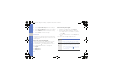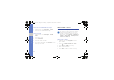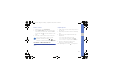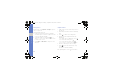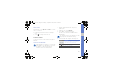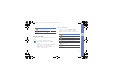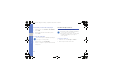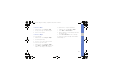User's Manual
35
using basic functions
Enter text using the writing box 1
1. Change the text input method to Writing box 1.
2. Write each character in the writing area.
Write numbers and symbols in the ?1 box at the
bottom right of the writing area.
To change case, select Abc.
Enter text using the writing box 2
1. Change the text input method to Writing box 2.
2. Write each character in the writing area.
To change case or use numbers or symbols,
select Abc.
Enter text on the QEWRTY keyboard
Open the phone and rotate anti-clockwise to
landscape view. You can use the QWERTY
keyboard. Enter text as you would when using a
computer’s keyboard.
When entering text on the QWERTY keyboard, you
can use the following functions:
• Press [ ] to change case.
• Press [Alt] to enter characters on the upper half of
the keys; press twice quickly to set Number and
Symbol lock.
• Press [Sym] to switch to Symbol mode; press
twice to open the emoticon list.
• Press [ ] to insert a space.
• Press [ ] to delete characters.
• Press [ ] to start a new line.
Number
Select an
appropriate virtual key
to enter a
number.
Symbol
Select an
appropriate virtual key
to enter a
symbol.
Mode Function
B5310.book Page 35 Friday, September 18, 2009 1:44 PM