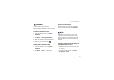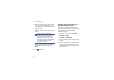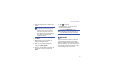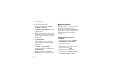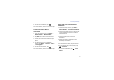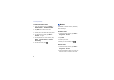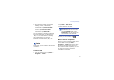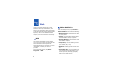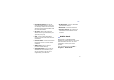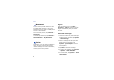User's Manual
Personal productivity
38
Create and edit a note
1. From the Today screen, tap
Start
→
Office Mobile
→
OneNote Mobile
.
2. Tap
New
to create a new note.
3. Create your note with the input panel.
4. To change the format, tap
Menu
→
Format
→
a type.
5. To add pictures or voice memos, tap
Menu
→
Insert Picture
or
Insert
Recording
.
6. To save the note, tap .
Notes
Use Notes to create memos, sketches,
and recordings.
Create a note
1. From the Today screen, tap
Start
→
Programs
→
Notes
.
2. Tap
New
.
3. Create your note.
4. When you are finished, tap .
Send a note
1. From the Today screen, tap
Start
→
Programs
→
Notes
.
2. Tap and hold the name of a note you
want to send or create a new note.