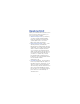Some of the contents in this manual may differ from your device depending on the software of the device or your service provider. World Wide Web http://www.samsungmobile.com Printed in Korea Code No.:GH68-XXXXXA English (EU). 05/2009. Rev. 1.
GT-B7620 user manual Draft 02 2009. 05.
Read me first! When you need information, instructions, and tips to learn more about your device, you have several options available: • Windows Help System (on your device) your device includes Windows Mobile Help. This embedded, searchable help system explains how to use various Microsoft programs and features. • Extended Usage Guide (online) - on the Samsung website, you will find the Extended Usage Guide in Adobe Acrobat (.pdf) format.
Instructional icons Before you start, familiarise yourself with the icons you will see in this manual: Warning – situations that could cause injury to yourself or others Caution – situations that could cause damage to your device or other equipment Note – notes, usage tips, or additional information X Refer to – pages with related information; for example: X p.
Copyrights and trademarks Rights to all technologies and products that comprise this device are the property of their respective owners: • This product includes software licensed from MS, an affiliate of the Microsoft Corporation. Microsoft and software bearing the Microsoft name are registered trademarks of the Microsoft Corporation. • Java™‚ is a trademark of Sun Microsystems, Inc. • Bluetooth® is a registered trademark of the Bluetooth SIG, Inc. worldwide.
ABOUT DIVX VIDEO DivX® is a digital video format created by DivX, Inc. This is an official DivX Certified device that plays DivX video. ABOUT DIVX VIDEO-ON-DEMAND This DivX® Certified device must be registered with DivX in order to play DivX Video-on-Demand (VOD) content. First generate the DivX VOD registration code for your device and submit it during the registration process.
Contents Introducing your device ............................ 8 Unpack ........................................................ 8 Get to know your device .............................. 9 Assemble and prepare your device ............ 14 Turn on your device for first time ................ 18 Customise your device ............................... 21 Use Widgets ............................................... 24 Work with applications ............................... 26 Enter text ................................
Smart Memo .............................................. 76 Audio Note ................................................. 77 Tasks ......................................................... 78 Calculator ................................................... 79 Smart Converter ......................................... 80 Smart Reader ............................................. 81 Smart Search ............................................. 84 Web applications ....................................
Introducing your device Unpack Your package contains the following items: • Handset • Battery • Travel adapter (charger) • CD-ROM* • Stereo headset • PC data cable • User manual The items supplied with your device and available accessories may be different depending on your region or service provider. * The CD-ROM contains Microsoft ActiveSync software, add-on software, and other applications.
Get to know your device Front view 1 2 3 11 4 10 5 9 6 7 8 1 Earpiece 2 Proximity sensor 3 Front camera lens 4 Touch screen 5 Menu key 6 End/Power key 7 Mouthpiece 8 Talk/speakerphone key 9 QWERTY keyboard 10 Volume key 11 Memory card slot 9
Rear view 10 1 9 2 3 8 4 7 5 6 1 Speaker 2 Rear camera lens 3 Flashbulb 4 Battery cover 5 Internal antenna 6 Reset button 7 Camera/Photo album key 8 Multifunction jack 9 Hold key 10 Mode switch key 10
Keys Key Function Open the dialling screen; Make or answer a call; Activate the speakerphone during a call (press and hold) Access Main menu; Open the Task Switcher screen (press and hold) Turn the device on or off (press and hold); End a call; Return to the Today screen Adjust the volume; During a call, adjust the voice volume; During an incoming call, mute the call ringer Switch between the Work mode screen and the Life mode screen (press and hold) Activate or deactivate Sleep mode; Lock or unlock the ex
Icons Icon Function UMTS network available UMTS network connected HSDPA network available HSDPA network connected ActiveSync in progress Battery level Low battery Battery charging No battery Attempt to access via Bluetooth or Bluetooth activated Bluetooth visibility activated Receiving data via Bluetooth Bluetooth stereo headset connected Bluetooth hands-free connected Call on hold Call forwarding activated Connected to a computer Data call in progress EDGE network available 12
Icon Function EDGE network connected GPRS network available GPRS network connected Searching for a signal Missed call More status icons available (tap the icon to see them) New text message New email message New multimedia message New voice mail message No signal No SIM or USIM card Pending alarm Radio off Ringer on Ringer set to vibrate Roaming (outside of normal service area) Signal strength Synchronisation error 13
Icon Function Urgent notification (tap the icon to see the message) Voice call in progress Wi-Fi activated Wi-Fi data call in progress Assemble and prepare your device Before you can use your device, you must install the SIM or USIM card, install the battery, and charge the battery. Installing a SIM or USIM card is optional, but may be required to fully utilise some applications and store media files. Insert the SIM or USIM card and battery 1 Remove the battery cover.
2 Insert the SIM or USIM card. Insert the SIM or USIM card with the gold-coloured contacts facing the device. 3 Insert the battery. 4 Replace the battery cover.
Charge battery 1 2 3 4 5 Open the cover to the multifunction jack on the right of the device. Plug the small end of the travel adapter into the device. Plug the large end of the travel adapter into a power outlet. When charging is finished, unplug the travel adapter from the power outlet. Remove the travel adapter from the device. Although a charger cable is connected, • The battery may not charge in some situations to protect the device.
Insert a memory card (optional) By inserting a memory card, you can store multimedia files and messages or back up your important information. Your device accepts microSD™ or microSDHC™ memory cards up to 32 GB (depending on memory card manufacturer and type). 1 2 3 Open the cover to the memory card slot on the left of the device. Insert a memory card with the label side facing up. Push the memory card in the memory card slot until it locks in place.
Turn on your device for first time 1 2 Press and hold [ device. ] to turn on your Follow the on-screen instructions. Your device will automatically connect to the cellular network. Activate Sleep mode You can activate Sleep mode to save power when you do not use your device. To activate Sleep mode, press [HOLD]. Your device will turn off the screen. To deactivate Sleep mode, press [HOLD] again.
Use the touch screen You can perform the following actions on your device's touch screen: For optimal use of the touch screen, remove the screen protection film before using your device. • Tap: Touch the screen once to select commands or launch applications. • Tap-and-hold: Tap and hold an item to see a list of available actions. Tap the action you want to perform on the popup menu. • Drag: Tap-and-hold a scroll bar or text and then drag it to move the bar or select text.
Disable wireless functions 1 2 3 Tap Start > Settings. On the Basic Settings tab, tap General Settings > Wireless Manager. Tap next to Phone. • Your device will show Today screen. on the To enable wireless functions, repeat steps 1-3 above. Reset the device If your device freezes or hangs, you may need to close programs or reset the device to regain functionality. If your device is still responsive but a program is frozen, close the program via Task Switcher. X p.
Customise your device Learn to change themes and background images, add or remove items, and adjust the system volume from the Today screen. Change your theme or background image 1 2 3 4 5 Tap Start > Settings. On the Basic Settings tab, tap Display and Light. Tap Theme or Wallpaper and select the desired option to customise the display. Tap Yes (if necessary). When you are finished, tap OK or Done. Add or remove items on the Today screen 1 2 3 4 Tap Start > Settings.
5 Tap the check boxes next to each item to add or remove items. Some items are not compatible with Samsung widgets. If you choose to add Samsung WidgetPlus, the only other items that will work simultaneously are Windows Live and Windows Live Search. 6 7 8 Tap Done. Tap Option next to each item to set the options you want (if necessary). When you are finished, tap OK. Use Work mode and Life mode You can use a different theme and background image for Work mode and Life mode.
Press and hold the Mode switch key to switch between two mode. Adjust the system volume To adjust the system volume, press the Volume key up or down. To set the device to vibrate, press [ ] and tap and hold . To deactivate the vibrate feature, tap and hold again. Activate Etiquette pause You can temporarily pause the music player or mute event alarms by placing the device face down when Etiquette pause is activated. To activate Etiquette pause, 1 2 3 4 Tap Start > Settings.
Use Widgets Use widgets on the Today screen. Widgets are user friendly shortcuts to commonly used applications allowing you to customise the Today screen. Open the toolbar Tap the arrow at the bottom left of the Today screen to open the toolbar. You can rearrange widgets on the toolbar or drag them to the Today screen. Depending on your region or service provider, available widgets may vary.
Widget Function View the network connection status Monitor your wireless connections Get the latest weather updates from AccuWeather* Get news updates from CNN* Get updates from Yahoo! Finance* Search the web with Yahoo!* Search the web with Google* Add application shortcuts to the Today screen * These widgets require a connection to the internet, which may result in additional charges. Drag the widgets to the Today screen 1 2 Open the toolbar. Drag a widget from the toolbar to the Today screen.
Customise widgets 1 2 3 4 Open the toolbar. Tap at the top of the toolbar. Tap the check boxes next to items that you want to appear on the toolbar. When you are finished, tap Done. Work with applications Learn to open applications or folders and switch between open applications. Open applications or folders 1 2 3 Tap Start or press the Menu key. To open an application, tap the application icon. • Scroll left or right to move to one of Menu mode screens. • Tap Others to view more applications.
Organise applications 1 2 3 Tap Start > Edit. Organise applications according to your needs and preferences. • Tap to move an application to Others. • Tap to move an application from Others. • Tap and hold an application icon and move it to the location you want. • Tap the screen name field to edit the screen name. Tap Save. Switch applications Your device allows you to multi-task by running multiple applications at the same time.
Close applications To send the current application to the background, tap X or ok. To close an application, 1 2 3 Press and hold the Menu key. Tap End. Tap . Search for files or folders 1 2 3 Tap Start > Others > Search. Use the input panel to enter a keyword. Tap Search. Use the Composer screen 1 2 3 Right slide open the device. • Some applications you can use with the QWERTY keyboard appear. Tap an application. Use the application and enter text using the QWERTY keyboard.
Access the Windows Mobile Help system To access the help system of your device, deactivate Samsung TouchWiz UI. To deactivate Samsung TouchWiz UI, 1 2 3 4 5 Tap Start > Settings. On the Basic Settings tab, tap General Settings > Samsung TouchWiz UI. Tap next to Enable Samsung TouchWiz UI. Tap Done. Open an application and tap Start > Help. • The embedded Windows Mobile Help system appears.
Enter text When you need to enter text, tap the default input panel icon ( ) at the bottom of the screen. Tap the arrow next to the icon and select one of the following input methods for entering text: • Block Recognizer • Keyboard • Letter Recognizer • Samsung Keypad • Transcriber You can tap the input panel icon at any time to show or hide the input panel. To use the QWERTY keyboard while entering text, slide open the device.
3 Write each character in the writing area at the bottom of the screen: • Write letters on the left side of the writing area. • Write numbers on the right side of the writing area. • Drag your finger upward to change the case (ABC, Abc, or abc). • Tap once on the screen to enter symbols (123 or abc will change to icon). the • Drag your finger leftward to delete a character. • To view demonstrations of how to enter characters, refer to the embedded help system.
Enter text with the keyboard 1 2 3 Tap the input panel icon. Tap the arrow next to the input panel icon and select Keyboard. Tap characters to enter your text: • To switch to numbers and symbols, . tap • To access special characters, tap . Enter text with Letter Recognizer Write individual letters and numbers on the touch screen. 1 2 3 Tap the input panel icon. Tap the arrow next to the input panel icon and select Letter Recognizer.
• Write lower-case letters in the abc column in the middle of the writing area. • Write numbers and symbols in the 123 column on the right side of the writing area. To view demonstrations of how to write characters, refer to the embedded help system. Enter text with Samsung Keypad 1 2 Tap the input panel icon. Tap the arrow next to the input panel icon and select Samsung Keypad.
3 Tap characters to enter your text: • To enter the text in T9 mode, tap MODE to turn on xt9. Tap the appropriate keys to enter an entire word. • To enter the text in ABC mode, tap MODE to turn off xt9. Tap the appropriate key to enter a character. • To enter symbols, tap SYM. • To enter numbers, tap 123. Enter text with Transcriber With Transcriber, you can write anywhere on the screen. Unlike Letter Recognizer or Block Recognizer, you can use cursive (joined-up) handwriting to write complete words.
5 Pause and allow Transcriber to convert your writing to text.
Communication Work with contacts Learn to use contact cards and groups to store personal information, such as names, phone numbers, and addresses. Create a new Outlook or SIM contact card 1 2 3 4 5 Tap Start. On the Productivity screen, tap Phonebook. Tap New > Save to outlook or Save to SIM. Enter contact information. When you are finished entering information, tap Done to save the contact card. Search for a contact card 1 2 Tap Start. On the Productivity screen, tap Phonebook.
3 4 5 Tap . Tap a few letters of the contact's name. • As you enter letters, the screen will show contacts that match your input. • You can also drag to select the first letter of the name. Tap a contact to open it. Copy or move contact cards To copy or move contact cards from your device's memory to a SIM or USIM card and vice versa, 1 2 3 4 5 6 Tap Start. On the Productivity screen, tap Phonebook. To copy contacts, tap Menu > Copy > a copy option. Refer to step 4.
Organise your contacts into categories 1 2 3 4 5 6 7 8 Tap Start. On the Productivity screen, tap Phonebook. Tap a contact in the device’s memory. Tap Edit. Scroll down and tap the category field. Tap the check boxes next to the desired categories. Tap Done. Tap Done to save the contact card. Assign a speed dial number to a contact card To assign a speed dial number to one of your contacts, 1 2 3 4 Tap Start. On the Productivity screen, tap Phonebook. Tap . Tap New and select a contact.
5 6 Select the contact's phone number to use for speed dialling. Select a speed dial location. Assign a photo to a contact card 1 2 3 4 5 6 7 Tap Start. On the Productivity screen, tap Phonebook. Tap a contact in the device’s memory. Tap Edit. Tap the photo icon at the top left of the contact card. Take a new photo or select a photo. Tap Done to save the contact card. Assign a ringtone to a contact card 1 2 3 4 Tap Start. On the Productivity screen, tap Phonebook. Tap a contact in the device’s memory.
5 6 7 8 9 Scroll down and tap Add field. Scroll down and tap the ringtone field. Select a ringtone. Tap Done. Tap Done to save the contact card. Calling Learn to make and receive calls, reject calls, and adjust the call volume. Make a call 1 2 3 4 Press [ ]. Enter an area code and phone number. Tap or press [ ]. • For a video call, tap Menu > Video Call. To end the call, press [ ]. Make a call from Phonebook 1 2 Tap Start. On the Productivity screen, tap Phonebook.
3 4 Tap a contact. Tap a number. Answer a call 1 2 3 Press [ ]. For a video call, tap Show me to allow the caller to see you via the front camera lens. To end the call, press [ ]. Reject a call Press [ ]. When you reject a call, the caller will hear a busy tone. Adjust the call volume To adjust the call volume, press the Volume key up or down during a call. Call an international number 1 2 Press [ ]. Tap Keypad (if necessary).
3 4 5 Tap and hold to insert the + character (this replaces the international access code). Tap the number keys to enter the complete number you want to dial (country code, area code, and phone or press number), and then tap [ ] to dial. To end the call, press [ ]. Access the call log 1 2 Tap Start > Others > Call Log. Select one of the following filters for your call log results: Icon Function All calls Incoming calls Outgoing calls Missed calls 3 Scroll through the call log.
Messaging Learn to use messaging functions. Send a text message 1 2 3 4 5 6 Tap Start. On the Internet screen, tap SMS-MMS. Tap Menu > New. Tap + Tap to add recipients to enter a contact. Tap the message field and enter your message text. Tap Send to send the message. Send a multimedia message 1 2 3 4 5 6 Tap Start. On the Internet screen, tap SMS-MMS. Tap Menu > New. Tap + Tap to add recipients to enter a contact. Tap the message field and enter your message text. Tap Menu > Toolbar (if necessary).
7 Tap one of the following icons: Icon Function Attach a photo Attach a music file Attach a video Capture and attach a photo Record and attach a voice memo Record and attach a video 8 9 Tap Yes and add an attachment. Tap Menu > Attach > an option to attach other types of files (if necessary). 10 Tap Send to send the message. Send an email message 1 2 3 4 5 6 Tap Start. On the Internet screen, tap E-mail. Tap the name of an email account. Tap Menu > New.
7 8 9 Tap the message field and enter your message text. Tap Menu > Toolbar (if necessary). Tap one of the following icons to add an attachment: Icon Function Attach a photo Attach a music file Attach a video Capture and attach a photo Record and attach a voice memo Record and attach a video 10 Tap Menu > Attach > an option to attach other types of files (if necessary). 11 Tap Send to send the message. View messages You can access message folders for all your messaging accounts.
2 3 4 5 On the Internet screen, tap SMS-MMS or E-mail. Tap the name of an account (if necessary). Tap Inbox (if necessary). Tap a message to view it. Add an email account 1 2 3 4 5 6 Tap Start. On the Internet screen, tap E-mail. Tap Cancel. Tap . Tap one of the preset email accounts or to add a new account. tap Follow the on-screen instructions to complete the account setup.
Multimedia Learn to capture photos and videos, listen to music, and take advantage of your device's multimedia features. Camera Your device allows you to take digital photos (jpg format) or record videos (3gp format). Capture a photo 1 2 Press and hold the Camera key. Rotate the device anti-clockwise to the landscape orientation. The camera interface appears only in the landscape orientation.
3 4 Aim the lens at the subject and make any adjustments. X p. 48 • Press the Volume key to zoom in or out. Press the Camera key to capture the photo. View a photo 1 2 From the viewfinder, tap . Scroll to the photo you want. Adjust Camera settings From the viewfinder, tap an icon and then tap a mode or setting.
Icon Function Change the scene mode: • : None • : Portrait • : Landscape • : Sunset • : Dusk & Dawn • : Night Shot • : Text • : Sports • : Back Light • : Party & Indoors • : Beach & Snow • : Fall Color • : Firework • : Candle Light Change the image size Change the camera settings Change the flash setting: • : Off • : On • : Auto Change the auto focus setting: • : Auto • : Macro • : Face 49
Icon Function Adjust the brightness Access quick view Record a video 1 2 Press and hold the Camera key. Rotate the device anti-clockwise to the landscape orientation. The camera interface appears only in the landscape orientation. 3 4 5 6 Tap to launch the camcorder. Aim the lens at the subject and make any adjustments. X p. 51 • Press the Volume key to zoom in or out. Press the Camera key to begin recording. When you are finished, tap or press the Camera key to stop recording.
Play a video 1 2 3 From the viewfinder, tap . Scroll to the video you want. Tap to play the video. Adjust Camcorder settings From the viewfinder, tap an icon and then tap a setting.
Icon Function Adjust the brightness Access quick view Capture photos in Smile shot mode 1 2 3 4 Press and hold the Camera key. Rotate the device anti-clockwise to the landscape orientation. Tap > . Aim the camera lens at your subject and press the Camera key. • The device recognises faces in an image and detects when your subjects smile. When all your subjects are smiling, the camera will automatically capture the photo.
Capture panoramic photos 1 2 3 4 5 6 Press and hold the Camera key. Rotate the device anti-clockwise to the landscape orientation. Tap > . Aim the camera lens at your subject and press the Camera key to capture the first shot. Slowly move the device to a direction. The device captures the next photo automatically. Repeat step 5 to capture the rest of the shots. When you have captured all the shots necessary for the panoramic photo, the camera will automatically combine them into one panoramic photo.
Create a photo mosaic 1 2 3 4 5 6 Press and hold the Camera key. Rotate the device anti-clockwise to the landscape orientation. Tap > . Select a mosaic type. Aim the camera lens at your subject and press the Camera key to capture the first shot. Repeat step 5 to capture the rest of the shots. When you have captured all the shots necessary for the mosaic, the camera will automatically combine them into one photo.
Touch Player Your device is equipped with Touch Player, as well as Windows Media Player. The procedures that follow explain how to use Touch Player. For information about Windows Media Player, refer to embedded help system. Add music files to your device Use any of the following methods to add music files to your device: • Copy files to a memory card and insert the card into the device X p. 17 • Download files from the wireless web (refer to the embedded help system) • Receive via Bluetooth X p.
Play music or video files 1 2 3 4 5 6 7 8 Tap Start. On the Multimedia screen, tap Touch Player. Tap Player (if necessary). Tap list. Tap to open the currently playing . Select files you want to play and tap Done. Tap a file.
Icon Function • : Select a surround sound system • : Change the sound effect • : Change the shuffle or repeat option • : Specify a section to repeat Create a playlist 1 2 3 4 5 6 7 8 Tap Start. On the Multimedia screen, tap Touch Player. Tap Library to view the library. Tap . Tap Menu > New Playlist. Enter a title for your new playlist. Tap the photo field and select a photo for your playlist (if necessary). Tap Done. Add files to a playlist 1 2 From the library, select a playlist. Tap .
3 Select files you want to add and tap Done. Photo Album Learn to view photos and slideshows. View a photo 1 2 3 4 Tap Start. On the Multimedia screen, tap Photo Album. Tap a folder or tap All to view thumbnails. Tap a thumbnail to view a photo. Start a slideshow 1 2 3 4 5 Tap Start. On the Multimedia screen, tap Photo Album. Tap a folder or tap All to view thumbnails. Tap Menu > Slide show. Tap the screen and background music.
6 To end the slideshow, tap the screen and tap . Digital Frame With Digital Frame, you can view slideshows with background music. View slideshows with background music 1 2 3 4 5 6 7 8 9 Tap Start. On the Multimedia screen, tap Digital Frame. Rotate the device anti-clockwise to the landscape orientation. Tap . Select a folder of photos to view and set transition effects and time. Tap next to Enable Background Sound. Tap the sound field. Tap the check boxes next to music files. Tap Select > Done.
11 During playback, use the following controls: Icon Function Change the layout of the display Skip to the previous photo End the slideshow Skip to the next photo Change the style of the date and time on the screen Change the slideshow settings Close Digital Frame • Press the Volume key to adjust the volume of the background music. FM Radio You can listen to your favourite stations with FM radio. Listen to the FM radio 1 2 Plug a headset into the multifunction jack. Tap Start.
3 4 5 6 7 8 On the Multimedia screen, tap FM Radio. Tap OK to start the automatic tuning. Tap ok when the tuning is done. Tap a station you want. Tap Done. Tap or to scan through available radio stations. • To tune a radio station, tap or . • To adjust the volume, tap . • To change the sound output, tap . Save radio stations by automatic tuning 1 2 3 From the radio screen, tap Scan. Tap Yes. When the scan is complete, tap ok.
Select a station 1 2 From the radio screen, tap FM1 or FM2. Tap the station you want from the area near the bottom of the screen. Record the FM radio 1 2 From the radio screen, tap Menu > Record to record the current station. When you are finished, tap Stop. The recorded file is saved in My Storage > FM Radio. Video Editor With Video Editor, you can edit or make videos by combining photos or videos.
Auto-crop a video 1 2 3 4 5 6 7 8 9 Tap Start. On the Multimedia screen, tap Video Editor. Rotate the device anti-clockwise to the landscape orientation. Select Auto cut. Select a style and tap . Tap the check boxes on videos to add . and tap Tap to preview the video. Tap to save the video. Tap . Add pre-recorded audio to a video 1 2 3 4 Tap Start. On the Multimedia screen, tap Video Editor. Rotate the device anti-clockwise to the landscape orientation. Select Music movie.
5 6 7 Select a style and tap . Tap the check boxes on images to add . and tap Delete images or tap to change how they are displayed (if necessary). 8 Tap . 9 Tap an audio file and tap 10Tap . . 11 Tap Enter text here. 12 Enter a video title and tap Done. 13 Tap . 14 Tap to preview the video. 15 Tap to save the video. 16 Tap . Create a storyboard 1 2 3 4 Tap Start. On the Multimedia screen, tap Video Editor. Rotate the device anti-clockwise to the landscape orientation. Tap Storyboard.
5 6 7 Tap the check boxes on each thumbnail image (videos or images) you want to add to the storyboard. To select all, tap (to deselect all, tap ).
Games Play fun games, such as Bubble Breaker and Solitaire. You can also download and play Java games on your device. 1 2 Tap Start. On the Multimedia screen, tap Dice or Solitaire, or tap Others > Bubble Breaker. Java Your device supports applications and games built on the Java platform. To download Java-based applications, 1 2 3 4 Tap Start. On the Productivity screen, tap Java. Tap Download Applications... to launch the Opera browser and go to the Samsung Mobile website.
Personal productivity ActiveSync With ActiveSync, you can synchronise your device with a computer and back up and restore your data. Install ActiveSync on your computer Before you can synchronise your data, you must install ActiveSync, either from the supplied CD-ROM or the Microsoft website (http://www.microsoft.com). To install ActiveSync from the supplied CD-ROM, 1 2 3 Insert the CD-ROM into your computer. Follow the on-screen instructions to complete the setup.
Connect your device to a computer 1 2 3 4 Tap Start > Settings. On the Basic Settings tab, tap General Settings > USB Connection > Active Sync. Tap Done. Connect one end (mini-USB) of the PC data cable to the multifunction jack on your device and the other end to the USB port on your computer. Synchronise your data When you connect your device to a computer, ActiveSync should begin synchronising your data automatically. You can begin the synchronisation manually by tapping Sync.
You can also manually find and copy files from your device to a computer and vice versa. From the Microsoft ActiveSync window, tap Explore. For more information on synchronising your data, refer to the embedded help system. If you format the My Storage folder by using a connected computer, the writing speed to the My Storage folder may be reduced. Format the My Storage folder only from the device to avoid this situation. Add an Exchange server 1 2 3 4 5 6 7 Tap Start. On the Office screen, tap ActiveSync.
8 9 Enter a server address. To establish a secure connection, tap the check box that reads This server requires an encrypted (SSL) connection. Tap Next. 10 Select the types of data to synchronise. 11 When you are finished, tap Finish. Change the synchronisation schedule If you routinely synchronise your data via an Exchange server, you can configure settings for both peak and off-peak schedules. To change the synchronisation schedules, 1 2 3 4 Tap Start. On the Office screen, tap ActiveSync.
• Use above settings when roaming: set to use the synchronisation schedules even when roaming • Send/receive when I click Send: set to synchronise when you tap Send in Messaging 5 When you are finished, tap ok. Clock Learn to set and control alarms, reminders, and world clocks. You can also use the stopwatch. Set an alarm 1 2 3 4 5 Tap Start. On the Productivity screen, tap Clock. On the Alarm tab, tap New. Set the alarm options. When you are finished, tap Done.
Stop an alarm When an alarm without snooze sounds, tap Dismiss. When an alarm with snooze sounds, tap Dismiss to stop it or Snooze to delay the alarm for the length of time you specified. Alarms with snooze will repeat according to the number of times you specified in the settings or until you tap Dismiss. Schedule an anniversary 1 2 3 4 5 Tap Start. On the Productivity screen, tap Clock. On the Anniversary tab, tap New. Set the anniversary options. When you are finished, tap Done.
5 6 7 8 Tap a city. Tap Done. Tap Set as Home clock to change the clock settings (if necessary). Tap Done > Yes. Use the stopwatch 1 2 3 4 5 6 Tap Start. On the Productivity screen, tap Clock. On the Stop watch tab, tap Start. Tap Lap to record lap times. When you are finished, tap Stop. Tap Reset to clear the recorded times. Touch Calendar Use Touch Calendar to keep track of appointments, birthdays, or other events. Create a calendar event 1 2 Tap Start.
3 4 5 Tap New. Complete the fields and adjust the settings for your event. When you are finished, tap Done. In the month view, a small triangle will appear under dates with scheduled appointments. Change the calendar view 1 2 3 Tap Start. On the Productivity screen, tap Touch Calendar.
Notes Use Notes to create memos, sketches, and recordings. Create a note 1 2 3 4 5 Tap Start. On the Productivity screen, tap Notes. Tap New to create a new note (if necessary). Enter your note with the input panel. • To create sketches. X p. 75 • To create recordings, tap Menu > View Recording Toolbar. When you are finished, tap ok. Create a sketch 1 2 3 Tap Start. On the Productivity screen, tap Notes. Tap New.
4 Make your sketch with strokes. 5 To edit the sketch, tap Menu > Draw. Tap and hold the sketch until the selection handles appear. You can then use the handles to drag or resize the sketch or tap Menu to access other options. Smart Memo Use Smart Memo to create memos that combine text and freehand drawing. To create a smart memo: 1 2 3 4 5 6 Tap Start. On the Productivity screen, tap Smart Memo. Tap New. Create your memo with the drawing tools and input panel. When you are finished, tap Save.
Audio Note Use Audio Notes to record, listen to, and send voice memos. Record a voice memo 1 2 3 4 5 6 7 Tap Start. On the Productivity screen, tap Audio Note. Tap Record. Set recording volume and tap begin the recording. to Record your voice memo. When you are finished, tap . Tap OK. Listen to a voice memo 1 2 3 Tap Start. On the Productivity screen, tap Audio Note. Tap a memo. Playback will begin automatically.
4 During playback, use the following controls: Icon Function Adjust the volume Skip to the previous file; Scan backward in a file (tap and hold) Pause playback Resume playback Skip to the next file; Scan forward in a file (tap and hold) Tasks Use Tasks to create to-do lists and reminders. Create a task 1 2 3 4 Tap Start. On the Productivity screen, tap Tasks. Tap Menu > New Task. Enter details for the task. To set a reminder for the task, tap the due field and set a due date.
5 When you are finished, tap ok. Mark a task as completed After completing a task, tap Start > Tasks and tap the check box next to the task name. Once you have marked a task complete, you will no longer receive any scheduled reminders for that task. Calculator Use the calculator to perform basic mathematical calculations. To perform a calculation, 1 2 3 4 5 6 Tap Start. On the Productivity screen, tap Calculator. Enter the first number using the calculator buttons on the screen.
You can use the following buttons while performing calculations: • : clear the number you entered • : clear any value that is stored in the calculator's memory • : recall the stored value from memory and inserts it into the current calculation • : add the current number to the value stored in the calculator's memory To use a scientific calculator, 1 2 3 4 5 Tap Start. On the Productivity screen, tap Calculator. Tap Scientific. Rotate the device anti-clockwise to the landscape location.
3 4 5 Select a type of measurement from the tabs at the top of the screen: • : Tip Calculator • : Length • : Weight • : Area • : Volume • : Temperature • : Currency Select the unit of measure to convert. Enter the base amount. The device displays the conversion result. For the currency conversion, tap Edit Rate to set the basic rate first. Smart Reader Use Smart Reader to capture information from a business card or a document, and translate text.
3 4 5 6 Rotate the device anti-clockwise to the landscape orientation. Tap BizCard or Document. Align the business card or document in the screen. • For business cards, you must align the corners of the card with the corners of the frame (the frame will turn green when aligned). Press the Camera key to capture the image. • If you have activated the BizCard automatic capture setting, the device will automatically capture the image once the card is aligned in the frame.
4 5 6 7 8 9 Tap Translation. Tap to select a translation type. Align the text in the screen. Press the Camera key to capture the image. Draw a rectangle over the area you want to translate. Tap . • To check the translated word, tap . • To draw a new rectangle, tap . View captured images 1 2 3 4 5 Tap Start. On the Office screen, tap Smart Reader. Rotate the device anti-clockwise to the landscape orientation. Tap Image.
Icon Functions View captured images of documents View captured images of translations 6 Scroll left or right to an image. Smart Search Use Smart Search to search for any specific data stored in your device (including contacts, call logs, media files, schedules, messages, or programs) or on the web. Search inside the device 1 2 3 4 5 6 Tap Start. On the Productivity screen, tap Smart Search. Tap the My Phone tab (if necessary). Tap the All drop-down menu and select a category. Tap the text input field.
7 8 Any data including the letter or word you have entered will be listed. Tap the data you want to access. Search on the web 1 2 3 4 Tap Start. On the Productivity screen, tap Smart Search. Tap the Web tab (if necessary). Tap Google and select Google and Windows Live. You can get the data from Google services (Mail, YouTube, Maps) or Windows Live services (MSN Today, Mail, Messenger). 5 6 7 Tap the text input field. Enter a letter or a word of the data to search on the web and tap .
Web applications Web browsing with Opera Learn to access and bookmark your favourite web pages with the Opera Mobile browser. • You may incur additional charges for accessing the web and downloading media. • Available icons may vary depending on your region or service provider. Browse the web 1 2 3 Tap Start. On the Internet screen, tap Opera Browser.
Icon Functions Open the homepage Open the browser menu To search the web, tap the address bar at the top of the screen, tap the lower field and enter a keyword, and tap . To change the default browser from Opera to Internet Explorer, tap > Settings > Advanced. Clear the check box next to Set Opera as default browser. Bookmark your favourite pages To add a web page to your list of favourites, 1 2 3 4 5 Tap Start. On the Internet screen, tap Opera Browser. Tap > .
Streaming Player Use Streaming Player to watch videos or listen to audio files directly from the internet. Stream media from the internet 1 2 3 4 5 6 Tap Start. On the Multimedia screen, tap Streaming Player. Tap . Enter the URL of a streaming media file. Tap Connect.
RSS Reader Learn to use RSS reader to get the latest news and information from your favourite websites. Subscribe to RSS feeds To subscribe to RSS feeds by entering an address, 1 2 3 4 5 6 7 8 Tap Start. On the Internet screen, tap RSS Reader. Tap a feed category. Tap Add Feed. Tap Add RSS/ATOM URL. Enter the address of an RSS feed and tap Done. Enter the name of the RSS feed and tap a feed category. Tap Add. To subscribe to RSS feeds by searching, 1 2 Tap Start.
3 4 5 6 7 8 Tap a feed category. Tap Add Feed. Tap Search for Feeds. Enter a keyword and tap . Tap a feed. Tap Add. Update and read RSS feeds 1 2 3 4 5 6 Tap Start. On the Internet screen, tap RSS Reader. Tap a feed category > a category. Tap Update. • Your device will attempt to connect to the internet. If necessary, activate your internet connection. Tap Done. Tap a feed and a link.
Podcast Use Podcast to search for, download, and listen to podcasts. Subscribe to Podcasts To subscribe to Podcasts by entering an address, 1 2 3 4 Tap Start. On the Internet screen, tap Podcast. Tap Menu > Add Podcast URL. Enter the address of a podcast and tap Add. To subscribe to Podcasts by searching, 1 2 3 4 5 Tap Start. On the Internet screen, tap Podcast. Tap Menu > Search Podcast. Enter a keyword and tap . Your device searches for related podcasts and displays the results.
Download and play podcasts 1 2 3 4 5 6 7 Tap Start. On the Internet screen, tap Podcast. Tap a podcast. Tap Menu > Download. Tap episodes you want to download. Tap Done to download the episodes. When you are finished, tap ok. Update your podcast library Once you have subscribed to podcasts (X p. 91), you can easily update your library to listen to the latest episodes. To update your podcast library, 1 2 3 4 5 Tap Start. On the Internet screen, tap Podcast. Tap Update. Tap podcasts you want to update.
Communities Communities is a convenient feature that allows you to post your photos to websites and blogs. Upload photos Use Communities to upload photos directly to your website or blog. To upload photos, 1 2 3 4 5 6 7 8 9 Tap Start. On the Internet screen, tap Communities. Tap Accept (if necessary). Tap a blog or website. Tap Upload. Enter your user name and password and tap Done (if necessary). Enter a title for your image and tap Tap to Add. Navigate to an image and tap the file name.
10 Tap Done. • The image will be uploaded to the website or blog. 11 When the upload is complete, you can go to the website, view the upload details, or return to the list of sites by tapping the appropriate button. Upload photos at a later time (Upload reservation) With the Upload reservation feature of Communities, you can set a specific date and time to upload your photos to a website or blog. To create an upload reservation, 1 2 3 4 5 6 Tap Start. On the Internet screen, tap Communities.
7 8 9 Navigate to an image and tap Tap to Add. Select other options (if necessary). Tap the Date drop-down menu and select a date for the upload reservation. 10 Tap the Time drop-down menu and set a time for the upload reservation. 11 Tap Done.
Connectivity Connect to the internet or your network You can connect to your Internet Service Provider (ISP) and use the connection to send and receive email messages and to browse the internet. You can also connect to any private network, such as a corporate network you use at work. Connect to the internet 1 2 3 4 Obtain the following information from your internet service provider: phone number for your ISP server, user name, and password. Tap Start > Settings.
5 6 Create a modem connection. To view detailed information for any screen while icon. changing the settings, tap the When the connection is successfully configured, run Opera Browser or Internet Explorer to begin browsing the internet. Your device will automatically attempt to connect. To set up a network card or wireless network connection to your ISP, add a new connection under My Work Network.
5 When the connection is successfully configured, run Opera Browser or Internet Explorer to begin browsing the internet. Your device will automatically attempt to connect. You can select an authentication method for GPRS connections by using GPRS Authentications. End a connection To disconnect, • When connected via dial-up, VPN, or ISP, tap your status bar and tap the active network connection icon ( , , , , or ). The wireless manager screen appears. Tap All Data Connection and Disconnect.
2 3 4 On the Basic Settings tab, tap General Settings > Wireless Manager. Tap Menu > Data con. Settings. Tap the check box next to an option. • End key (Short Press): When you press the End key, the network connection is disconnected. • Sleep: When Sleep mode activates, the network connection is disconnected. • No packet for: When the data packet is not transferred for the specific time interval, the network connection is disconnected.
Use Internet Sharing Set your device to be used as a wireless modem for other devices. 1 2 3 4 Connect your device to another device or computer via the USB port or Bluetooth. Tap Start > Others > Internet Sharing. Select the PC connection and network connection types. Tap Connect to activate the internet connect. Bluetooth You can connect with other Bluetoothenabled wireless devices within a range. Walls or other obstacles between devices may block or impair the wireless connection.
3 4 5 Tap the device icon in the middle of the screen. To allow other devices to find and connect to your device, tap Device Info, next to Enable visibility to and tap other devices. Tap Done. Change Bluetooth device names You can alter the name that your device will display to other Bluetooth-enabled devices. To change the device name, 1 2 3 4 5 Tap Start > Settings. On the Basic Settings tab, tap Network Settings > Bluetooth > Menu > Device Info. Tap the name input field. Enter a device name.
Search for and pair with a Bluetooth-enabled device 1 2 3 4 5 Tap Start > Settings. On the Basic Settings tab, tap Network Settings > Bluetooth. Tap Search. • Your device will search for and display the icons of Bluetoothenabled devices. • To select a search option, tap Menu > Options and select a device type. Drag a device icon to your device icon in the middle of the screen. Enter the 1- to 16-digit Bluetooth PIN for the device you are trying to connect to and tap Next.
Send data via the Bluetooth wireless feature 1 2 3 4 Open File Manager or an application that your data has been saved in. Tap and hold a file to send or tap Menu. Select an option for sending via Bluetooth. Tap a target device from the searched device list. Receive data via the Bluetooth wireless feature 1 2 Enter the PIN for the Bluetooth wireless feature (if necessary). After receiving data, tap Yes to save it to your device. To receive all incoming beams, 1 2 3 Tap Start > Settings.
4 5 Check next to Enable to receive all Incoming beams. Tap Done. Wi-Fi Your device features wireless networking capabilities that allow you to connect to wireless local area networks (WLANs). Activate and connect to a WLAN 1 2 3 4 Tap Start > Settings. On the Basic Settings tab, tap Network Settings > Wi-Fi. Tap the device icon in the middle of the screen. Tap Search. • The device will display available WLAN connections.
5 6 Drag a network icon to the device icon in the middle of the screen. • The device will attempt to connect to the WLAN. Select a network profile, enter a password, and tap Finish (if necessary). Create a new Wi-Fi connection 1 2 3 4 5 6 Tap Start > Settings. On the Basic Settings tab, tap Network Settings > Wi-Fi. Tap Menu > Add New. Enter a network name and configure connection settings. When you are finished, tap Next. Enter network authentication settings and tap Next.
7 8 Set the IEEE 802.1x access option and the extensible authentication protocol (EAP) type (if necessary). Tap Finish. • The new Wi-Fi network will appear on the Wi-Fi screen. To connect to the network, drag the network icon to the device icon in the middle of the screen. Connected Home The connected home application allows you to share media files between devices in your home. You can access and play files from devices that support the Digital Living Network Alliance (DLNA) standard.
5 6 7 8 9 Tap the icon in the middle of the screen to select your device. Tap Menu > Settings. Tap Sharing Folders... under My media Sharing. Tap Add.. to share a folder (maximum of three folders). Navigate to and tap a folder name. 10 Tap Select to share the folder. You can change a shared folder by tapping Change... and locating a new folder. You can remove a folder from the list of shared folders by tapping Delete. 11 Tap Done twice. 12 Tap the circle in the middle of the screen to select your device.
Play files from one device to the other device 1 2 3 4 5 6 7 8 9 Search for and connect to a network using the WLAN. X p. 104 Tap Start. On the Multimedia screen, tap Connected Home. Select SELECT CONTENTS. Select a device—the one that contains media files. Select a folder and locate files. Tap to return to the now playing list. Select SELECT PLAYER. Select a player—the one that will play the media files. • The selected media files appear or start playback on the selected player.
3 4 5 6 7 8 9 On the Multimedia screen, tap Connected Home. Select SELECT CONTENTS. Select Menu > Settings. Tap Download location. Select a folder and tap Select. Tap Done. Select a device—the one that contains media files. 10Select a folder and locate files. 11 Tap Menu > Download. 12 Select files and tap Download. • The files will be downloaded to your device. Delete files You can delete files from the now playing list to prevent them from being played on your device.
Troubleshooting If you have trouble with your device, try these procedures before you contact a service professional. When you turn on your device, the following messages may appear: Message Try this to solve the problem: The SIM card is missing. Ensure that the SIM or USIM card is installed correctly. Enter PIN. When using the device for the first time or when the PIN requirement feature is enabled, you must enter the PIN supplied with the SIM or USIM card.
Your device does not show a signal (no bars next to the network icon) • If you just turned on the device, wait about 2 minutes for your device to find the network and receive a signal. • You may not be able to receive a signal in tunnels or elevators. Move to an open area. • You may be between service areas. You should receive a signal when you enter a service area. You forgot a security code, PIN, or PUK If you forget or lose this or another code, contact the seller or your service provider.
You select a contact to call, but the call is not dialled • Ensure that the correct number is stored in the contact information. • Re-enter and save the number (if necessary). Another caller cannot hear you speaking • Ensure that you are not blocking the builtin microphone. • Move the built-in microphone closer to your mouth. • If using a headset, ensure that it is properly connected. The sound quality of a call is poor • Ensure that you are not blocking the internal antenna and the Bluetooth antenna.
The battery does not charge properly or sometimes your device turns itself off while charging • Disconnect the device from the charger, remove and reinstall the battery, and try charging again. • The battery terminals may be dirty. Wipe both gold-coloured contacts with a clean and soft cloth and try charging the battery again. • If the battery no longer charges completely, dispose of the old battery properly and replace it with a new battery.
You cannot find a Bluetooth-enabled device • Ensure that both devices have activated the Bluetooth wireless feature. • Ensure that the distance between the devices is not more than 10 metres and that they are not separated by walls or other obstacles. • Ensure that the settings for each device allow them to be visible to other devices. • Ensure that both devices are compatible with Bluetooth wireless technology. • Ensure that the correct PIN has been entered on both devices.
Safety and usage information Comply with the following precautions to avoid dangerous or illegal situations and ensure peak performance of your device. Safety warnings Keep your device away from small children and pets Keep your device and all accessories out of the reach of small children or animals. Small parts may cause choking or serious injury if swallowed. Protect your hearing Listening to a headset at high volumes can damage your hearing.
Install mobile devices and equipment with caution Ensure that any mobile devices or related equipment installed in your vehicle are securely mounted. Avoid placing your device and accessories near or in an air bag deployment area. Improperly installed wireless equipment can cause serious injury when air bags inflate rapidly. Handle and dispose of batteries and chargers with care • Use only Samsung-approved batteries and chargers specifically designed for your device.
Avoid interference with pacemakers Maintain a minimum of 15 cm (6 inches) between mobile devices and pacemakers to avoid potential interference, as recommended by manufacturers and the independent research group, Wireless Technology Research. If you have any reason to suspect that your device is interfering with a pacemaker or other medical device, turn off the device immediately and contact the manufacturer of the pacemaker or medical device for guidance.
Reduce the risk of repetitive motion injuries While using your device, hold the device with a relaxed grip, press the keys lightly, use special features that reduce the number of keys you have to press (such as templates and predictive text), and take frequent breaks. Safety precautions Drive safely at all times Avoid using your device while driving and obey all regulations that restrict the use of mobile devices while driving. Use hands-free accessories to increase your safety when possible.
Turn off the device near medical equipment Your device can interfere with medical equipment in hospitals or health care facilities. Follow all regulations, posted warnings, and directions from medical personnel. Turn off the device or disable the wireless functions when in an aircraft Your device can cause interference with aircraft equipment. Follow all airline regulations and turn off your device or switch to a mode that disables the wireless functions when directed by airline personnel.
Handle your device carefully and sensibly • Do not allow your device to get wet— liquids can cause serious damage. Do not handle your device with wet hands. Water damage to your device can void your manufacturer’s warranty. • Avoid using or storing your device in dusty, dirty areas to prevent damage to moving parts. • Your device is a complex electronic device—protect it from impacts and rough handling to avoid serious damage.
Avoid interference with other electronic devices Your device emits radio frequency (RF) signals that may interfere with unshielded or improperly shielded electronic equipment, such as pacemakers, hearing aids, medical devices, and other electronic devices in homes or vehicles. Consult the manufacturers of your electronic devices to solve any interference problems you experience. Do not use the device if the screen is cracked or broken Broken glass could cause injury to your hand and face.
Ensure maximum battery and charger life • Avoid charging batteries for more than a week, as overcharging may shorten battery life. • Over time, unused batteries will discharge and must be recharged before use. • Disconnect chargers from power sources when not in use. • Use batteries only for their intended purpose.
Safety and usage information Ensure access to emergency services Emergency calls from your device may not be possible in some areas or circumstances. Before travelling in remote or undeveloped areas, plan an alternate method of contacting emergency services personnel. Specific Absorption Rate (SAR) certification information Your wireless phone is a radio transmitter and receiver.
Safety and usage information SAR tests are conducted using standard operating positions accepted by the FCC with the phone transmitting at its highest certified power level in all tested frequency bands. Although the SAR is determined at the highest certified power level, the actual SAR level of the phone while operating can be well below the maximum value. This is because the phone is designed to operate at multiple power levels so as to use only the power required to reach the network.
Safety and usage information The FCC has granted an Equipment Authorization for this mobile phone with all reported SAR levels evaluated as in compliance with the FCC RF exposure guidelines. The FCC has granted an Equipment Authorization for this model phone with all reported SAR levels evaluated as in compliance with the FCC RF exposure guidelines. SAR information on this model phone is on file with the FCC and can be found under the Display Grant section of http://www.fcc.
Safety and usage information interference to radio or television reception, which can be determined by turning the equipment off and on, the user is encouraged to try to correct the interference by one or more of the following measures: - Reorient or relocate the receiving antenna. - Increase the separation between the equipment and receiver. - Connect the equipment into an outlet on a circuit different from that to which the receiver is connected.
Safety and usage information Cautions Changes or modifications made in the radio phone, not expressly approved by Samsung, will void the user’s authority to operate the equipment. Only use approved batteries, antennas and chargers. The use of any unauthorized accessories may be dangerous and void the phone warranty if said accessories cause damage or a defect to the phone. Although your phone is quite sturdy, it is a complex piece of equipment and can be broken.
Correct disposal of this product (Waste Electrical & Electronic Equipment) (Applicable in the European Union and other European countries with separate collection systems) This marking on the product, accessories or literature indicates that the product and its electronic accessories (e.g. charger, headset, USB cable) should not be disposed of with other household waste at the end of their working life.
Correct disposal of batteries in this product (Applicable in the European Union and other European countries with separate battery return systems) This marking on the battery, manual or packaging indicates that the batteries in this product should not be disposed of with other household waste at the end of their working life. Where marked, the chemical symbols Hg, Cd or Pb indicate that the battery contains mercury, cadmium or lead above the reference levels in EC Directive 2006/66.
Disclaimer Some content and services accessible through this device belong to third parties and are protected by copyright, patent, trademark and/or other intellectual property laws. Such content and services are provided solely for your personal noncommercial use. You may not use any content or services in a manner that has not been authorised by the content owner or service provider.
THIS DEVICE AND UNDER NO CIRCUMSTANCES, INCLUDING NEGLIGENCE, SHALL SAMSUNG BE LIABLE, WHETHER IN CONTRACT OR TORT, FOR ANY DIRECT, INDIRECT, INCIDENTAL, SPECIAL OR CONSEQUENTIAL DAMAGES, ATTORNEY FEES, EXPENSES, OR ANY OTHER DAMAGES ARISING OUT OF, OR IN CONNECTION WITH, ANY INFORMATION CONTAINED IN, OR AS A RESULT OF THE USE OF ANY CONTENT OR SERVICE BY YOU OR ANY THIRD PARTY, EVEN IF ADVISED OF THE POSSIBILITY OF SUCH DAMAGES.
Index ActiveSync Exchange server, 69 installing, 67 schedule, 70 synchronise, 68 alarm setting, 71 stopping, 72 Audio Note 77 background image see Today Screen battery charging, 16 installing, 14 Bluetooth activating, 100 connecting to other devices, 102 receiving data, 103 sending data, 103 browser see Opera calculator 79 128
calendar see Touch Calendar calls answering, 41 from Call Log, 42 from Phonebook, 40 international number, 41 making, 40 rejecting, 41 camera 47 Communities 93 Connected Home 106 contacts assigning photos, 39 assigning ringtones, 39 assigning speed dial numbers, 38 copying and moving contact cards, 37 creating contacts, 36 organising, 38 searching for contacts, 36 converter see Smart Converter Digital Frame 59 Etiquette pause 23 129
Exchange Server see ActiveSync FM radio listening, 60 recording songs, 62 saving stations, 61 games 66 help system 29 internet see Opera Internet Sharing 100 Java 66 lock 18 memory card 17 Messaging adding email accounts, 46 sending email, 44 sending multimedia, 43 sending text, 43 viewing, 45 notes audio, see Audio Note creating, 75 sketches, 75 130
Opera adding bookmarks, 87 browsing, 86 Photo Album starting slideshows, 58 viewing photos, 58 photos basic capturing, 47 capturing in Smile shot mode, 52 capturing panoramic photos, 53 mosaic, 54 viewing, 48 Podcast 91 radio see FM radio reset 20 RSS Reader 89 SIM card 14 sketches 75 Smart Converter 80 Smart Memo 76 131
Smart Reader capturing images, 81 translating text, 82 viewing captured images, 83 Smart Search 84 stopwatch 73 Streaming Player 88 Tasks creating, 78 marking as completed, 79 text input Block Recognizer, 30 keyboard, 32 Letter Recognizer, 32 Samsung Keypad, 33 Transcriber, 34 themes see Today Screen Today screen adding or removing items, 21 changing themes or background images, 21 132
Touch Calendar changing views, 74 creating events, 73 stopping event alarms, 74 Touch Player creating a playlist, 57 playing files, 56 updating the library, 55 USIM card 14 Video Editor 62 videos playing, 51 recording, 50 volume call volume, 41 system volume, 23 Widgets customising widgets, 26 dragging to the Today screen, 25 opening the toolbar, 24 Wi-Fi 104 world clock 72 133
Declaration of Conformity (R&TTE) We, Samsung Electronics declare under our sole responsibility that the product GSM Mobile Phone : GT-B7620 to which this declaration relates, is in conformity with the following standards and/or other normative documents.