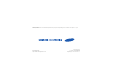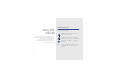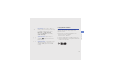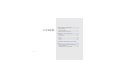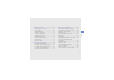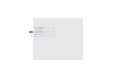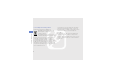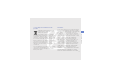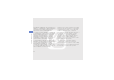Some of the contents in this manual may differ from your phone depending on the software of the phone or your service provider. World Wide Web http://www.samsungmobile.com Printed in Korea Code No.:GH68-XXXXXA English (EU). 04/2009. Rev. 1.
GT-C5510 user manual
Instructional icons using this manual Before you start, familiarise yourself with the icons you will see in this manual: Warning—situations that could cause injury to yourself or others This user manual has been specially designed to guide you through the functions and features of your mobile phone. To get started quickly, refer to “introducing your mobile phone,” “assembling and preparing your mobile phone,” and “using basic functions.
Copyright information → ] < > Square brackets—phone keys; for example: [ ] (represents the Power/ Menu exit key) Rights to all technologies and products that comprise this device are the property of their respective owners: • Bluetooth® is a registered trademark of the Bluetooth SIG, Inc. worldwide. Bluetooth QD ID: B0xxxxx • Java™ is a trademark of Sun Microsystems, Inc. • Windows Media Player® is a registered trademark of Microsoft Corporation.
safety and usage information .................. 1 contents Safety warnings .......................................... 1 Safety precautions ...................................... 3 Important usage information ....................... 6 introducing your mobile phone ............. 11 Unpack ..................................................... 11 Phone layout ............................................. 12 Keys ......................................................... 13 Display ............................
using tools and applications ................. 46 Turn your phone on and off ....................... 21 Access menus .......................................... 22 Switch applications ................................... 22 Customise your phone .............................. 23 Use basic call functions ............................ 25 Send and view messages ......................... 27 Add and find contacts ............................... 29 Use basic camera functions ......................
Set a countdown timer .............................. 60 Use the stopwatch .................................... 60 Create new tasks ...................................... 60 Create text memos ................................... 60 Manage your calendar .............................. 61 contents troubleshooting ........................................ a index .........................................................
Correct disposal of this product (Waste Electrical & Electronic Equipment) safety and usage information (Applicable in the European Union and other European countries with separate collection systems) This marking on the product, accessories or literature indicates that the product and its electronic accessories (e.g. charger, headset, USB cable) should not be disposed of with other household waste at the end of their working life.
Correct disposal of batteries in this product This marking on the battery, manual or packaging indicates that the batteries in this product should not be disposed of with other household waste at the end of their working life. Where marked, the chemical symbols Hg, Cd or Pb indicate that the battery contains mercury, cadmium or lead above the reference levels in EC Directive 2006/66. If batteries are not properly disposed of, these substances can cause harm to human health or the environment.
safety and usage information ANY IMPLIED WARRANTIES, INCLUDING BUT NOT LIMITED TO, WARRANTIES OF MERCHANTABILITY OR FITNESS FOR A PARTICULAR PURPOSE.
Unpack introducing your mobile phone In this section, learn about your mobile phone’s layout, keys, display, and icons. Check your product box for the following items: • • • • Mobile phone Battery Travel adapter (charger) User manual The items supplied with your phone may vary depending on the software and accessories available in your region or offered by your service provider. You can obtain additional accessories from your local Samsung dealer.
Phone layout The front of your phone includes the following keys and features: introducing your mobile phone Earpiece Front camera lens Display Confirm key 4-way navigation key Left softkey Right softkey Volume key Power/Menu exit key Application switch key Delete key Dial key Video call key Alphanumeric keys Special function keys 12 The rear of your phone includes the following keys and features: Mouthpiece Rear camera lens Multifunction jack Speaker Camera key Battery cover Memory card sl
Keys Key Key From the dialing screen, make a video call Delete characters or items in an Delete application Open the application switch window Application to access other applications without switch exiting the current application Enter numbers, letters and special Alphacharacters; In Idle mode, press and hold [1] to access voice mails and numeric [0] to enter an international call prefix Video call 13 introducing your mobile phone Function Perform actions indicated at the bottom of the display In Idl
Key Special function introducing your mobile phone 14 Function Enter special characters or perform special functions; In Idle mode, press and hold [ ] for the silent profile; In Idle mode, press and hold [ ] to enter a pause between numbers Volume Adjust the phone’s volume Camera In Idle mode, turn on the camera (press and hold); In Camera mode, take a photo or record a video Display Your phone’s display consists of three areas: Icon line Displays various icons Text and graphic area Displays message
Icons Icon Learn about the icons that appear on your display.
Icon Definition New voice mail message Normal profile activated Silent profile activated introducing your mobile phone Battery power level Current time 16
assembling and preparing your mobile phone Get started by assembling and setting up your mobile phone for its first use. Install the SIM or USIM card and battery When you subscribe to a cellular service, you will receive a Subscriber Identity Module, or SIM card, with subscription details, such as your personal identification number (PIN) and optional services. To use UMTS services, you can purchase a Universal Subscriber Identity Module (USIM) card. To install the SIM or USIM card and battery, 1.
2. Insert the SIM or USIM card. assembling and preparing your mobile phone • Place the SIM or USIM card in the phone with the gold-coloured contacts facing down. • Without inserting a SIM or USIM card, you can use your phone’s non-network services and some menus. 18 3. Insert the battery. 4. Replace the battery cover.
Charge the battery Before using the phone for the first time, you must charge the battery. 2. Plug the small end of the travel adapter into the multifunction jack. With the triangle facing up 4. When the battery is fully charged (the icon is no longer moving), unplug the travel adapter from the power outlet. 5. Unplug the travel adapter from the phone. 6. Close the cover to the multifunction jack.
Insert a memory card (optional) assembling and preparing your mobile phone To store additional multimedia files, you must insert a memory card. Your phone accepts microSD™ memory cards up to 8 GB (depending on memory card manufacturer and type). 1. Open the cover to the memory card slot on the side of the phone. 2. Insert a memory card with the label side facing up. 20 3. Push the memory card in the memory card slot until it locks in place.
Turn your phone on and off using basic functions Learn how to perform basic operations and use the main features of your mobile phone. To turn your phone on, 1. Slide open the phone. 2. Press and hold [ ]. 3. Enter your PIN and press (if necessary). 4. When the setup wizard opens, customise your phone as desired by following the screen. To turn your phone off, repeat steps 1 and 2 above.
To switch to the offline profile, in Menu mode, select Settings → Phone profiles → Offline and press the Confirm key. Follow all posted warnings and directions from official personnel when in areas where wireless devices are prohibited. using basic functions Access menus 1. In Idle mode, press the Confirm key to access Menu mode. To switch applications, 1. While using a menu, press [ ].
Customise your phone Get more from your phone by customising it to match your preferences. 3. Press → Edit → Voice call ringtone or Video call ringtone. 4. Scroll left or right to a memory location (if necessary). 5. Select a ringtone category → a ringtone. In Idle mode, press the Volume key up or down and adjust the key tone volume. 6. Press → Save. To switch to another profile, select it from the list and press the Confirm key twice.
6. Press . 7. Press → Save. Select a theme for the display To select a theme, using basic functions 1. In Menu mode, select Settings → Display and light → My theme. 2. Scroll to a theme and press the Confirm key. 4. When you are finished, enter a name for the theme and press . 5. Press to apply the theme. If you select the same colour for the entire theme, you may not be able to recognise the display. Set menu shortcuts 3. Scroll left or right to preview the theme. 1.
3. Scroll to a menu you want. Press → Open to select submenus (if necessary). 4. Press → Save. To use the simplified menu, • The first time you access a menu that requires a password, you will be prompted to create and confirm a password. • Samsung is not responsible for any loss of passwords or private information or other damages caused by illegal software. 1. In Idle mode, press . Lock your phone 1. In Menu mode, select Settings → Security → Phone lock → On. 2.
Answer a call 1. When a call comes in, press [ ]. 2. For a video call, press to allow the caller to see you via the front camera lens. 3. To end the call, press [ ]. using basic functions Adjust the volume To adjust the volume during a call, press the Volume key up or down. Use the speakerphone feature 1. During a call, press the Confirm key → to activate the speaker. 2. To switch back to the earpiece, press the Confirm key again.
Send and view messages Send an email Learn to send or view text (SMS), multimedia (MMS), or email messages. 1. In Menu mode, select Messages → Create message → Email. 2. Enter your email text. Send a text or multimedia message 3. Press → Attach multimedia and attach a file (if necessary). 4. Scroll up and enter a subject. 2. Enter your message text. X p. 27 For sending as a text message, skip to step 4. For attaching multimedia, continue with step 3. 5. Scroll up and enter an email address.
• Press [ ] to change case or switch to Number mode. • Press and hold [ ] to switch to Symbol mode. Enter text in one of the following modes: Mode using basic functions ABC Function Press the appropriate alphanumeric key until the character you want appears on the display. T9 1. Press the appropriate alphanumeric keys to enter an entire word. 2. When the word displays correctly, press [ ] to insert a space. If the correct word does not display, select an alternate word from the list that appears.
Add and find contacts Learn the basics of using the phonebook feature. Add a new contact 1. In Idle mode, enter a phone number and press . Use basic camera functions 3. Select a number type (if necessary). Learn the basics to capture and view photos and videos. 4. Enter contact information. Capture photos 5. Press → Save to add the contact to memory. 1. In Idle mode, press and hold [ camera. Find a contact 1. In Menu mode, select Phonebook. ] to turn on the 2.
3. Aim the lens at the subject and make any adjustments. • To select the viewfinder mode, select . • To set the exposure value, select . • To select the time delay, select . 4. Press the Confirm key or [ ] to take a photo. The photo is saved automatically. using basic functions 5. Press < 3). > or [ ] to take another photo (step View photos In Menu mode, select My files → Images → My photos → a photo file. To view photos in the full screen view, press the Confirm key. Capture videos 1.
View videos In Menu mode, select My files → Videos → My video clips → a video file. To view videos in the full screen view, press the Navigation key down. 3. Press to start automatic tuning. The radio scans and saves available stations automatically. The first time you turn on the FM radio, you will be prompted to start automatic tuning. 4. Control the FM radio using the following keys: Learn how to listen to music via the music player or FM radio. Listen to the FM radio 1.
Listen to music files Key Start by transferring files to your phone or memory card: using basic functions • Download from the wireless web. X p. 33 • Download from a PC with the optional Samsung PC Studio. X p. 43 • Receive via Bluetooth. X p. 47 • Copy to your memory card. X p. 43 After transferring music files to your phone or memory card, 1. In Menu mode, select Music → Music player. 2. Select a music category → a music file. 3.
Browse web pages 1. In Menu mode, select Browser → Home to launch your service provider’s homepage. 2. Navigate web pages using the following keys: Key Function Scroll through on a web page Confirm Select an item Return to the previous page using basic functions Navigation Access a list of browser options Bookmark your favourite web pages 1. In Menu mode, select Browser → Bookmarks. 2. Press → Add bookmark. 3. Enter a page title and a web address (URL). 4. Press .
Use advanced call functions using advanced functions Learn how to perform advanced operations and use additional features of your mobile phone. Learn about your phone’s additional calling capabilities. View and dial missed calls Your phone will display calls you have missed on the display. To dial the number of a missed call, 1. Press . 2. Scroll to the missed call you want to dial. 3. Press [ ] to dial. Call a recently dialled number 1. In Idle mode, press [ recent numbers.
Answer a second call Press to place a call on hold or press to retrieve a held call. If your network supports this function, you can answer a second incoming call: Dial a second call 1. Press [ ] to answer the second call. The first call is automatically placed on hold. If your network supports this function, you can dial another number during a call: 2. Press to switch between the calls. Make a multiparty call (conference call) 1.
4. Repeat steps 2 and 3 to add more parties (if necessary). 5. To end the multiparty call, press [ ]. Call an international number using advanced functions 1. In Idle mode, press and hold [0] to insert the + character. Reject a call To reject an incoming call, press [ hear a busy tone. ]. The caller will To reject calls from certain numbers automatically, use the auto rejection. To activate the auto rejection and set up the reject list, 1.
Use advanced phonebook functions Learn to create namecards, set speed dial numbers, and create groups of contacts. Create a namecard 1. In Menu mode, select Phonebook. 3. Enter your personal details. 4. Press → Save. You can send your namecard by attaching it to a message or email or transferring it via the Bluetooth wireless feature. 4. Select a contact → a number (if necessary) to assign to the number. The contact is saved to the speed dial number.
using advanced functions 3. Press → Create group → a memory location (phone or SIM). 2. Press to open a new template window. 4. Enter a group name and press . 3. Enter your text. 5. To set the caller ID image, scroll to the new group and press → Group settings → Group ID → a memory location (if necessary) → an image. 4. Press → Save as template to save the template. 6.
Insert text templates in new messages Create a folder to manage messages 1. In Menu mode, select Messages → Create message → a message type. 1. In Menu mode, select Messages → My folders. 2. In the text field, press → Add text → Text template → a template. 1. In Menu mode, select Messages → Templates → Multimedia templates. 2. Scroll to the template you want and press → Send. Your template opens as a new multimedia message. 3. Enter a folder name and press .
3. Press < < >. > → Shooting mode → Smile shot → Capture panoramic photos 4. Press [ ]. 1. In Idle mode, press and hold [ camera. ] to turn on the using advanced functions 5. Aim the camera lens at your subject. Your phone recognises people in an image and detects their smiles. When the subject smiles, the phone automatically takes a photo. 2. Rotate the phone anti-clockwise to landscape view. Capture a series of photos 5. Make any necessary adjustments. 1. In Idle mode, press and hold [ camera.
Capture divided photos 1. In Idle mode, press and hold [ camera. ] to turn on the 5. Make any necessary adjustments. 2. Rotate the phone anti-clockwise to landscape view. 3. Press < 4. Scroll left or right to a frame and press the Confirm key. > → Shooting mode → Mosaic. ] to take a photo with the frame. Use camera options Before capturing a photo, press < following options: > to access the 5. Make any necessary adjustments. Option 6.
To set the quality of your photos, press < Settings → Photo → Photo quality.
Use advanced music functions Copy music files to a memory card Learn to prepare music files, create playlists, and store radio stations. 1. Insert a memory card. Copy music files via Samsung PC Studio 2. Press [ ] to return to Idle mode. 3. Using an optional PC data cable, connect the multifunction jack on your phone to a PC. 3. Press [ ] to return to Idle mode. 4. Using an optional PC data cable, connect the multifunction jack on your phone to a PC.
Synchronise your phone with Windows Media Player 1. In Menu mode, select Settings → PC connections → Media player. 2. Press [ ] to return to Idle mode. using advanced functions 3. Using an optional PC data cable, connect the multifunction jack on your phone to a PC with Windows Media Player installed. When connected, a pop-up window will appear on the PC. 4. Open Windows Media Player to synchronise music files. 5. Edit or enter your phone’s name in the pop-up window (if necessary). 6.
3. Adjust the settings to customise your music player. Option Background playing Function Set whether to play music in the background when you end the music player Select the default equaliser type Visualisation Change the music visualisation 4. Press . Store radio stations automatically 1. Plug the supplied headset into the phone’s multifunction jack. 2. In Menu mode, select Applications → FM radio. 3. Press the Confirm key to start the FM radio.
Use the Bluetooth wireless feature using tools and applications Learn how to work with your mobile phone’s tools and additional applications. Learn about your phone’s ability to connect to other wireless devices for exchanging data and using hands-free features. Turn on the Bluetooth wireless feature 1. In Menu mode, select Applications → Bluetooth. 2. Press → Activation on/off → On. 3.
Find and pair with other Bluetoothenabled devices 2. Press → Send via or Send namecard via → Bluetooth. 1. In Menu mode, select Applications → Bluetooth → Search for new device. Receive data using the Bluetooth wireless feature 2. Scroll to a device and press
2. Press → Settings. 2. Scroll left or right to On. 3. Scroll down to Remote SIM mode. 3. Scroll down and press the Confirm key to open the recipient list. 4. Scroll left or right to On and press . To use Remote SIM mode, start the Bluetooth connection from a Bluetooth hands-free car kit. using tools and applications The Bluetooth hands-free car kit must be authorised, To authorise, press → Authorise device.
Activate the mobile tracker When someone inserts a new SIM or USIM card in your phone, the mobile tracker feature will automatically send the contact number to two recipients to help you locate and recover your phone. 8. Scroll down and enter the sender’s name. 9. Press the Confirm key → . Make fake calls 2. Enter your password and press . You can simulate fake incoming calls when you want to get out of meetings or unwanted conversations.
using tools and applications 4. Speak into the microphone. Record and play voice memos 5. When you are finished speaking, press the Navigation key down. Learn to operate your phone’s voice recorder. 6. Press . To use the recording as a response for fake calls, scroll to Fake call voice and press the Confirm key. Record a voice memo Make a fake call 2. Press the Confirm key to start recording.
3. Control the playback using the following keys: Key Volume Adjust the volume Navigation • Left: Scan backward in a file • Right: Scan forward in a file • Down: Stop playback 3. Select an image or take a new photo. 4. Press → Effects → an effect option. 5. Press . 6. When you are finished with applying effects, press → Save as. 7. Select a memory location (if necessary). 8. Enter a new file name for the image and press .
3. Move the rectangle over the area you want to apply the blur effect and press the Confirm key → . To resize or reshape the rectangle, press → Resize or Shape. 4. Save the edited image with a new file name. Refer to steps 6-8 of “Apply effects to images.” using tools and applications Adjust an image 1. Open an image to be edited. Refer to steps 1-3 of “Apply effects to images.” 2. Press → Adjust → an adjustment option (brightness, contrast, or colour). 3.
3. Move the rectangle over the area you want to crop and the Confirm key → . To resize or reshape the rectangle, press → Resize or Shape. Print images 4. Save the edited image with a new file name. Refer to steps 6-8 of “Apply effects to images.” To print an image using a USB connection, 1. Open an image to be edited. Refer to steps 1-3 of “Apply effects to images.” 2. Press → Insert → a visual feature (frame, clip art, emoticon, or text). 3.
Upload photos and videos to the web Learn to post your photos and videos to photo sharing websites and blogs. Communities may be unavailable depending on your region or service provider. 4. Select the destinations you want to add and press . If you selected → Update lists, new destination sites are added to the list automatically.
You can also upload media files from Camera or My files, by pressing < > or → Upload to web. Customise the Communities settings 1. In Menu mode, select Communities. 3. Adjust the settings.
2. Search for a game or application and download it to the phone. Play games Synchronise data Learn to synchronise contacts, calendar, tasks, and memos with the web server you have specified. using tools and applications 1. In Menu mode, select Applications → Games and more. Create a synchronisation profile 2. Select a game from the list and follow the onscreen instructions. Available games may vary, depending on your region or service provider. Game controls and options may vary. 2.
Use RSS reader Learn to use RSS reader to get the latest news and information from your favourite websites. Add an RSS feed address 2. Press → Add. 3. Enter the address of an RSS feed and press . Create and view world clocks using tools and applications 1. In Menu mode, select Applications → RSS reader. The auto update feature sets the phone to automatically update the RSS feeds at the specified interval.
5. Scroll down to Clock display. using tools and applications 5. Press to create the world clock. The world clock is set as the second clock. 6. Scroll left or right to Dual. 6. To add more world clocks, repeat steps 2-5 above. 7. Scroll down, and then scroll left or right to a dual clock style. Add a world clock to your display 8. Press the Confirm key. In Dual Clock Display mode, you can view clocks with two different time zones on your display.
The auto power-up feature sets the phone to automatically turn on and sound the alarm at the designated time if the phone is turned off. Stop an alarm When the alarm sounds, Deactivate an alarm 1. In Menu mode, select Alarms. 1. In Menu mode, select Organiser → Calculator. 2. Use the keys that correspond to the calculator display to perform basic mathematical operations. Convert currencies or measurements 1. In Menu mode, select Organiser → Convertor → a conversion type. 2.
Set a countdown timer 3. When you are finished, press . 1. In Menu mode, select Applications → Timer. 4. Press to clear recorded times. 2. Press . Create new tasks 3. Enter the length of time to count down and press . using tools and applications 4. Press the Confirm key to begin or pause the countdown. 5. When the timer expires, press to stop the alert. Use the stopwatch 1. In Menu mode, select Applications → Stopwatch. 2.
Manage your calendar View events Learn to change the calendar view and create events. To view events of a specific date, Change the calendar view 2. Select a date on the calendar. 1. In Menu mode, select Organiser → Calendar. 3. Select an event to view its details. To view events by event types, 1. In Menu mode, select Organiser → Calendar. Create events 2. Press → Event list → an event type. 1. In Menu mode, select Organiser → Calendar. 3. Select an event to view its details. 2.
E840-2.fm Page 41 Monday, May 14, 2007 9:04 AM Menu Description Memory status Check memory information for each items in the phone’s memory or on a memory card. Reset settings Reset the phone’s settings you have changed. Key management Manage the licence keys you have acquired to activate media files locked by DRM systems. Health and safety information Exposure to Radio Frequency (RF) Signals Certification Information (SAR) Your wireless phone is a radio transmitter and receiver.
E840-2.fm Page 42 Monday, May 14, 2007 9:04 AM Health and safety information the recommendations were developed by scientific and engineering experts drawn from industry, government, and academia after extensive reviews of the scientific literature related to the biological effects of RF energy. 64 The exposure limit set by the FCC for wireless mobile phones employs a unit of measurement known as the Specific Absorption Rate (SAR).
E840-2.fm Page 43 Monday, May 14, 2007 9:04 AM multiple power levels so as to use only the power required to reach the network. In general, the closer you are to a wireless base station antenna, the lower the power output. Before a new model phone is available for sale to the public, it must be tested and certified to the FCC that it does not exceed the exposure limit established by the FCC. Tests for each model phone are performed in positions and locations (e.g.
E840-2.fm Page 44 Monday, May 14, 2007 9:04 AM Health and safety information Consumer Information on Wireless Phones The U.S. Food and Drug Administration (FDA) has published a series of Questions and Answers for consumers relating to radio frequency (RF) exposure from wireless phones.
E840-2.fm Page 45 Monday, May 14, 2007 9:04 AM also emit very low levels of RF when in the stand-by mode. Whereas high levels of RF can produce health effects (by heating tissue), exposure to low level RF that does not produce heating effects causes no known adverse health effects. Many studies of low level RF exposures have not found any biological effects. Some studies have suggested that some biological effects may occur, but such findings have not been confirmed by additional research.
E840-2.fm Page 46 Monday, May 14, 2007 9:04 AM Health and safety information • • • “Support needed research into possible biological effects of RF of the type emitted by wireless phones; “Design wireless phones in a way that minimizes any RF exposure to the user that is not necessary for device function; and “Cooperate in providing users of wireless phones with the best possible information on possible effects of wireless phone use on human health.
E840-2.fm Page 47 Monday, May 14, 2007 9:04 AM than do the wireless phones themselves, the RF exposures that people get from these base stations are typically thousands of times lower than those they can get from wireless phones. Base stations are thus not the primary subject of the safety questions discussed in this document. What are the results of the research done already? The research done thus far has produced conflicting results, and many studies have suffered from flaws in their research methods.
E840-2.fm Page 48 Monday, May 14, 2007 9:04 AM Health and safety information of the brain or salivary gland, leukemia, or other cancers. None of the studies demonstrated the existence of any harmful health effects from wireless phones RF exposures. However, none of the studies can answer questions about long-term exposures, since the average period of phone use in these studies was around three years.
E840-2.fm Page 49 Monday, May 14, 2007 9:04 AM FDA is working with the U.S. National Toxicology Program and with groups of investigators around the world to ensure that high priority animal studies are conducted to address important questions about the effects of exposure to radio frequency energy (RF). FDA has been a leading participant in the World Health Organization international Electromagnetic Fields (EMF) Project since its inception in 1996.
E840-2.fm Page 50 Monday, May 14, 2007 9:04 AM Health and safety information is probably very small. But if you are concerned about avoiding even potential risks, you can take a few simple steps to minimize your exposure to radio frequency energy (RF). Since time is a key factor in how much exposure a person receives, reducing the amount of time spent using a wireless phone will reduce RF exposure.
E840-2.fm Page 51 Monday, May 14, 2007 9:04 AM United Kingdom distributed leaflets containing such a recommendation in December 2000. They noted that no evidence exists that using a wireless phone causes brain tumors or other ill effects. Their recommendation to limit wireless phone use by children was strictly precautionary; it was not based on scientific evidence that any health hazard exists.
E840-2.fm Page 52 Monday, May 14, 2007 9:04 AM Health and safety information RF absorption use special phone cases, while others involve nothing more than a metallic accessory attached to the phone. Studies have shown that these products generally do not work as advertised. Unlike “hand-free” kits, these so-called “shields” may interfere with proper operation of the phone. The phone may be forced to boost its power to compensate, leading to an increase in RF absorption.
E840-2.fm Page 53 Monday, May 14, 2007 9:04 AM requirements for hearing aids and wireless phones so that no interference occurs when a person uses a compatible phone and a compatible hearing aid at the same time. This standard was approved by the IEEE in 2000. FDA continues to monitor the use of wireless phones for possible interactions with other medical devices. Should harmful interference be found to occur, FDA will conduct testing to assess the interference and work to resolve the problem.
E840-2.fm Page 54 Monday, May 14, 2007 9:04 AM Health and safety information Road Safety Your wireless phone gives you the powerful ability to communicate by voice, almost anywhere, anytime. But an important responsibility accompanies the benefits of wireless phones, one that every user must uphold. When driving a car, driving is your first responsibility. When using your wireless phone behind the wheel of a car, practice good common sense and remember the following tips: 1.
E840-2.fm Page 55 Monday, May 14, 2007 9:04 AM 3. Position your wireless phone within easy reach. Be able to access your wireless phone without removing your eyes from the road. If you get an incoming call at an inconvenient time, let your voice mail answer it for you. 4. Let the person you are speaking with know you are driving; if necessary, suspend the call in heavy traffic or hazardous weather conditions. Rain, sleet, snow, ice and even heavy traffic can be hazardous. 5.
E840-2.fm Page 56 Monday, May 14, 2007 9:04 AM Health and safety information 7. Do not engage in stressful or emotional conversations that may be distracting. Make people you are talking with aware you are driving and suspend conversations that have the potential to divert your attention from the road. 8. Use your wireless phone to call for help. Dial 9-1-1 or other local emergency number in the case of fire, traffic accident or medical emergencies. Remember, it is a free call on your wireless phone! 9.
E840-2.fm Page 57 Monday, May 14, 2007 9:04 AM Remember to follow any special regulations in force in any area and always switch your phone off whenever it is forbidden to use it, or when it may cause interference or danger. When connecting the phone or any accessory to another device, read its user's guide for detailed safety instructions. Do not connect incompatible products.
E840-2.fm Page 58 Monday, May 14, 2007 9:04 AM Health and safety information • • • should always keep the phone more than 15 cm (6 inches) from their pacemaker when the phone is switched on. should not carry the phone in a breast pocket. should use the ear opposite the pacemaker to minimize potential interference. If you have any reason to suspect that interference is taking place, switch your phone off immediately. Hearing Aids Some digital wireless phones may interfere with some hearing aids.
E840-2.fm Page 59 Monday, May 14, 2007 9:04 AM Vehicles RF signals may affect improperly installed or inadequately shielded electronic systems in motor vehicles. Check with the manufacturer or its representative regarding your vehicle. You should also consult the manufacturer of any equipment that has been added to your vehicle. Posted Facilities Switch your phone off in any facility where posted notices require you to do so.
E840-2.fm Page 60 Monday, May 14, 2007 9:04 AM Health and safety information area where you would normally be advised to turn off your vehicle engine. Emergency Calls This phone, like any wireless phone, operates using radio signals, wireless and landline networks as well as user programmed functions, which cannot guarantee connection in all conditions. Therefore, you should never rely solely on any wireless phone for essential communications (medical emergencies, for example).
E840-2.fm Page 61 Monday, May 14, 2007 9:04 AM phone may be the only means of communication at the scene of an accident; do not cut off the call until given permission to do so. Restricting Children's access to your Phone Your phone is not a toy. Children should not be allowed to play with it because they could hurt themselves and others, damage the phone or make calls that increase your phone bill. FCC Notice and Cautions FCC Notice • This device complies with Part 15 of the FCC Rules.
E840-2.fm Page 62 Monday, May 14, 2007 9:04 AM Health and safety information However, there is no guarantee that interference will not occur in a particular installation.If this equipment does cause harmful interference to radio or television reception, which can be determined by turning the equipment off and on, the user is encouraged to try to correct theinterference by one or more of the following measures:Reorient or relocate the receiving antenna.
E840-2.fm Page 63 Monday, May 14, 2007 9:04 AM Other Important Safety Information • • • • Only qualified personnel should service the phone or install the phone in a vehicle. Faulty installation or service may be dangerous and may invalidate any warranty applicable to the device. Check regularly that all wireless phone equipment in your vehicle is mounted and operating properly.
E840-2.fm Page 64 Monday, May 14, 2007 9:04 AM Health and safety information Product Performance Getting the Most Out of Your Signal Reception The quality of each call you make or receive depends on the signal strength in your area. Your phone informs you of the current signal strength by displaying a number of bars next to the signal strength icon. The more bars displayed, the stronger the signal. If you're inside a building, being near a window may give you better reception.
E840-2.fm Page 65 Monday, May 14, 2007 9:04 AM • • • Try not to hold, bend or twist the phone's antenna. Don't use the phone if the antenna is damaged. Speak directly into the phone's receiver. • Avoid exposing your phone and accessories to rain or liquid spills. If your phone does get wet, immediately turn the power off and remove the battery. If it is inoperable, call Customer Care for service.
E840-2.fm Page 66 Monday, May 14, 2007 9:04 AM Health and safety information Battery Standby and Talk Time Standby and talk times will vary depending on phone usage patterns and conditions. Battery power consumption depends on factors such as network configuration, signal strength, operating temperature, features selected, frequency of calls, and voice, data, and other application usage patterns. Battery Precautions • • • 88 Never use any charger or battery that is damaged in any way.
E840-2.fm Page 67 Monday, May 14, 2007 9:04 AM • • • than a week, since overcharging may shorten its life. Extreme temperatures will affect the charging capacity of your battery: it may require cooling or warming first. Do not leave the battery in hot or cold places, such as in a car in summer or winter conditions, as you will reduce the capacity and lifetime of the battery. Always try to keep the battery at room temperature.
E840-2.fm Page 68 Monday, May 14, 2007 9:04 AM Health and safety information with care. The suggestions below will help you fulfill any warranty obligations and allow you to enjoy this product for many years. • Keep the phone and all its parts and accessories out of the reach of small children. • Keep the phone dry. Precipitation, humidity and liquids contain minerals that will corrode electronic circuits. • Do not use the phone with a wet hand.
E840-2.fm Page 69 Monday, May 14, 2007 9:04 AM • • • • stove or a radiator. The phone may explode when overheated. When the phone or battery gets wet, the label indicating water damage inside the phone changes color. In this case, phone repairs are no longer guaranteed by the manufacturer's warranty, even if the warranty for your phone has not expired. If your phone has a flash or light, do not use it too close to the eyes of people or animals. This may cause damage to their eyes.
E840-2.fm Page 70 Monday, May 14, 2007 9:04 AM Health and safety information • When the phone or battery gets wet, the label indicating water damage inside the phone changes colour. In this case, phone repairs are no longer guaranteed by the manufacturer's warranty, even if the warranty for your phone has not expired. • If your phone has a flash or light, do not use it too close to the eyes of people or animals. This may cause damage to their eyes.
troubleshooting If you are having trouble with your mobile phone, try these troubleshooting procedures before contacting a service professional. While using your phone, the following messages may appear: Message Insert SIM card Try this to solve the problem: Ensure that the SIM or USIM card is installed correctly. Phone lock When the phone lock feature is enabled, you must enter the password you set for the phone.
Your phone displays “Service unavailable” or “Not done.” • When you are in areas with weak signals or poor reception, you may lose reception. Move to another area and try again. • You cannot access some options without a subscription. Contact your service provider for more details. • Ensure that you have pressed the Dial key: [ ]. • Ensure that you have accessed the right cellular network. • Ensure that you have not set call barring for the phone number. • Ensure that your phone is turned on.
The audio quality of the call is poor. • Ensure that you are not blocking the phone’s internal antenna. • When you are in areas with weak signals or poor reception, you may lose reception. Move to another area and try again. You select a contact to call, but the call is not dialled. troubleshooting • Ensure that the correct number is stored in the contact list. • Re-enter and save the number, if necessary. The battery does not charge properly or sometimes the phone turns itself off.
index alarms creating, 58 deactivating, 59 stopping, 59 calculator see tools, calculator battery charging, 19 installing, 17 low battery indicator, 19 calls advanced functions, 34 answering additional calls, 35 answering, 26 basic functions, 25 dialling additional calls, 35 dialling missed calls, 34 from the phonebook, 36 international numbers, 36 making fake calls, 49 making, 25 Bluetooth activating, 46 receiving data, 47 remote SIM mode, 47 sending data, 47 browser see web browser calendar see tools,
creating groups, 37 finding, 29 convertor see tools, convertor countdown timer see tools, countdown timer inserting visual features, 53 printing, 53 transforming, 52 internet see web browser index fake calls see calls, making fake calls Java accessing applications, 56 downloading, 55 launching games, 56 FM radio listening to, 31 storing stations, 45 key tones 23 headset 26 images adjusting, 52 applying effects, 51 cropping, 52 e lock see phone lock memo see text or voice memos memory card 20 messag
namecards 37 shortcuts 24 offline profile 21 silent profile 23 phone lock 25 SIM card 17 text creating memos, 60 entering, 27 messages, 27 photos advanced capturing, 39 basic capturing, 29 editing, 51 viewing, 30 simplified menus 24 theme 24 SOS message 48 timer see tools, countdown timer radio see FM radio synchronisation creating a profile, 56 starting, 56 RSS reader see tools, RSS reader Samsung PC Studio 43 shortcut keys see shortcuts task 60 templates inserting, 39 multimedia, 38 text, 3
videos capturing, 30 viewing, 31 voice memos playing, 50 recording, 50 index volume call volume, 26 key tone volume, 23 wallpaper 23 web browser adding bookmarks, 33 launching homepage, 33 Windows Media Player 44 world clock creating, 57 setting dual display, 58 g
Declaration of Conformity (R&TTE) We, Samsung Electronics declare under our sole responsibility that the product ly n on io GSM Mobile Phone : C5510 Posit to which this declaration relates, is in conformity with the following standards and/or other normative documents.