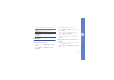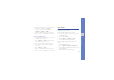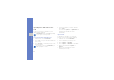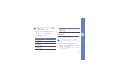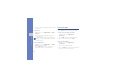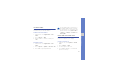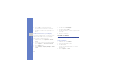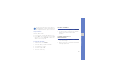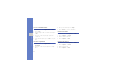User's Manual
Table Of Contents
- using this manual
- contents
- introducing your mobile phone
- assembling and preparing your mobile phone
- using basic functions
- using advanced functions
- using tools and applications
- Use the Bluetooth wireless feature
- Activate and send an SOS message
- Activate the mobile tracker
- Make fake calls
- Record and play voice memos
- Edit images
- Print images
- Upload photos and videos to the web
- Use Java-powered games and applications
- Synchronise data
- Use RSS reader
- Create and view world clocks
- Set and use alarms
- Use the calculator
- Convert currencies or measurements
- Set a countdown timer
- Use the stopwatch
- Create new tasks
- Create text memos
- Manage your calendar
- troubleshooting
- index
52
using tools and applications
3. Move the rectangle over the area you want to
apply the blur effect and press the Confirm key
→ <Done>.
To resize or reshape the rectangle, press
<Options> → Resize or Shape.
4. Save the edited image with a new file name.
Refer to steps 6-8 of “Apply effects to images.”
Adjust an image
1. Open an image to be edited. Refer to steps 1-3
of “Apply effects to images.”
2. Press <Options> → Adjust → an adjustment
option (brightness, contrast, or colour).
3. Adjust the image as desired and press <Done>.
4. Save the edited image with a new file name.
Refer to steps 6-8 of “Apply effects to images.”
Transform an image
1. Open an image to be edited. Refer to steps 1-3
of “Apply effects to images.”
2. Press <Options> → Transform → Resize,
Rotate, or Flip.
3. Rotate or flip the image as desired and press
<Done>.
To resize the image, select a size and press
<Done>.
4. Save the edited image with a new file name.
Refer to steps 6-8 of “Apply effects to images.”
Crop an image
1. Open an image to be edited. Refer to steps 1-3
of “Apply effects to images.”
2. Press <Options> → Crop.