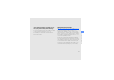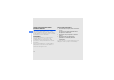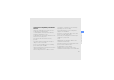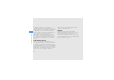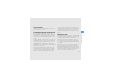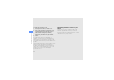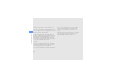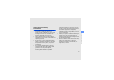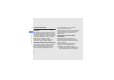User's Manual
Table Of Contents
- S3650C-cover.pdf
- S3650C-00.pdf
- S3650CTOC.pdf
- FCC_01.pdf
- S3650C-02.pdf
- introducing your mobile phone
- assembling and preparing your mobile phone
- S3650C-03.pdf
- using basic functions
- Turn your phone on and off
- Use the touch screen
- Access menus
- Use widgets
- 1. In Idle mode, scroll left or right to one of the idle screens.
- 2. Open the widget toolbar.
- 3. Drag a widget from the widget toolbar to the idle screen. You can position the widget anywhere on the screen.
- 1. Open the widget toolbar.
- 2. Select from the widget toolbar.
- 3. Select the widgets you want to include to the widget toolbar and select Save.
- Access help information
- Customise your phone
- 1. In Idle mode, press the Volume key.
- 2. Select Vibration and press the Volume key and adjust the intensity of the vibration.
- 1. In Menu mode, select Settings ’ Phone profiles.
- 2. Select next to the profile you are using.
- 3. Select Voice call ringtone.
- 4. Select a ringtone from the list and select Save.
- 5. Select Save.
- 1. In Menu mode, select Settings ’ Display and light ’ Wallpaper.
- 2. Scroll left or right to an image.
- 3. Select Set.
- 1. In Menu mode, select Settings ’ Display and light ’ My theme.
- 2. Select a colour pattern.
- 3. Select Save.
- 1. In Menu mode, select Settings ’ Security.
- 2. Select On under Phone lock.
- 3. Enter a new 4- to 8-digit password and select Confirm.
- 4. Enter the new password again and select Confirm.
- 1. In Menu mode, select Settings ’ Smart unlock.
- 2. Select On under Gesture unlock.
- 3. Select an unlock option.
- 4. Select a speed dial number to dial or select an application to launch (if necessary).
- 5. Select a character for the smart unlock feature.
- 6. Press the Back key (if necessary).
- 7. Select Save.
- Use basic call functions
- 1. In Idle mode, select Keypad and enter an area code and a phone number.
- 2. Press [] to dial the number.
- 3. To end the call, press [].
- 1. When a call comes in, press [].
- 2. To end the call, press [].
- 1. During a call, select Speaker ’ Yes to activate the speaker.
- 2. To switch back to the earpiece, select Speaker again.
- Send and view messages
- 1. In Menu mode, select Messages ’ Create message ’ Message.
- 2. Select Tap to add recipient ’ Enter manually.
- 3. Enter a recipient number and select Done.
- 4. Select Tap to add text.
- 5. Enter your message text and select Done. u Enter text
- 6. Select Add media and add an item.
- 7. Select Send to send the message.
- 1. In Menu mode, select Messages ’ Create message ’ Email.
- 2. Select Tap to add recipient ’ Enter manually.
- 3. Enter an email address and select Done.
- 4. Select Tap to add subject.
- 5. Enter a subject and select Done.
- 6. Select Tap to add text.
- 7. Enter your email text and select Done.
- 8. Select Add files and attach a file (if necessary).
- 9. Select Send to send the message.
- 1. In Menu mode, select Messages ’ Inbox.
- 2. Select a text or multimedia message.
- 1. In Menu mode, select Messages ’ Email inbox.
- 2. Select an account.
- 3. Select Download.
- 4. Select an email or a header.
- 5. If you selected a header, select Retrieve to view the body of the email.
- Add and find contacts
- 1. In Idle mode, select Keypad and enter a phone number.
- 2. Select ’ Add to Phonebook ’ New.
- 3. Select Phone or SIM.
- 4. Enter contact information.
- 5. Select Save to add the contact to memory.
- 1. In Idle mode, select Phonebook.
- 2. Select the search field, enter the first few letters of the name you want to find, and select Done. You can also drag to select the first letter of the name.
- 3. Select the contact’s name from the search list.
- Use basic camera functions
- 1. In Idle mode, press [] to turn on the camera.
- 2. Rotate the phone anti-clockwise to landscape view.
- 3. Aim the lens at the subject and make any adjustments.
- 4. Press [] to take a photo.
- 1. In Idle mode, press [] to turn on the camera.
- 2. Rotate the phone anti-clockwise to landscape view.
- 3. Select to switch to Recording mode.
- 4. Aim the lens at the subject and make any adjustments.
- 5. Press [] to start recording.
- 6. Press or [] to stop recording.
- Listen to music
- 1. Plug the supplied headset into the phone’s multifunction jack.
- 2. In Menu mode, select FM radio.
- 3. Select Yes to start automatic tuning.
- 4. Control the FM radio using the following icons:
- 5. To turn off the FM radio, select .
- 1. In Menu mode, select Music ’ Music player.
- 2. Select a music category ’ a music file.
- 3. Control playback using the following icons:
- Browse the WAP
- 1. In Menu mode, select Internet ’ Home to launch your service provider’s homepage.
- 2. Navigate WAP pages using the following icons:
- 1. In Menu mode, select Internet ’ Bookmarks.
- 2. Select Add.
- 3. Enter a WAP address (URL) and a page title.
- 4. Select Save.
- 1. In Menu mode, select My samsung.
- 2. Search for a ringtone or picture and download it to the phone.
- Connect to Google Maps
- 1. In Menu mode, select Games and more ’ Google Maps.
- 2. Scroll through the map.
- 3. Zoom in or out on the location you want.
- 1. In Menu mode, select Games and more ’ Google Maps.
- 2. Select Menu ’ Search Map and enter the address or the category of the business.
- 1. In Menu mode, select Games and more ’ Google Maps.
- 2. Select Menu ’ Get Directions.
- 3. Enter the addresses of the starting location and the ending location.
- 4. Select Show directions to view on the map.
- using advanced functions
- Use advanced call functions
- 1. Select the missed call you want to dial from the event alert widget.
- 2. Press [] to dial.
- 1. In Idle mode, press [] to display a list of recent numbers.
- 2. Scroll to the number you want and select or press [] to dial.
- 1. Select Hold to place the first call on hold.
- 2. Enter the second number to dial and press [].
- 3. Select Swap to switch between the two calls.
- 4. To end the call on hold, select On hold and press [].
- 5. To end the current call, press [].
- 1. Press [] to answer the second call.
- 2. Select Swap to switch between the calls.
- 1. Call the first party you want to add to the multiparty call.
- 2. While connected to the first party, call the second party.
- 3. When connected to the second party, select Join.
- 4. Repeat steps 2 and 3 to add more parties (if necessary).
- 5. To end the multiparty call, press [].
- 1. In Idle mode, select Keypad and touch and hold 0 to insert the + character.
- 2. Enter the complete number you want to dial (country code, area code, and phone number), and then press [] to dial.
- 1. In Idle mode, select Phonebook.
- 2. Select the contact you want.
- 3. Select next to the number you want to dial ’ .
- 1. In Menu mode, select Settings ’ Application settings ’ Call ’ All calls ’ Auto reject.
- 2. Select On under Activation.
- 3. Select Add number under Reject list.
- 4. Select the number input field.
- 5. Enter a number to reject and select Done ’ Save.
- 6. Repeat steps 3-5 to add more numbers.
- 7. Select the check boxes next to the numbers.
- 8. Select Save.
- Use advanced phonebook functions
- 1. In Idle mode, select Phonebook.
- 2. Select More ’ My namecard.
- 3. Enter your personal details and select Save.
- 1. In Idle mode, select Phonebook.
- 2. Select the Contacts drop-down menu and select Favourites.
- 3. Select Add.
- 4. Select a contact.
- 1. In Idle mode, select Phonebook.
- 2. Select the Contacts drop-down menu and select Groups.
- 3. Select Create group.
- 4. Set a group name, the caller ID photo, a group ringtone, and vibration type.
- 5. Select Save.
- 6. Select Yes and add contacts to the group (if necessary).
- 1. In Menu mode, select Photo contacts.
- 2. Select a photo contact.
- 3. Select to dial the number or select to send a message.
- Use advanced messaging functions
- 1. In Menu mode, select Messages ’ Templates ’ Text templates.
- 2. Select Create to open a new template window.
- 3. Select Tap to add text.
- 4. Enter your text and select Done.
- 5. Select Save.
- 1. In Menu mode, select Messages ’ Templates ’ Multimedia templates.
- 2. Select Create to open a new template window.
- 3. Create a multimedia message, with a subject and desired attachments, to use as your template. u p. 46
- 4. Select Save.
- 1. To start a new message, in Menu mode, select Messages ’ Create message ’ a message type.
- 2. Select More ’ Insert ’ Text template ’ a template.
- 1. In Menu mode, select Messages ’ Templates ’ Multimedia templates.
- 2. Select next to the template you want.
- 1. In Menu mode, select Messages ’ My folders.
- 2. Select Create folder.
- 3. Enter a new folder name and select Done.
- Use advanced camera functions
- 1. In Idle mode, press [] to turn on the camera.
- 2. Rotate the phone anti-clockwise to landscape view.
- 3. Select ’ Smile shot.
- 4. Make any necessary adjustments.
- 5. Press [].
- 6. Aim the camera lens at your subject.
- 1. In Idle mode, press [] to turn on the camera.
- 2. Rotate the phone anti-clockwise to landscape view.
- 3. Select ’ Continuous.
- 4. Make any necessary adjustments.
- 5. Press and hold [] to take a series of photos.
- 1. In Idle mode, press [] to turn on the camera.
- 2. Rotate the phone anti-clockwise to landscape view.
- 3. Select ’ Panorama.
- 4. Make any necessary adjustments.
- 5. Press [] to take the first photo.
- 6. Slowly move the phone to the direction you want. When you align the small white frame with , the phone captures the next photo automatically.
- 7. Repeat step 6 to complete the panoramic photo.
- Use advanced music functions
- 1. In Menu mode, select Settings ’ Phone settings ’ PC connections ’ Samsung PC studio or Mass storage ’ Save.
- 2. Press [] to return to Idle mode.
- 3. Using an optional PC data cable, connect the multifunction jack on your phone to a PC.
- 4. Run Samsung PC Studio and copy files from the PC to the phone.
- 1. Insert a memory card.
- 2. In Menu mode, select Settings ’ Phone settings ’ PC connections ’ Mass storage ’ Save.
- 3. Press [] to return to Idle mode.
- 4. Using an optional PC data cable, connect the multifunction jack on your phone to a PC.
- 5. Open a folder to view files.
- 6. Copy files from the PC to the memory card.
- 1. In Menu mode, select Settings ’ Phone settings ’ PC connections ’ Media player ’ Save.
- 2. Press [] to return to Idle mode.
- 3. Using an optional PC data cable, connect the multifunction jack on your phone to a PC with Windows Media Player installed.
- 4. Open Windows Media Player to synchronise music files.
- 5. Edit or enter your phone’s name in the pop-up window (if necessary).
- 6. Select and drag the music files you want to the sync list.
- 7. Start synchronisation.
- 1. In Menu mode, select Music ’ Music player ’ Playlists.
- 2. Select Create.
- 3. Select the text input field.
- 4. Enter a title for your new playlist and select Done.
- 5. To assign an image to the playlist, select Tap to edit and select an image or capture a new photo.
- 6. Select Save.
- 7. Select the new playlist.
- 8. Select Add ’ Tracks.
- 9. Select the files you want to include and select Add.
- 1. In Menu mode, select Music ’ Music player.
- 2. Select Settings.
- 3. Adjust the settings to customise your music player.
- 4. Select Save.
- 1. Plug the supplied headset into the phone’s multifunction jack.
- 2. In Menu mode, select FM radio.
- 3. Select to start the FM radio.
- 4. Select More ’ Self-tuning.
- 5. Select Yes to confirm (if necessary).
- 1. Plug the supplied headset into the phone’s multifunction jack.
- 2. In Menu mode, select FM radio.
- 3. Select to start the FM radio.
- 4. Select a radio station to add to the favourite list.
- 5. Tap Add to Favourites.
- 1. In Menu mode, select Find music.
- 2. Select Find music to connect to the server.
- 3. When the phone is successfully registered, select to record a part of music you want to find.
- Use advanced call functions
- using tools and applications
- Use the Bluetooth wireless feature
- 1. In Menu mode, select Bluetooth.
- 2. Select the circle in the centre to turn on the Bluetooth wireless feature.
- 3. To allow other devices to locate your phone, select Settings ’ On under My phone’s visibility ’ a visibility option ’ Save ’ Save.
- 1. In Menu mode, select Bluetooth ’ Search.
- 2. Select and drag a device icon into the centre.
- 3. Enter a PIN for the Bluetooth wireless feature or the other device’s Bluetooth PIN, if it has one, and select Done.
- 1. Select the file or item from one of your phone’s applications that you want to send.
- 2. Select Send via or Send URL via ’ Bluetooth or select More ’ Send namecard via ’ Bluetooth.
- 1. Enter the PIN for the Bluetooth wireless feature and select Done (if necessary).
- 2. Select Yes to confirm that you are willing to receive data from the device (if necessary).
- 1. In Menu mode, select Bluetooth ’ Settings.
- 2. Select On under Remote SIM mode.
- 3. Select Save.
- Activate the mobile tracker
- 1. In Menu mode, select Settings ’ Security ’ Mobile tracker.
- 2. Enter your password and select Confirm.
- 3. Select On to turn on the mobile tracker.
- 4. Select the recipient field to open the recipient list.
- 5. Select the recipient input field.
- 6. Enter a phone number and select Done.
- 7. Select OK to save the recipients.
- 8. Select the sender input field.
- 9. Enter the sender’s name and select Done.
- 10. Select Save ’ Accept.
- Make fake calls
- 1. In Menu mode, select Settings ’ Application settings ’ Call ’ Fake call ’ Fake call voice.
- 2. Select On under Fake call voice.
- 3. Select Voice recording.
- 4. Select to start recording.
- 5. Speak into the microphone.
- 6. When you are finished speaking, select .
- 7. Press the Back key.
- 8. Select Save to set the recording as a response for the fake call.
- 1. In Menu mode, select Settings ’ Application settings ’ Call ’ Fake call ’ Fake call timer.
- 2. Select an option and select Save.
- Record and play voice memos
- Edit images
- 1. In Menu mode, select My files ’ Images ’ My photos ’ a photo file.
- 2. Select .
- 3. Select Edit ’ Effects ’ an effect option (filter, style, warp, or partial blur).
- 4. Select a variation of the effect to apply and select Done.
- 5. When you are finished, select Files ’ Save as.
- 6. Select a memory location (if necessary).
- 7. Enter a new file name for the image and select Done.
- 1. Open an image to be edited. Refer to steps 1-2 in “Apply effects to images.”
- 2. Select Edit ’ Adjust ’ an adjustment option (brightness, contrast, or colour).
- 3. Adjust the image as desired and select Done.
- 4. Save the edited image with a new file name. Refer to steps 5-7 in “Apply effects to images.”
- 1. Open an image to be edited. Refer to steps 1-2 in “Apply effects to images.”
- 2. Select Edit ’ Transform ’ Resize, Rotate, or Flip.
- 3. Rotate or flip the image as desired and select Done.
- 4. Save the edited image with a new file name. Refer to steps 5-7 in “Apply effects to images.”
- 1. Open an image to be edited. Refer to steps 1-2 in “Apply effects to images.”
- 2. Select Edit ’ Crop.
- 3. Draw the rectangle over the area you want to crop and select Crop ’ Done.
- 4. Save the edited image with a new file name. Refer to steps 5-7 in “Apply effects to images.”
- 1. Open an image to be edited. Refer to steps 1-2 in “Apply effects to images.”
- 2. Select Edit ’ Insert ’ a visual feature (frame, image, clip art, emoticon, or text).
- 3. Select a visual feature, or enter text and select Done.
- 4. Move or resize the visual feature or text and select Done or OK.
- 5. Save the edited image with a new file name. Refer to steps 5-7 in “Apply effects to images.”
- 1. Open an image to be edited. Refer to steps 1-2 in “Apply effects to images.”
- 2. Select Edit ’ Memo on screen.
- 3. Scroll to a colour, draw a sketch on the screen, and select Done.
- 4. Save the edited image with a new file name. Refer to steps 5-7 in “Apply effects to images.”
- Print images
- 1. Connect the multifunction jack on your phone to a compatible printer.
- 2. Open an image. u p. 50
- 3. Select More ’ Print via ’ USB.
- 4. Set print options and print the image.
- 1. Open an image. u p. 50
- 2. Select More ’ Print via ’ Bluetooth.
- 3. Select a Bluetooth-enabled printer and pair with the printer. u p. 69
- 4. Set print options and print the image.
- Use Java-powered games and applications
- 1. In Menu mode, select Games and more ’ More games.
- 2. Search for a game or application and download it to the phone.
- 1. In Menu mode, select Games and more.
- 2. Select a game from the list and follow the on- screen instructions.
- 1. In Menu mode, select Games and more ’ an application.
- 2. Select More to access a list of various options and settings for your application.
- Create and view world clocks
- 1. In Menu mode, select World clock.
- 2. Scroll through the world map and select a time zone you want.
- 1. In Menu mode, select World clock.
- 2. Select ’ Add.
- 3. Select a time zone.
- 4. To set daylight saving time, select .
- 5. Select OK to create your world clock.
- 6. Select Add to add more world clocks (step 3).
- 1. In Menu mode, select World clock.
- 2. Select ’ Set as second clock.
- 3. Select the world clock you want to add.
- 4. Select Set.
- Set and use alarms
- Use the calculator
- Convert currencies or measurements
- Set a countdown timer
- Use the stopwatch
- Create new tasks
- Create new memos
- Manage your calendar
- 1. In Menu mode, select Calendar.
- 2. Select More ’ View by day or View by week.
- 1. In Menu mode, select Calendar.
- 2. Select Create event ’ an event type.
- 3. Enter the details of the event as required.
- 4. Select Save.
- 1. In Menu mode, select Calendar.
- 2. Select a date on the calendar.
- 3. Select an event to view its details.
- 1. In Menu mode, select Calendar.
- 2. Select Event list ’ an event type.
- 3. Select an event to view its details.
- Use the Bluetooth wireless feature
- using basic functions
- S3650C-04.pdf
Health and safety information
23
FCC Notice and Cautions
FCC Notice
• This device complies with Part 15 of the FCC
Rules. Operation is subject to the following two
conditions: (1) this device may not cause harmful
interference, and (2) this device must accept any
interference received, including interference that
may cause undesired operation.
• This equipment has been tested and found to
comply with the limits for a Class B digital device,
pursuant to part 15 of the FCC Rules. These limits
are designed to provide reasonable protection
against harmful interference in a residential
installation.This equipment generates, uses and
can radiate radio frequency energy and,if not
installed and used in accordance with the
instructions, may cause harmful interference to
radio communications.
However, there is no guarantee that interference
will not occur in a particular installation. If this
equipment does cause harmful interference to
radio or television reception, which can be
determined by turning the equipment off and on,
the user is encouraged to try to correct the
interference by one or more of the following
measures:
-Reorient or relocate the receiving antenna.
-Increase the separation between the equipment
and receiver.
-Connect the equipment into an outlet on a
circuit different from that to which the receiver is
connected.
-Consult the dealer or an experienced radio/TV
technician for help