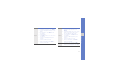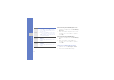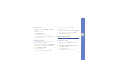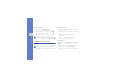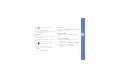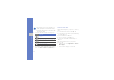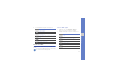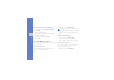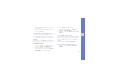User's Manual
Table Of Contents
- using this manual
- contents
- introducing your mobile phone
- assembling and preparing your mobile phone
- using basic functions
- using advanced functions
- using tools and applications
- Use the Bluetooth wireless feature
- Activate the mobile tracker
- View the phone display on a TV
- Record and play voice memos
- Edit images
- Print images
- Synchronise data
- Create and view world clocks
- Set and use alarms
- Use the calculator
- Convert currencies or measurements
- Set a countdown timer
- Use the stopwatch
- Create new tasks
- Create text memos
- Manage your calendar
- troubleshooting
- overview of menu functions
35
using basic functions
2. Start the Push Email wizard to create a Push
Email account.
The account will be added to the message
centre automatically.
Use the Fetion messenger service
With Fetion, you can remain available to other users
by receiving and sending instant messages. For
more information, contact your service provider.
Sign in
In Menu mode, select Fetion. The login process
begins automatically with your Fetion account.
Chat with messenger
1. From the contact list, select a contact’s name
and select Operate
→
Send Message.
2. Enter a message into the input field.
While entering a message, select Operate
→
Quick Input to insert a text template.
3. Select Send to send the message.
4. To send a text message, select Operate
→
Options
→
Chat with SMS.
5. To end the chat, select Operate
→
Close chat
window.
Use the WAP portal service
If your service provider offers over-the-air digital
data coverage in your area, Monternet service,
which is a WAP portal
service of China Mobile is
available.
In Menu mode, select Next
→
Monternet.
Use the online phonebook service
1. In Menu mode, select Next
→
Phonebook
manager.