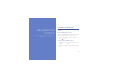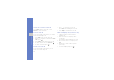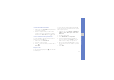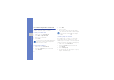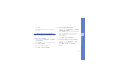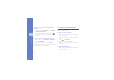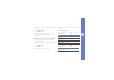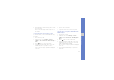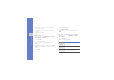User's Manual
Table Of Contents
- using this manual
- contents
- introducing your mobile phone
- assembling and preparing your mobile phone
- using basic functions
- using advanced functions
- using tools and applications
- Use the Bluetooth wireless feature
- Activate the mobile tracker
- View the phone display on a TV
- Record and play voice memos
- Edit images
- Print images
- Synchronise data
- Create and view world clocks
- Set and use alarms
- Use the calculator
- Convert currencies or measurements
- Set a countdown timer
- Use the stopwatch
- Create new tasks
- Create text memos
- Manage your calendar
- troubleshooting
- overview of menu functions
45
using advanced functions
4. Run Samsung PC Studio and copy files from the
PC to the phone.
Refer to the Samsung PC Studio help for more
information.
Copy music files to a memory card
To use this feature, you must first install Samsung
PC Studio.
1. Insert a memory card.
2. In Menu mode, select Settings
→ Phone
settings
→ PC connections → Mass storage →
Save.
3. Press [ ] twice to return to Idle mode.
4. Using an optional PC data cable, connect the
multifunction jack on your phone to a PC.
When connected, a pop-up window will appear
on the PC.
5. Open a folder to view files.
6. Copy files from the PC to the memory card.
Synchronise your phone with Windows
Media Player
1. Insert a memory card.
2. In Menu mode, select Settings → Phone
settings → PC connections → Media player →
Save.
3. Press [ ] twice to return to Idle mode.
4. Using an optional PC data cable, connect the
multifunction jack on your phone to a PC with
Windows Media Player installed.
When connected, a pop-up window will appear
on the PC.
5. Open Windows Media Player to synchronise
music files.