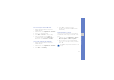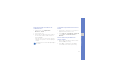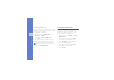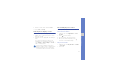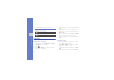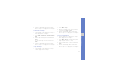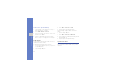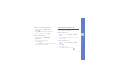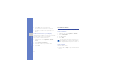User's Manual
Table Of Contents
- using this manual
- contents
- introducing your mobile phone
- assembling and preparing your mobile phone
- using basic functions
- using advanced functions
- using tools and applications
- Use the Bluetooth wireless feature
- Activate the mobile tracker
- View the phone display on a TV
- Record and play voice memos
- Edit images
- Print images
- Synchronise data
- Create and view world clocks
- Set and use alarms
- Use the calculator
- Convert currencies or measurements
- Set a countdown timer
- Use the stopwatch
- Create new tasks
- Create text memos
- Manage your calendar
- troubleshooting
- overview of menu functions
53
using tools and applications
4. Save the edited image with a new file name.
Refer to steps 5-7 of “Apply effects to images.”
Transform an image
1. Open an image to be edited. Refer to steps 1
and 2 “Apply effects to images.”
2. Select Edit → Transform → Resize, Rotate, or
Flip.
3. Rotate or flip the image as desired and select
Done.
To resize the image, select a size and select
Save.
4. Save the edited image with a new file name.
Refer to steps 5-7 of “Apply effects to images.”
Crop an image
1. Open an image to be edited. Refer to steps
1and 2 “Apply effects to images.”
2. Select Edit → Crop.
3. Move the rectangle over the area you want to
crop and select Crop → Done.
4. Save the edited image with a new file name.
Refer to steps 5-7 of “Apply effects to images.”
Insert a visual feature
1. Open an image to be edited. Refer to steps 1
and 2 “Apply effects to images.”
2. Select Edit → Insert → a visual feature (frame,
image, clip art, emoticon, or text).
3. Select a visual feature or enter text and select
Done.
4. Save the edited image with a new file name.
Refer to steps 5-7 of “Apply effects to images.”