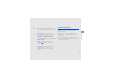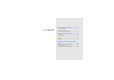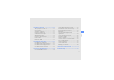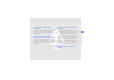GT-S8000C user manual rsion e v t Draf
using this manual Thank you for purchasing this Samsung mobile phone. This phone will provide you with high quality mobile communication and entertainment based on Samsung's high technology and standards. This user manual has been specially designed to guide you through the functions and features of your mobile phone. To get started quickly, refer to “introducing your mobile phone,” “assembling and preparing your mobile phone,” and “using basic functions.
Copyright information Refer to—pages with related information; for example: X p.
safety and usage information .................. 2 contents Safety warnings .......................................... 2 Safety precautions ...................................... 4 Important usage information ....................... 6 introducing your mobile phone ............. 10 Unpack ..................................................... 10 Phone layout ............................................. 11 Keys ......................................................... 12 Display ............................
using basic functions ............................ 19 using advanced functions ..................... 30 Use the Bluetooth wireless feature ............ 39 Activate and send an SOS message ......... 40 Record and play voice memos .................. 41 Edit images ............................................... 42 Use Java-powered games and applications .............................................. 44 Create and view world clocks ................... 45 Set and use alarms ...................................
safety and usage information Comply with the following precautions to avoid dangerous or illegal situations and ensure peak performance of your mobile phone. 2 Safety warnings Keep your phone away from small children and pets Keep your phone and all accessories out of the reach of small children or animals. Small parts may cause choking or serious injury if swallowed. Protect your hearing Listening to a headset at high volumes can damage your hearing.
Install mobile phones and equipment with caution Handle and dispose of batteries and chargers with care • Use only Samsung-approved batteries and chargers specifically designed for your phone. Incompatible batteries and chargers can cause serious injuries or damage to your phone. • Never dispose of batteries in a fire. Follow all local regulations when disposing used batteries.
Turn off the phone in potentially explosive environments safety and usage information Do not use your phone at refuelling points (service stations) or near fuels or chemicals. Turn off your phone whenever directed by warning signs or instructions. Your phone could cause explosions or fire in and around fuel or chemical storage and transfer areas or blasting areas. Do not store or carry flammable liquids, gases, or explosive materials in the same compartment as the phone, its parts, or accessories.
Protect batteries and chargers from damage Your phone can interfere with medical equipment in hospitals or health care facilities. Follow all regulations, posted warnings, and directions from medical personnel. • Avoid exposing batteries to very cold or very hot temperatures (below 0° C/32° F or above 45° C/ 115° F). Extreme temperatures can reduce the charging capacity and life of your batteries.
safety and usage information • Do not allow your phone to get wet—liquids can cause serious damage. Do not handle your phone with wet hands. Water damage to your phone can void your manufacturer’s warranty. • Avoid using or storing your phone in dusty, dirty areas to prevent damage to moving parts. • Your phone is a complex electronic device— protect it from impacts and rough handling to avoid serious damage. • Do not paint your phone, as paint can clog moving parts and prevent proper operation.
Important usage information Use your phone in the normal position Avoid contact with your phone’s internal antenna. Allowing unqualified personnel to service your phone may result in damage to your phone and will void your warranty. Ensure maximum battery and charger life • Avoid charging batteries for more than a week, as overcharging may shorten battery life. • Over time, unused batteries will discharge and must be recharged before use.
Ensure access to emergency services safety and usage information Emergency calls from your phone may not be possible in some areas or circumstances. Before travelling in remote or undeveloped areas, plan an alternate method of contacting emergency services personnel. Specific Absorption Rate (SAR) certification information Your wireless phone is a radio transmitter and receiver.
Before a new model phone is available for sale to the public, it must be tested and certified to the FCC that it does not exceed the exposure limit established by the FCC. Tests for each model phone are performed in positions and locations (e.g. at the ear and worn on the body) as required by the FCC. The highest SAR values for this model phone as reported to the FCC are: GSM 850 Mode • Head: 0.113 W/Kg. • Body-worn: 0.275 W/Kg. GSM 1900 Mode(Part 24) • Head: 0.470 W/Kg. • Body-worn: 0.539 W/Kg.
safety and usage information SAR information on this and other model phones can be viewed on-line at www.fcc.gov/oet/fccid. This site uses the phone FCC ID number, A3LGTS8000C. Sometimes it may be necessary to remove the battery pack to find the number. Once you have the FCC ID number for a particular phone, follow the instructions on the website and it should provide values for typical or maximum SAR for a particular phone. Additional product specific SAR information can also be obtained at www.fcc.
findings have not been confirmed by additional research. In some cases, other researchers have had difficulty in reproducing those studies, or in determining the reasons for inconsistent results. Do wireless phones pose a health hazard? The available scientific evidence does not show that any health problems are associated with using wireless phones. There is no proof, however, that wireless phones are absolutely safe.
safety and usage information the wireless phone industry to take a number of steps, including the following: • “Support needed research into possible biological effects of RF of the type emitted by wireless phones; • “Design wireless phones in a way that minimizes any RF exposure to the user that is not necessary for device function; and • “Cooperate in providing users of wireless phones with the best possible information on possible effects of wireless phone use on human health.
exposures that people get from these base stations are typically thousands of times lower than those they can get from wireless phones. Base stations are thus not the primary subject of the safety questions discussed in this document. 13 safety and usage information What are the results of the research done already? The research done thus far has produced conflicting results, and many studies have suffered from flaws in their research methods.
safety and usage information What research is needed to decide whether RF exposure from wireless phones poses a health risk? A combination of laboratory studies and epidemiological studies of people actually using wireless phones would provide some of the data that are needed. Lifetime animal exposure studies could be completed in a few years. However, very large numbers of animals would be needed to provide reliable proof of a cancer promoting effect if one exists.
broad assessment of additional research needs in the context of the latest research developments around the world. What steps can I take to reduce my exposure to radio frequency energy from my wireless phone? If there is a risk from these products - and at this point we do not know that there is - it is probably very small. But if you are concerned about avoiding even potential risks, you can take a few simple steps to minimize your exposure to radio frequency energy (RF).
safety and usage information headset and carry the wireless phone away from your body or use a wireless phone connected to a remote antenna. Again, the scientific data do not demonstrate that wireless phones are harmful. But if you are concerned about the RF exposure from these products, you can use measures like those described above to reduce your RF exposure from wireless phone use.
Do wireless phone accessories that claim to shield the head from RF radiation work? Since there are no known risks from exposure to RF emissions from wireless phones, there is no reason to believe that accessories that claim to shield the head from those emissions reduce risks. Some products that claim to shield the user from RF absorption use special phone cases, while others involve nothing more than a metallic accessory attached to the phone.
safety and usage information wireless telephones. This test method is now part of a standard sponsored by the Association for the Advancement of Medical instrumentation (AAMI). The final draft, a joint effort by FDA, medical device manufacturers, and many other groups, was completed in late 2000. This standard will allow manufacturers to ensure that cardiac pacemakers and defibrillators are safe from wireless phone EMI.
• • Road Safety Your wireless phone gives you the powerful ability to communicate by voice, almost anywhere, anytime. But an important responsibility accompanies the benefits of wireless phones, one that every user must uphold. When driving a car, driving is your first responsibility. When using your wireless phone behind the wheel of a car, practice good common sense and remember the following tips: 1. Get to know your wireless phone and its features, such as speed dial and redial.
safety and usage information 5. Do not take notes or look up phone numbers while driving. Jotting down a “to do” list or flipping through your address book takes attention away from your primary responsibility, driving safely. 6. Dial sensibly and assess the traffic; if possible, place calls when you are not moving or before pulling into traffic. Try to plan calls when your car will be stationary.
Operating Environment Using Your Phone Near Other Electronic Devices Most modern electronic equipment is shielded from radio frequency (RF) signals. However, certain electronic equipment may not be shielded against the RF signals from your wireless phone. Consult the manufacturer to discuss alternatives. Pacemakers Pacemaker manufacturers recommend that a minimum distance of 15 cm (6 inches) be maintained between a wireless phone and a pacemaker to avoid potential interference with the pacemaker.
• should use the ear opposite the pacemaker to minimize potential interference. If you have any reason to suspect that interference is taking place, switch your phone off immediately. safety and usage information Hearing Aids Some digital wireless phones may interfere with some hearing aids. In the event of such interference, you may wish to consult your hearing aid manufacturer to discuss alternatives.
Emergency Calls This phone, like any wireless phone, operates using radio signals, wireless and landline networks as well as user programmed functions, which cannot guarantee connection in all conditions. Therefore, you should never rely solely on any wireless phone for essential communications (medical emergencies, for example). Remember, to make or receive any calls the phone must be switched on and in a service area with adequate signal strength.
as possible. Remember that your phone may be the only means of communication at the scene of an accident; do not cut off the call until given permission to do so. safety and usage information Restricting Children's access to your Phone Your phone is not a toy. Children should not be allowed to play with it because they could hurt themselves and others, damage the phone or make calls that increase your phone bill. 24 FCC Notice and Cautions FCC Notice • This device complies with Part 15 of the FCC Rules.
The phone may cause TV or radio interference if used in close proximity to receiving equipment. The FCC can require you to stop using the phone if such interference cannot be eliminated. Vehicles using liquefied petroleum gas (such as propane or butane) must comply with the National Fire Protection Standard (NFPA-58). For a copy of this standard, contact the National Fire Protection Association, One Battery march Park, Quincy, MA 02269, Attn: Publication Sales Division.
Other Important Safety Information • safety and usage information • • • 26 Only qualified personnel should service the phone or install the phone in a vehicle. Faulty installation or service may be dangerous and may invalidate any warranty applicable to the device. Check regularly that all wireless phone equipment in your vehicle is mounted and operating properly. Do not store or carry flammable liquids, gases or explosive materials in the same compartment as the phone, its parts or accessories.
Understanding How Your Phone Operates Your phone is basically a radio transmitter and receiver. When it's turned on, it receives and transmits radio frequency (RF) signals. When you use your phone, the system handling your call controls the power level. This power can range from 0.006 watts to 0.2 watts in digital mode. Maintaining Your Phone's Peak Performance For the best care of your phone, only authorized personnel should service your phone and accessories. Faulty service may void the warranty.
Availability of Various Features/ Ring Tones safety and usage information Many services and features are network dependent and may require additional subscription and/or usage charges. Not all features are available for purchase or use in all areas. Downloadable Ring Tones may be available at an additional cost. Other conditions and restrictions may apply. See your service provider for additional information.
• • • • object (coin, clip or pen) causes a direct connection between the + and - terminals of the battery (metal strips on the battery), for example when you carry a spare battery in a pocket or bag. Short-circuiting the terminals may damage the battery or the object causing the short-circuiting. Dispose of used batteries in accordance with local regulations. In some areas, the disposal of batteries in household or business trash may be prohibited.
• • safety and usage information • • • • 30 Keep the phone and all its parts and accessories out of the reach of small children. Keep the phone dry. Precipitation, humidity and liquids contain minerals that will corrode electronic circuits. Do not use the phone with a wet hand. Doing so may cause an electric shock to you or damage to the phone. Do not use or store the phone in dusty, dirty areas, as its moving parts may be damaged. Do not store the phone in hot areas.
• • safety and usage information • If your phone has a flash or light, do not use it too close to the eyes of people or animals. This may cause damage to their eyes. Use only the supplied or an approved replacement antenna. Unauthorized antennas or modified accessories may damage the phone and violate regulations governing radio devices. If the phone, battery, charger or any accessory is not working properly, take it to your nearest qualified service facility.
Unpack introducing your mobile phone In this section, learn about your mobile phone’s layout, keys, and icons. 12 Check your product box for the following items: • • • • Mobile phone Battery Travel adapter (charger) User manual • The items supplied with your phone may vary depending on the software and accessories available in your region or offered by your service provider. • You can obtain additional accessories from your local Samsung dealer. • Use only Samsung-approved software.
Phone layout The front of your phone includes the following keys and features: Volume key Proximity sensor Multifunction jack Rear camera lens Headset/ TV-out cable jack Flashbulb Hold key Touch screen Battery cover Cube key Camera key Internal antenna Mneu key Dial key Mouthpiece Power/Menu exit key You can lock the touch screen and keys to prevent any unwanted phone operations. To lock, press the Hold key.
Keys Key Function Hold Dial Make or answer a call; In Idle mode, retrieve recently dialled, missed, or received numbers Cube Open the cube screen to access entertainment applications Menu Access Menu mode; Shows all active applications (press and hold) Camera In Idle mode, turn on the camera; In Camera mode, take a photo or record a video Power/ Menu exit Turn the phone on and off (press and hold); End a call; In Menu mode, return to the main menu or return to Idle mode Volume Adjust the phone
Install the SIM card and battery assembling and preparing your mobile phone When you subscribe to a cellular service, you will receive a Subscriber Identity Module (SIM) card with subscription details, such as your personal identification number (PIN) and optional services. To install the SIM card and battery, 1. Remove the battery cover. Get started by assembling and setting up your mobile phone for its first use. If the phone is on, press and hold [ it off.
2. Insert the SIM card. 3. Insert the battery. assembling and preparing your mobile phone 4. Replace the battery cover. • Place the SIM card in the phone with the gold-coloured contacts facing down. • Without inserting a SIM card, you can use your phone’s non-network services and some menus.
Charge the battery Before using the phone for the first time, you must charge the battery. 小心 Improperly connecting the travel adapter can cause serious damage to the phone. Any damages by misuse are not covered by the warranty. assembling and preparing your mobile phone 1. Open the cover to the multifunction jack on the top of the phone. 2. Plug the small end of the travel adapter into the multifunction jack. 3. Plug the large end of the travel adapter into a power outlet.
Insert a memory card (optional) 6. Close the cover to the multifunction jack. To store additional multimedia files, you must insert a memory card. Your phone accepts microSD™ memory cards up to 16 GB (depending on memory card manufacturer and type). About the low battery indicator When your battery is low, the phone will emit a warning tone and a low battery message. The battery icon will also be empty and blinking. If the battery level becomes too low, the phone will automatically power off.
assembling and preparing your mobile phone 3. Lift the memory card holder and insert a memory card as shown. 5. Lock the memory card holder. 4. Close the memory card holder. 6. Replace the battery cover. To remove the memory card, remove the battery cover, unlock and lift the memory card holder, and remove the memory card.
Attach a hand strap (optional) 1. Remove the battery cover. 2. Slide a hand strap through the slot and hook it over the small projection.
Turn your phone on and off using basic functions Learn how to perform basic operations and use the main features of your mobile phone. To turn your phone on, 1. Press and hold [ ]. 2. Enter your PIN and select Confirm (if necessary). To turn your phone off, repeat step 1 above. Switch to the offline profile By switching to the offline profile, you can use your phone’s non-network services in areas where wireless devices are prohibited, such as aeroplanes and hospitals.
Use the touch screen Your phone’s touch screen lets you easily select items or perform functions. Learn basic actions to use the touch screen. • Drag your finger up or down to scroll through vertical lists. using basic functions For the optimal use of the touch screen, remove the screen protection film before using your phone. • Touch an icon to open a menu or launch an application. • Drag your finger left or right to scroll through horizontal lists.
Access menus Switch applications To access your phone’s menus, Your phone allows you to multi-task by running multiple applications at the same time. 1. In Idle mode, select Menu or press the Menu key to access Menu mode. 2. Scroll left or right to a Menu mode screen. using basic functions 3. Select a menu or option. 4. Select to move up one level; Press [ return to Idle mode. ] to Use the motion sensor Switch from one active application to another 1.
Access an application using the Cube key To access entertainment applications, 1. In Idle mode, press and hold the Cube key. 2. When the entertainment applications screen appears, move the phone in the direction of the appropriate shortcut (left or right). 1. Press the Cube key. using basic functions 2. Select an application by rotating the cube to the appropriate side or selecting an icon at the bottom line of the screen. You can launch the video player, FM radio, or music player.
To change an entertainment application assigned to a motion direction, 1. In Menu mode, select Settings → Motion settings → Motion gate settings. 2. Select an application to be changed. using basic functions 3. Select a menu to assign to the direction and select Save. 4. Select Save. Use widgets Learn to use widgets on the widget toolbar. • Some of your widgets connect to web services. Selecting a web-based widget may incur additional charges.
Use widget packages Customise your phone Group your favourite widgets together as a widget package. Get more from your phone by customising it to match your preferences. To create a widget package, 1. In Idle mode, scroll left or right to a widget package bar at the top right of the idle screen. In Idle mode, press the Volume key up or down and adjust the key tone volume. Adjust the vibration intensity on the touch screen You can adjust the intensity of the vibration when you touch the phone screen.
using basic functions Switch to or from the silent profile 4. Select a ringtone from the list and select Save. In Idle mode, select Keypad and touch and hold to silence or unsilence your phone. 5. Select Save. To switch to another profile, select it from the list. Calibrate the screen Activate Etiquette pause You can calibrate the screen so that your phone recognises the input better. You can temporarily mute all phone sounds by placing the phone face down when Etiquette pause is activated. 1.
Lock your phone 1. In Menu mode, select Settings → Security. 2. Select On under Phone lock. 3. Enter a new 4- to 8-digit password and select Confirm. • The first time you access a menu that requires a password, you will be prompted to create and confirm a password. • Samsung is not responsible for any loss of passwords or private information or other damages caused by illegal software.
Use basic call functions Answer a call Learn to make or answer calls and use basic call functions. 1. When a call comes in, press [ During a call, your phone automatically locks the touch screen to prevent accidental inputs. To unlock, press the Hold key. 2. To end the call, press [ ]. ]. Adjust the volume using basic functions To adjust the volume during a call, press the Volume key up or down. Make a call 1. In Idle mode, select Keypad and enter an area code and a phone number. 2.
2. Select Save. Send and view messages 3. During a call, place your phone on a table or a flat surface. Learn to send and view text (SMS), multimedia (MMS), and email messages. Send a text or multimedia message 1. In Idle mode, select Messages → Create message → Message. Use the headset 2. Select Tap to add recipient → Enter manually. By plugging the supplied headset into the phone, you can make and answer calls: 3. Enter a destination number and select Done.
using basic functions Send an email Enter text 1. In Idle mode, select Messages → Create message → Email. With your phone’s touch screen, you can enter text and create messages or notes. 2. Select Tap to add recipient → Enter manually. Change the text input method 3. Enter an email address and select Done. When you touch the text input field, the virtual keypad appears. Select → one of the following input methods for entering text: 4. Select Tap to add subject, enter a subject, and select Done. 5.
Enter text using the virtual keypad Mode Change the text input method to Keypad. 1. Touch the text input mode icon to select S Stroke. 2. Select 1 through 5 to enter strokes. Select 6 when you are unsure which S Stroke stroke to enter. This will insert a placeholder. 3. Scroll left or right to a character. 4. Select the character you want. Touch the text input mode icon (PY by default) and select an text input mode.
using basic functions Mode Function Enter text using the handwriting full screen T9 AB 1. Touch T9. 2. Select the appropriate virtual keys to enter an entire word. 3. When the word displays correctly, select to insert a space. If the correct word does not display, select an alternate word from the list that appears. 1. Change the text input method to Handwriting full screen. 2. Change the text input mode as you would when using the keyboard. 3. Write each character anywhere on the screen. 4.
View text or multimedia messages Add and find contacts 1. In Idle mode, select Messages → Inbox. Learn the basics of using the phonebook feature. 2. Select a text or multimedia message. Add a new contact View an email 1. In Idle mode, select Keypad and enter a phone number. 2. Select an account. 2. Select 3. Select Download. 3. Select Phone or SIM. 4. Select an email or a header. 4. Enter contact information. 5. If you selected a header, select Retrieve to view the body of the email. 5.
3. Select the contact’s name from the search list. Once you have found a contact, you can: • call the contact by selecting • edit the contact information by selecting Edit Use basic camera functions using basic functions Learn the basics to capture and view photos and videos. Capture photos 1. In Idle mode, press the Camera key to turn on the camera. 2. Rotate the phone anti-clockwise to landscape view. 3. Aim the lens at the subject and make any adjustments. • To turn the flash on or off, select .
3. Select photos. → a category to categories the 5. Press the Camera key to start recording. 4. Select a photo file. 5. Scroll left or right to view photos. Tilt the phone to the left or right, photos will scroll left or right automatically. 6. Select or press the Camera key to stop recording. The video is saved automatically. After capturing videos, select to view videos. Use one of the following methods to view videos. 1. In Idle mode, press the Camera key to turn on the camera.
Listen to music Learn how to listen to music via the music player or FM radio. 4. Control the FM radio using the following icons: Icon Function Set your phone to re-tune frequencies for stations using basic functions Listen to the FM radio Change the sound output 1. Plug the supplied headset into the phone. Tune a radio station; Select a saved radio station (touch and hold) 2. In Menu mode, select FM radio. 3. Select Yes to start automatic tuning.
Listen to music files Start by transferring files to your phone or memory card: 3. Control playback using the following icons: Icon Function Pause playback • Download from the wireless web. X p. 40 • Download from a PC with the optional Samsung PC Studio. X p. 51 • Receive via Bluetooth. X p. 57 • Copy to your memory card. X p. 52 • Synchronise with Windows Media Player 11. X p. 52 After transferring music files to your phone or memory card, Play or resume playback 1.
Browse the WAP Learn to access and bookmark your favourite WAP pages. using basic functions • You may incur additional charges for accessing the WAP and downloading media. • The browser menu may be labelled differently depending on your service provider. • Available icons may vary depending on your region or service provider.
Use advanced call functions using advanced functions Learn how to perform advanced operations and use additional features of your mobile phone. Learn about your phone’s additional calling capabilities. View and dial missed calls Your phone will display calls you have missed on the display. When you have one missed call, select the call from the event alert widget and select Voice call to dial.
using advanced functions Hold a call or retrieve a held call Answer a second call Select Hold to place a call on hold or select Retrieve to retrieve a held call. If your network supports this function, you can answer a second incoming call: Dial a second call 1. Press [ ] to answer the second call. The first call is automatically placed on hold. If your network supports this function, you can dial another number during a call: 2. Select Swap to switch between the calls. 1.
Call an international number Reject a call 1. In Idle mode, select Keypad and touch and hold 0 to insert the + character. To reject an incoming call, press [ hear a busy tone. 2. Enter the complete number you want to dial (country code, area code, and phone number), and then select → Voice call or press [ ] to dial. To reject calls from certain numbers automatically, use the auto rejection.
Use advanced phonebook functions 3. Select Add. Learn to create namecards, set favourite numbers, and create groups of contacts. 4. Select a contact. The contact is saved to the favourite number. Create a namecard using advanced functions 1. In Idle mode, select Phonebook → More → My namecard. 2. Enter your personal details. 3. Select Save. You can send your namecard by attaching it to a message or email or transferring it via the Bluetooth wireless feature. Set favourite numbers 1.
4. Set a group name, the caller ID photo, a group ringtone, and vibration type. Make calls or send messages from photos 5. Select Save. 1. In Menu mode, scroll to the right to access the photo contact screen. Link your photos to contacts To link your photos to contacts, 1. In Menu mode, scroll to the right to access the photo contact screen. 2. Select Add → a photo. 2. Scroll up or down to a photo. The face tag appears with the name. 3. Select the face tag → Voice call or Message.
3. Select the text input field, enter your text, and select Done. 4. Select Save. 2. Select More → Insert → Text template → a template. using advanced functions Create a multimedia template Create a message from a multimedia template 1. In Idle mode, select Messages → Templates → Multimedia templates. 1. In Idle mode, select Messages → Templates → Multimedia templates. 2. Select Create to open a new template window. 2. Select next to template you want.
Use advanced camera functions Capture photos in Smile shot mode Learn how to capture photos in various modes and customise camera settings. 1. In Idle mode, press the Camera key to turn on the camera. Capture photos by using options preset for various scenes 2. Rotate the phone anti-clockwise to landscape view. 3. Select → a scene. 4. Make any necessary adjustments. 5. Press the Camera key to take a photo. 3. Select → Smile shot. 4. Press the Camera key. 5. Aim the camera lens at your subject.
using advanced functions 4. Make any necessary adjustments. 9. Select 5. Press and hold the Camera key to take a series of photos. Capture divided photos Capture panoramic photos 1. In Idle mode, press the Camera key to turn on the camera. 1. In Idle mode, press the Camera key to turn on the camera. 2. Rotate the phone anti-clockwise to landscape view. 2. Rotate the phone anti-clockwise to landscape view. 3. Select 3. Select → Panorama. 4. Select a direction. 5. Make any necessary adjustments.
3. Select → Frame. 4. Select a frame. 5. Make any necessary adjustments. 6. Press the Camera key to take a photo with the frame. Use camera options Before capturing a photo, select following options: Function Select the time delay Capture videos in slow motion Resolution Change the resolution option 1. In Idle mode, press the Camera key to turn on the camera.
Option WDR Function Adjust the camera’s sensitivity to a wide range of available light using advanced functions Blink detection Set the camera to capture a photo again automatically when people close eyes Image quality Set the quality of your digital photos Adjust Adjust contrast, saturation, and sharpness Before capturing a video, select following options: Option to access the Timer Function Select the time delay Resolution Change the resolution option White balance Adjust the colour balan
Function Use advanced music functions Set the camera to record GPS information to photos Learn to prepare music files, create playlists, and store radio stations.
Copy music files to a memory card 1. Insert a memory card. 2. In Menu mode, select Settings → Phone settings → PC connections → Mass storage → Save. 3. Press [ ] to return to Idle mode. using advanced functions 4. Using an optional PC data cable, connect the multifunction jack on your phone to a PC. When connected, a pop-up window will appear on the PC. 5. Open the folder to view files. 6. Copy files from the PC to the memory card. Synchronise your phone with Windows Media Player 1.
7. Select and drag the music files you want to the sync list. 8. Start synchronisation. Create a playlist 2. Select Create. 3. Select the text input field, enter a title for your new playlist, and select Done. Access the album list 1. During playback, rotate the phone anti-clockwise to landscape view. 2. Scroll to an album and select it. 3. Select a music file to play it. Select or to pause or resume the current playback. 4.
3. Adjust the settings to customise your music player. Option Background playing Function Set whether to play music in the background when you end the music player using advanced functions The recording feature is developed for voice recording only. The quality of the recording will be much lower than digital media.
Find information of music Learn to access an online music service and get information about the songs you hear while on the move. 1. In Menu mode, select Music → Find music. 2. Select Find music to connect to the server. using advanced functions 3. When your phone is successfully registered, select to record a part of music you want to find. Some service providers may not support this service and the database may not have information for all songs.
Use the Bluetooth wireless feature using tools and applications Learn how to work with your mobile phone’s tools and additional applications. Learn about your phone’s ability to connect to other wireless devices for exchanging data and using hands-free features. Turn on the Bluetooth wireless feature 1. In Menu mode, select Applications → Bluetooth. 2. Select the circle in the centre to turn on the Bluetooth wireless feature. 3.
Find and pair with other Bluetoothenabled devices Send data using the Bluetooth wireless feature 1. In Menu mode, select Applications → Bluetooth → Search. 1. Select the file or item from one of your phone’s applications that you want to send. 2. Select and drag a device icon into the centre. 2. Select Send via or Send URL via → Bluetooth. You may not need to enter a PIN depending on the device. Receive data using the Bluetooth wireless feature 1.
Use Remote SIM mode In Remote SIM mode, you can make or answer calls only with a connected Bluetooth hands-free car kit via the SIM card on your phone. To activate Remote SIM mode, using tools and applications 1. In Menu mode, select Applications → Bluetooth → Settings. 2. Select On under Remote SIM mode → Save. To use Remote SIM mode, start the Bluetooth connection from a Bluetooth hands-free car kit. The Bluetooth hands-free car kit must be authorised.
Search for and connect to a WLAN Activate and send an SOS message 1. In Menu mode, select Applications → Wi-Fi → Search. In case of an emergency, you can send an SOS message asking for help. 2. Select a network icon and add a connection profile using the network. 3. Select a web-based menu and change the connection profile to the WLAN profile. To access the internet via another method, change the connection profile to the desired method. 1.
8. Select the Once drop-down menu and select the number of times to repeat the SOS message. using tools and applications 9. Select Save → Yes. To send an SOS message, the touch screen and keys must be locked. Press the Volume key four times. Once you send an SOS message, all phone functions will be suspended until you press the Hold key. If you press [ ], phone functions will be available, but the keys will remain locked. 1. In Menu mode, select Settings → Security → Mobile tracker. 2.
View the phone display on a TV Make fake calls Learn to view files by connecting your phone to a TV. You can simulate fake incoming calls when you want to get out of meetings or unwanted conversations. You can also make it appear as if you are talking on the phone by playing back a recorded voice. 1. With the TV on, connect your phone to the TV with a TV out cable. Your files may not display correctly, due to differences in video systems or quality of the TV display.
7. Select to set the recording as a response for the fake call. 2. Select 8. Select Save. 4. When you are finished speaking, select Your memo is saved automatically. Make a fake call using tools and applications To make a fake call, press and hold the Volume key down in Idle mode. To change the delay time before fake calls, in Menu mode, select Settings → Application settings → Call → Fake call → Fake call timer → an option → Save. to start recording. 3. Speak your memo into the microphone. .
Edit images Learn to edit images and apply fun effects. Apply effects to images 1. In Menu mode, select My files → Images → My photos → a photo file. . 3. Select Edit → Effects → an effect option (filter, style, warp, or partial blur). Adjust an image 1. Open an image to be edited. Refer to steps 1-2 in “Apply effects to images.” 2. Select Edit → Adjust → an adjustment option (brightness, contrast, or colour). To adjust the image automatically, select Auto level. 3.
2. Select Edit → Insert → a visual feature (frame, image, clip art, emoticon, or text). using tools and applications 3. Rotate or flip the image as desired and select Done. To resize the image, select a size and select Done → Done. 3. Select a visual feature, or enter text and select Done. 4. Save the edited image with a new file name. Refer to steps 5-7 in “Apply effects to images.” 4. Move or resize the visual feature or text and select Done. Crop an image 5.
Print images Edit videos Learn to print your image with a USB connection or the Bluetooth wireless feature. Learn to edit video files and apply visual effects. To print an image using a USB connection, 2. Open an image. X p. 36 3. Select More → Print via → USB. 4. Set print options and print the image. To print an image using the Bluetooth wireless feature, 1. Open an image. X p. 36 2. Select More → Print via → Bluetooth. 3. Select a Bluetooth-enabled printer and pair with the printer. X p.
6. Select to play the video and select Start mark at the point where you want the new video to begin. 7. Select End mark at the point where you want the new video to end. 8. Select Trim. using tools and applications 9. When you are finished, select More → Export → Video → Yes. To save the project for future use, select More → Files → Save project. The project will be saved in Other files. 10. Enter a new file name and select Done. 11. To check the file, select Yes (if necessary). Split videos 1.
4. Select End mark at the point where you want the text to be disappeared. 5. Select Insert. 6. Enter text and select Done. 7. Move or resize the text and select Done. To change the text colour, select Colour. Add sound track 1. Open images and videos to be edited. Refer to steps 1-4 in “Trim any segment.” 2. Select Additional audio track → Import sound. 3. Select Sounds → a sound category → a sound. 4. Save the edited video with a new file name. Refer to steps 9-11 in “Apply effects to images.
Play games 1. In Menu mode, select Applications → Games and more. 2. Select a game from the list and follow the onscreen instructions. using tools and applications Available games may vary depending on your region or service provider. Game controls and options may vary. Synchronise data Learn to synchronise the contacts, calendar events, tasks, and emails with the Microsoft Exchange server. To set a Microsoft exchange server and synchronisation profile, 1. In Menu mode, select Applications → ActiveSync.
Synchronise with the Microsoft Exchange server you have specified starts. You may incur additional charges for accessing the server. View your current position 1. In Menu mode, select Applications → ActiveSync. In Menu mode, select Settings → Phone settings → GPS settings → GPS position. 2. Select Sync. Update the GPS functionality If you synchronise all item, you may incur charges for updating unnecessary items. To synchronise emails only, 1. In Menu mode, select Applications → ActiveSync. 2.
2. Select Yes to connect to a server and download GPS data files. To use a Bluetooth-enabled GPS device, change the connection type. In Menu node, select Settings → Phone settings → GPS settings → GPS navigation via → Bluetooth GPS. using tools and applications Create and view world clocks Learn to view the time in another region and set world clocks to appear on your display. Create a world clock 1. In Menu mode, select Organiser → World clock. 2. Select → Add. 3. Select a time zone. 4.
2. Select → Set as 2nd clock. Stop an alarm When the alarm sounds, 4. Select Set. • Drag the slider to Stop to stop the alarm without snooze. • Drag the slider to Stop to stop the alarm with snooze or drag the slider to Snooze to silence the alarm for the snooze period. Set and use alarms Learn to set and control alarms for important events. Set a new alarm 1. In Menu mode, select Alarms. 2. Select Create alarm. 3. Set alarm details. Deactivate an alarm 1. In Menu mode, select Alarms. 2.
Use the calculator 3. Select Start to begin the countdown. 1. In Menu mode, select Organiser → Calculator. 4. When the timer expires, drag the slider to Stop to stop the alert. 2. Use the keys that correspond to the calculator display to perform basic mathematical operations. Use the stopwatch using tools and applications Convert currencies or measurements 1. In Menu mode, select Applications → Stopwatch. 2. Select Start to begin the stopwatch. 1.
Create text memos 1. In Menu mode, select Organiser → Memo. 2. Select Create memo. Tool Function Add a circle or rectangle; You can select the line thickness, line colour, and colour to fill the figure Enter text to insert; You can change the font size, attribute, and text colour Create sketches Insert a stamp or an image stamp Learn to create sketches with various sketch tools. Create a new sketch 1. In Menu mode, select Applications → Live pix. 2.
Add motion to a sketch 1. In Menu mode, select Applications → Live pix. 2. Make a sketch with stamps or image stamps. Manage your calendar Learn to change the calendar view and create events. using tools and applications 3. To use the preset motion type, select More → Motion → Preset → a stamp or an image stamp → a motion type → OK. To use a new motion type, select More → Motion → Motion line → a stamp or an image stamp. Draw a line to track and select Preview to preview the motion. Select OK. 2.
View events To view events of a specific date, 1. In Menu mode, select Organiser → Calendar. 2. Select a date on the calendar. using tools and applications 3. Select an event to view its details. To view events by event types, 1. In Menu mode, select Organiser → Calendar. 2. Select Event list → an event type. 3. Select an event to view its details.
overview of menu functions 1 Call log 2 FM radio 3 Music 1 Music player 2 Find music 4 Browser Home Enter URL Bookmarks Settings 5 Video player 6 My files1 Images Videos Sounds Other files Memory status 7 Organiser 1 Calendar 2 Memo 3 Task 4 World clock 5 Calculator 6 Convertor 8 Camera 9 Photo browser a 10 Applications 1 Live pix 2 ActiveSync 3 Video editor 4 Games and more 5 Voice recorder 6 Bluetooth 7 Timer 8 Stopwatch 9 Wi-Fi 11 Alarms 12 Settings 1 Phone profiles 2 Display and light 3 Time and da
troubleshooting If you are having trouble with your mobile phone, try these troubleshooting procedures before contacting a service professional. While using your phone, the following messages may appear: Message Insert SIM card to access network services Phone lock Try this to solve the problem: Message Try this to solve the problem: PIN code When using the phone for the first time or when the PIN requirement is enabled, you must enter the PIN supplied with the SIM card.
Message Try this to solve the problem: PUK code Your SIM card is blocked, usually as a result of entering your PIN incorrectly several times. You must enter the PUK supplied by your service provider. Your phone displays “Service unavailable” or “Network error.” troubleshooting • When you are in areas with weak signals or poor reception, you may lose reception. Move to another area and try again. • You cannot access some options without a subscription. Contact your service provider for more details.
The phone beeps and the battery icon flashes. Your battery is low. Recharge or replace the battery to continue using the phone. The audio quality of the call is poor. You select a contact to call, but the call is not dialled. • Ensure that the correct number is stored in the contact list. • Re-enter and save the number, if necessary. • The battery terminals may be dirty. Wipe both gold-coloured contacts with a clean, soft cloth and try charging the battery again.