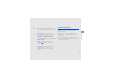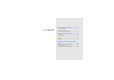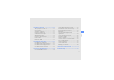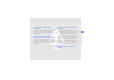User's Manual
Table Of Contents
- introducing your mobile phone
- assembling and preparing your mobile phone
- using basic functions
- Turn your phone on and off
- Use the touch screen
- Access menus
- Switch applications
- Access an application using the Cube key
- Access an application by shaking the phone
- Use widgets
- Customise your phone
- Use basic call functions
- Send and view messages
- Add and find contacts
- Use basic camera functions
- Listen to music
- Browse the WAP
- using advanced functions
- using tools and applications
- Use the Bluetooth wireless feature
- Activate and connect to a wireless LAN (WLAN)
- Activate and send an SOS message
- Activate the mobile tracker
- View the phone display on a TV
- Make fake calls
- Record and play voice memos
- Edit images
- Print images
- Edit videos
- Use Java-powered games and applications
- Synchronise data
- View your current position
- Update the GPS functionality
- Create and view world clocks
- Set and use alarms
- Use the calculator
- Convert currencies or measurements
- Set a countdown timer
- Use the stopwatch
- Create new tasks
- Create text memos
- Create sketches
- Manage your calendar
- troubleshooting
- overview of menu functions
using this manual
iii
Copyright information
Rights to all technologies and products that
comprise this device are the property of their
respective owners:
• Bluetooth
®
is a registered trademark of the
Bluetooth SIG, Inc. worldwide: Bluetooth QD
ID: B0xxxxx.
• Java™ is a trademark of Sun Microsystems, Inc.
• Windows Media Player
®
is registered trademark
of Microsoft Corporation.
X
Refer to
—pages with related information;
for example:
X
p.12 (represents “see page
12”)
→
Followed by
—the order of options or
menus you must select to perform a step;
for example: In menu mode, select
Messages → Create new message
(represents Messages, followed by Create
new message)
[ ]
Square brackets
—phone keys; for
example: [ ] (represents the Power/
Menu exit key)
< >
Angled brackets
—softkeys that control
different functions at each screen; for
example: <OK> (represents the OK
softkey)