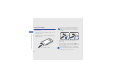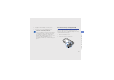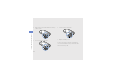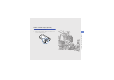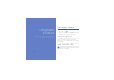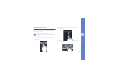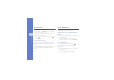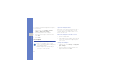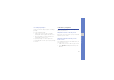User's Manual
Table Of Contents
- introducing your mobile phone
- assembling and preparing your mobile phone
- using basic functions
- Turn your phone on and off
- Use the touch screen
- Access menus
- Switch applications
- Access an application using the Cube key
- Access an application by shaking the phone
- Use widgets
- Customise your phone
- Use basic call functions
- Send and view messages
- Add and find contacts
- Use basic camera functions
- Listen to music
- Browse the WAP
- using advanced functions
- using tools and applications
- Use the Bluetooth wireless feature
- Activate and connect to a wireless LAN (WLAN)
- Activate and send an SOS message
- Activate the mobile tracker
- View the phone display on a TV
- Make fake calls
- Record and play voice memos
- Edit images
- Print images
- Edit videos
- Use Java-powered games and applications
- Synchronise data
- View your current position
- Update the GPS functionality
- Create and view world clocks
- Set and use alarms
- Use the calculator
- Convert currencies or measurements
- Set a countdown timer
- Use the stopwatch
- Create new tasks
- Create text memos
- Create sketches
- Manage your calendar
- troubleshooting
- overview of menu functions
24
using basic functions
Access menus
To access your phone’s menus,
1. In Idle mode, select Menu or press the Menu
key to access Menu mode.
2. Scroll left or right to a Menu mode screen.
3. Select a menu or option.
4. Select to move up one level; Press [ ] to
return to Idle mode.
Use the motion sensor
Your phone features a built-in motion sensor that
switches the display from portrait to landscape
mode.
The following applications support landscape mode:
Camera, Video player, Music player, and Photo
browser.
Switch applications
Your phone allows you to multi-task by running
multiple applications at the same time.
Switch from one active application to
another
1. Press and hold the Menu key to open a list of
active applications.
2. Scroll to an application and select it.
To change the view mode, select Grid view.
Close applications
To close the current application, press [ ].
To close an application that is running in the
background,
1. Press and hold the Menu key to open a list of
active applications.
2. Scroll to an application and select .