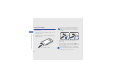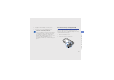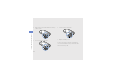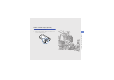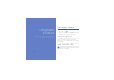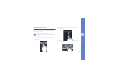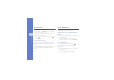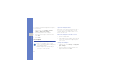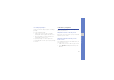User's Manual
Table Of Contents
- introducing your mobile phone
- assembling and preparing your mobile phone
- using basic functions
- Turn your phone on and off
- Use the touch screen
- Access menus
- Switch applications
- Access an application using the Cube key
- Access an application by shaking the phone
- Use widgets
- Customise your phone
- Use basic call functions
- Send and view messages
- Add and find contacts
- Use basic camera functions
- Listen to music
- Browse the WAP
- using advanced functions
- using tools and applications
- Use the Bluetooth wireless feature
- Activate and connect to a wireless LAN (WLAN)
- Activate and send an SOS message
- Activate the mobile tracker
- View the phone display on a TV
- Make fake calls
- Record and play voice memos
- Edit images
- Print images
- Edit videos
- Use Java-powered games and applications
- Synchronise data
- View your current position
- Update the GPS functionality
- Create and view world clocks
- Set and use alarms
- Use the calculator
- Convert currencies or measurements
- Set a countdown timer
- Use the stopwatch
- Create new tasks
- Create text memos
- Create sketches
- Manage your calendar
- troubleshooting
- overview of menu functions
26
using basic functions
To change an entertainment application assigned to
a motion direction,
1. In Menu mode, select Settings → Motion
settings → Motion gate settings.
2. Select an application to be changed.
3. Select a menu to assign to the direction and
select Save.
4. Select Save.
Use widgets
Learn to use widgets on the widget toolbar.
Open the widget toolbar
In Idle mode, select the arrow at the bottom left of
the screen to open the widget toolbar. You can
rearrange widgets on the widget toolbar or move
them to the idle screen.
Move the widgets to the idle screen
1. Open the widget toolbar.
2. Drag a widget from the widget toolbar to the idle
screen. You can position the widget anywhere
on the screen.
Change the widgets
1. In Menu mode, select Settings → Display and
light → Widget.
2. Select the widgets you want to include to the
widget toolbar and select Save.
• Some of your widgets connect to web
services. Selecting a web-based widget may
incur additional charges.
• Available widgets may vary depending on
your region or service provider.