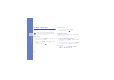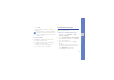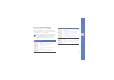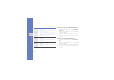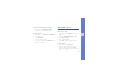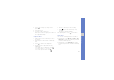User's Manual
Table Of Contents
- introducing your mobile phone
- assembling and preparing your mobile phone
- using basic functions
- Turn your phone on and off
- Use the touch screen
- Access menus
- Switch applications
- Access an application using the Cube key
- Access an application by shaking the phone
- Use widgets
- Customise your phone
- Use basic call functions
- Send and view messages
- Add and find contacts
- Use basic camera functions
- Listen to music
- Browse the WAP
- using advanced functions
- using tools and applications
- Use the Bluetooth wireless feature
- Activate and connect to a wireless LAN (WLAN)
- Activate and send an SOS message
- Activate the mobile tracker
- View the phone display on a TV
- Make fake calls
- Record and play voice memos
- Edit images
- Print images
- Edit videos
- Use Java-powered games and applications
- Synchronise data
- View your current position
- Update the GPS functionality
- Create and view world clocks
- Set and use alarms
- Use the calculator
- Convert currencies or measurements
- Set a countdown timer
- Use the stopwatch
- Create new tasks
- Create text memos
- Create sketches
- Manage your calendar
- troubleshooting
- overview of menu functions
29
using basic functions
Lock your phone
1. In Menu mode, select Settings → Security.
2. Select On under Phone lock.
3. Enter a new 4- to 8-digit password and select
Confirm.
4. Enter the new password again and select
Confirm.
Unlock the touch screen with smart
unlock
By drawing a specified character on the locked
touch screen, you can unlock the screen only,
unlock and then make a call to a speed dial number,
or unlock and then launch an application. To set a
smart unlock character,
1. In Menu mode, select Settings → Smart
unlock.
2. Select On under Gesture unlock.
3. Select an unlock option.
4. Select a speed dial number to dial or select an
application to launch (if necessary).
5. Select a character for the smart unlock feature.
6. Select Save.
• The first time you access a menu that
requires a password, you will be prompted to
create and confirm a password.
• Samsung is not responsible for any loss of
passwords or private information or other
damages caused by illegal software.